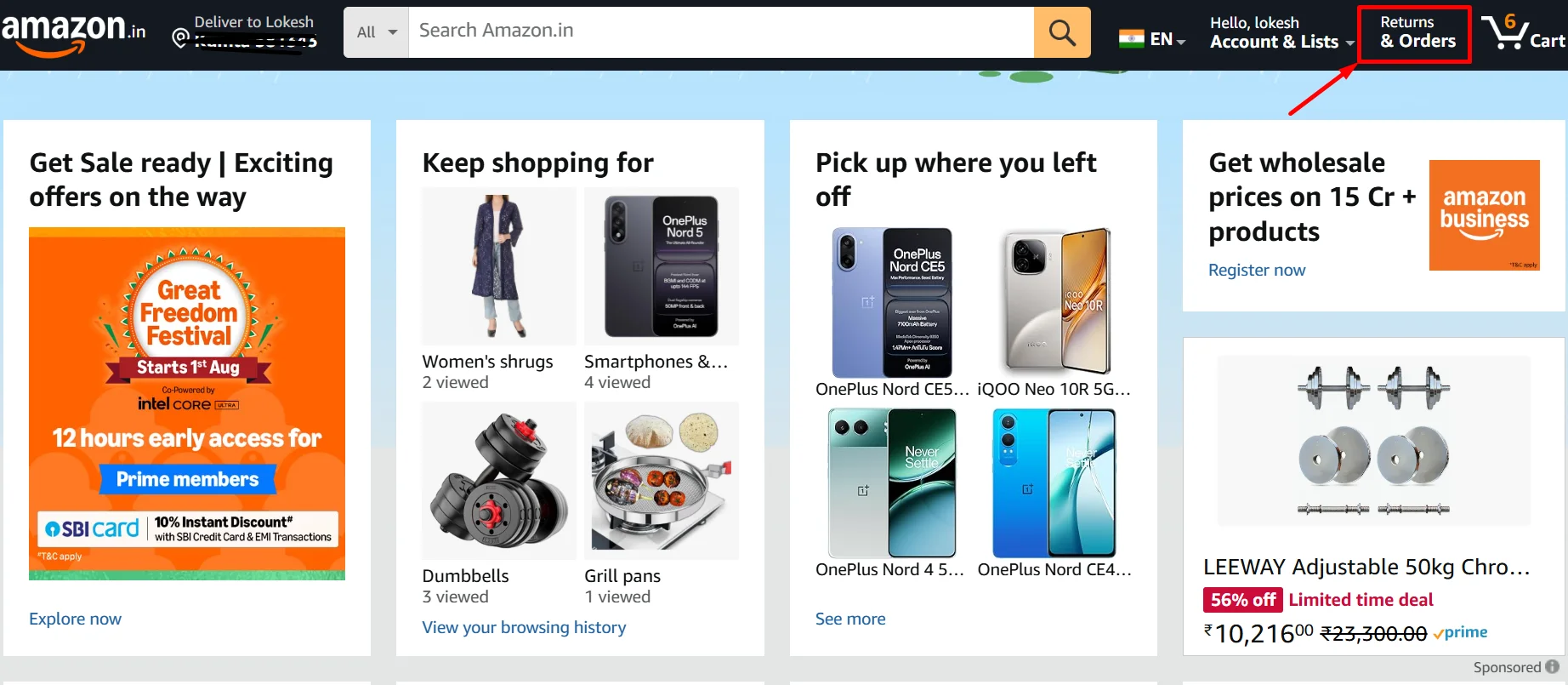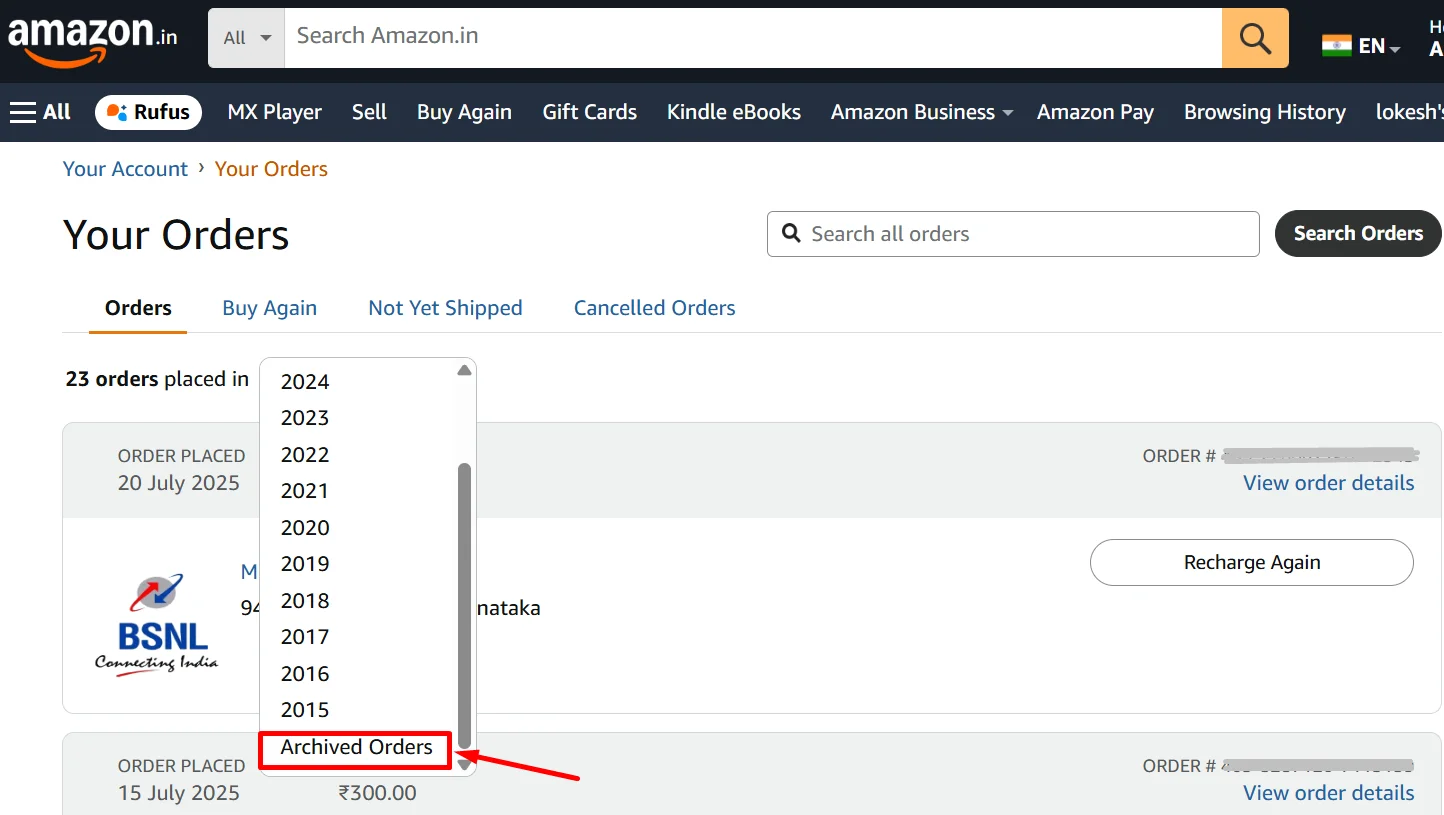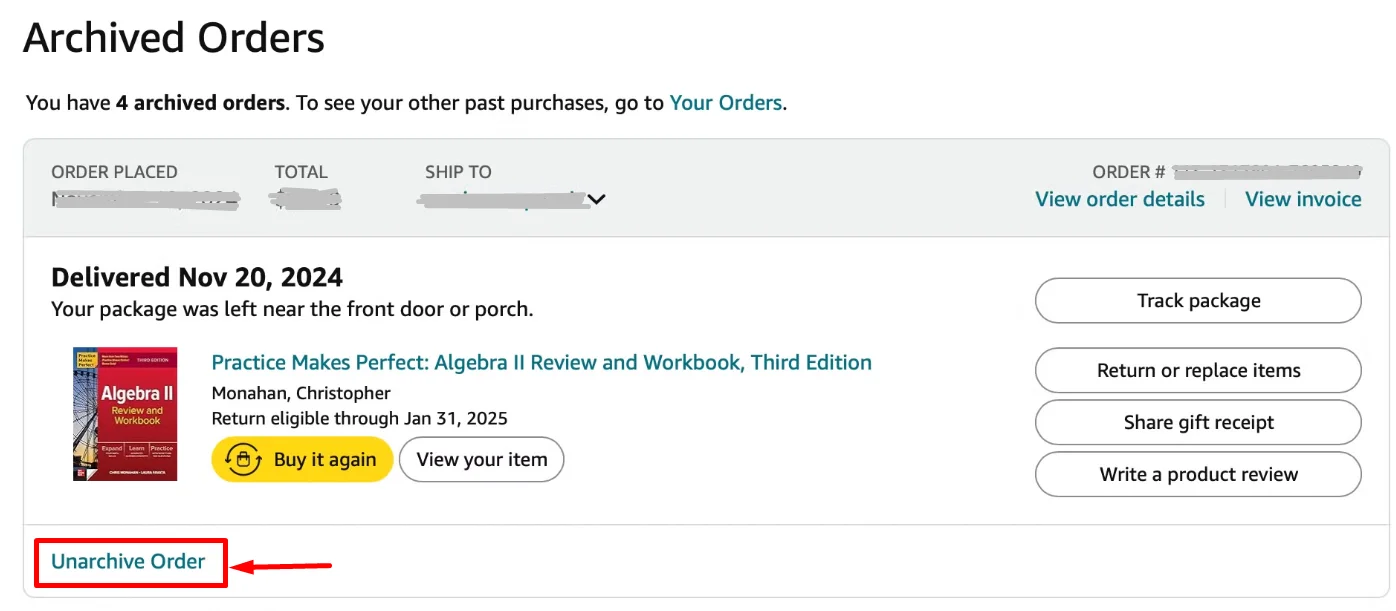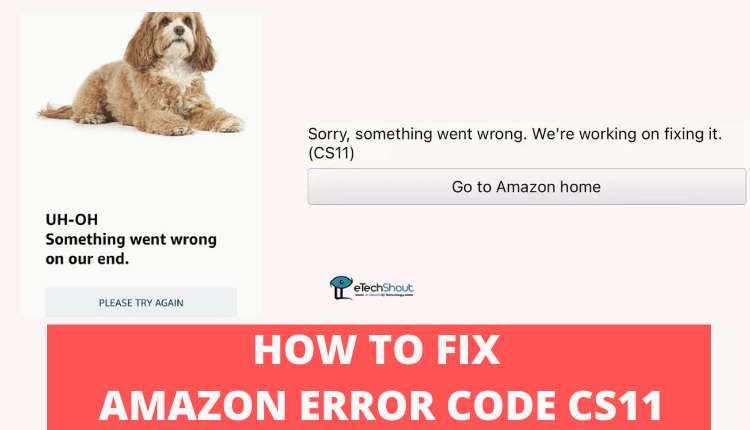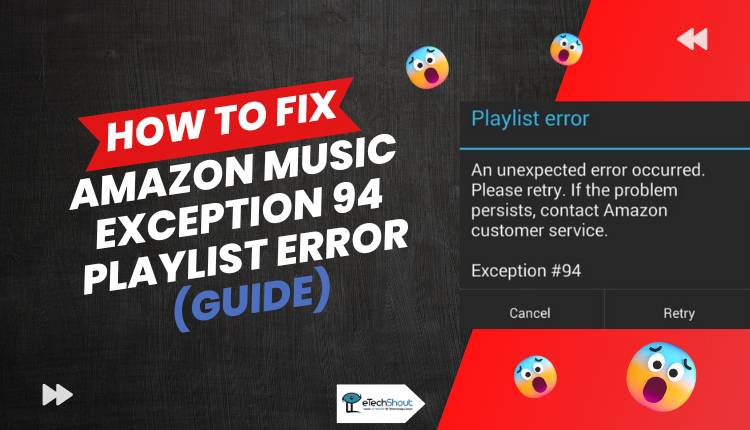So the other day, I was trying to archive an old order on Amazon, just like I’ve done before. I clicked around like I usually do, but this time, the Archive Order button was just missing. I even refreshed the page and checked on my phone, but still no luck. At first, I thought maybe I was missing something or clicking the wrong spot.
Then I started wondering if Amazon had removed the feature or changed where it shows up. I mean, I’ve used it a bunch of times to hide stuff I didn’t want showing up on the main list. It’s usually a quick and easy thing, so it was kind of annoying not to find it there anymore.
If the same thing has happened to you and you’re trying to figure out what’s going on, I’ve looked into it. There’s actually a reason the option isn’t showing up for some people—and yeah, there’s still a way to keep your orders hidden if you want. Let me explain what’s really happening.
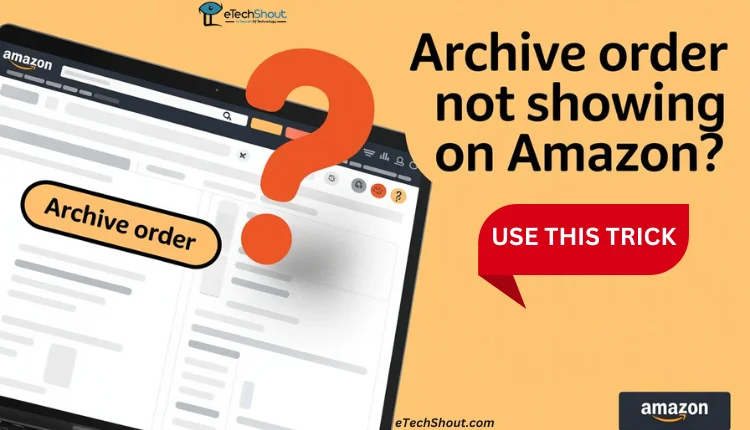
Why is Archive Order Not Showing on Amazon?
As of May 15, 2025, Amazon officially removed the Archive Order feature from its platform. In the past, this option let you hide certain orders from your main order history—something a lot of people used for gift purchases or just to keep a few things more private.
Now, that feature is gone for everyone. It’s not a bug or a temporary glitch. Amazon confirmed through their support account on X (formerly Twitter) that the Archive Order function has been taken down for good.
So if you’re searching for the archive button on the website or the app and can’t find it, that’s why. It hasn’t moved or changed—it’s just not there anymore. And no, it’s not an issue with your account. Amazon removed it for all users, even for orders you placed a long time ago.
Amazon didn’t give an official reason for why they removed the feature, but it’s possible that not many people were using it. Another reason could be that they wanted to keep the Orders page simpler or make everything more open in your order history.
That said, even though the archive option is gone, your old archived orders haven’t vanished. They’re still in your account, and you can check them whenever you want. Just go to Return & Orders. From there, use the drop-down menu below “Orders” and select Archived Orders. You’ll find your previously hidden orders there.
Nonetheless, a response from Amazon Help, by August 15, 2025, all those archived orders will be added back into your main order history. So if you’d like to keep a note of them or take screenshots before that happens, now’s a good time.
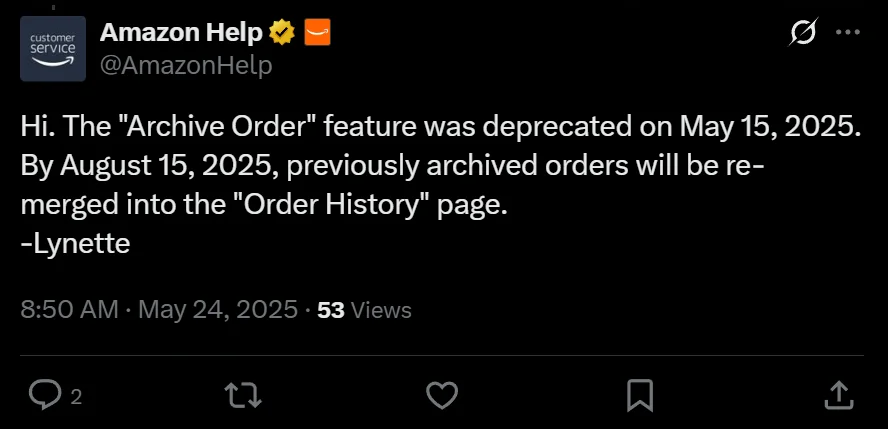
How to Archive Order on Amazon Without the Archive Option?
Even though the archive button is no longer available, there’s a little trick you can use to manually archive orders. This method still lets you hide an order from your main Amazon order list.
However, to use this trick, you must have at least one order already archived in your account.
Step 1: Go to Archived Orders
- Open the Amazon website on your computer and log in to your account.
- Click on Returns & Orders.

- From the drop-down menu, select Archived Orders.

Step 2: Copy an Archive Link
- Find any previously archived order.
- Under that order, right-click on the Unarchive Order link and choose Copy Link.

Step 3: Edit the Link
- Paste the copied link into a text editor like Notepad.
- In the link, change archiveRequest=0 to archiveRequest=1
- Also, find the part that says orderIds=<Input_ORDER_ID> and replace it with the order ID of the order you want to archive.
Example modified link:
https://www.amazon.in/gp/css/order-history/archive/ref=ppx_yo_dt_b_d_archiveOrder_button_unarchive_405_o03?ie=UTF8&archiveRequest=1&orderIds=131-9355816-6785138&token=XXXXXXXXXXXXXXXX
Step 4: Find Your Order ID
- Go back to Your Orders, find the order you want to hide, and copy the order ID (it looks something like this: 131-9355816-6785138).
Step 5: Use the Modified Link
- Paste your edited link (with the correct order ID) into your browser’s address bar and press Enter.
- If it works, you’ll see a message saying, “Your order has been archived.”
Other Ways to Hide Orders on Amazon Without Archiving
Use Amazon Family
Amazon actually recommends using Amazon Family if you want to keep things more private. It lets you share Prime benefits with a family member, but each person gets their own login and profile. That way, your order history stays separate, and you don’t have to worry about others seeing what you bought.
Create a Second Amazon Account
If you often buy things you’d rather not show up in your main order list, you can consider using a separate account just for those kinds of purchases.
Ask a Friend or Neighbor to Order for You
If it’s just a one-time thing and you really don’t want the order to show up in your account, you can ask someone you trust to place the order for you. This can be helpful if you’re trying to keep a surprise gift secret or just don’t want certain purchases to be visible to your partner, husband, wife, parents, brother, sister, or anyone else who might check your account.