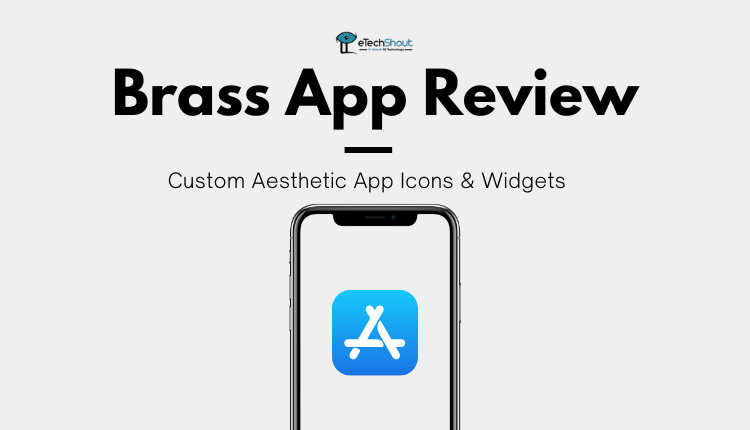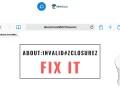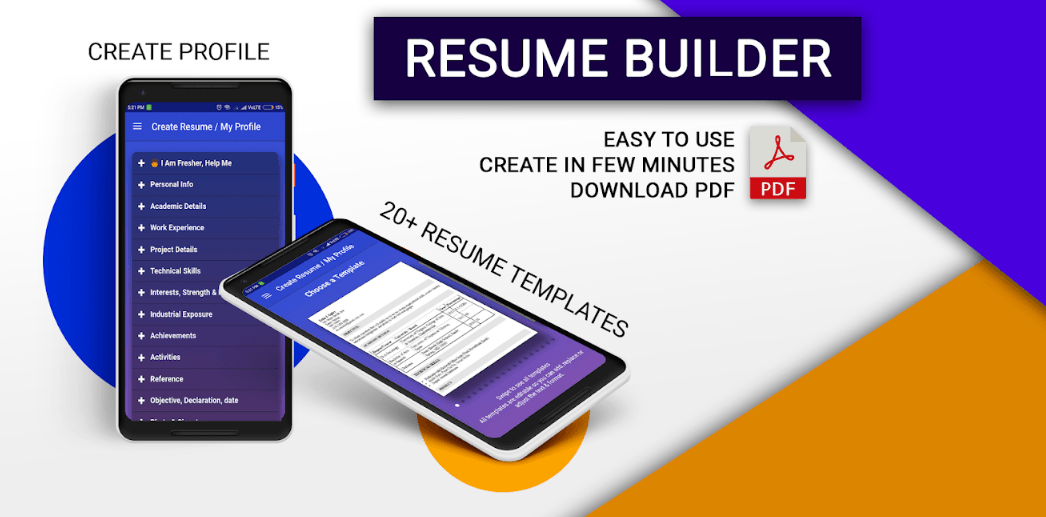If you are an iPhone/iPad user, you’ve probably heard about the most famous iOS customization app Brass. Whether you’ve used it or not, this Brass app review is going to cover everything you need to know about it.
iOS is often criticized for the fact that they are not as customizable as Android OS. Although this was a valid criticism a few years back, Apple now offers many ways to customize your phone.
In the past, Apple wouldn’t allow its users to customize their home screens. Now, it is much more permissive. Now, iPhone’s aesthetic can be customized completely thanks to the ability to change app icons to custom ones and by using widgets.
There’s no need to look at a grid of icons each time you unlock your iPhone. It is now possible to rearrange the layout of your home screen, but instead of just moving icons around, the App Library allows you to completely remove them. With a wide variety of widgets, you have more options than just apps.
You can find various apps in the Apple App Store that will let you make a widget and add it to your home screen. They let you pin a small, medium, or large photo to your home screen. One such app is Brass.
Brass has received a lot of attention, ranking at the top of the App Store’s Graphics and Design section. In this Brass app review, let’s take a look at Brass and how it helps you to customize your Home Screen and make it unique. We’ll take a look at the themes available and explore what features you can expect from the Brass app. Additionally, we will tell you how to use the Brass app on iPhone and also how to undo the Brass app customization if you don’t like it. Overall, this will be the complete Brass app review for sure.
What is Brass App?
Brass is a unique, engaging, and powerful app for customizing your iOS device. This app allows you to create your widgets and icons, easily and quickly. If you like to change the appearance of your phone often, then this app will be perfect for you.
No matter if you’re looking for widgets, app icons, themes, or a whole new look, the Brass app lets you express your unique style on your Home Screen.
Brass features a simple, one-touch installation process. All you need to do is pick out a theme and make sure the icons match the theme.
Brass offers a wide range of themes, including Nature, Neon, and Anime, that you can choose from. There are seasonal and festive themes such as fall, winter, and Christmas, too.
You can customize the widgets and icons according to the image you want to use. There are also options for background colors, font styles, and animation. You can customize the look of the phone on a regular basis.
Brass also offers transparent options for useful iPhone widgets, such as Weather and Calendar. It simply needs a screenshot of your blank Home Screen so that the widget’s background can blend in perfectly.
Brass App Features
- User-friendly
- Thousands of custom icons
- Variety of unique themes and widgets
- Create your own custom themes and widgets
- Home screen customization
Brass App Pricing
- Free Trial – you will have access to the Brass app features using the free trial. However, it will show loads of ads and you will not be allowed to customize it after 5 times. In the end, you must pay the subscription fee in order to use the services.
- Weekly Subscription – It costs $9.08 per week.
- Monthly Subscription – It costs $19.99 every month.
- Yearly Subscription – It costs $25.30 every year.
- Billed Once – In case you want to pay once for lifetime access – it costs $39.85.
How to Use Brass App on iPhone, iPad, and iPad Touch?
There are more than 1,700 Brass custom icons available in this app, as well as premium packs you can download for a subscription fee.
With Brass, you can customize your icons and home-screen layouts in just a few clicks. In this Brass review, you’ll learn how easy it is to customize your iOS device using the Brass app.
Images can be edited to look the way you want or you can create blank icons. Upon completion, the Brass app will create a .zip archive of all your icons which can be installed onto your iPhone later on.
The process is simple: tap the share button and select shortcuts from the menu. Next, press Add to Home Screen to save your custom icon. In addition, Brass provides free templates that are easily downloaded to help you create your own designs.
If you like to change the theme of your iPhone, Brass can help! With Brass, you can create a custom iPhone theme in no time at all. It accomplishes this by allowing users to upload images to the app.
As soon as you’ve found the picture you want, all you have to do is to set the picture as a background and adjust the colors using its color-picker tool to make sure that it matches the colors of your screen.
Is it annoying to scroll through your iPhone to check the weather, upcoming meetings, and how many steps you took today? Custom widgets from Brass can help!
You can use Brass custom widgets to customize the look and feel of your home screen. Instead of scrolling, quick glance and see what you’re looking for immediately.
There is a wide variety of widgets available. Among the most popular Brass widgets are local temperature, today’s date, motivational quote, and meeting countdown and to show the number of steps you have taken on the day.
The home screen is an essential part of your phone. By using Brass to customize your home screen, you can make it your own.
It takes into account what apps you use, the content you watch, and how long you use your phone on a daily basis. All of this information is analyzed, followed by recommendations about which apps to place front and center and which ones can be pushed to the side.
Additionally, Brass makes sure that the color scheme of each app complements the design of your wallpaper without being distracting or confusing. The app icon is even tailored to the right shape and size, so it fits perfectly on your screen.
There are no special skills required to use the Brass app, and it’s quite simple to use. It won’t take you long to figure out how to create icons and widgets on the Brass app.
Brass App Review
The Brass app does an impressive job of achieving a striking aesthetic. However, the app does not actually change the icons, it creates shortcuts and bookmarks linking to the actual apps. With this method, you’ll give stylus icons to bookmarks and shortcuts, and then you’ll remove the actual apps from your home screen.
This will surely give you the visuals you were looking for, but it can be frustrating to use your device this way. When you normally click the back button to return to the previous app, but now while using the Brass app you are taken to the bookmark/shortcut and returned to the app you were previously in.
If you want to click a photo in a hurry then you will have to wait a few seconds for the camera shortcut to appear. Would you like to see what apps are currently open? You will see a lot of black empty windows. Every application you open has associated bookmarks or shortcuts.
It’s impressive what the Brass app developers have accomplished in such a restrictive iOS environment, but unless the style is really more important than performance for you, you will like this app.
Nevertheless, if you decide to try, you will need to spend a lot of time setting up your shortcuts and bookmarks as this is not an automatic process.
No doubt, the Brass app is exciting. There are so many options available, and it’s easy to install the icons. To get the icons, you only need to watch a few short ads. Please keep in mind, that there is a 15-second advertisement for each icon. So, you need to spend lots of time watching ads if you have more icons.
Moreover, until you pay for the Brass app, you can only do that five times. That’s awful. If you advertise that the icons are free and that you just need to watch a few ads to get them, that should be the case. Instead, you’ll get to see some pretty icons and voila, it’s time to pay.
Manually adding icons still works, but it’s easier to install those. Another irritating thing is that when you delete the profiles in settings, it will also delete all the icons you have set up.
As long as you are ready to accept the limitations of the Brass free version or by purchasing Brass Premium, you can customize your home screen to your liking with icons and widgets.
Frequently Asked Questions (FAQs)
Is Brass app free?
Yes. The Brass app is free. You still have access to all the features in the free version with annoying ads. But, the free version has limitations on customization and you will be not able to customize the home screen as you like with icons and widgets through the Brass free version.
Is the app Brass safe?
Yes. Brass aesthetic app is very safe to use.
What are the requirements for the Brass app?
- iPhone – Requires iOS 14.1 or later.
- iPad – Requires iPadOS 14.1 or later.
- iPod touch – Requires iOS 14.1 or later.
How to remove Brass app icons?
Most of the users who don’t like the customization made using the Brass app often search for How to undo Brass app, here is how you can do that.
Navigate to Settings > General > Profiles or Profiles & Device Management, and select the Brass app configuration profile. Click Delete Profile. Enter your passcode if prompted. At last, click the Delete button. This will remove all Bras app icons, themes, and widgets from your phone. tap Delete.
How to cancel Brass app subscription?
- Open the Settings app and click your name.
- Select the “Subscriptions” option.
- The next step is to tap on your Apple ID. Sign in with your Apple ID and navigate to the “Subscriptions” section.
- On the next screen, select the Brass (subscription)
- You now need to tap on the Cancel option to unsubscribe from the Brass subscription. (If there is no “Cancel Subscription” button for brass, the subscription has already been canceled. It will not be renewed).
These are some of the most common questions about the Brass app. Hopefully, that wraps things up, and if you have any more questions that we failed to cover in this Brass App review, feel free to ask and we’ll be happy to respond.
We hope this article on the Brass app review helps you to know everything about the Brass app. Hopefully, you liked the guide on how to use and undo Brass icons and widgets. Did we miss anything about the Brass app? Let us know in the comments section below.