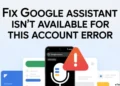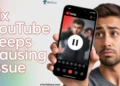Can’t play Warzone Mobile due to ‘Unsupported GPU’ error? We share the best possible solutions to fix COD Warzone mobile unsupported GPU error.
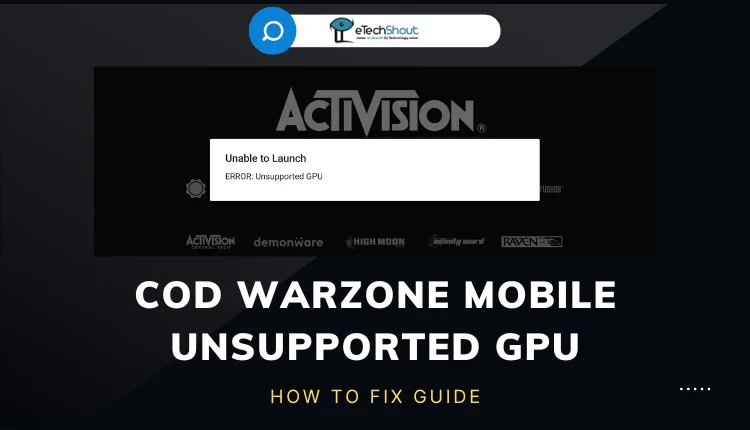
The new Call of Duty: Warzone Mobile game has been hugely popular since its worldwide release. Players have been really excited to experience the intense battle royale action on their phones, just like the versions for computers and consoles. However, some mobile gamers have run into a frustrating problem.
They get an error message saying “Unsupported GPU” when trying to play. This means the game doesn’t work properly on their device’s graphics processor. Getting an error like this can be really disappointing, especially when you’ve been looking forward to playing the game.
The “Unsupported GPU” issue prevents players from fully enjoying the fast-paced combat and strategic gameplay that makes Warzone so thrilling. It disrupts the overall gaming experience. But don’t worry, there are some potential fixes that may help resolve this problem.
How to Fix COD Warzone Mobile Unsupported GPU Error
Make Sure You Have a Compatible Device
Before attempting any other fixes, make sure your device meets the minimum hardware requirements for Call of Duty: Warzone Mobile.
Game developers set minimum system requirements to ensure a smooth experience, and if your phone or tablet doesn’t have a powerful enough GPU, RAM, or other specs, you may simply be unable to run the game smoothly.
For iOS, you need an iPhone 8 Plus or newer with iOS 16+ and at least 4GB RAM. For Android, your device must have an Adreno 618 GPU or better, along with 6GB+ RAM.
In this case, your best option may be to use a different, more capable device to play Warzone Mobile. While not an ideal solution, upgrading to a newer model with better graphics processing power could resolve the compatibility issue.
Alternatively, you could wait for future updates from the developers. As games evolve, developers often work on optimizing performance and reducing hardware requirements so more devices can run the game acceptably. However, there’s no guarantee of when or if your current device will become officially supported.
Restart the Device
One of the simplest fixes you can try is restarting your phone or tablet. Temporary glitches or issues with your device’s memory or processes can sometimes cause problems like the “Unsupported GPU” error in Warzone Mobile. A quick restart may be all it takes to clear these temporary issues and get the game running smoothly again. 
So, completely turn off your device. Don’t just put it in sleep mode; power it down fully. Wait for about 30 seconds to a minute. Then, turn your device back on.
Lower the Graphics Settings
If restarting your device doesn’t fix the “Unsupported GPU” error, you can try reducing the graphics quality settings in Warzone Mobile. Sometimes, the game’s visuals may be too demanding for your device’s graphics processor (GPU) to handle smoothly. By lowering the graphics settings, you can ease the strain on your GPU and potentially resolve the issue.
- Open Warzone Mobile and go to the Settings menu.
- Look for the Graphics or Video options.
- Reduce the quality settings for things like texture resolution, shadow detail, and anti-aliasing.
- You may need to experiment with different combinations to find the right balance between visual quality and performance.
Access Developer Options (For Android devices)
You can also try accessing hidden developer options on your Android device to fix COD Warzone mobile unsupported gpu error. These options contain advanced settings that may help address compatibility issues with your device’s graphics processor (GPU).
- Go to your Android device’s Settings
- Now, go to the “About Phone” or “About Device” section.
- Locate the “Build Number” setting and tap on it repeatedly (around 7 times) until you see a message saying “You are now a developer!“
- Go back and you should now see a new “Developer Options” menu in your device Settings or under Additional Settings.
- Go to Developer Options section and look for settings related to GPU rendering or graphics performance. These may have different names like “Force GPU rendering” or “Force 4x MSAA.”
- Carefully experiment with toggling these GPU-related options on or off, restarting Warzone Mobile after each change to see if it resolves the “Unsupported GPU” error.
A word of caution: The developer settings are intended for advanced users and developers. Changing the wrong options could potentially cause instability or other issues with your Android device. Only adjust the GPU-related settings, and be prepared to revert any changes if you encounter problems.
Clear Cache and Data for Warzone Mobile
Sometimes, cached data or files stored by the app can cause conflicts and lead to issues like the “Unsupported GPU” error in Warzone Mobile. Clearing this cache and resetting the app to its default state may help resolve compatibility problems.
- Go to your device’s Settings app.
- Find the section for “Apps” or “Application Manager.”
- Locate Warzone Mobile in the list of installed apps.
- Tap on the app, then look for options to clear the cache and clear the data/storage.
- First, try clearing just the cache. If that doesn’t work, then clear the app data as well.
Update to the Latest Game Version
If you’ve tried all the previous troubleshooting steps and the COD Warzone Mobile unsupported gpu error persists, it’s worth checking if you have the most recent version of the game installed on your device.
Since Warzone Mobile is a new release, there may be some initial bugs or compatibility issues that get addressed in future updates from the developers.
- Open your device’s app store (Google Play Store for Android or App Store for iOS).
- Search for “Call of Duty: Warzone Mobile” and check if there’s an update available.
- If so, install the latest version.
Also, don’t use unofficial methods like modifying game files or using unverified app stores, as those may be harmful to your device’s security and are unlikely to solve the problem effectively.
- ALSO READ: – How to Fix EA App Game is Already Running Issue
Frequently Asked Questions (FAQs)
What GPU is compatible with Call of Duty Warzone Mobile?
To play Call of Duty Warzone Mobile smoothly, you need a compatible GPU. For iOS, use iPhone 8 Plus or newer with iOS 16 or higher and 4GB RAM. For Android, ensure a device with Adreno 618 GPU or better and at least 6GB RAM.
How do I make Warzone Mobile compatible?
Unfortunately, you can’t make Warzone Mobile compatible with devices that don’t meet its requirements. For smooth gameplay, you’ll need specific hardware.
Will Warzone Mobile support emulator?
Yes, Warzone Mobile does support emulators, allowing you to play it on your PC with all features available. To do this, you’ll need an emulator like BlueStacks, which is widely used by players who want to run mobile games on their computers.