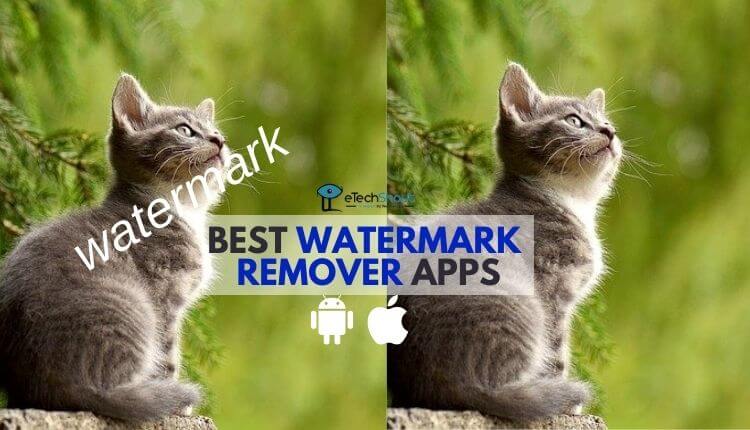Shortcut Keys are very useful for the users to work efficiently by saving a lot of time. Every user love to use Shortcut keys just because it helps to type faster. But when it comes to the Android, we can’t use the Shortcut keys on the keyboard directly. Most of the computer users want to use shortcut keys even in Android device. If you are one of them, who are missing the computer keyboard layout, then you came to right place. What if I tell you that you can even use the Shortcut keys on the android phone! Today in this post we are going to tell how to use windows shortcut keys on android devices.
How to Use Windows/Linux Keyboard Shortcut Keys in Android?
- Download an app called Hacker’s keyboard from here
- After installation of the app, just open it
- Now you will find the ENABLE KEYBOARD option and just click on it

- It will take you to the Language & input settings
- Now enable Hacker’s Keyboard and disable all other keyboards

- Now open your Android settings and head over to Language input again

- Click on Hacker’s Keyboard and you’ll be able to find lots of options there
- Just click on Keyboard mode, portrait and select Full 5-row layout (otherwise it will work in landscape mode only)

- That’s it! You’re done!
- Now you can check your keyboard it will look like this
- It’s almost same as your computer keyboard layout and you will find almost all the keys like Ctrl, Fn, Alt, Del, arrow and Esc keys and much more.
Additional features: –
- On the app’s main screen, click on “GET DICTIONARIES” below “INPUT LANGUAGES.” You will be taken to a Play Store list of dictionaries you can download as add-ons to the keyboard.
- Select languages – Scroll through the available languages, and click on the language that you wish the keyboard to use.
Also Read: – How to Create Web Server On Android?
Some Working Shortcut Keys: –
- Ctrl + A
- Ctrl + C
- Ctrl + V
- + More
Note: – This keyboard layout was originally designed for tablets, so it’s unavoidable that the keys will be rather small on phones. Many applications don’t support the additional keys of this app because they are not programmed to handle them and some languages and layouts may not be usable on your phone if it lacks the necessary fonts.
Also Read: – How to Add Shot On Watermark On Photos In Any Android Device?
The supported keyboard layouts include – Armenian, Arabic, British, Bulgarian, Czech, Danish, Carpalx English, Dvorak English, English (QWERTY), Finnish, French, German, German, Greek, Hebrew, Hungarian, Italian, Lao, Norwegian, Persian, Portuguese, Romanian, Russian, Russian phonetic, Serbian, Slovak, Slovenian/Bosnian/Croatian/Latin Serbian, Spanish Swedish, Tamil, Thai, Turkish, and Ukrainian.
I hope you like this article and I hope it will help you to get your favorite Windows/Linux shortcuts on your Android device. Do share this post and share your views in the comments section below.