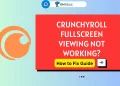Crunchyroll, a popular anime streaming service, has recently launched its app for LG TVs. Now, many viewers can enjoy their beloved shows with a simple click of their remote. But don’t worry if your LG TV model doesn’t support the app – there are still plenty of ways to watch Crunchyroll content.
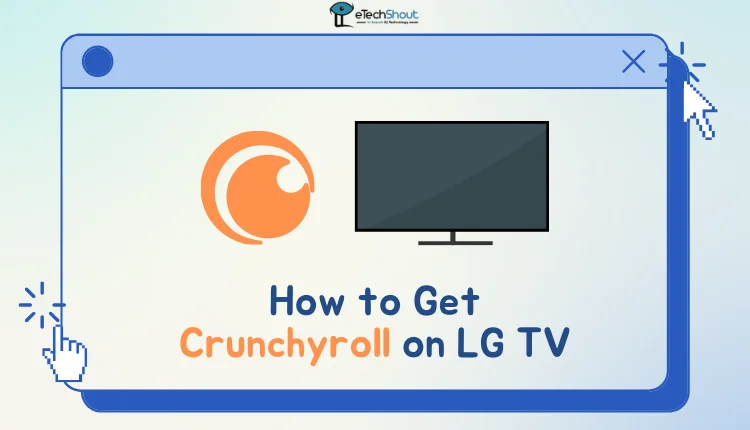
If you can’t download the official Crunchyroll app on your LG TV, you have several other options. In this guide, we’ll show you 7 ways to watch Crunchyroll on your LG TV.
How to Get Crunchyroll on LG TV
Using Crunchyroll App
To watch Crunchyroll on your LG TV, you can download the official app if your TV meets certain requirements. Your LG Smart TV should be from 2018 or later and run WebOS 4.0 or higher. The app is available worldwide, except in Brazil. Here’s how to get started:
- Go to the Apps Center on your home screen.
- Click the magnifying glass icon in the top right corner to open the search bar.
- Use your Magic Remote to type “Crunchyroll” into the search bar.
- When you see the Crunchyroll app, click on it and then select “Install.”
- Wait for the app to download and install completely.
- Once installed, click “Launch” to open the app.
- Log into your Crunchyroll account when prompted.
Using a USB Drive
Another way to watch Crunchyroll on your LG TV, even without an internet connection or if your TV doesn’t support the Crunchyroll app. This method uses a USB drive and works well if you want to watch Crunchyroll on different TVs.
First, you’ll need to download Crunchyroll videos to a USB drive using a third-party tool called SameMovie. This program can save Crunchyroll videos as MP4 files on your computer or directly to a USB drive. Once you have the videos on your USB drive, you can watch them on your LG TV without needing an internet connection.
- Plug your USB drive into the USB port on the back of your TV.
- Press the Input button on your TV remote and select “USB Flash Drive” from the options.
- Press the Home button on your remote and open the Media Player app.
- Select your USB drive from the list of available devices.
- Choose “Video” from the options, then pick the file you want to watch.
Using Inbuilt Browser
You can watch Crunchyroll on your LG TV using its built-in web browser by following the below simple steps:
- Turn on your LG TV and press the “Home” button on your remote.
- Open the web browser on your TV. You can either type in Crunchyroll’s web address or select it from your bookmarked sites if you’ve saved it before.
- Once you’re on the Crunchyroll website, follow the on-screen instructions to log into your account.
- After logging in, you can start watching your favorite anime shows and movies.
When you’re watching in full-screen mode, you can use the arrow buttons on your remote to fast-forward or rewind.
Using AirPlay
If you have a newer LG Smart TV from 2018 or later with WebOS 4.0 or higher, you can use Apple AirPlay to stream Crunchyroll content from your Apple devices to your TV. This feature works with iPhones, iPads, and Macs that have iOS 12.4 or a more recent version.
- To use AirPlay, make sure both your LG TV and Apple device are connected to the same Wi-Fi network.
- Then, open the Crunchyroll app on your Apple device and start playing the content you want to watch.
- Look for the AirPlay icon, which usually appears at the top or bottom of the screen.
- Tap this icon and select your LG TV from the list of available devices.
Some users have reported issues with AirPlay and Crunchyroll recently. If you encounter problems, try using the screen mirroring option from your device’s control center instead of the in-app AirPlay button. While this method might have some minor glitches, like episodes starting at the end, it can be a useful workaround until any app issues are resolved.
First, enable AirPlay on your LG TV:
- Turn on your TV and press the “Input” button on your remote.
- Select “Home Dashboard” and then “AirPlay“.
- Choose “AirPlay and HomeKit setting“.
- Turn on AirPlay.
Now, to stream Crunchyroll:
- Install the Crunchyroll app on your iOS device if you haven’t already.
- Connect your LG TV and iOS device to the same Wi-Fi network.
- Open the Crunchyroll app and start playing your chosen content.
- Swipe down from the top of your screen to open the Control Center.
- Tap “Screen Mirroring” and select your LG TV from the list.
- If prompted, enter the AirPlay password displayed on your TV screen.
Alternatively, you can use the AirPlay icon within the Crunchyroll app. While watching a video, look for the AirPlay icon at the top or bottom of your screen. Tap it and choose your LG TV to start mirroring.
Using a Game Console
If you can’t get the Crunchyroll app directly on your LG TV, you can use a gaming console to access it instead. Crunchyroll is available on several popular consoles, including PlayStation 4, PlayStation 5, Nintendo Switch, and Xbox. Here’s how to set it up on two different consoles:
Using a PlayStation 4:
- Connect your PS4 to your LG TV.
- Go to the PlayStation Store and search for the Crunchyroll app.
- Download and install the app.
- Open the Crunchyroll app and sign in to your account.
- Start watching your favorite anime shows.
Using a Nintendo Switch:
- Open the back cover of the Nintendo Switch dock.
- Plug the AC adapter into the top port and the HDMI cable into the middle port.
- Connect the AC adapter to a power outlet and the HDMI cable to your TV.
- Turn on your TV and select the correct HDMI input.
- Press the power button on your Switch, then press the A button to go to the home menu.
- Gently insert your Switch into the dock until the screen goes black.
- If you see the Nintendo Switch screen on your TV, you’re all set.
Using a Streaming Device
Using a streaming device is a convenient way to watch Crunchyroll on your LG TV. Popular options include Firestick, Roku, Chromecast, and Apple TV. These devices are generally affordable and easy to set up.
Here’s how to add Crunchyroll to your LG TV using an Amazon Firestick:
- First of all, plug your Firestick into an HDMI port on your LG TV. Make sure it’s powered on and connected to your Wi-Fi network.
- Using your Firestick remote, go to the home screen. Click on the search icon and type “Crunchyroll” using the on-screen keyboard.
- In the search results, you’ll see the Crunchyroll app. Click on it, then press “Download” button to start installing the app on your Firestick.
- Upon completion of installation, click on the “Open” button
- That’s it! You can now sign in to your Crunchyroll account and start watching content on your LG TV through the Firestick
Using Screen Cast
You can watch Crunchyroll on your LG TV by connecting your computer to the TV using an HDMI cable. This method works even if your TV isn’t connected to the internet.
- Make sure both your computer and LG TV have HDMI ports.
- Connect one end of the HDMI cable to your computer and the other end to your TV.
- Set your TV to the correct HDMI input.
- Open Crunchyroll in your computer’s web browser.
- Your computer screen will now appear on your TV.
While this method is simple, it does have some flaws. Your entire computer screen will be mirrored on the TV, so you can’t use your computer for other tasks while watching.
You’ll need to plug in the HDMI cable each time you want to watch Crunchyroll on your LG TV. The video quality depends on your computer’s display settings and the length of the HDMI cable.
We’ve covered several effective ways to access Crunchyroll on your LG TV. So you can choose the one that works best for you based on your TV model and available devices. Feel free to try different approaches to find the most convenient way to enjoy your favorite anime on the big screen. Remember, the best method for you will depend on your specific LG TV model and the devices you have at hand.
Frequently Asked Questions (FAQs)
Can I get Crunchyroll on my LG smart TV?
Yes. You can get Crunchyroll on your LG Smart TV if it’s a model from 2018 or newer and is running WebOS 4.0 or higher.
Why isn’t crunchyroll on LG smart TV?
Crunchyroll is available on most LG Smart TVs that are from 2018 or newer, run WebOS 4.0 or higher, and are in regions where both Crunchyroll and LG Smart TVs are supported. If your TV doesn’t meet these criteria, the Crunchyroll app might not be available for it.
Which Smart TVs are compatible with Crunchyroll?
Crunchyroll is supported on Apple TV 4K, Google TV, Android TV, Samsung TV, Roku, Amazon Fire TV, and Windows apps.
How do I activate Crunchyroll on my Smart TV?
To activate Crunchyroll, open the app, select “Log in with Activation Code,” and enter the 6-character code in this page. Your TV will then be logged in.