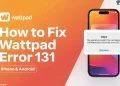There’s nothing better than relaxing and catching up on live sports at the end of a long day. With DAZN, you get access to a wide range of games, matches, and events, all in one place. That’s why it can be frustrating when DAZN suddenly doesn’t work, especially if you see error code 83_000_000 along with a message like:
“Our apologies. We are facing an unexpected issue, and our techs are working hard to fix it. Please, come back later.” If you’re dealing with this issue, here’s what you can do to fix DAZN error code 83_000_000.
How to Fix DAZN Error Code 83_000_000?
Refresh and Retry Multiple Times
Based on our research and user feedback, DAZN error code 83_000_000 can often appear due to temporary interruptions in the stream. In many cases, simply refreshing the stream has worked for several users, and it worked for us as well.
If refreshing doesn’t help, close the DAZN app completely and relaunch it after a few seconds. We recommend repeating this process 3 to 4 times before moving on to other troubleshooting steps. It’s a quick fix that has resolved the issue for many.
Check If DAZN is Down
If DAZN is not working and showing error code 83_000_000, it could be due to a service outage. Sometimes, the issue isn’t just with your TV—DAZN’s servers might be down for everyone. It’s a good idea to check this first before trying any fixes.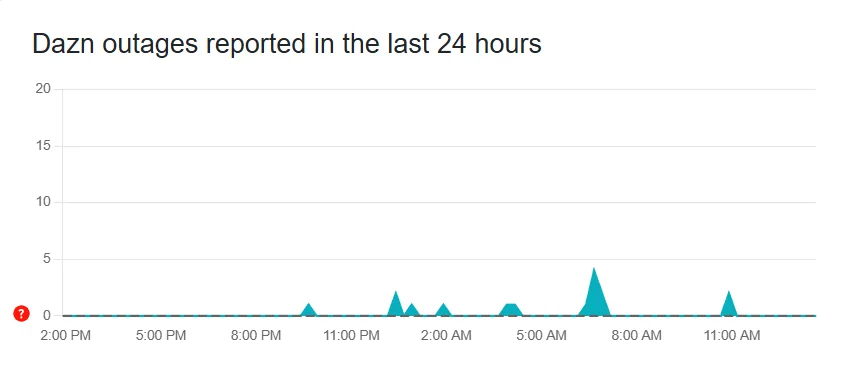
DAZN doesn’t have a detailed public status page like some platforms, but you can visit a third-party website like DownDetector. This site shows real-time reports from users and lets you know if DAZN is experiencing widespread issues. It even includes a map to help identify local outages.
Power Cycle Your Device
If you’re using DAZN on a TV, PlayStation, or Xbox, turn off the device completely and unplug it from the power source. Wait for 1–2 minutes to let all the power drain. Then plug it back in and turn it on. If you’re using the DAZN mobile app, simply restart your phone.
Update the App
Having or using a slightly older version of the app usually isn’t a big deal, but when the DAZN app becomes too outdated, it can start causing issues or throw some random errors like error code 83_000_000. So, it’s a good idea to check if your DAZN app is updated to the latest version.
Reinstall the DAZN App
If updating the app doesn’t fix the issue, the next step is to remove the DAZN app from your device and then reinstall it.
Contact DAZN Support
If none of the fixes work, your last resort is to contact DAZN Support and get professional help. Luckily, DAZN offers customer service through chat and help articles, so you should be able to get assistance quickly. They can look into account-specific issues or server-side problems that you can’t fix on your end. You can visit the support website for email or social media handles like X or Facebook.
- RELATED GUIDE: DAZN Error Code 65-804-403? 7 Easy Fixes to Try
And that’s it — your full guide to fixing DAZN error code 83_000_000. So the next time this error pops up and interrupts your streaming, the above are the easiest ways to solve it. Be sure to save or bookmark this page — it could save you time and frustration later!