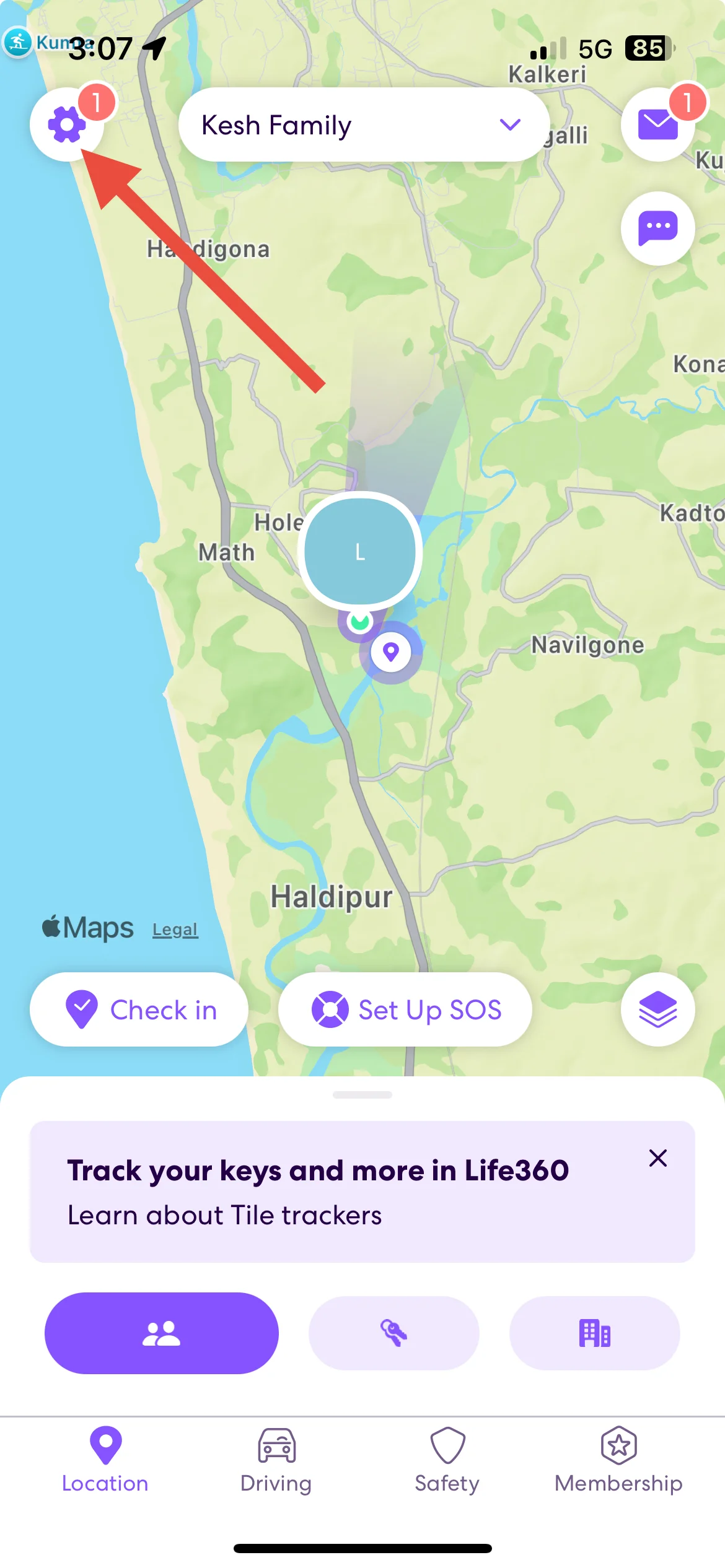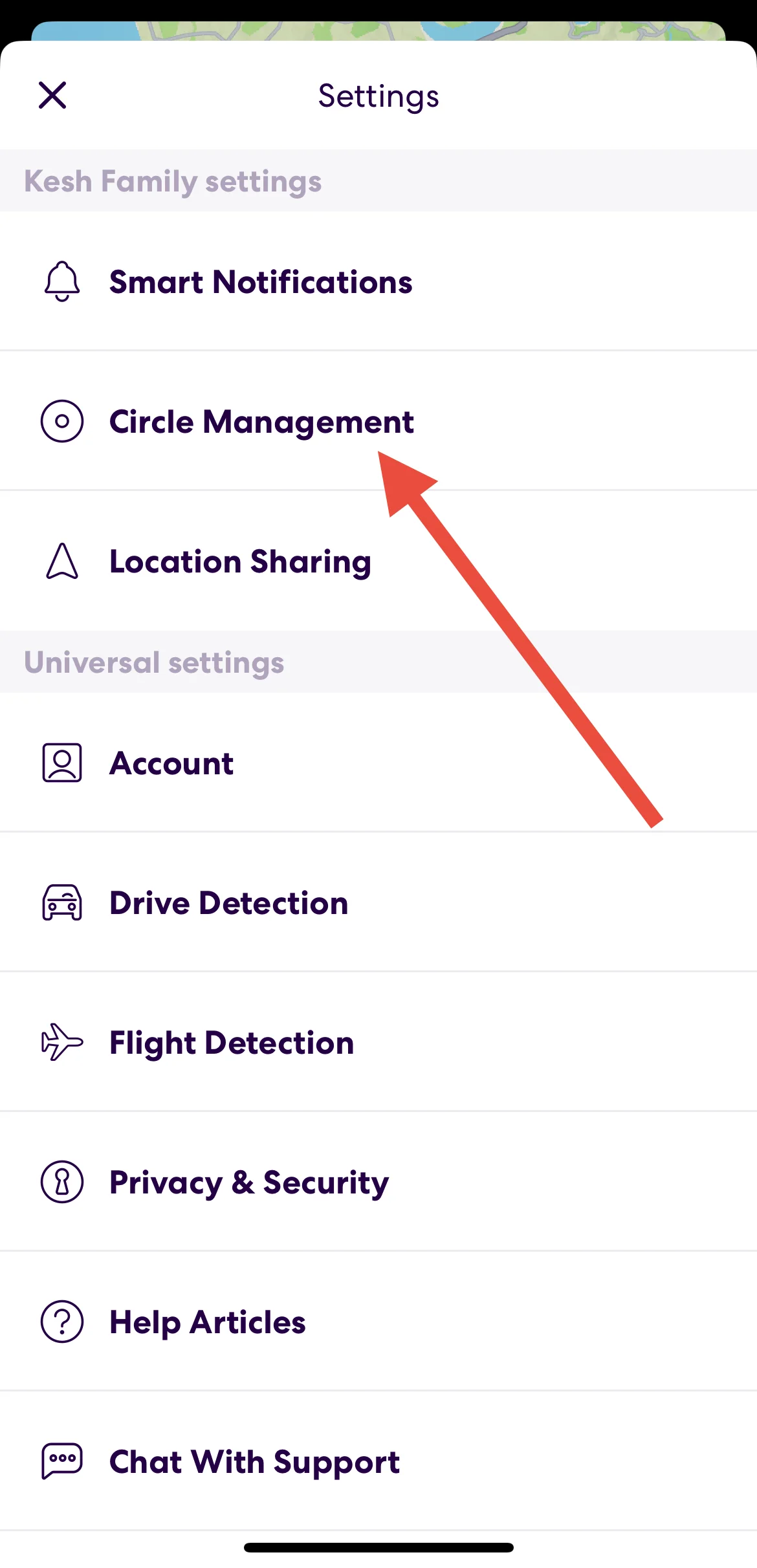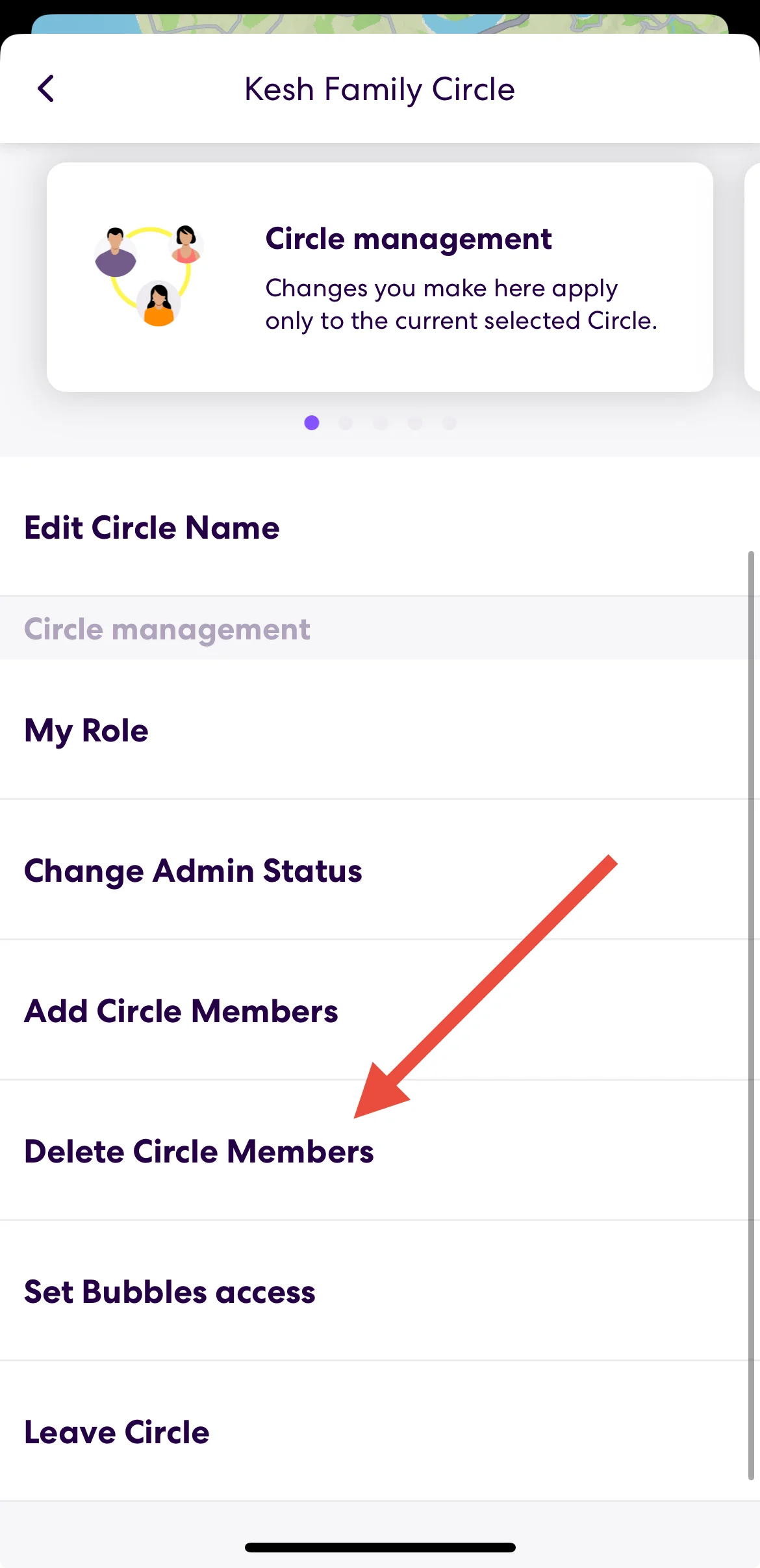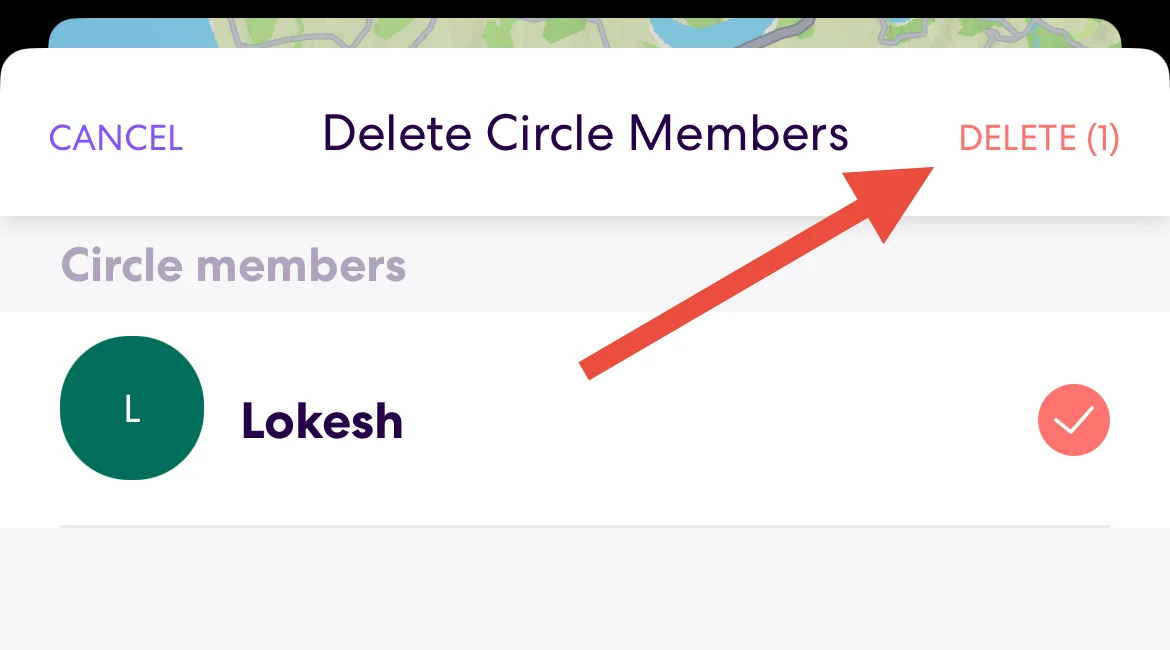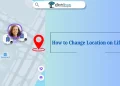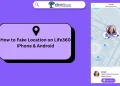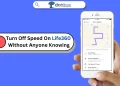Life360 is a popular app that helps families and friends stay connected by sharing their real-time locations. With this app, you can create groups called Circles, where members can see each other’s locations on a map. Many people use Life360 to keep track of their loved ones and ensure their safety.
However, there may come a time when you no longer need a Circle or want to stop sharing your location with certain groups. As situations change, you might feel that the Circle no longer serves its purpose. This is when learning how to manage or delete a Circle becomes important.
Sadly, Life360 doesn’t offer a simple “Delete Circle” button. The app doesn’t have a direct option for removing a Circle, but there are ways to to it. This article will explain everything you need to do to delete Circles in Life360.
What is Life360 Circle?
A Life360 Circle is a group you create within the Life360 app to stay connected with specific people. In a Circle, members can share their real-time location and communicate through messages. Each Circle is private, meaning only the people in that group can see the shared information.
You can create different Circles for different purposes. For example, you might have one Circle for your family, another one for close friends, and maybe even a separate one for coworkers. Each Circle works independently, so you can control what you share and with whom. 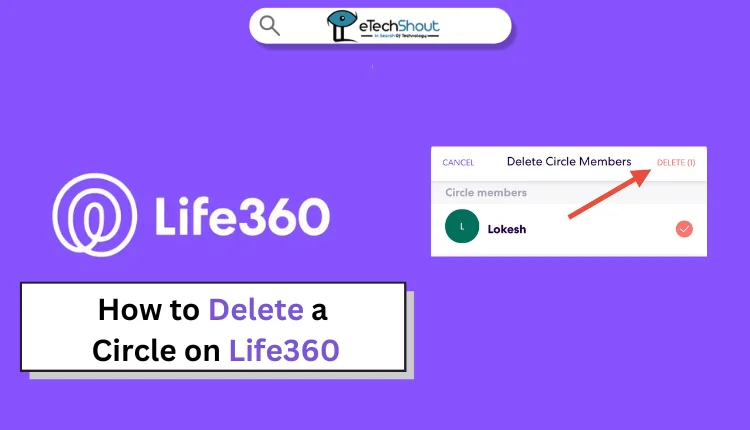
How to Delete a Circle on Life360
You can delete a Circle in Life360 by removing all its members, but this option is only available if you are the admin.
- Open the Life360 app on your device.
- Tap the Settings icon in the top-left corner.

- Select the Circle Switcher and choose the Circle you want to delete.
- Tap Circle Management.

- Choose Delete Circle Members.

- Select or mark all members in the Circle.

- Once all members are removed, Life360 will automatically delete the Circle.
Note: Only admins can delete a Circle by removing all members. If you’re not an admin, you won’t have the option to manage members or delete the Circle.
FAQs (Frequently Asked Questions)
Is there a way to delete a circle on Life360?
Yes, you can delete a Circle on Life360, but only if you are the admin.
How can I delete a circle on Life360?
To delete a circle on the Life360 app, you need to remove all members from the Circle. Once the Circle is empty, it will automatically be deleted by the app.
What happens when you delete a circle member on Life360?
When you delete a member from a Circle on Life360, the app will notify them that they’ve been removed. They will no longer have access to the Circle or be able to see the shared locations of other members.
What happens to the location history when a circle is deleted in Life 360?
When a Circle is deleted in Life360, all location history associated with that Circle is permanently erased. Members will no longer have access to any past location data or shared messages from the Circle.
Do members get notified if I remove them from the Circle?
When someone is removed from a Circle on Life360, they receive a notification letting them know they’ve been removed. However, while they’ll know they’re no longer part of the Circle, they won’t be able to see who removed them.