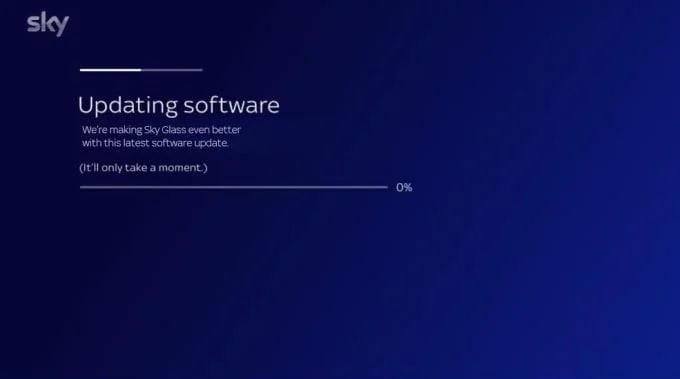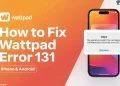Discovery Plus has rapidly risen to become a top streaming service, thanks to its extensive collection of captivating and educational content from popular networks such as Discovery Channel, TLC, Animal Planet, and Food Network.
The platform’s reasonable prices and unique original shows have attracted millions of users who want to watch their favorite programs and documentaries. Discovery Plus is compatible with a wide array of devices, including smart TVs, streaming sticks, gaming consoles, and mobile devices, allowing subscribers to easily access content anytime and anywhere.
However, like all streaming services, Discovery Plus can experience technical problems that interfere with the viewing experience. One issue that has been causing headaches for Sky Glass TV users is the “Error: 1K-0033” message, which stops them from streaming the content they want to watch.
Running into the Discovery Plus 1k-0033 error message is incredibly frustrating for Discovery Plus subscribers who have settled down to watch their preferred programs. Instead of relaxing and enjoying the content they have paid for, they are presented with a confusing error message and no obvious solution. This situation can lead to annoyance and disappointment, particularly if the problem continues despite efforts to troubleshoot it.
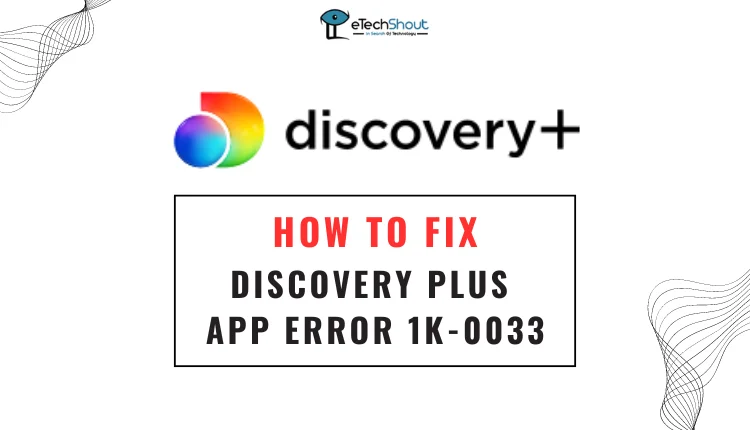
Luckily, Sky Glass TV users can try several ways to fix the “Error: 1K-0033” message and resume streaming their favorite Discovery Plus content. In the upcoming sections, we will explore the most effective solutions for overcoming this Discovery Plus error 1k-0033 message.
How to Fix Discovery Plus App Error 1k-0033
Check Discovery Plus Server Status
One reason you may be seeing the “Error: 1K-0033” message on your Sky Glass TV is that the Discovery Plus servers are down. When this happens, there’s nothing you can do on your end to fix the issue. You’ll need to wait for Discovery Plus to resolve the problem on their side.
To check the current status of the Discovery Plus servers, visit sites like DownDetector or IsItDownRightNow. This site monitors the performance of various online services and provides real-time information about outages and other issues. If you see a spike in reported problems on DownDetector, it’s likely that the Discovery Plus servers are experiencing difficulties.
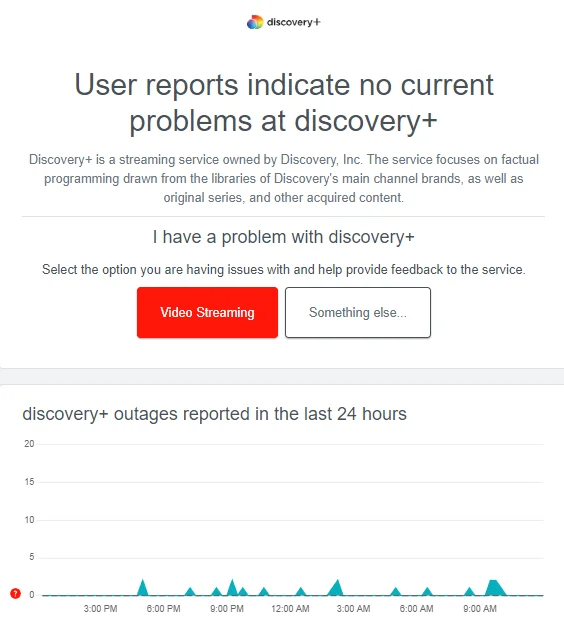
While waiting for Discovery Plus to fix the server issues, you can try accessing the service on another device or platform to see if the problem is specific to your Sky Glass TV. If the issue persists across all devices, it’s a strong indication that the servers are down.
In the meantime, keep an eye on the DownDetector website and the official Discovery Plus social media channels for updates on the server status and any ongoing efforts to resolve the problem.
Power Cycle Your Devices
If you’re experiencing the Discovery Plus error code 1k-0033 on your Sky Glass TV, try performing a power cycle on your devices.
To power cycle your devices, follow these simple steps:
- Turn off your Sky Glass TV and unplug it from the power outlet.
- Locate your router and unplug it from its power source as well.
- Wait for at least one minute to allow the devices to fully discharge.
- Plug your router back into the power outlet and wait for it to restart and establish a connection.
- Plug your Sky Glass TV back into the power outlet and turn it on.
- Once your TV has restarted, open the Discovery Plus app and see if the error has been resolved.
Update Your Sky Glass TV Software
If you’re experiencing issues with the Discovery Plus app on your Sky Glass TV, make sure you have the latest software installed. Here are the simple steps to check for and install software updates on your Sky Glass TV:
- Press the Home button on your Sky remote to access the main menu.
- Navigate to the Settings option and select it.
- Scroll down to System Management and click on it.
- Choose System Info from the list of options.
- Look for the Software version section to see which version is currently installed on your TV.

- If an update is available, select Update software and follow the on-screen instructions to download and install the latest version.
Stream Discovery Plus on Another Device or Website
If you’ve exhausted all the troubleshooting steps and still see the “Error: 1K-0033” message on your Sky Glass TV, try accessing Discovery Plus on a different device or through their website.
While switching to another device or using the Discovery Plus website may not be your ideal viewing method, it can offer a temporary workaround as you continue to troubleshoot the problem on your Sky Glass TV or wait for Discovery Plus or Sky to implement a permanent fix.
To watch Discovery Plus on another device:
- Download the Discovery Plus app on your preferred device (smartphone, tablet, or another smart TV).
- Sign in using the same account details you use on your Sky Glass TV.
- Explore the content library and choose the show or movie you want to watch.
- Press play and start streaming.
If you prefer, you can also watch Discovery Plus directly through their website:
- Launch a web browser on your computer or mobile device.
- Navigate to the Discovery Plus website
- Log in to your account using your username and password.
- Select the content you want to watch and begin streaming.
Seeing the error 1K-0033 message while streaming Discovery Plus on your Sky Glass TV can be frustrating. However, by following the troubleshooting steps outlined in this article, you can often resolve the issue. Hopefully, this article helped you resolve the issue. Please share it if you found it useful.