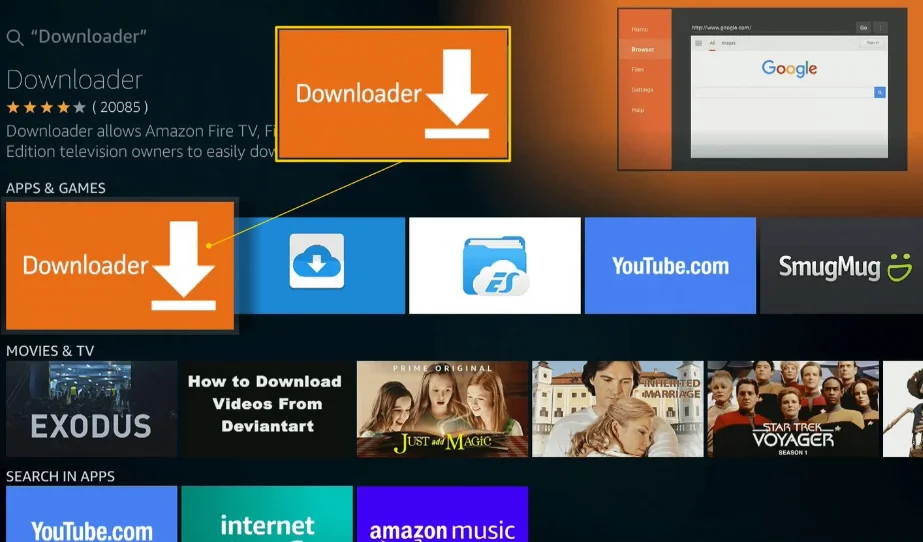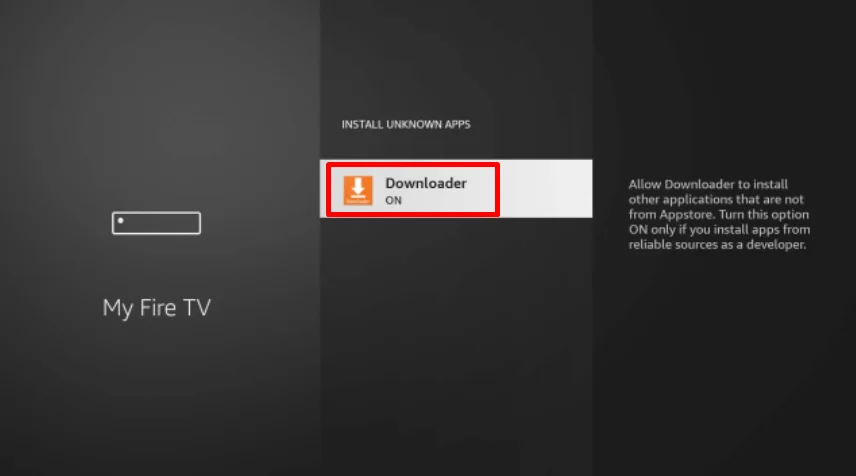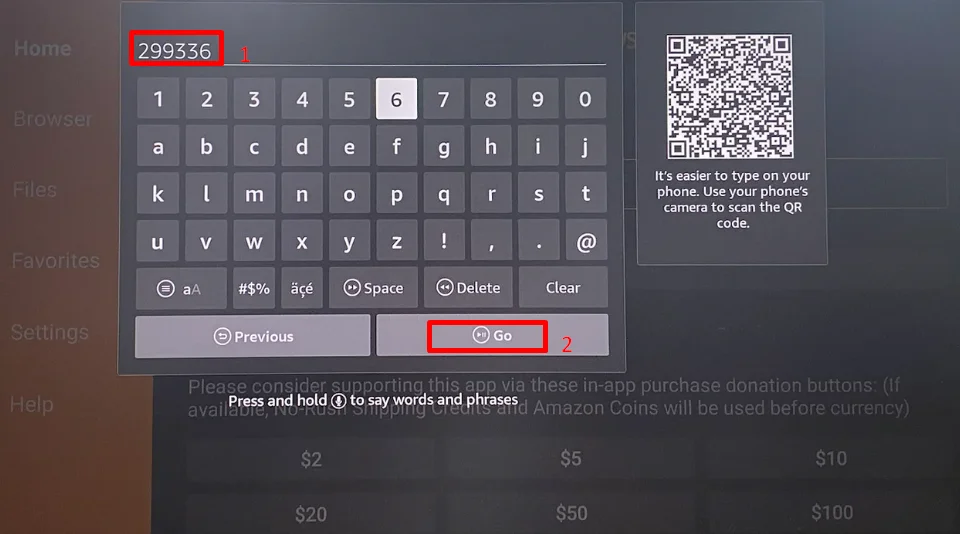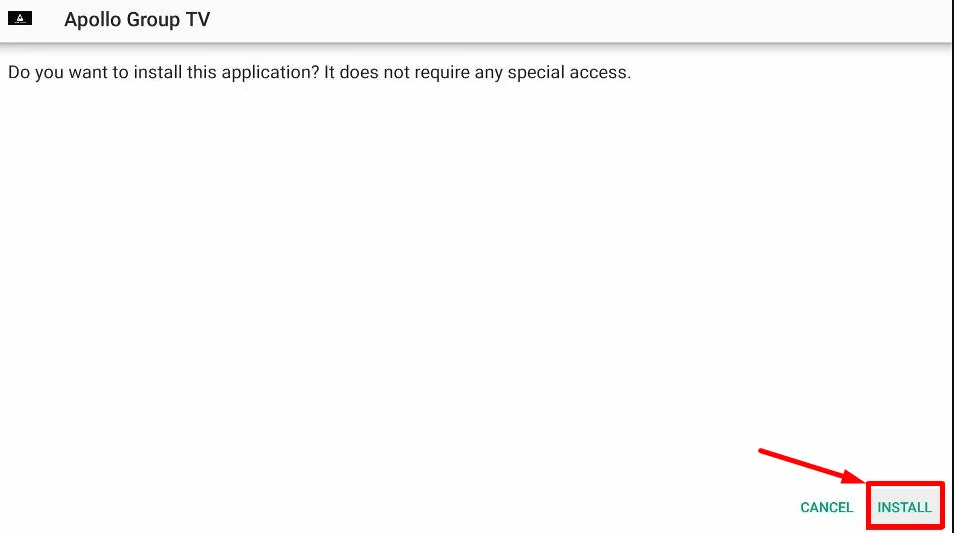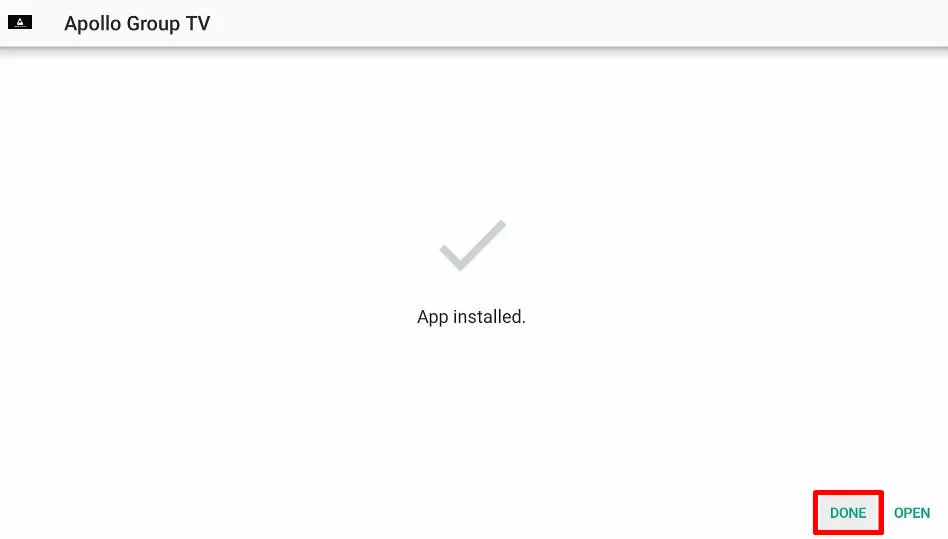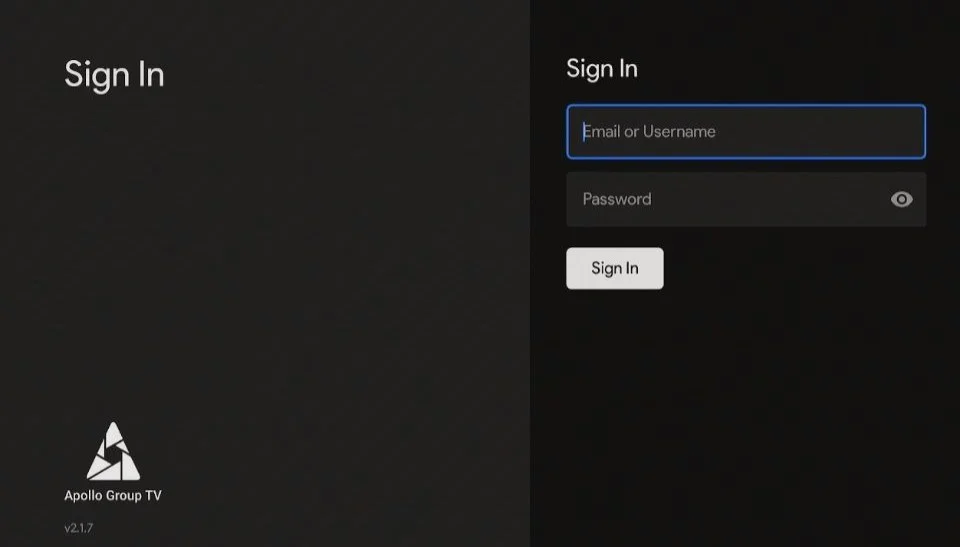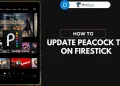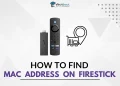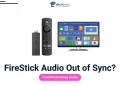Apollo Group TV offers a vast array of entertainment options, including over 22,000 live channels and 120,000 movies and TV shows from across the globe. This popular IPTV service attracts users with its extensive content library and compatibility with various devices, including the Amazon Fire TV Stick.
However, Fire TV Stick users face a challenge when trying to access Apollo Group TV. The app doesn’t appear in the Amazon App Store, making traditional installation impossible. This leaves many wondering how they can enjoy Apollo Group TV’s content on their Fire TV devices.
Luckily, a solution exists. The Fire TV Stick runs on an Android-based system, allowing users to install apps from outside the official store through sideloading. This guide will walk you through steps to download Apollo Group TV on Firestick to stream local and international live channels easily.

How to Download Apollo Group TV on Firestick
To install Apollo Group TV on your Firestick, you’ll need to sideload the app since it’s not available in the Amazon App Store.
- First of all, download the Downloader app from the Amazon App Store to easily install Apollo Group TV.

- Next, turn on Developer Options on your Firestick. This setting allows you to install apps from unknown sources. Make sure to give the Downloader app permission to install these types of apps.

- Open the Downloader app and type in either “299336” or “apollogroup.tv” in the URL box. This will start the download of the Apollo Group TV APK file.

- Wait for the download to finish, then select “INSTALL” to set up Apollo Group TV on your Firestick.

- After installation, choose “DONE” and follow the prompts to delete the APK file. This file is no longer needed and will take up space on your device if you keep it.

- That’s it! You’ve now installed Apollo Group TV. You can find it in your app list on the Firestick home screen. To make it easier to access in the future, highlight the app, press the Menu button on your remote, and select “Move to front.”
How to Sign In Apollo Group TV on Firestick
To use Apollo Group TV on your Firestick, you’ll need to sign in with valid login credentials. The app isn’t free, so you’ll need to create an account if you don’t already have one.
- First, visit the Apollo Group TV official website and click on “Create Account” in the navigation menu.
- Then, fill in your personal details, including your name, chosen username, and email address. Click “Register” to complete the account creation process.
- Once you have an account, enter your username and password in the app on your Firestick. After signing in, you’ll see the app’s interface.

If you’re having trouble signing in, check a few things. Make sure your Firestick has a stable internet connection and double-check that you’re entering your login information correctly. If these aren’t the issues, there might be a problem with how the app was installed or its compatibility with your device. Try updating your Firestick’s software and reinstalling the app if you continue to have problems.
- RELATED GUIDES: – (FIXED) Apollo Group TV Not Working
Frequently Asked Questions (FAQs)
Can I get Apollo TV for free on Firestick?
You can download the Apollo Group TV app for free on Firestick, but the service itself is paid. A 10-day free trial is available, along with various subscription plans.
What is the download code for Apollo Group TV?
The download code for Apollo Group TV is 299336.
How do I get Apollo TV on my Firestick?
To install Apollo Group TV on your Firestick, download the Downloader app from the Amazon App Store, enable Developer Options, and enter “299336” or “apollogroup.tv” in the Downloader URL box. After that, install the APK to find Apollo Group TV in your app list.