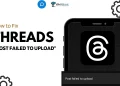If you use the X app (which was earlier called Twitter), you may have seen an error that says “Cannot retrieve posts at this time. Please try again later.” This message usually shows up when you try to check your feed. It can be a bit frustrating, especially when you want to see what’s going on or catch up on the latest updates.
I don’t use the app often. I usually open it only when I need to reach out to customer service for any issue related to other apps or services. Since most companies are active there, I usually get a quick response. But recently, when I opened X, I saw this error again and again. After many tries, I was finally able to fix it.
When I searched more about it, I found that many users have been facing the same issue. Some said this problem has been around for years. Even though I saw it for the first time, maybe because I rarely use the app, it seems like a common problem for regular users. In this article, we’ll take a look at why this error happens and how you can fix it easily.
10 Quick Fixes for ‘Cannot retrieve posts at this time’ Error on X (Twitter)
Check if X is Down

Sometimes, the error shows up just because X is having a server issue. If their servers are down or under maintenance, you might see the “Cannot retrieve posts at this time” message on your screen.
It doesn’t matter how big the company is, server issues can happen with any online service or app. They usually have backup systems in place for situations like this, but sometimes even those don’t help. Or they might be doing some maintenance to fix something or add new features, and that can also cause temporary problems.
During that time, the feed might stop loading, and you’ll keep getting the same error no matter how many times you refresh.
To be sure if the issue is from their side, you can check the live status of X using Downdetector to see if others are also reporting problems. If a lot of people are seeing the same error, it’s likely a server issue.
Check Your Internet Connection
This error usually shows up when X is having server issues, but in my case, it was actually because of my internet. So before trying anything else, it’s a good idea to check if your connection is working properly.
If you’re using X on your phone or computer and the posts just won’t load, try running a quick speed test online. If your internet is super slow or keeps cutting out, that could be the reason. Try switching to a different WiFi or use mobile data if that’s better. Once the internet is stable, try to use the app again.
Force Stop the X App
Sometimes the app just needs a quick break. If it’s not loading right or feels stuck, force-stopping it can help refresh everything.
- Open your Settings
- Tap on Apps
- Select X from the list of installed apps.
- Tap Force Stop.
If you’re using an iPhone, there’s no force stop option like on Android. Just swipe up from the bottom of the screen and close the X app from the app switcher. Then open the X app again and see if it loads fine now.
Update the X App
Another thing I noticed—this error can also show up if the app is too outdated. If you haven’t updated X in a while, it might start showing all kinds of problems, including the “Cannot retrieve posts at this time” message.
Just head over to the Google Play Store or Apple App Store and check if there’s an update available for the X app. If there is, hit update. Once that’s done, open the app again and see if the error is still there.
Don’t Use a Modded Version of the App
Make sure you’re using the official X app. A lot of people use modded versions to unlock extra features that aren’t available in the regular app. But these modded apps don’t get updates like the official one, and that can cause all kinds of problems.
Also, the X team can fix stuff on their side anytime, which might stop the modded version from working completely. That’s when you start seeing errors or the app just refuses to load. So it’s always safer to stick with the official version from the Play Store or App Store.
Turn Off VPN If You’re Using One
If you’re using a VPN on your phone or computer, it might be the reason why posts aren’t loading on X. VPNs change your location and can sometimes mess with how apps connect to the internet.
A lot of people use VPNs to access stuff from different regions, but it can slow things down or block certain services without you even noticing. If you’ve got a VPN enabled, try turning it off for a while and then opening X again. That might fix the X posts loading issue.
Clear X App Cache or Data
Sometimes, the app holds on to some bad files in the background, and that can mess with how it works. If the cache gets corrupted, you might start seeing random errors, or the app might stop loading properly. If you think the cache is really causing the issue, try clearing the cache of the app on Android.
- Open your Settings
- Tap on Apps
- Go to Installed Apps or Manage Apps
- Select X
- Tap Storage
- Then tap Clear Cache

If that doesn’t help, try Clear Data. I just wanted to let you know that this will remove your account from the app, so you’ll need to log in again.
If you’re using an iPhone, there’s no direct option to clear cache like on Android. But you can do something similar by offloading the app. Just go to Settings > General > iPhone Storage > X > Offload App, and then tap Reinstall App. This keeps your data but refreshes the app.
Rate Limit Issues
Ever since Twitter turned into X, they added something called “Rate Limits.” Basically, it puts a cap on how many tweets you can view in a day. This was mainly done to stop bots and prevent people from overloading the system.
So if you’ve been scrolling a lot and suddenly get an error, you might’ve hit that limit for the day.
- Verified accounts (people with a Blue check) can view up to 10,000 tweets
- Regular accounts can view up to 1,000 tweets
- New accounts without verification are limited to 500 tweets
Once you hit that number, X stops loading new posts until the limit resets.
Reinstall the X App
If nothing else is working, reinstalling the app might help. It can clear out any issues that just won’t go away.
Before you delete it, make sure you remember your login information. You’ll need it to log in after installing.
Just press and hold the X app icon on your phone and tap Uninstall. Confirm it if a pop-up shows up. Then head to the Play Store or App Store, download the app again, and open it to see if the issue is gone.
Contact Support
If nothing’s working so far, the last option is to reach out to the X support team. They might be able to check what’s going on with your account and help you out based on your specific issue.
You can contact support here. Just explain the problem clearly. However, they get tons of complaints every day, so don’t expect a quick reply. It might take some days for them to respond.