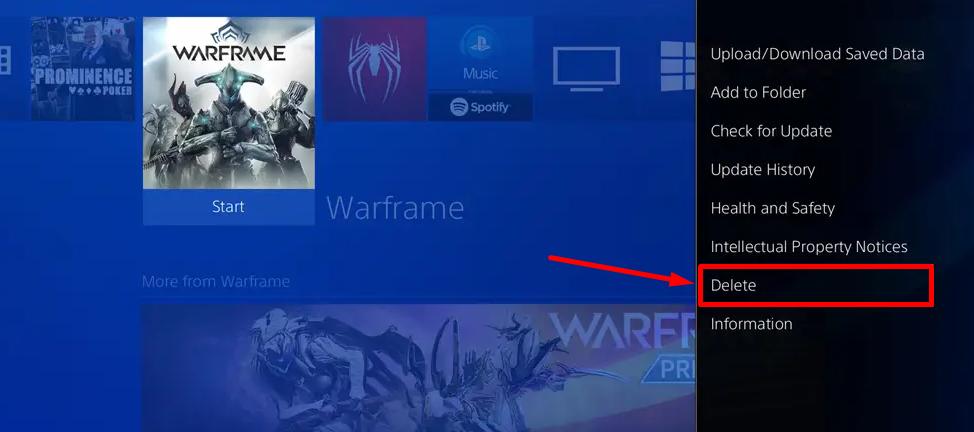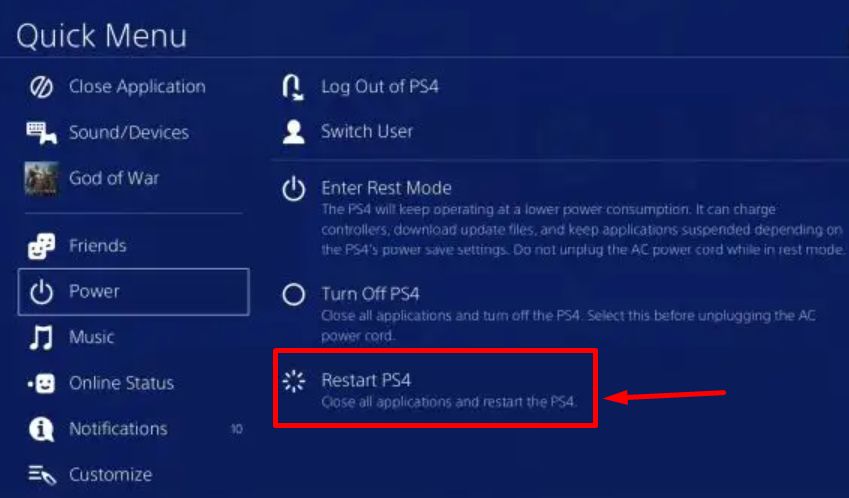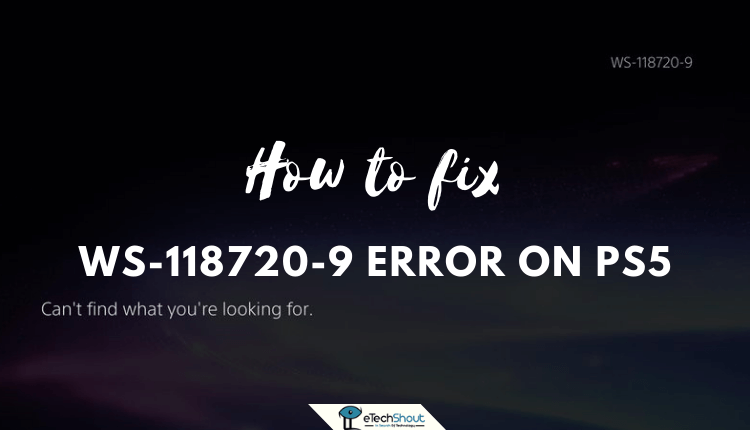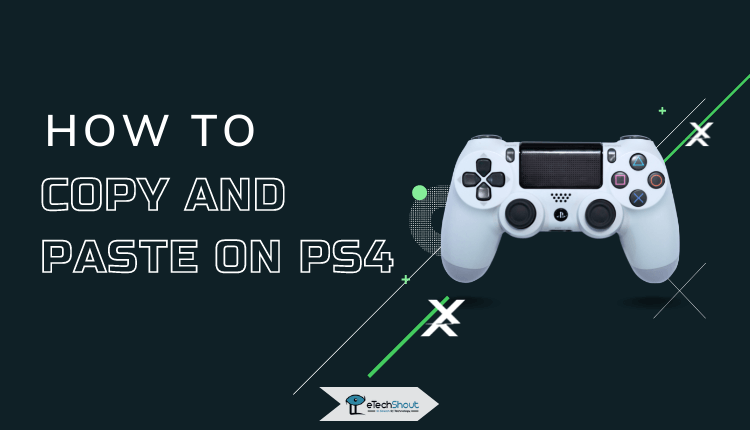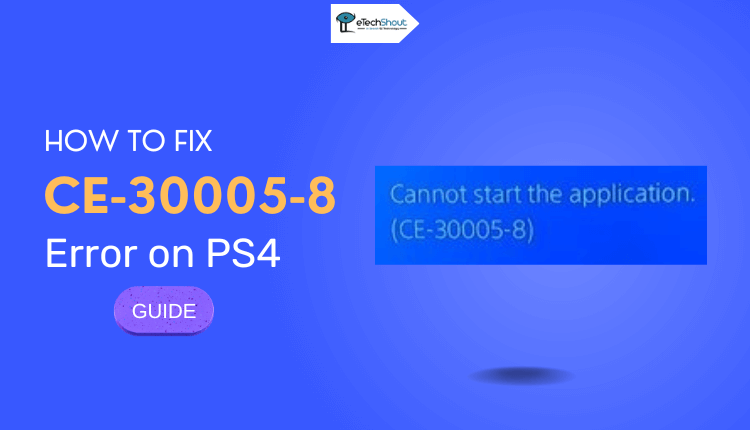
Welcome to our comprehensive guide on fixing the CE-30005-8 error on your PS4! If you’ve encountered this frustrating issue while trying to launch a game, rest assured that we’ve got you covered.
Throughout this article, we will walk you through the troubleshooting steps required to resolve this ce-30005-8 ps4 error. We’ll cover 7 potential fixes in detail. In no time, you’ll be back to enjoying your favorite games on your PS4. Take a look at what we can do to restore your gaming experience!
What does ce 30005 8 mean on PS4?
The Cannot Start the Application. (CE-30005-8) error, preventing the launch of your desired game, can be caused by various factors, such as a damaged disc, a faulty hard drive, or even corrupted PS4 firmware.
In order to find an appropriate solution, it’s crucial to determine whether the problem is temporary or permanent.
What Causes Cannot Start the Application ce-30005-8 Error
Blu-ray/DVD reader not working
If you’re encountering the error message “cannot start the application ce-30005-8” on your PS4 whenever you attempt to play a game from a physical disc, it’s likely that your console is experiencing difficulties in reading the game. You may experience this problem if you have a malfunctioning or damaged Blu-ray/DVD reader in your PlayStation 4.
It’s important to note that the severity of this problem can vary, ranging from a temporary glitch to a permanent issue, depending on the state of your hardware.
Scratched or cracked disc
If you’re experiencing the CE-30005-8 error specifically when you insert a particular game into your PlayStation 4 DVD player, while other games work without any issues, it’s possible that the problem lies with that specific game. To prevent any problems, it’s crucial to ensure that your game disc is in good condition before inserting it into your PS4’s DVD reader.
To avoid encountering difficulties, it’s advisable to thoroughly inspect the game disc for any visible scratches or cracks. It is possible for even minor damage to the disc’s surface to interfere with the proper operation of the DVD reader. If you notice any signs of damage, it’s best to refrain from inserting the disc into your console to prevent potential complications.
Damaged hard drive
In the case of other PS4 players, the occurrence of the CE-30005-8 error may actually signify an underlying problem with the internal or external hard disk drive (HDD) of their console.
If you find yourself encountering this error consistently, regardless of the application or game you’re attempting to run, it most likely indicates a storage or HDD-related issue. This suggests that something is amiss with your console’s storage system.
Corrupted PS4 software
In rare instances, the CE-30005-8 error may be due to a corrupted software installation on your PlayStation 4 or a faulty database. This particular issue has been observed by many PlayStation 4 users over time. In order to solve this problem, you can either rebuild the database or reformat the hard drive (HDD).
How to Fix PS4 CE-30005-8 Error (7 Ways)
Understanding the root cause of the PS4 error CE-30005-8 is indeed crucial, but it’s equally important to implement the appropriate solutions to resolve the issue permanently. Here are some proven fixes that have been known to effectively address this problem:
Update PS4 Firmware
A potential reason for encountering the ‘Cannot Start the Application (CE-30005-8) Error’ on your PS4 is outdated firmware. Keeping your system software up-to-date can help resolve this issue. Here are the steps you can follow to update your PS4 firmware:
- Start by uninstalling the game that is causing the error.
- Go to your PS4’s Settings menu and select “System Software Update“

- Select the “Next” option and wait until the system software has been updated. It may take some time for this process to complete.
- Once the update is complete, proceed to reinstall the game.
Remove All Mods
In case you have modified the PS4 software, we recommend reverting it back to the official version. Some users have reported that this solution resolved the CE-30005-8 error for them.
If your PS4’s software is modified or altered through the use of mods or unauthorized software, you may experience compatibility issues and unexpected errors. By reverting to the official version of the software, you ensure that your console will perform within its manufacturer’s intended parameters.
Clean the Disc
If you’re encountering the CE-30005-8 error only when inserting a specific game disc, make sure the disc is clean and in good condition. It is important to clean the game disc properly in order to avoid reading issues. Here are some steps you can take to clean the disc effectively:
- Use a clean, soft cloth or a microfiber cloth to clean
- Avoid using rough materials to clean
- Look for cracks or deep scratches on the game disc
Although the PS4 can usually read discs with minor scratches, severe scratches or cracks can impede the reading process. Using a clean and well-maintained game disc will minimize the risk of encountering reading errors like CE-30005-8.
Restart the PS4 Console
If you are experiencing the “Cannot Start the Application CE-30005-8 Error” on your PS4, a simple restart may be able to resolve the issue. Restarting the PS4 can fix temporary glitches and bugs that may be the source of the error. Here are the steps to restart your PS4 console:
- Power off your PS4: Shut down your PS4 completely. Ensure that the console is completely shut down and the lights are off.
- Unplug the console: Once the PS4 has been powered off, unplug it from the power source. Take the power cable out of the wall outlet or the back of the console.
- Wait for a minute or two: After unplugging the console, wait for a few minutes.
- Plug back the PS4: After a few minutes, plug the PS4 back into the power source. Reconnect the power cable securely to the console and the wall socket.
- Turn on the console: Press the power button to turn on the PS4. Ensure that the console boots up properly.
- Launch the application: Once the console has booted, select the application or game that gave you the CE-30005-8 error. Check if the error persists after launching the application.
RELATED GUIDE: – How to Fix Error Code CE-32930-7 on PS4
Reinstall the game that is having problems
If you are still encountering the “Cannot Start the Application (CE-30005-8) Error” after trying previous solutions, you can try reinstalling the game. Follow these steps to reinstall the game on your PS4:
- Go to the Library: From the PS4 home screen, navigate to the Library using the controller.
- Select Games: In the left sidebar of the library, choose the “Games” option. This will display a list of all the games installed on your PS4.
- Delete the game: Find the game giving you an error CE-30005-8 by highlighting it. On your controller, press the Options button. You will be presented with a menu of options.
- Select Delete: Click the “Delete” option on the menu. You will be prompted to confirm the deletion. The game will be removed from your PS4.

- Restart your PS4: Once the game has been successfully deleted, restart your PS4 console.

- Reinstall the game: After restarting the system, go to your PlayStation Store or game library, find the game you deleted, and proceed to reinstall it. Install the game by following the on-screen prompts.
A fresh installation of the problematic game, for resolving any issues that might have occurred during the initial installation or while playing. After the reinstallation, check if the CE-30005-8 error still persists.
Rebuild the PS4 Database
If you are experiencing the “Cannot Start the Application ce 30005 8 Error” on your PS4 due to a corrupted database, rebuilding the database can often resolve the issue. Follow these steps to rebuild the database on your PS4:
- Boot your PS4 into Safe Mode: Turn off your PS4 completely. Then, press and hold the power button until you hear two beeps. This will boot your PS4 into Safe Mode. Connect your controller to the PS4 using a USB cable.
- Select Rebuild Database: In the Safe Mode menu, select the “Rebuild Database” option.

- Confirm Rebuilding the Database: When prompted to confirm rebuilding the database, select “OK.” The process may take some time, so be patient and do not interrupt the process.
- Select your account: After the database has been rebuilt, press the PS button on your controller to go back to the main screen. Select your account to log in to your PS4.
- Navigate to Settings and choose Storage: From the PS4 home screen, navigate to the “Settings” menu.
- Select Storage: Within the Settings menu, select “Storage.”
- Go to System Storage and then Saved Data: Within the Storage menu, choose “System Storage” and then “Saved Data.”
- Delete the problematic game: Locate the game that was giving you the CE-30005-8 error. Press the Options button on your controller and select “Delete.” Delete all entries of the game to ensure a clean reinstallation.
- Reinstall the game: After deleting the game, reinstall it from either the PlayStation Store or your game library. Follow the on-screen prompts to complete the installation.
Replace the Hard Drive
After trying all the above possible solutions and the CE-30005-8 error still persists, the problem may lie with your hard drive storage. This could be either the internal hard drive that came with your PS4 or an external hard drive that you have added to your setup.
To resolve this error, it is recommended to replace the hard drive. Before replacing the hard drive, you should back up any crucial data, such as game saves. It is possible to back up your data using the built-in feature of the PS4 or to transfer it to an external drive.
Get a replacement hard drive that is compatible with your PS4 model. Carefully remove the existing hard drive from its slot and replace it with the new one.
RELATED GUIDES: –
- How to Fix PlayStation Error NP-34957-8 (PS4 & PS5)
- 10 Methods to Fix PS5 Error WS-118720-9 (2023)
- How to Copy and Paste on PS4 (3 Ways in 2023)
- (Fix) HBO Max Not Working on PS4 and PS5
- How to Unlock Locked Games on PS4 (5 Ways in 2023)
We’ve explored 7 ways to fix this annoying “cannot start the application CE-30005-8 on Ps4” issue and get you back to your gaming adventures. It has been our pleasure to see gamers overcome this error and return to their gaming glory using these methods, and we’re confident you can too. Happy gaming. If you are still facing error then your console may be faulty and needs to be serviced, we recommend contacting PlayStation Support.