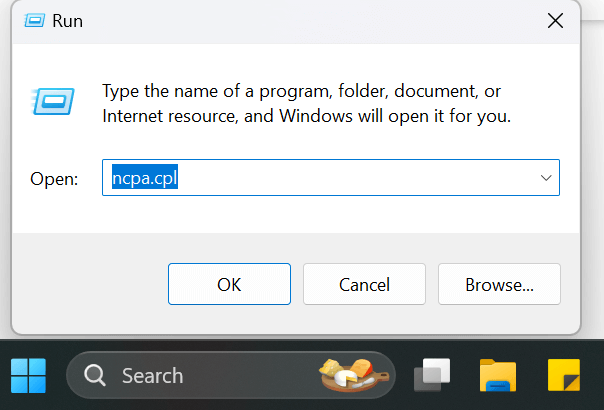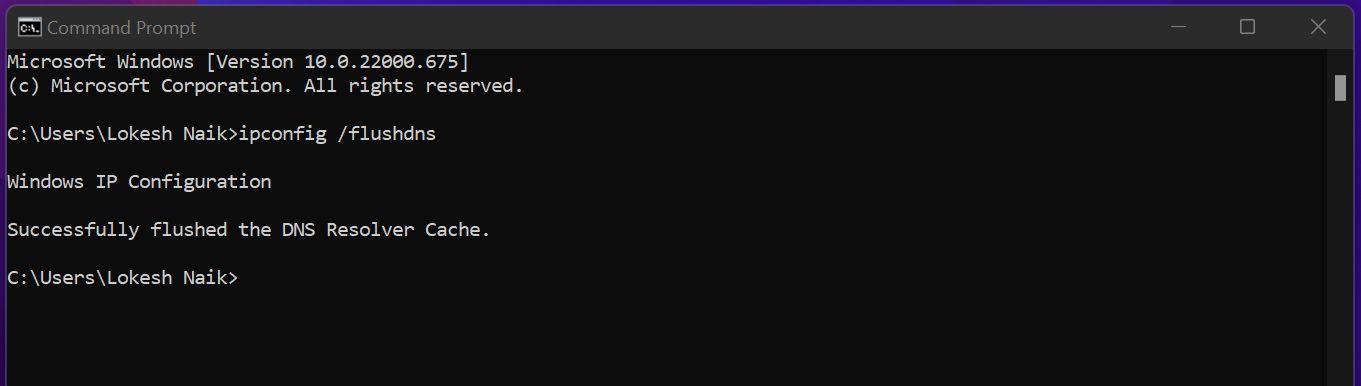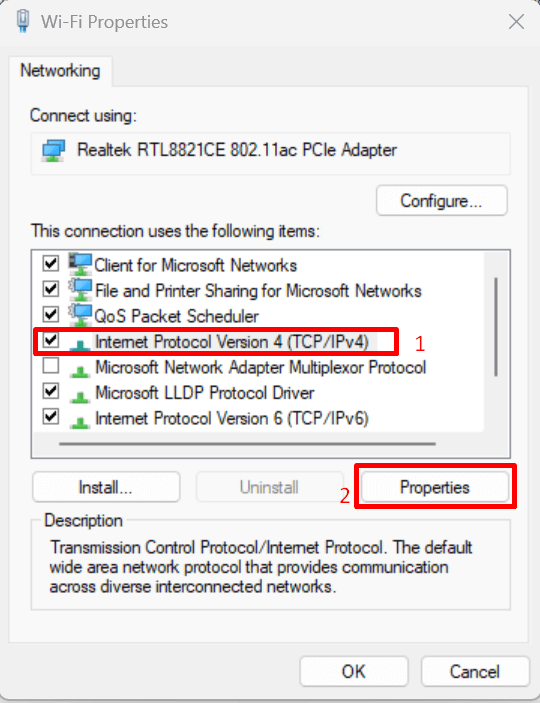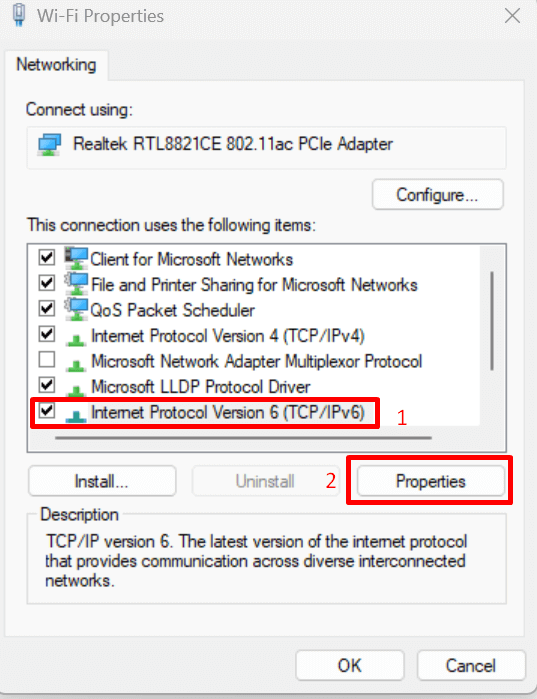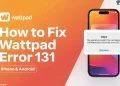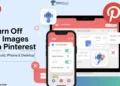GeForce NOW users frequently encounter error code 0x000001F5 when trying to launch Steam games through the cloud gaming service. This error typically appears after loading for a brief period, displaying the message “There was a problem starting your session. Try again.”
The error code 0x000001F5 primarily stems from modifications made to Steam launch parameters within GeForce NOW. Even a single change to these parameters can affect all Steam games on the platform, as NVIDIA does not officially support launch option modifications.
The error’s persistence makes it particularly frustrating for users who may have inadvertently altered their launch parameters.
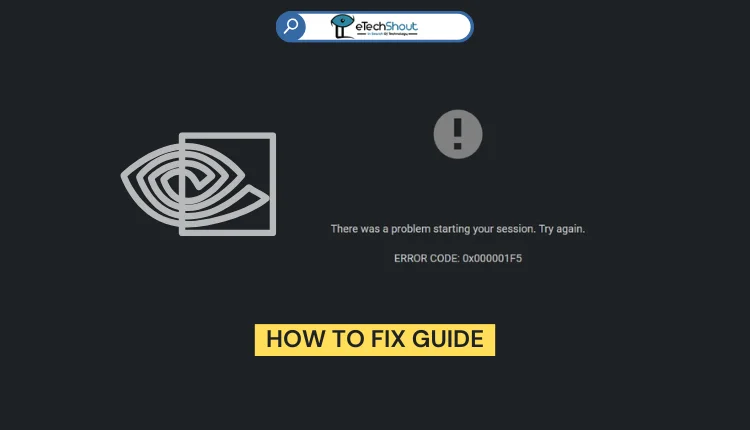
How to Fix GeForce NOW Error Code 0x000001F5
Reset Steam Launch Parameters
If you’ve modified Steam launch parameters, you’ll need to take immediate action to resolve error code 0x000001F5. NVIDIA strictly controls these parameters within GeForce NOW, and any unauthorized changes can lock you out of all your Steam games.
Check GeForce NOW Server Status
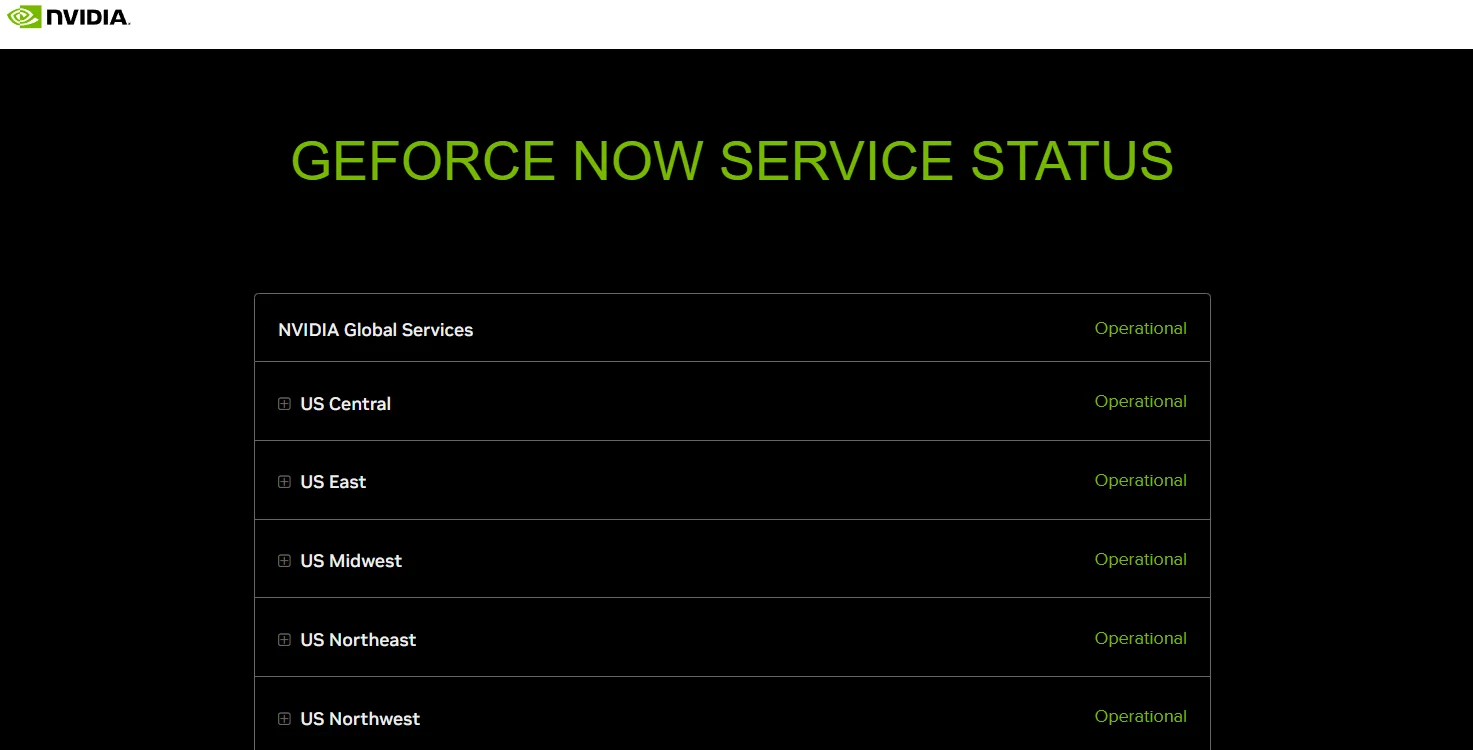
Before attempting other fixes, verify if GeForce NOW’s servers are working at the moment. There are often issues with the server that result in error codes like 0x000001F5 and can affect cloud streaming across multiple regions.
GeForce NOW regularly posts service updates and maintenance notifications through several channels, such as the official status page or the X (Twitter) handle. So, check them out to view any ongoing maintenance or known issues.
GeForce NOW experiences occasional service disruptions, including browser-specific crashes and planned maintenance periods. If you find an active server issue, you’ll need to wait for them to resolve it, as the problem exists on their end.
Remove Steam Workshop Mods
Joining modded servers can trigger GeForce NOW launch failures when Steam Workshop automatically installs add-ons. These mods interfere with GeForce NOW’s ability to properly launch your games.
- Open your web browser and visit your game’s Steam Workshop page
- Log into your Steam account
- Click the dropdown arrow next to “Your Files“
- Select “Subscribed Items“
- Choose “Unsubscribe From All“
- Click “OK” to confirm
- After removing all workshop subscriptions, restart your system.
- Once your system boots up, try launching your game through GeForce NOW again.
Flush DNS Configuration
DNS inconsistencies can also be the for GeForce NOW error 0x000001F5. In such situations, refreshing your DNS configuration often resolves connection issues without risking any data loss. This works across all Windows versions, including Windows 7, 8.1, and 10, and has helped many users resolve the errors.
- First of all, close GeForce NOW completely, including any background processes.
- Now, press Windows key + R to launch the Run dialog

- Type ‘cmd‘ and press Ctrl + Shift + Enter
- Click “Yes” when prompted for administrator permissions
- Type ipconfig /flushdns and press Enter
- Wait for the “Successfully flushed the DNS Resolver Cache” message

- Type ipconfig /renew and press Enter
- Wait for the IP renewal confirmation
- After completing the DNS flush and renewal, restart GeForce NOW and attempt to launch your game to check if that resolved GeForce NOW error code 0x000001f5.
Bypass Network Limitations with a VPN
Some affected users have noted that this issue may arise from network restrictions that prevent access to GeForce Now. Network restrictions from administrators or ISP configurations can trigger the GeForce NOW error 0x000001F5. These limitations often aim to control bandwidth usage or stem from specific ISP routing configurations.
A virtual private network creates an encrypted tunnel that helps circumvent these restrictions. Premium gaming VPNs offer specialized servers optimized for cloud gaming services, allowing you to regain access to GeForce NOW.
While implementing a VPN solution can restore your access, be aware of potential performance impacts:
- Connection speeds may decrease by approximately 10% with top-tier VPNs
- Latency might increase depending on server distance and load
- Shared VPN bandwidth can affect overall performance during peak hours
Despite these limitations, using a VPN remains a viable solution when network restrictions completely block GeForce NOW access. For optimal results, select a gaming-focused VPN with servers near your location to minimize the impact of latency.
Switch to Google DNS Servers
Modifying your DNS settings to use Google’s public DNS servers can resolve the GeForce NOW error 0x000001F5 while potentially improving your streaming performance.
- Press Windows key + R and enter ‘ncpa.cpl‘
- Right-click your active connection (Wi-Fi or Ethernet)
- Select Properties and navigate to the Networking tab
- Select “Internet Protocol Version 4 (TCP/IPv4)“

- Click Properties and choose “Use the following DNS server addresses“
- Enter these values:
Preferred DNS: 8.8.8.8
Alternate DNS: 8.8.4.4
- For IPv6 connections, select “Internet Protocol Version 6 (TCP/IPv6)”

- Enter these values:
Preferred DNS: 2001:4860:4860::8888
Alternate DNS: 2001:4860:4860::8844
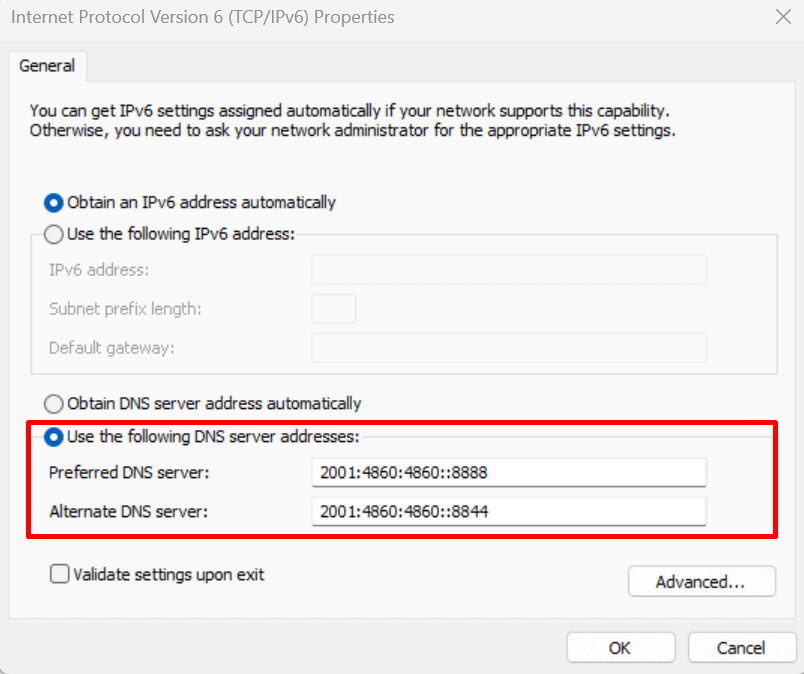
Note: This is Google’s Public DNS range. However, if you prefer not to use it, you can opt for 1.1.1.1 as the Preferred DNS server and 1.0.0.1 as the Alternate DNS server.
Switch to Integrated Graphics
For systems with dual GPUs, switching GeForce NOW to run on integrated graphics can resolve error 0x000001F5. This unconventional solution has proven effective for many users experiencing recurring launch issues.
While using integrated graphics might seem counterintuitive, this solution has successfully resolved the error for many users with dual-GPU setups. If the error persists, you can easily revert to your dedicated GPU through the same settings menu.