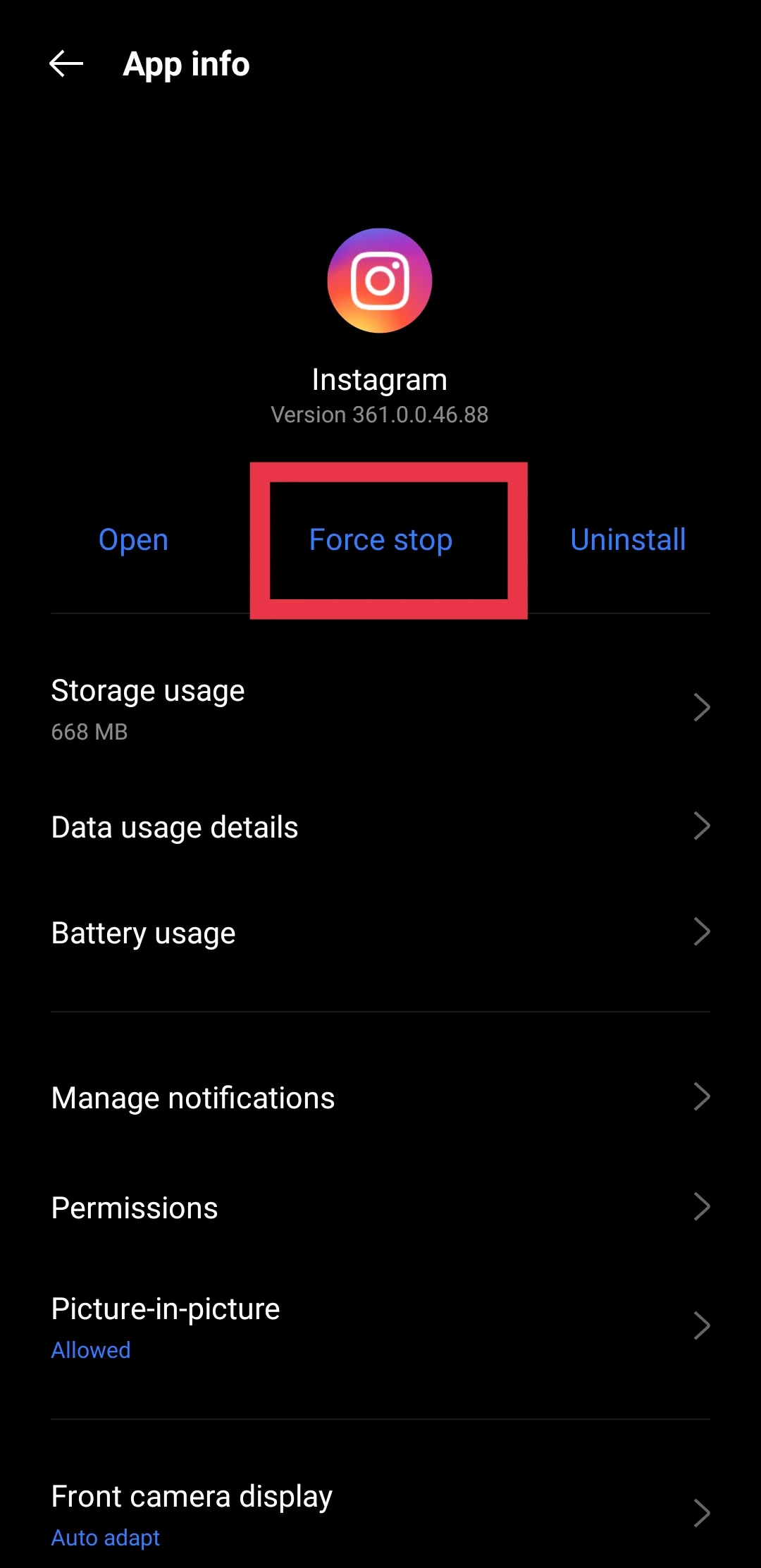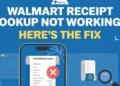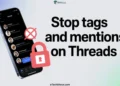Instagram video calls make it easy to talk face-to-face with friends and family, but the call can sometimes go awry. One common issue is seeing the message, “Call continuing with camera off,” when you leave the app during the video call. While the voice call continues, the video turns off, which can be confusing and annoying.
This problem can interrupt your conversations, especially if you leave the Instagram app to open another app or file due to some urgency. It might seem like there’s an issue with the app or your phone, but there are usually simple reasons behind it.
The way Instagram handles calls when you switch to other apps or your home screen plays a big role in this problem. It’s not always a major error. Sometimes, it’s just a small setting or feature causing the video to stop. We will explain how to fix this problem in this article.
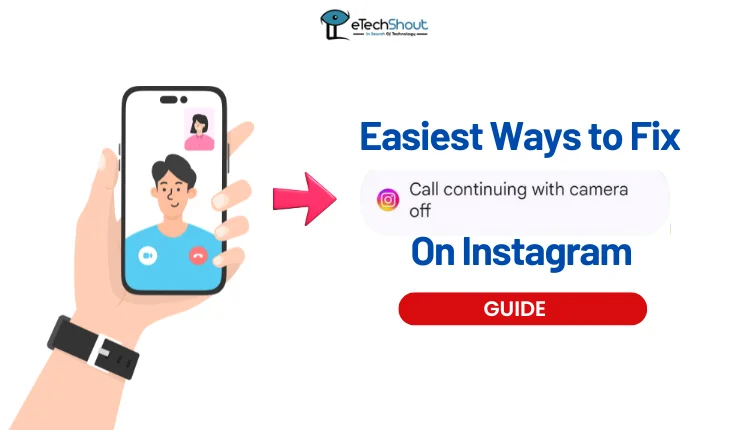
Easiest Ways to Fix Instagram Call Continuing with Camera Off Problem
Force Stop the Instagram App
One of the quickest ways to fix the “Call continuing with camera off” problem is to force stop the Instagram app.
- Open the Settings app on your phone.
- Go to Apps or Installed Apps section.
- Find and select Instagram from the list of apps.
- Tap on Force Stop to close the app completely from running in the background.

- Reopen Instagram and try making a video call again.
Clear Instagram Cache
Many users found that clearing the cache can often fix problems like stopping Instagram from turning off the camera during a video call. Clearing the cache the app doesn’t delete any of your posts or messages, but it removes temporary files that can sometimes cause the app to misbehave.
To do this, just head to your phone’s settings, find Instagram in the apps section, and clear its cache.
Enable Picture-in-Picture
We’ve found that enabling Picture-in-Picture (PiP) mode can solve the “Call continuing with camera off” issue. PiP allows Instagram video calls to continue in a small window, even when we switch to another app or go to the home screen.
To enable PiP, go to Settings on your phone, tap on Instagram under Apps, and tap on Picture-in-Picture. Make sure the feature is turned on for Instagram app. 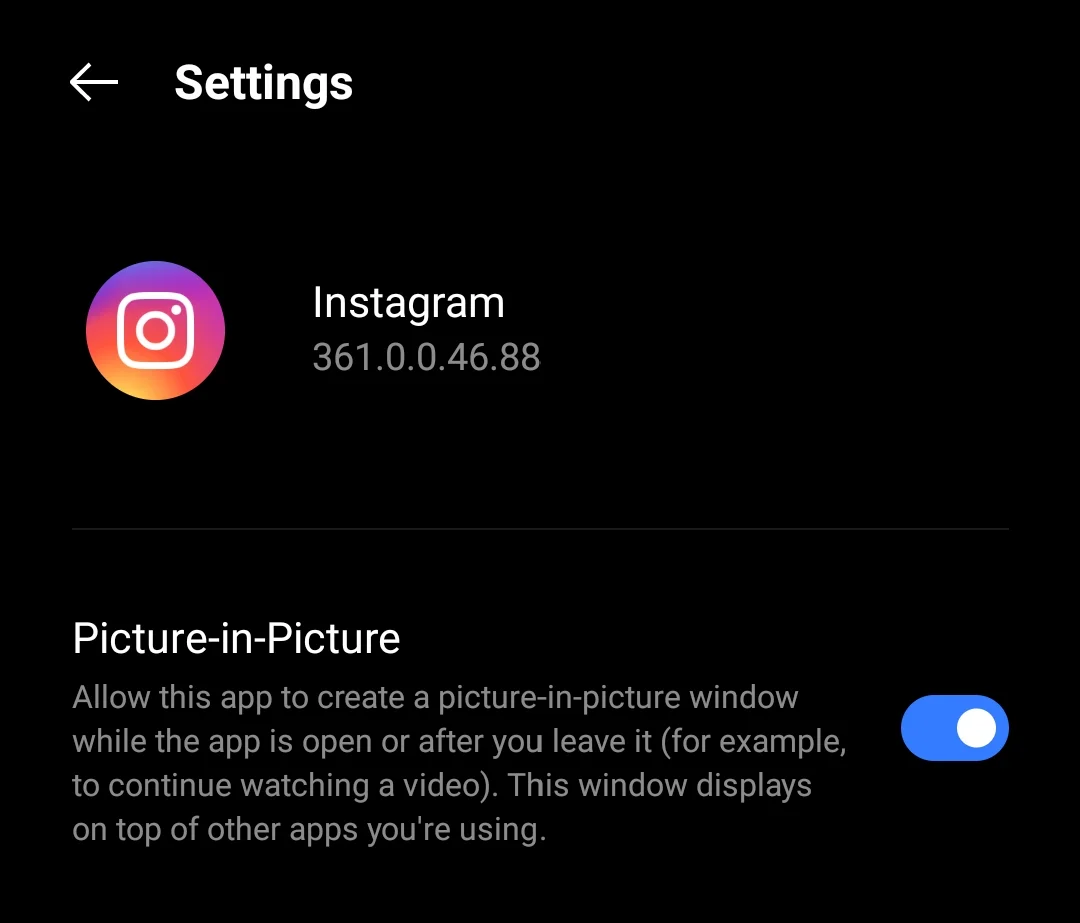
After that, you can switch to other apps without losing the video feed, as the call will continue in a smaller window.
We hope this guide has been helpful in troubleshooting the “Call continuing with camera off” issue on Instagram. We’ve shared several methods that have worked for many users. If none of these fixes work for you, try clearing the app data and logging in again, or update Instagram from the Play Store to see if that helps.