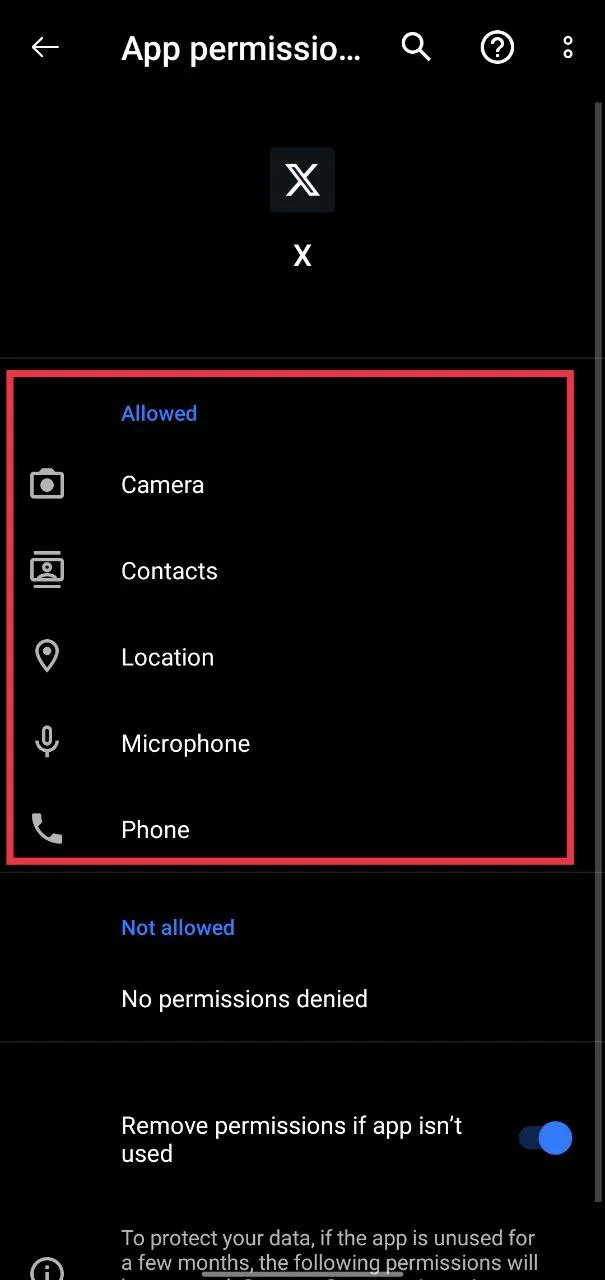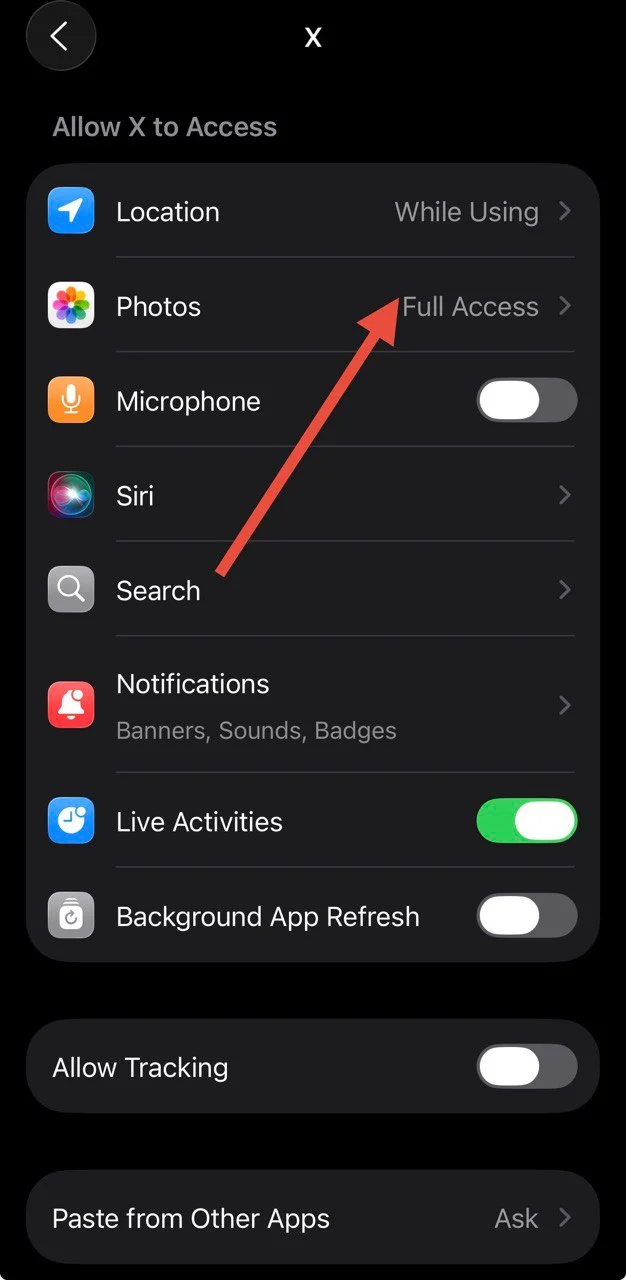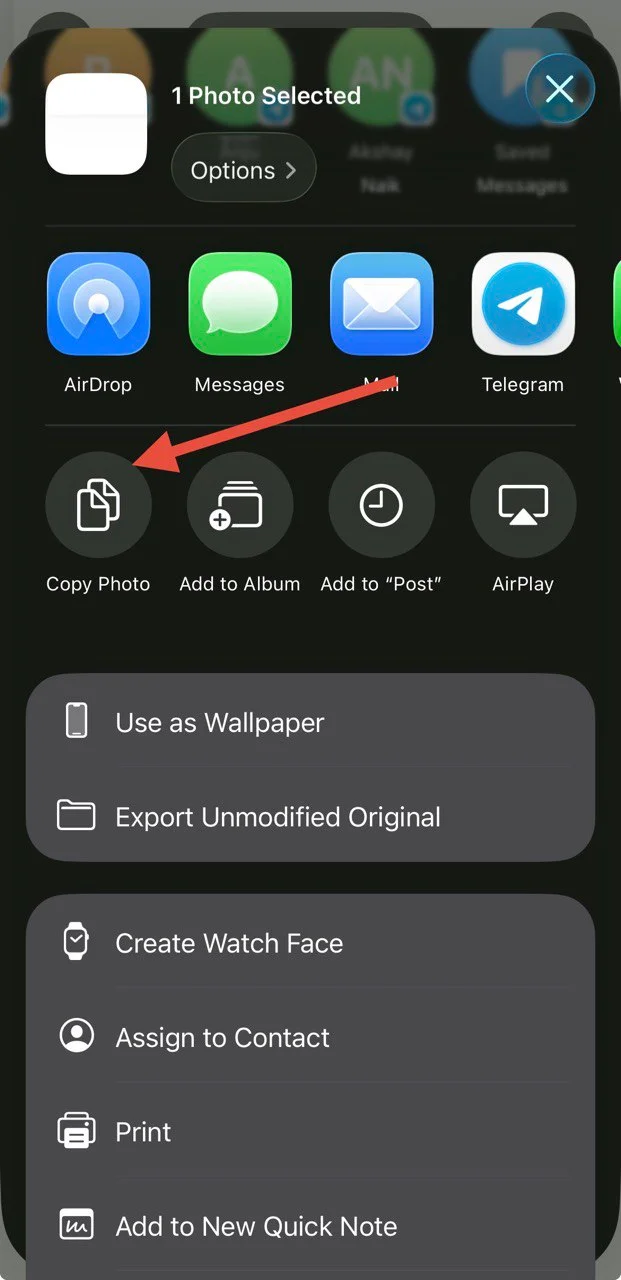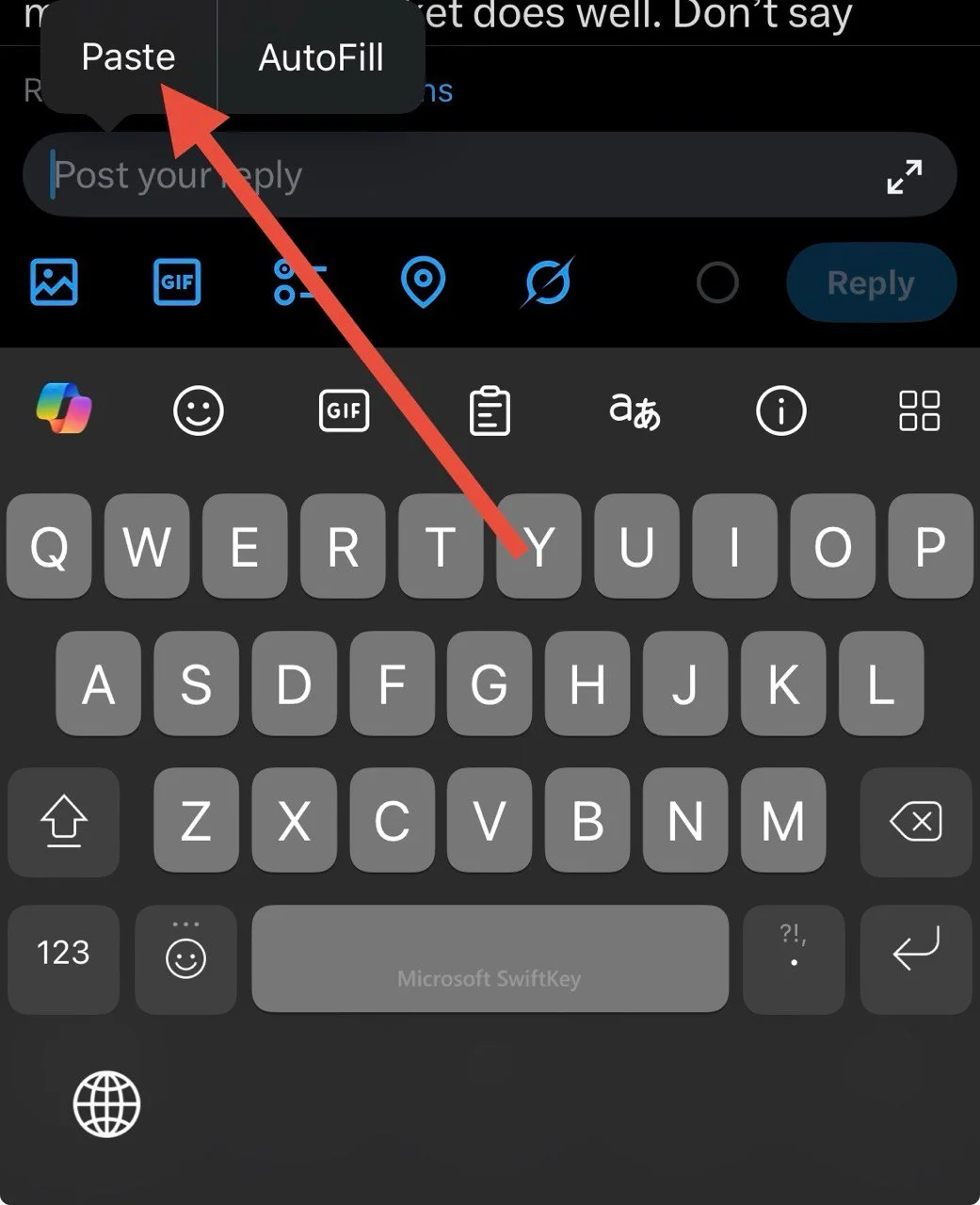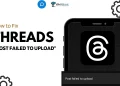X, or what we used to call Twitter, has been around for many years now. Ever since Elon Musk took over, a lot of changes have taken place, from new features and paid plans to strange bugs that appear out of nowhere. While I am not a huge fan of X or its new direction, I still use it every day to check posts about sports and to find some exclusive posts shared by people I follow.
But this morning, I woke up to an annoying problem. The app suddenly showed an error message saying, “It looks like you have turned off permissions required for this feature.” I went to check the app settings, but surprisingly, there was no option to change or even view the permissions for media access.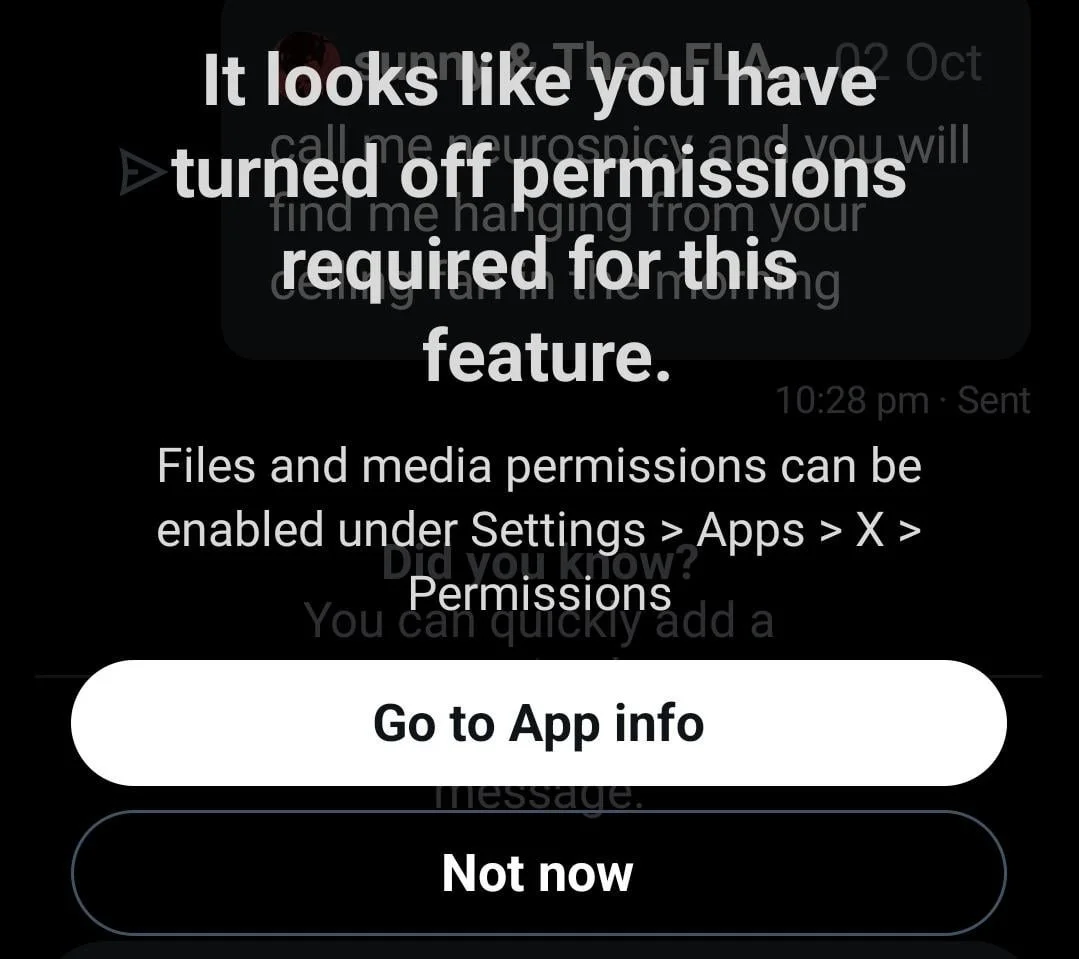
After a bit of digging, I finally figured out what was going wrong. It turns out that many users are facing the same issue. So, in this article, I’ll explain what this error means and share a few simple ways you can fix it on your own.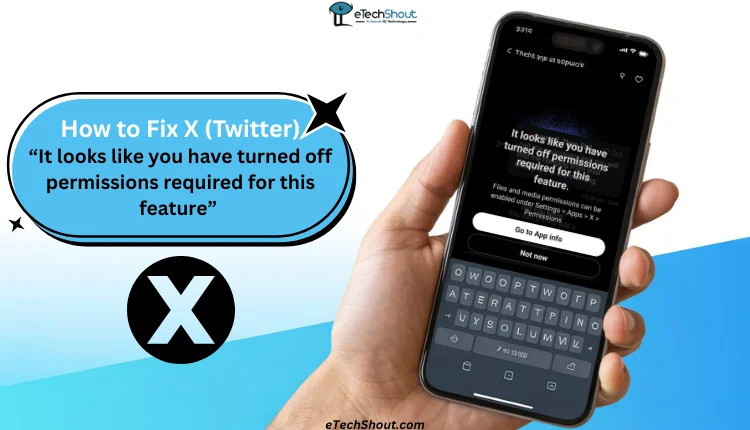
How to Fix X (Twitter) “It Looks Like You Have Turned Off Permissions Required for This Feature” on Android & iOS
Check App Permissions for X
While this isn’t the fix that helped me personally, it’s important to first make sure the app has the proper permissions. Sometimes, these permissions can get turned off by mistake, either by you or by the device itself, during an update.
To allow files and media permission for X on an Android:
- Open your device settings.
- Go to the “Apps” or “Installed Apps” section and click on “X”
- Click on “Permissions”
- Tap on “Photos and Videos”, “Files and Media”, or “Camera”
- Select “Always Allow All,” or “Allow only while using the app.”

To allow files and media permission for X on an iPhone:
- Open the Settings app on your iPhone.
- Select the “X” app if you are using iOS 18 or below. (If you are on iOS 18 or above, select X from Apps.)
- Tap on “Photos” and select “Full Access.”

That’s it! Once you’ve done this, reopen the X app and try selecting a photo or video to post. You shouldn’t see any pop-up error message anymore. However, if you still do, try the method below.
Share Directly from Your Gallery
Well, if the above method doesn’t help you, don’t worry. As far as I know, this is a current bug on X, and there’s no official statement from the platform about it yet. But for now, there’s a simple workaround that actually works.
- Open the Gallery app on your device.
- Select the image or video you want to share on X.
- Tap the “Share” or send button in your gallery.

- From the list of suggested apps, choose “X.”
- Add your caption if you want, and then tap “Post.”
That’s it! Your photo or video will be shared directly from the gallery without showing any permission error message.
Reply or Send Images by Copying Them to the Clipboard
If you get the permission error when replying with an image to a post or when sending images in X messages, try this simple trick to bypass the error.
- Open the Gallery app on your device.
- Select the image you want to reply with or send.
- Open the image menu.
- Tap the menu button (three dots) or share icon
- Now, select “Copy to clipboard” on Android or “Copy Photo” on iPhone (the option name may vary slightly depending on your device).

- After that, open the X app and go to the reply box or the message conversation.
- Tap and hold in the text field and choose “Paste.” The image should appear.

- Add your caption or message and send.
Note: If your phone does not show a copy option, the gallery app may use a different label. If pasting the image does not work, use the gallery share method from Solution 2 instead. This trick often avoids the permission pop-up and lets you send or reply with images even while the bug is happening.
Update the X App to the Latest Version
The last way to get rid of the “It looks like you have turned off permissions required for this feature” error is by updating the X app. As mentioned earlier, this is a known bug currently affecting many users, and while there’s no official statement from X yet, they’ll likely fix it in an upcoming update.
To stay ahead, keep an eye on the latest app updates on the Play Store or App Store. If you are a beta tester, that’s even better, as updates often roll out early for beta users. If you’re not part of the beta program, you can try joining it from the Play Store. If it’s full or unavailable, you can search online for the X beta APK file and install it manually on your Android device.
For iPhone users, just keep checking the App Store for new stable version releases. Once an update is available, install it and see if the error is gone. Most likely, this issue will be fixed automatically once the latest patch is rolled out.
- RELATED ARTICLE: How to Fix “Cannot retrieve posts at this time” on X (Twitter)
These are the four methods that will surely help you fix the error on X (formerly Twitter). If you find any other workaround that works for you, feel free to share it in the comments. Also, if the issue gets fixed in the latest update, let us know the app version in the comments so other users can benefit from it too.