Calling from Jio sim works only if your device supports the VoLTE feature. And to receive and make calls from the Non-VoLTE device using Jio sim, company Jio designed an app named “JioCall”. You need to install it, configure it, and keep it active to be able to make phone calls and receive them. But several users are facing connecting issues in the JioCall app.
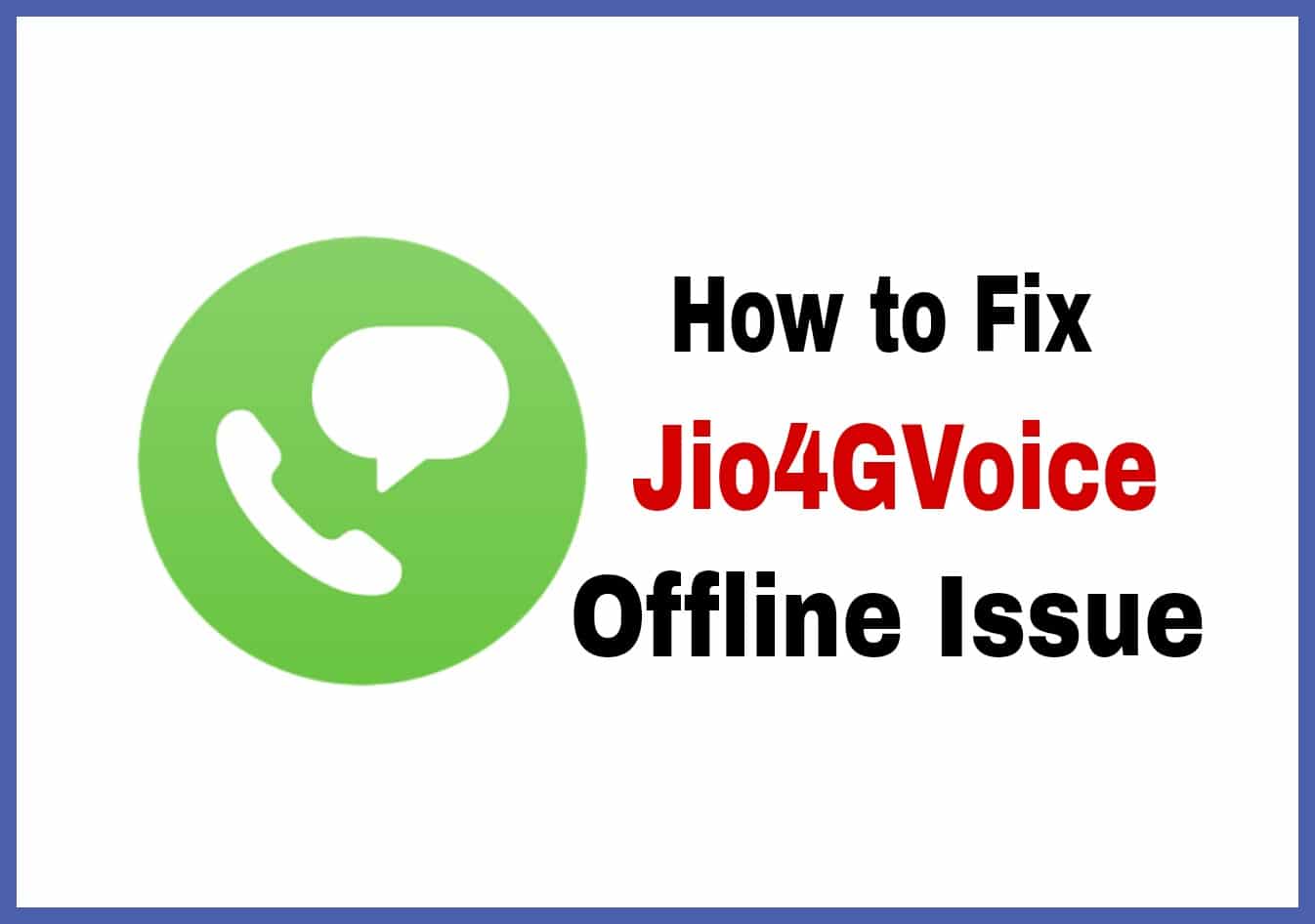
Are you facing any issue while making calls from Jio Sim? Getting “Unable to Detect JioFi SIM with Which JioCall is Configured” error? Facing JioCall Offline error? Well. You are in the right place to fix it. We have solutions to fix those issues. Here we are going to post 5 methods to fix the Unable to Detect JioFi SIM with Which JioCall is Configured error on the JioCall app.
This solution works perfectly to fix the reliance Jio 4g voice offline problem and doesn’t waste your time, just follow the below-mentioned methods to Unable to Detect JioFi SIM with Which JioCall is Configured error on JioCall app.
How to Fix Connect to a valid JioFi connection problem on JioCall?
I’ve been hearing a lot about the JioCall issue from the last few days. Many of our visitors are messaging us on social media asking the solution to connect to a valid JioFi connection problem on JioCall. Actually, this issue is faced by many users who are using JioFi and JioCall app to call.
The JioCall app is not allowing users to sign in. Instead, it is showing connect to a valid JioFi connection problem on JioCall when you try to click JioFi to connect on the JioCall app.
We tried to reach Jio customer care to address this issue. But we haven’t received the solution till now. The customer care agents don’t even have the solution for Connect to a valid JioFi connection problem on JioCall.
So we highly recommend you keep updating the JioCall app whenever the new version arrives in Google Play Store or iOS app store. We will update this article once we get any other solution.
Solution for connect to a valid JioFi connection on Xiaomi phone
- Open Settings on your Xiaomi phone
- Click on Apps
- Now, click on Manage Apps
- Now, click on 3 dots located at the top left corner
- Choose Default apps
- Click on Messaging
- Change the messaging app to JioCall by selecting it
- You will get a pop-up saying ‘After a reboot, this app can’t start until you unlock your phone‘
- Click on the OK button.
- Now, turn off the Wi-Fi of your phone to disconnect JioFi
- Again, turn on the Wi-Fi and connect your phone to JioFi
- Open the JioCall app. It should connect to the JioFi
- I hope this method solved your issue of Connect to a valid JioFi connection on Jio SIM.
How to Fix ‘JioCall Offline’ or ‘Unable to Detect JioFi SIM with Which JioCall is Configured’ Error?
The problem of ‘Unable to Detect JioFi SIM with Which JioCall is Configured’ might be caused because the JioCall app not running in the background. So, you have to make sure that the JioCall app is running in the background. So, follow the below steps to make it runnable in the background every time.
- If you are using a Xiaomi device, the open Security app
- Click on Manage App

- Now in the next step, tap on Permissions

- Click on the Autostart option to get the list of apps

- Now Enable toggle for JioCall app

- This will let the JioCall app to run in the background
- Now go back to home and open Settings
- Head over to Installed Apps
- Scroll down and Select the JioCall app

- Again, scroll down and select Other Permissions

- Now Allow all option to modify the system by selecting the Allow option

- Also, make sure that the Battery Saver option has no restrictions for JioCall app

- That’s it! Now open the JioCall app to run it and you’re done. I hope you solve Unable to Detect JioFi SIM with Which JioCall is a Configured error.
Note: – If you are not a Xiaomi user then make sure that the JioCall app is running in the background. Enable the JioCall app in the auto background run apps list.
Fix ‘Unable to Detect JioFi SIM with Which JioCall is Configured’ or JioCall Offline error
- First of all, power off your device
- Insert Jio sim in first sim slot
- Power on your device again
- Now open settings > Mobile networks & click on ‘search network manually’
- Wait for a minute & it will show you different networks available in your location
- Once you find Jio 4G option, you need to select Jio 4G by tapping on it
- Once you are registered on the network, install the JioCall app from the play store
- Open the JioCall app and it will show you offline
- Now turn on mobile data of Jio sim.
- That’s it! JioCall will start connecting & once the connection is established, it will show a status as online.
How to Solve JioCall Offline Status?
JioCall app shows status as offline when the network isn’t able to establish the connection and when there is no internet connection. So all you need to do is Open settings and turn on Airplane mode. You can turn on Aeroplane mode from the notification panel also (if the option is available). Now again turn off the Aeroplane mode and wait until Jio gets the signal. When you see a signal bar in Jio sim, turn on Jio mobile data & your JioCall will be online within the next few seconds.
Fix JioCall Offline Error
Still, facing the same issues even after trying the above three methods?! Well. We have another solution for you to fix JioCall Offline issue. The issue could be from a version of the JioCall app. So try the below method to fix it.
- Download Older versions of JioCall from here
- Install the apk on your device
- If you get Installation Blocked error, then click settings and tick on the Unknown source
- Now install the JioCall apk
- Open it and make sure your Jio 4G data is turned on
- That’s it! Now try placing calls from JioCall app dialer. I hope this method fixes the JioCall app offline error.
- If still the issue persists, then try another older version of JioCall apk from the above link.
Fix ‘Jio4GVoice Offline’ or ‘Unable to Detect JioFi SIM with Which Jio4GVoice is Configured’ Error
So, guys, these are the working methods to fix JioCall app offline error or Unable to Detect JioFi SIM with Which JioCall is Configured issue on Android. Feel free to comment if you face any issues while trying these methods. And don’t forget to share this article.

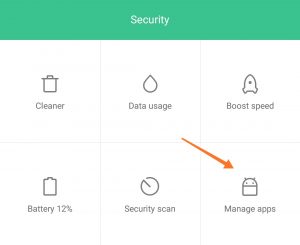
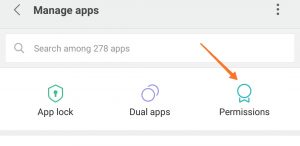
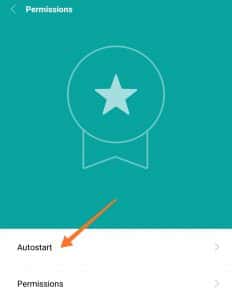
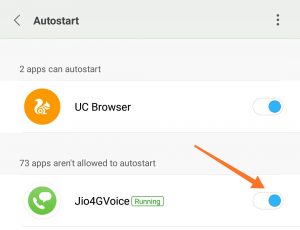
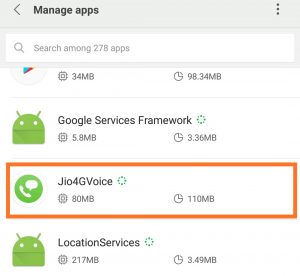
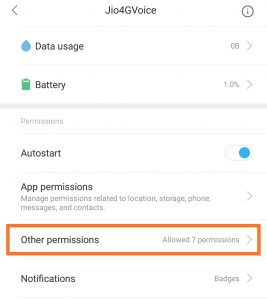

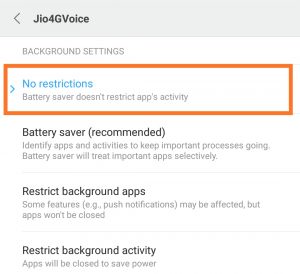




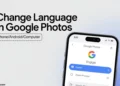

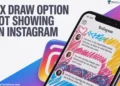

Thank you.
Thanks bro it’s working
How to fix the problem of jio call not configured in Samsung Galaxy Tab 10.1 inch Wi-Fi only