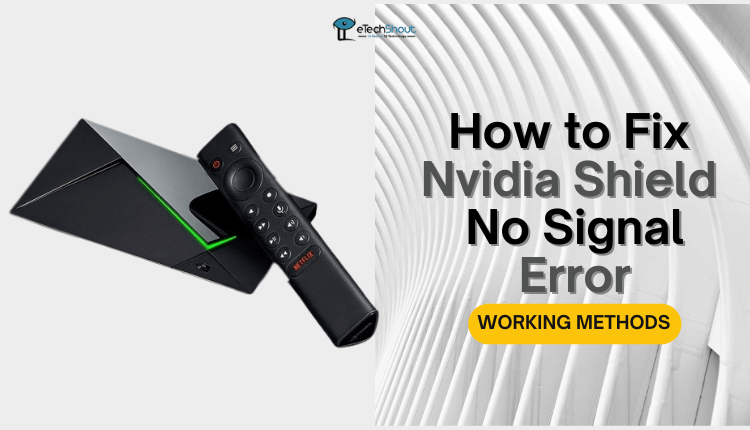
Are you stuck with the confusing “No Signal” error on your Nvidia Shield? Don’t worry, this article is here to help. Find easy-to-follow solutions and learn how to fix the Nvidia Shield no signal problem easily. In this article, we’ve outlined 7 methods to resolve the issue.
How to Fix Nvidia Shield No Signal
Change HDMI Cable
Many users have found success by changing their HDMI cable. There have been many cases where users have been able to resolve this problem by replacing the HDMI cable with a new or different 2.1 HDMI Cable. 
Sometimes, a faulty or incompatible cable can be the culprit behind the problem. By making this simple change and using a compatible 2.1 HDMI cable, you will have a better chance of fixing the “No Signal” error.
Power Cycle
If you’re encountering the “No Signal” issue on your Nvidia Shield, a potential solution to try is disconnecting the HDMI cable from the device. Afterward, perform a power cycle by turning off the Nvidia Shield and unplugging its power source. Allow the device to remain unplugged for around 30 seconds to a minute to ensure a complete reset. Following this brief waiting period, plug the power source back in and power on the Nvidia Shield.
Finally, reconnect the HDMI cable to the device. This sequence of actions may help resolve the “No Signal” problem by allowing the device to reboot and establish a stable connection with your display.
Check TV Specifications
Whenever you run into the “No Signal” issue on your Nvidia Shield, it’s worth examining your TV’s specifications. This problem might be linked to a disparity between the capabilities of your TV’s 3D input and the settings on your Nvidia Shield. Verify whether the 3D input of your TV is restricted to a resolution like 1080p, while your Nvidia Shield might be configured to output at 4K.
This discrepancy could cause the “No Signal” problem. So, adjusting the Shield’s output settings to match your TV’s capabilities could potentially resolve the issue.
Connect HDMI to New Port
Another useful approach to fixing the Nvidia shield tv no signal error is relocating the HDMI connection to a different port on your new TV. Sometimes, certain HDMI ports on the TV might have better compatibility or functionality than others.
By trying a different HDMI port, you might be able to establish a stable connection between your Nvidia Shield and your TV, potentially resolving the “No Signal” issue.
Update the TV
If your Nvidia Shield saying no signal, it’s a good idea to check whether your new TV requires any software updates. Sometimes, the issue might be related to compatibility between your Nvidia Shield and the TV’s software. 
By ensuring that your TV’s software is up-to-date, you can potentially address any compatibility issues that could be causing the “No Signal” error.
Change Resolution Settings
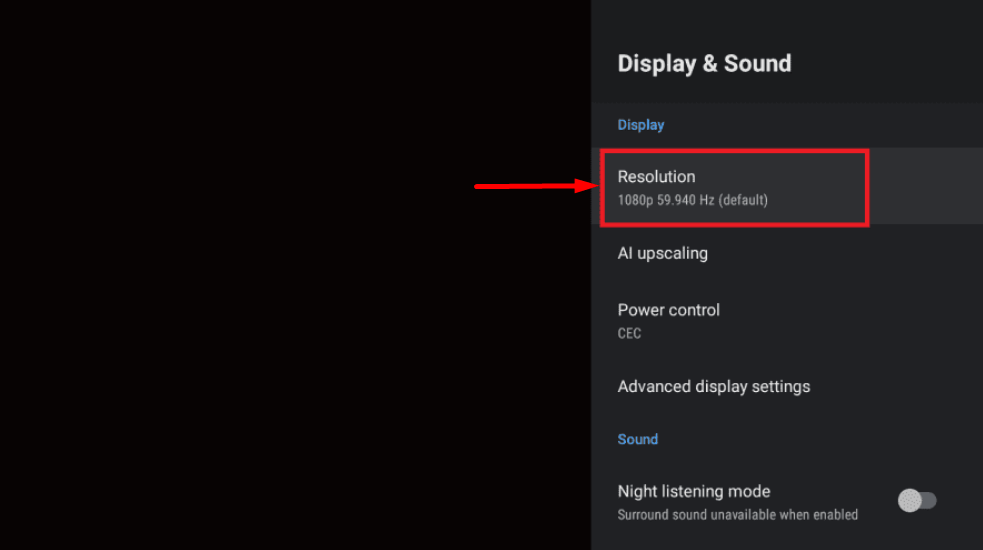 To troubleshoot the “No Signal” problem on your Nvidia Shield, you can try adjusting the device’s resolution settings. Consider changing the Shield TV’s resolution to 1080p with a refresh rate of 60Hz and a color depth of 12-bit (709 color space). This adjustment can help resolve compatibility issues that might be causing the Nvidia Shield no signal error.
To troubleshoot the “No Signal” problem on your Nvidia Shield, you can try adjusting the device’s resolution settings. Consider changing the Shield TV’s resolution to 1080p with a refresh rate of 60Hz and a color depth of 12-bit (709 color space). This adjustment can help resolve compatibility issues that might be causing the Nvidia Shield no signal error.
Reset the TV
If the Nvidia Shield not displaying on your TV, a potential solution is to perform a reset on your TV. Resetting the TV can help clear any possible glitches or settings conflicts that might be causing the problem. 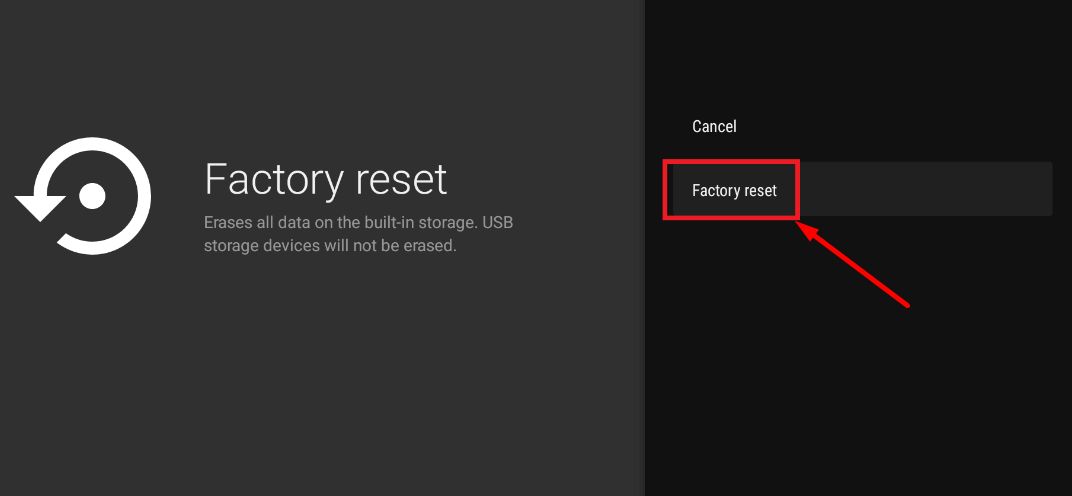
You can easily perform a factory reset on Nvidia Shield by navigating to Settings, selecting Device Preferences, choosing Factory Reset, and then Erase everything.
By restoring the TV to its default settings, you might resolve compatibility issues and establish a stable connection between your Nvidia Shield and the TV.
RELATED ARTICLS: –
- (Fixed) Nvidia Shield Sound Cutting Out (5 Methods)
- Nvidia Shield No Sound [SOLVED]
- Nvidia Shield Not Connecting to WiFi: How To Fix (2023)
- [Fixed] Nvidia Shield Not Turning On
- How to Reset Nvidia Shield Remote (3 Working Methods)
- NVIDIA Shield Remote Not Working (FIXED)
I hope that this article has provided you with valuable insights into resolving the Nvidia Shield no signal problem. By following the outlined steps, you can troubleshoot and overcome this frustrating issue. If you found these solutions helpful, please consider sharing the article with others who might benefit from this information.









