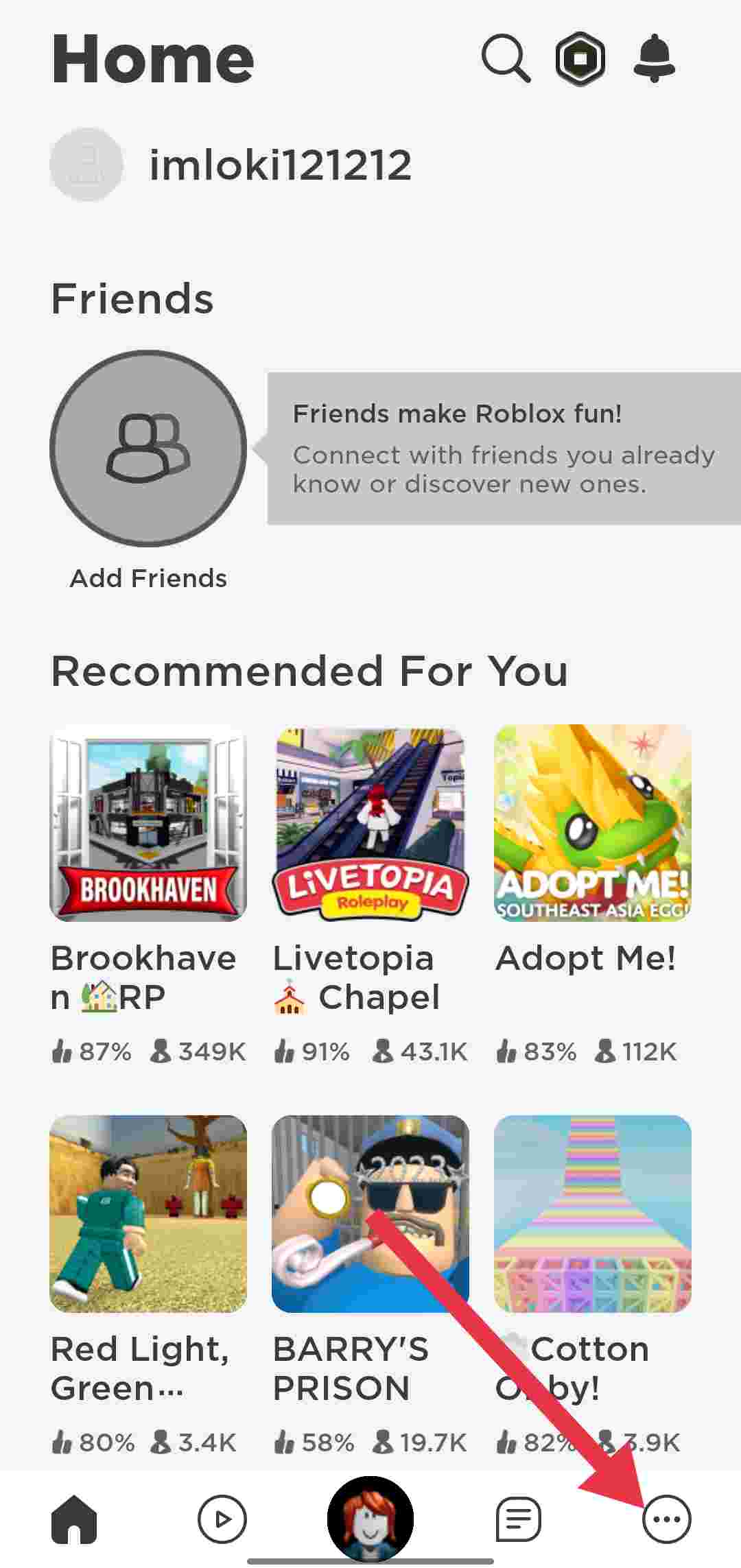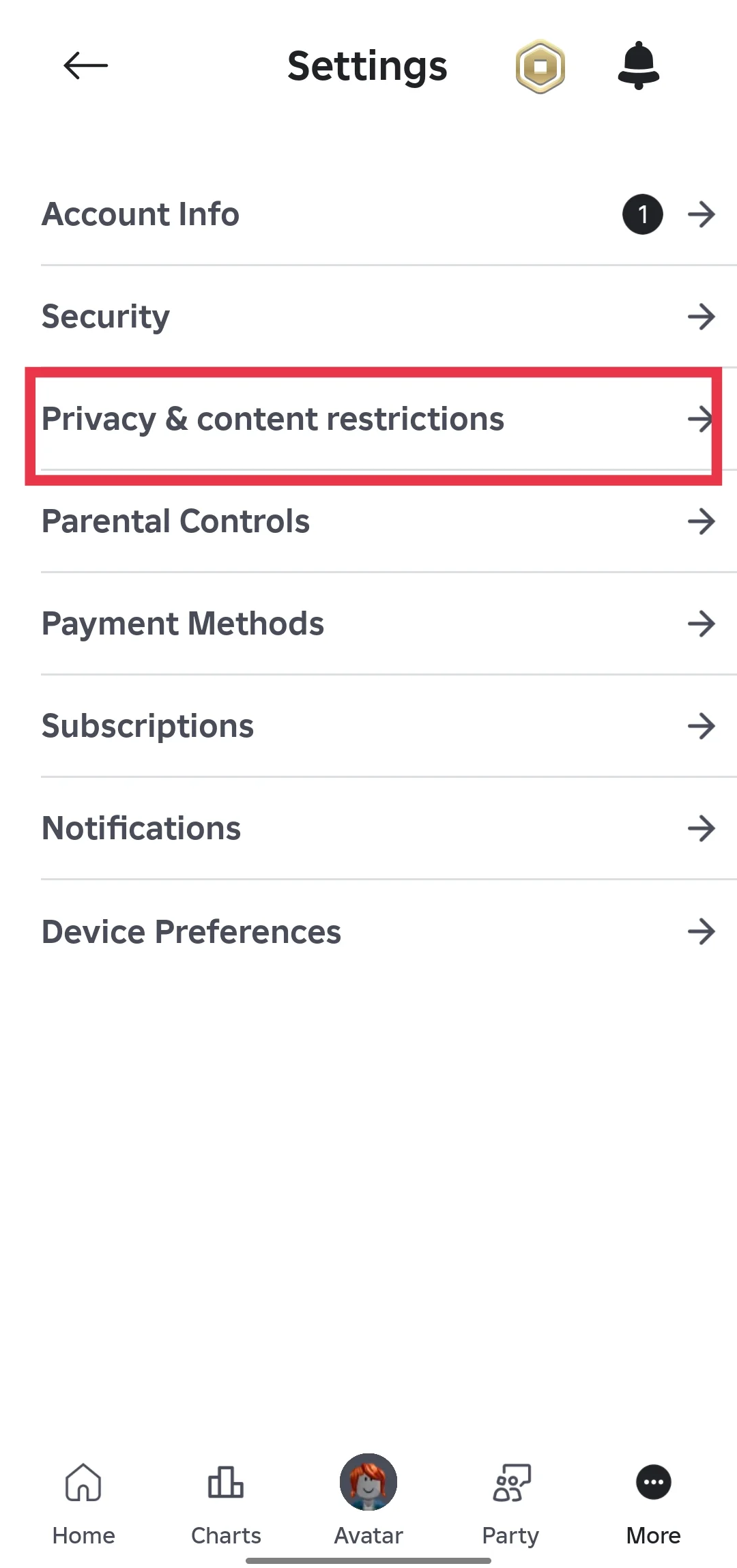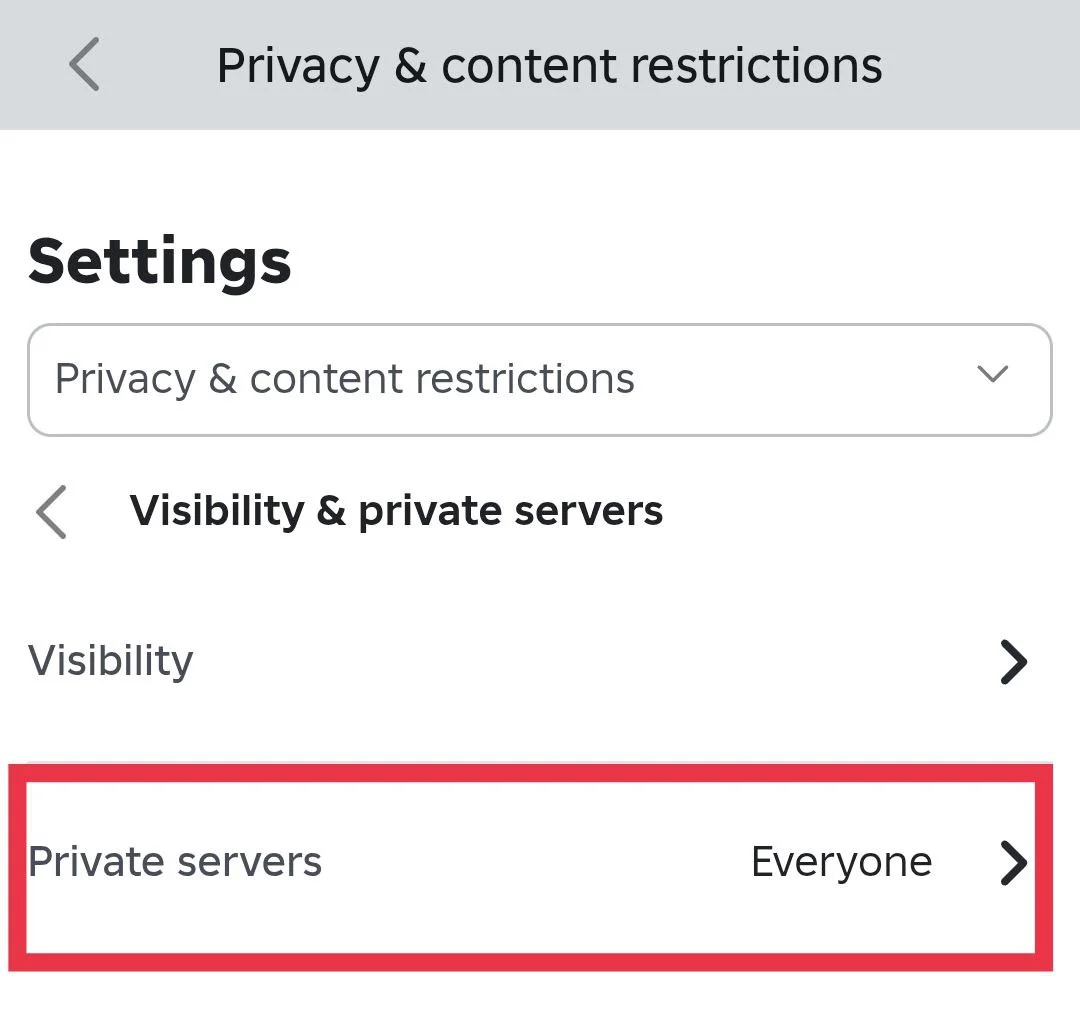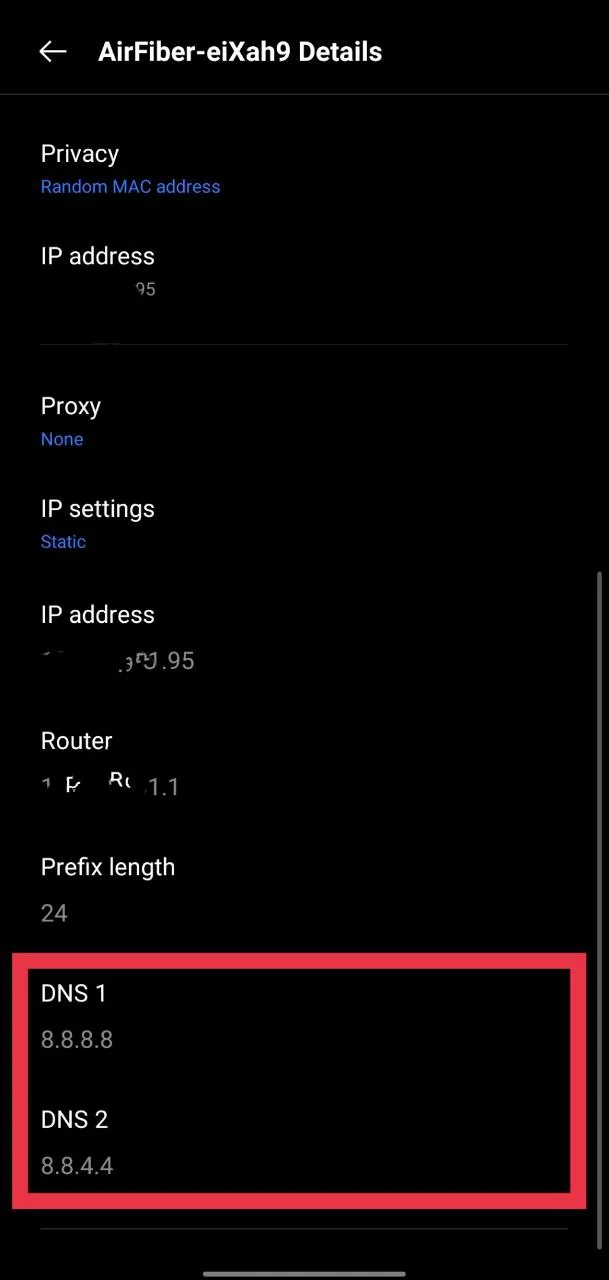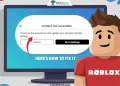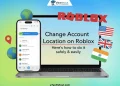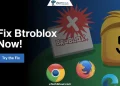Roblox is famous for its huge library of fun worlds made by players, and a lot of people enjoy jumping in from their phone or PC whenever they want. Most days it works without trouble, and you can just play and relax.
Then out of nowhere, “Connection Failed. Failed to connect to the experience. Please try again. (Error Code 2)”, this message can appear on the screen. It can show up even if the game was fine the day before. For many players, it first pops up on the PC and later shows up on the phone too, which can make the whole situation confusing.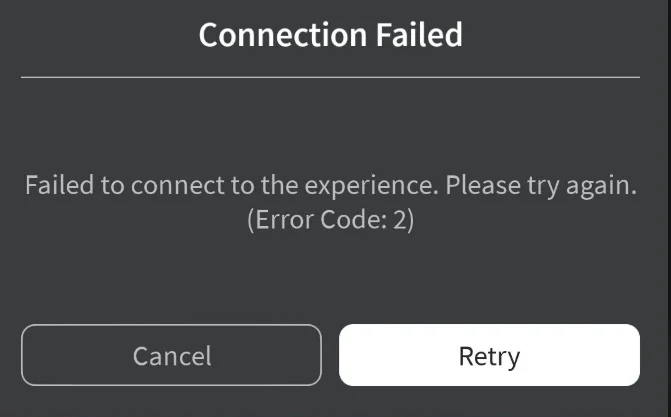
I ran into this same error recently and had to figure out what was actually going on. After trying different methods and checking a few things, I was finally able to fix it. In this guide, I share what helped me along with a few other ways that can help anyone stuck with the same message.
9 Quick Ways to Fix Roblox Error Code 2
Check Roblox Server Status
A good first step is to look at the official Roblox server status page. Many players have reported facing the same issue on both PC and the mobile app, and the situation points to a problem on Roblox’s side rather than the device you are using.
The status page currently shows a note from Roblox stating, “We have identified a potential networking issue resulting in some users unable to connect to Roblox. We are actively working on resolving this networking issue as quickly as possible.” This confirms that the error is linked to a network problem they are already investigating.
For the latest updates, you can view their status history page here to understand if the issue is caused by a server outage or another known network event. For the server side issues, you need to wait for the official fix.

Check your Internet Connection
If you believe it is not a server-side issue and the game is working fine for someone you know, then it is worth checking your own internet connection. Make sure your network is good enough for online play and that other apps on your device can load without trouble. You can also try switching between mobile data and WiFi to see if the issue changes.
Clear the App Cache
If you are using the mobile app and the error code 2 appears mainly on your phone, try clearing the app cache. Settings > Apps > Roblox > Storage > Clear cache.
This is only for Android users, and if you are an iPhone user, you can try offloading the app, which removes the app but keeps your data safe (Settings > General > iPhone Storage > Roblox > Offload App, then reinstall the app). It works in a similar way. If this does not fix the issue, move on to the next solution below.
Update the Roblox app
No matter if you are on Android or iPhone, having the latest version of the Roblox app is always a good thing. Open your app store and search for Roblox using the search bar to see if an update is available. If you see an update button, tap it and wait for the download and install process to finish.
You can also check the updates section in your app store by opening your profile page. This shows all apps that have new versions available, including Roblox.
Log out and Log Back In
Another simple way you can try is to sign out of your Roblox account once by going into the Roblox app > More > Log Out, and then open it again. After that, log in with your credentials. 
But before logging out, make sure you know your login details because you will need them. If you have saved your information in Google Password Manager or any other place, that is helpful. Otherwise, you may need to reset your password if you forget it.
RELATED GUIDES:
- Roblox Error Code 279: How to Fix (9 Ways)
- [Fixed] Roblox Error 304: Roblox Has Detected Missing Or Corrupted Files
- How to Fix Roblox Error Code 524
Check the Private Server Visibility Settings
- Open the Roblox app and tap the “More” button on the bottom bar.

- Now, click on “Settings.”

- Then select “Privacy and content restrictions.”

- Choose “Visibility and private servers,” then “Private servers,” and set it to “Everyone.”

Change your DNS settings
- Open your device settings and choose the WiFi network you are using.
- Tap the info button, then go to “IP settings” and switch it to “Static”
- Set “DNS 1” to 8.8.8.8 and “DNS 2” to 8.8.4.4, then save the changes.

Reinstall the Roblox App
If nothing else helps, you can remove the Roblox app and install it again for a clean install. Just uninstall the app from your device, then visit this page and click the download button to install the official version. After it finishes installing, open it and log in with your account details.
Contact Roblox Support
If you have tried all the steps and the error is still showing, you can reach out to Roblox Support for help. Visit the Roblox support page, log in, and send a detailed message explaining the issue you are facing.
You can also contact them from inside the app. Open the app > More > Settings > Help and Safety > Help to send your request.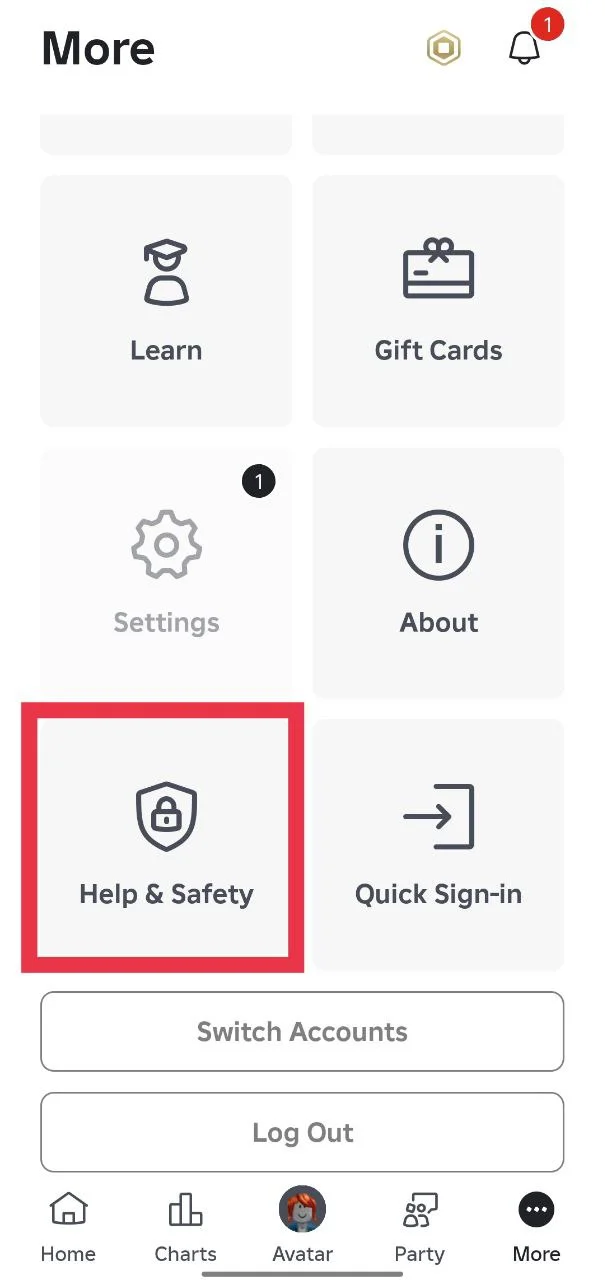
That’s it, folks. This is how you can easily fix Roblox error code 2 on both mobile and PC. If you discover any other method that works for you, feel free to share it in the comments.