Finding the perfect app to share files from your phone to your TV can feel like a real challenge. While no app is completely perfect, there aren’t too many good options available for this specific task. Among the few that stand out, LocalSend and Send Files to TV are two of the most popular choices.
If you’re a Send Files to TV user, you’ve probably enjoyed using the app so far. But if you’ve landed here, something might not be working as expected. Has it ever happened that you tried to send a file from your phone to your TV, and all you got were random error messages? It can be confusing — what do those errors even mean, and what are you supposed to do about them? No one likes being in the middle of a file transfer only to get stuck on an error screen, right?
Here are some of the most common Send Files to TV errors and how you can solve each problem.
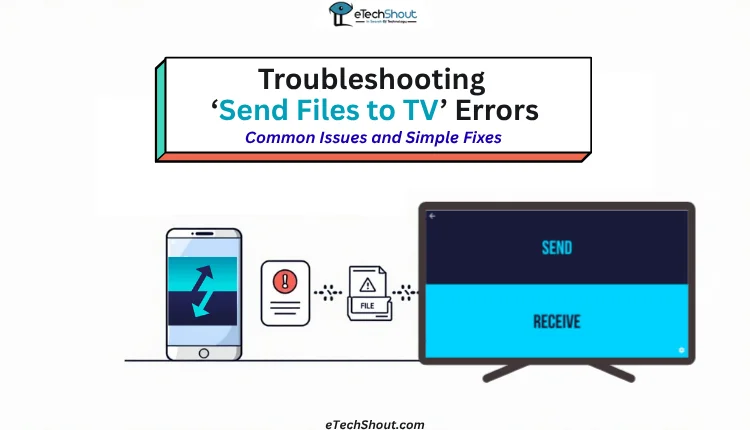
Troubleshooting ‘Send Files to TV’ Errors: Common Issues and Simple Fixes
Send Files to TV Failed No Route To Host
This message shows up when your phone cannot reach your TV through Wi-Fi. It means both devices are not talking to each other on the same network.
Check if your phone and TV are using the same Wi-Fi. If the internet feels slow or strange, turn off your Wi-Fi router and turn it back on after a minute.
If the problem stays, close the app on your phone and TV and reopen it. This helps fix the connection most of the time.
Send Files to TV Unable to Listen On Port 40818
This error usually shows up when the app can’t open the port it needs to transfer files. In most cases, it’s because something on the device — like an antivirus or firewall, or another app — is blocking that port.
Try turning off the antivirus or firewall for a short time while sending the file. The app normally uses a set port, like 40818 to start the transfer, but sometimes it also uses random ports in the background. If the antivirus or firewall blocks those, the connection fails. Turning the antivirus/firewall off just for the transfer often solves the problem.
If the error shows up on your phone, close the Send Files to TV app from the recent apps screen, then open it again.
Send Files to TV Not Detecting TV
I’ve faced this problem too. It usually happens when the app on the TV isn’t open, or you haven’t tapped the Receive button.
To fix this, first connect your TV to your phone’s hotspot. Then, open the app on your TV and select the Receive option. Once you do that, your phone should be able to detect the TV right away.
Send Files to TV Keeps Stopping
While I haven’t faced this issue on my phone, many users have, including my friend. The only fix that seems to work is updating the app. Even though the app doesn’t get updates very often, it’s still important to make sure you have the latest version.
So, open the Play Store on your phone and also on your Android TV, then install the latest version of the app on both devices. It’s also a good idea to keep your phone and TV software up to date. You can check for updates by going to the About section in the settings and seeing if there’s a new software version available.
Send Files to TV Not Working
Here are a few basic things you can try if the Send Files to TV app isn’t working:
- Restart both your phone and TV
- Check if your TV has enough free storage space
- Make sure your TV is connected to your phone’s hotspot
- Turn on mobile data as well and see if that helps
- Update the app on both your phone and TV through the Play Store
- Keep both devices turned on while sending the file. Don’t open any other apps during the transfer, as it can stop the process. Also, turn off auto screen lock or screensaver on both your phone and TV so they don’t go to sleep while the file is being sent.
If you’re still having issues with Send Files to TV, you can try some basic troubleshooting steps like closing and reopening the app or uninstalling and reinstalling it. If the errors continue and you’re still not able to send files, it might be time to try another app like LocalSend as an alternative.









