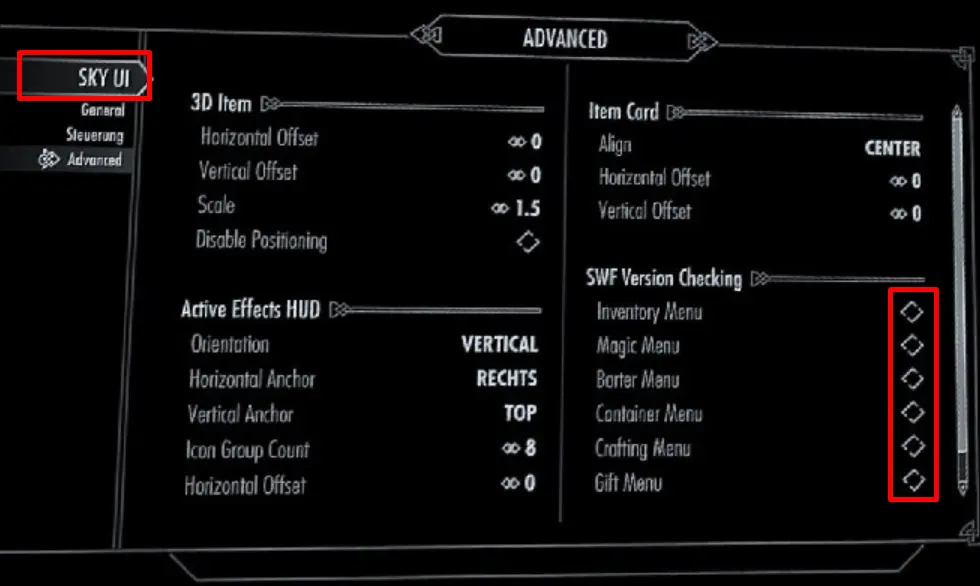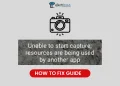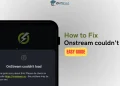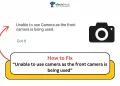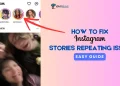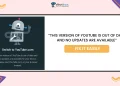Skyrim, the fifth game in The Elder Scrolls series, has captured hearts around the world since its 2011 release. Created by Bethesda Game Studios, this action RPG has achieved astounding success, selling over 60 million copies and cementing its status as one of the most beloved and influential games ever made.
Skyrim’s enduring popularity is due in large part to its thriving modding community. Mods enable players to personalize their gaming experience by introducing new quests, items, and gameplay features. SkyUI, a popular interface mod, has become a go-to choice for many players, providing a more user-friendly and efficient menu system. However, like any mod, SkyUI can occasionally conflict with other mods, causing errors that disrupt gameplay.
One generally known error is “SkyUI error code 5,” which happens when another mod overwrites SkyUI’s SWF (Shockwave Flash) files, leading to compatibility problems. These files control the display of essential elements such as the map, inventory, and favorites menus. When the error occurs, players see the message: “Incompatible menu file (file name). Please make sure you installed everything correctly, and no other mod has overwritten this file.“
SkyUI error code 5 is very frustrating for Skyrim players. It stops you from using important game menus and features. Fixing this error is important if you want to keep playing with your favorite mods. This article will look at what causes SkyUI error code 5 incompatible menu file and give you easy steps to fix it so you can get back to your Skyrim adventures.
How to Fix ‘SKYUI ERROR CODE 5’ in Skyrim?
Disable SkyUI’s SWF Files
The error message itself suggests that another mod has overwritten a file, which likely means that an SWF file has been overwritten, causing the error. To resolve this issue, try disabling the SWF elements to determine if the file is being overwritten.
- Press the ESC key to open the game menu and navigate to the “System” option.
- Within the System menu, select “Mod Configuration.”
- In the Mod Configuration menu, locate and select “SkyUI” from the list on the left side of the screen.
- Navigate to the “Advanced” tab and look for the “SWF Version Checking” section.
- Uncheck the elements listed under “SWF Version Checking.”
- Exit the menu and return to the game to see if the error has been resolved.
Uninstall and Reinstall the SkyUI Mod
Incorrect installation of the SkyUI mod can also lead to the Error Code 5. If this is the case, try reinstalling the mod using these simple steps:
- Open your preferred mod manager.
- Locate the SkyUI mod in your list of installed mods.
- Remove the SkyUI mod from your mod list.
- Once the mod is removed, download a fresh copy of the SkyUI mod from a reliable source.
- Install the newly downloaded SkyUI mod using your mod manager, following any specific instructions provided by the mod author.
- After the installation is complete, launch Skyrim and check if the error persists.
Delete the Corrupted SWF File
A corrupted SWF file could be the culprit behind the SkyUI Error Code 5. The error message will display the name of the problematic SWF file. To resolve this issue, try deleting the corrupted file by following these steps:
- Open your Skyrim game directory on your computer.
- Navigate to the “data” folder and then open the “interface” folder.
- Before proceeding, create a backup of the SWF file mentioned in the error message. This will allow you to restore the file if needed.
- Locate the SWF file named in the error message and delete it from the “interface” folder.
- Launch Skyrim and check if the error has been resolved.