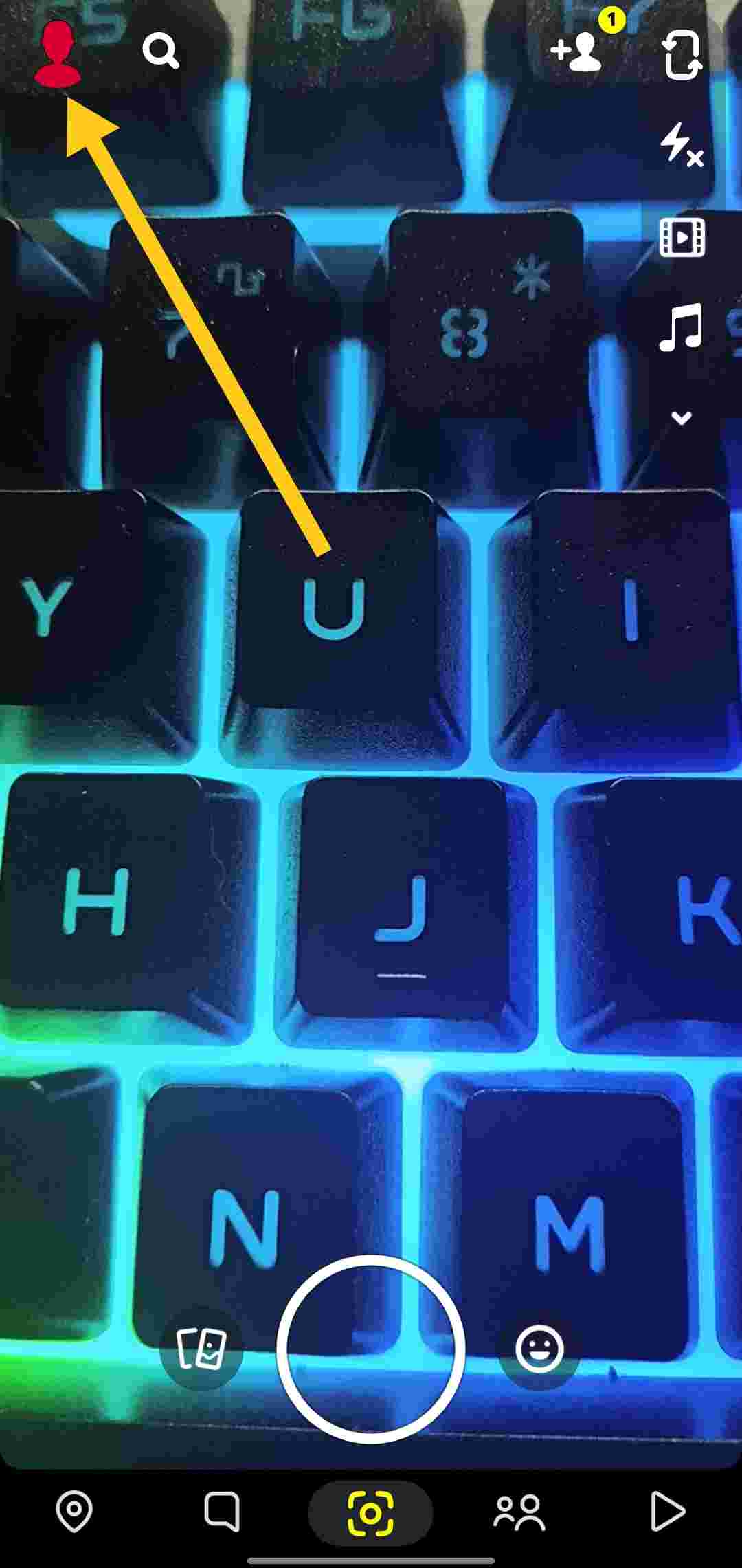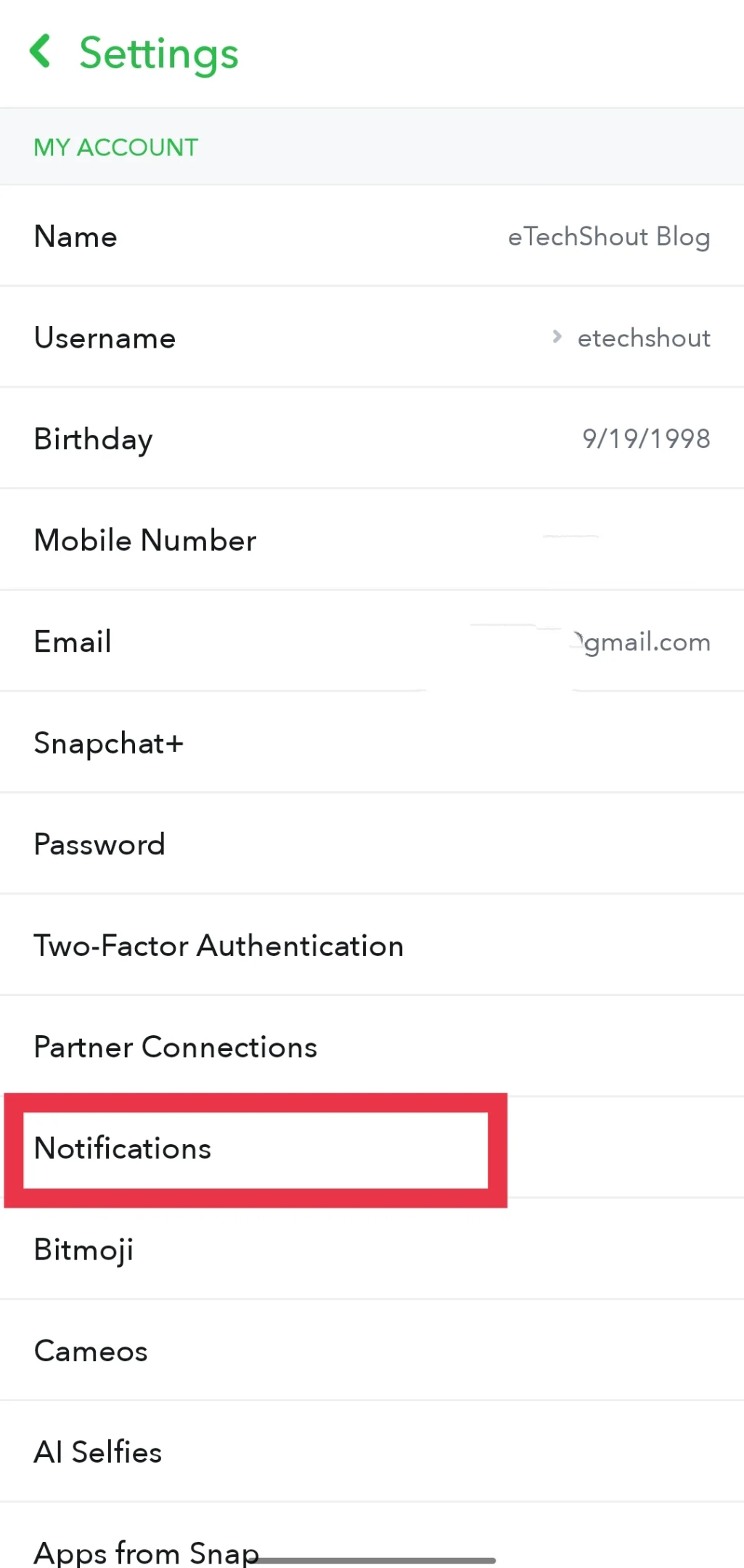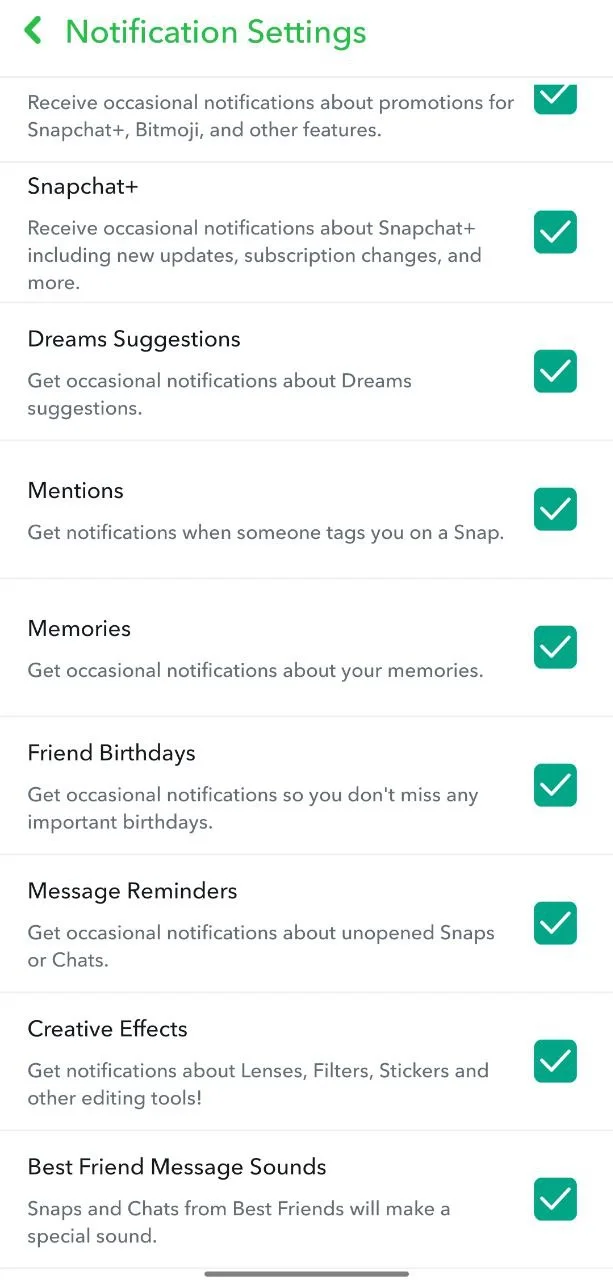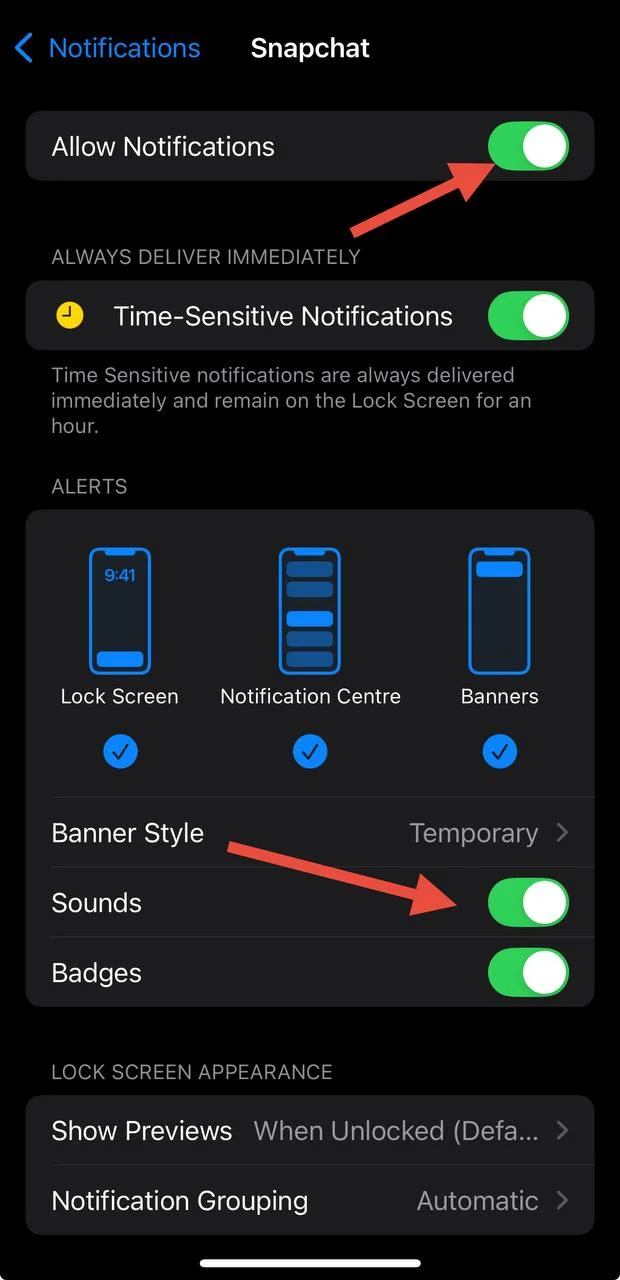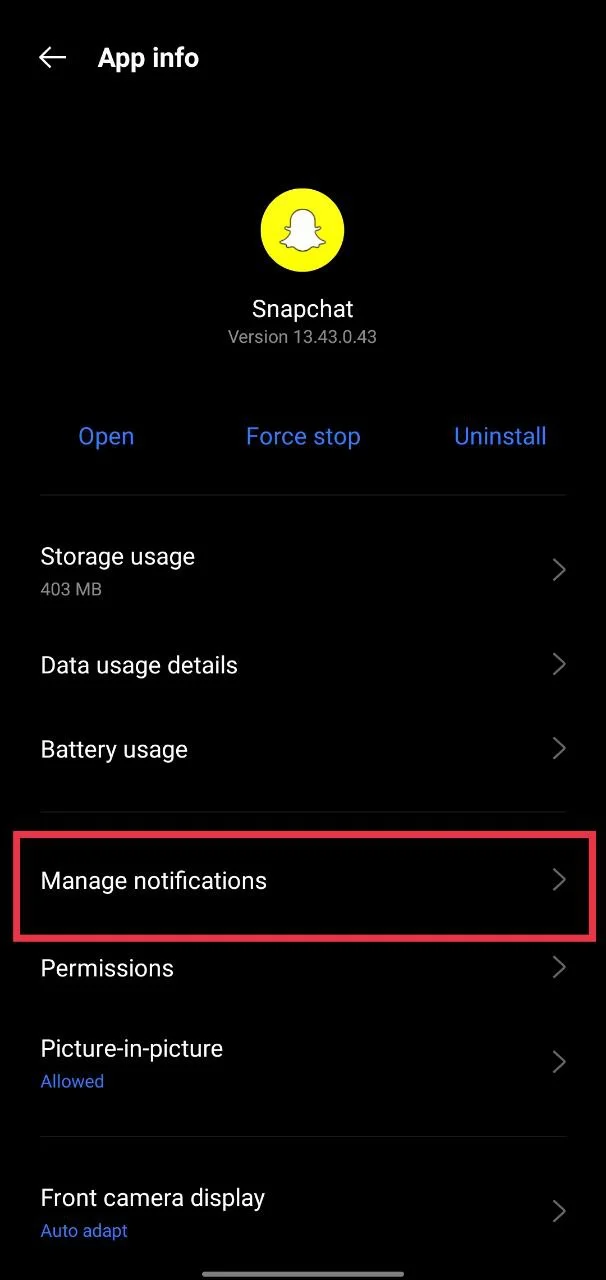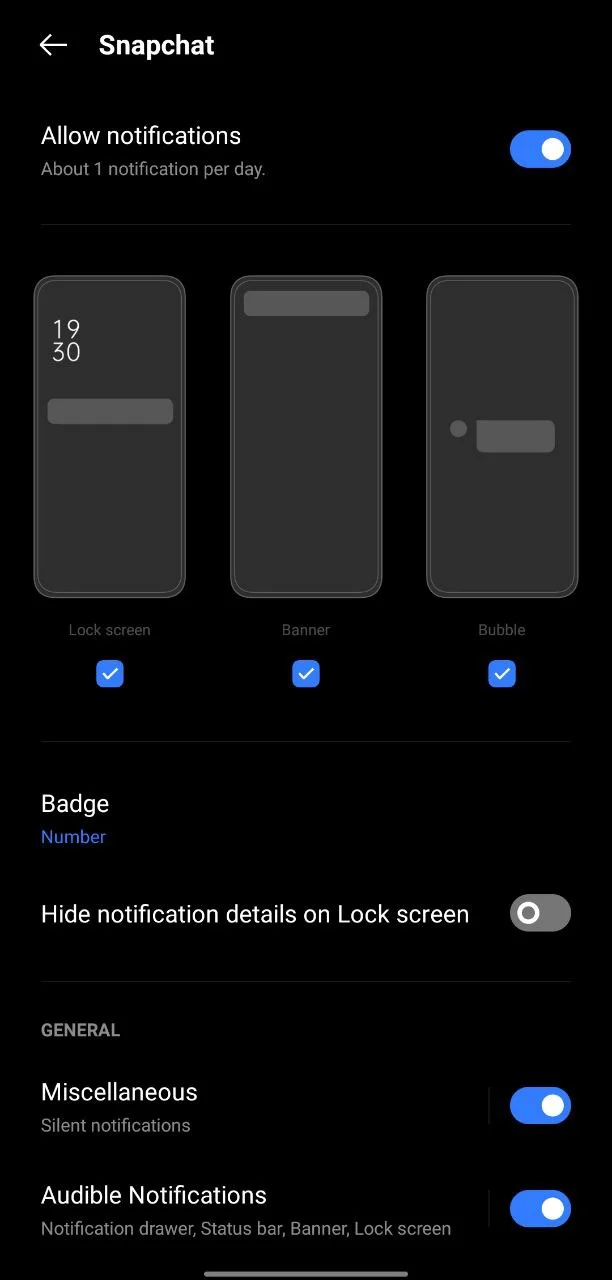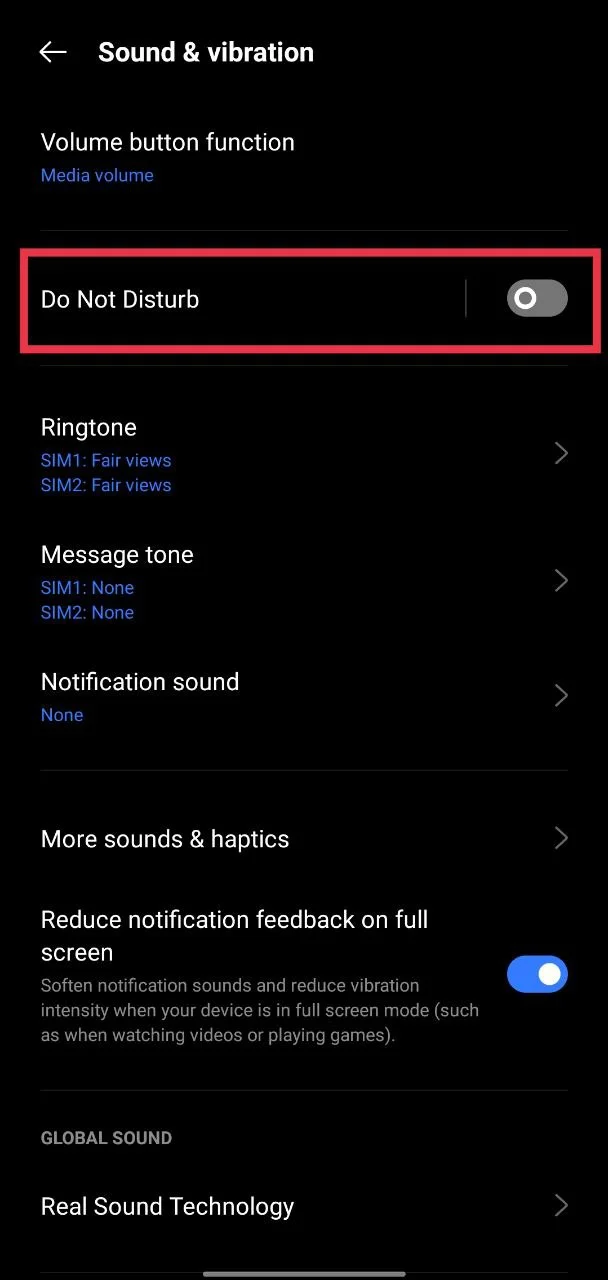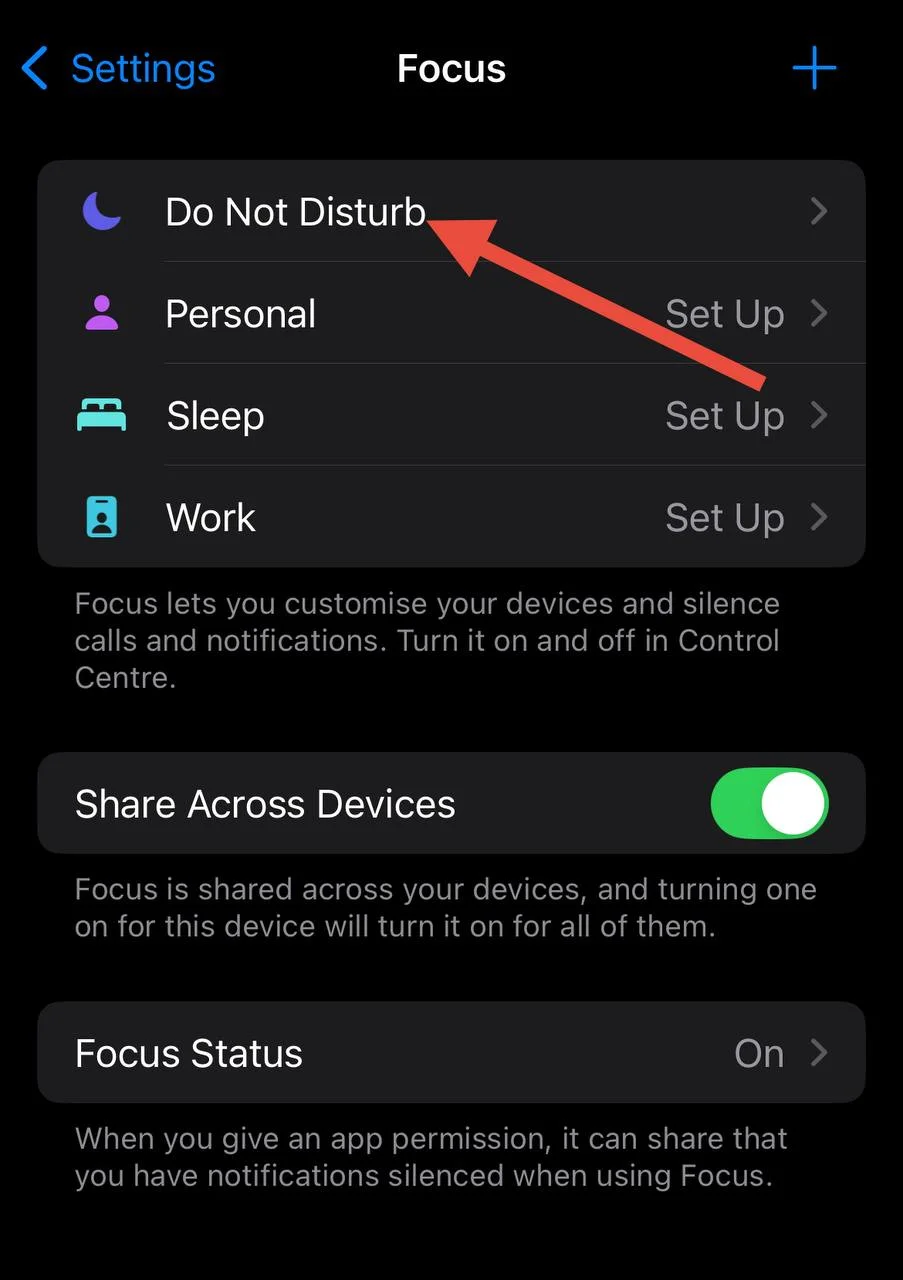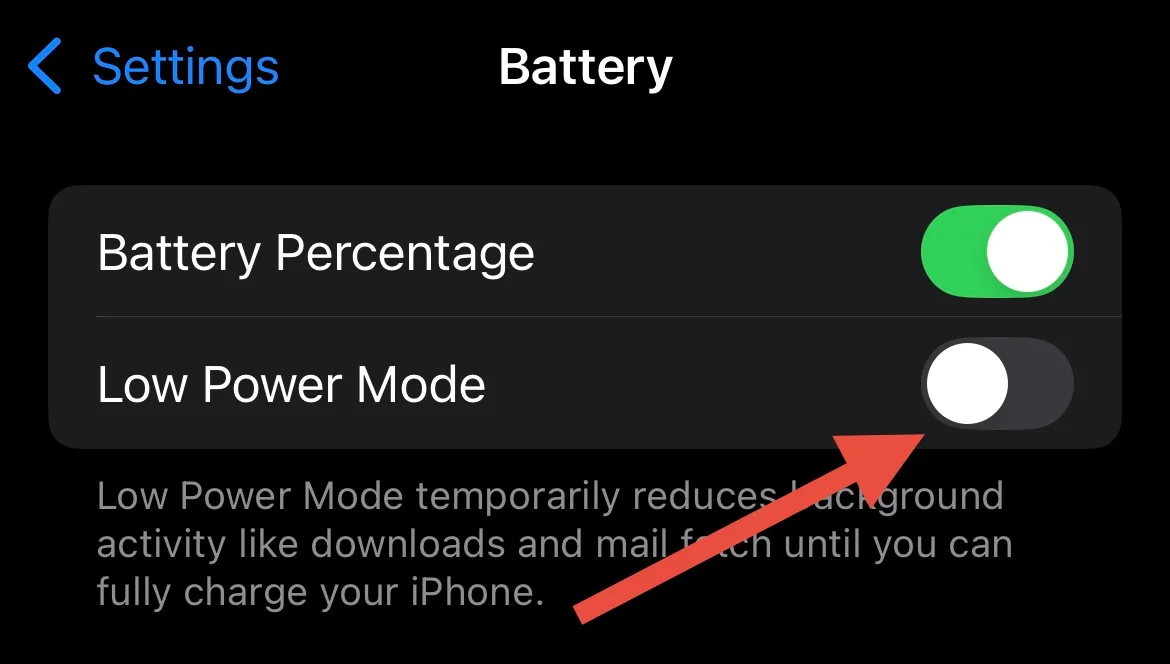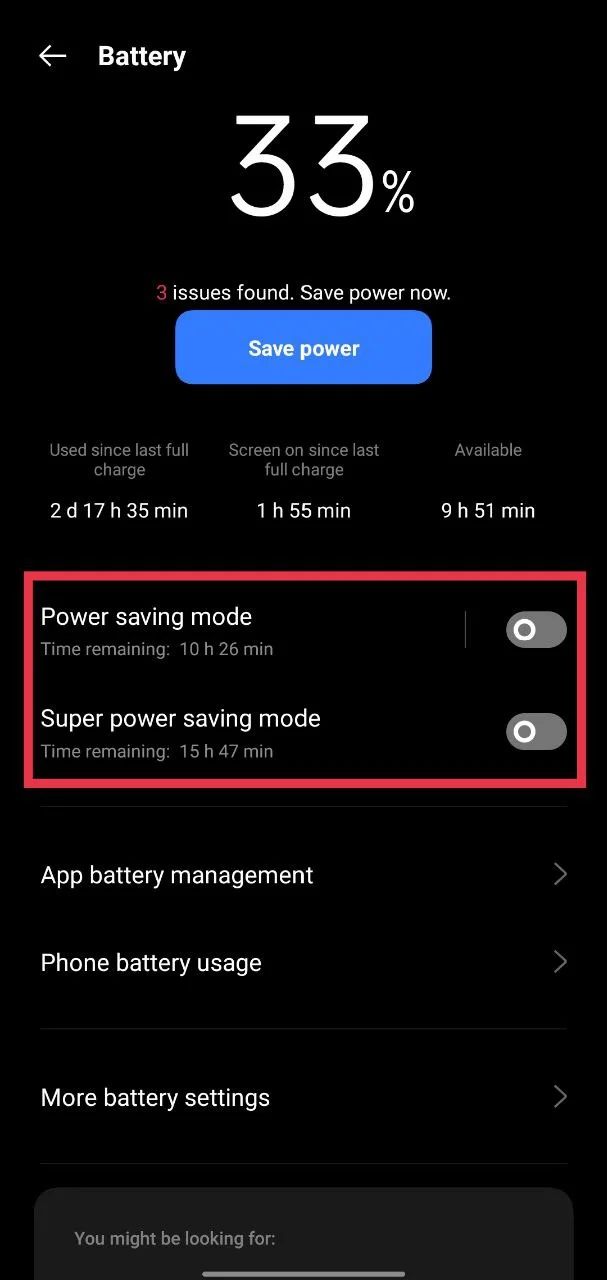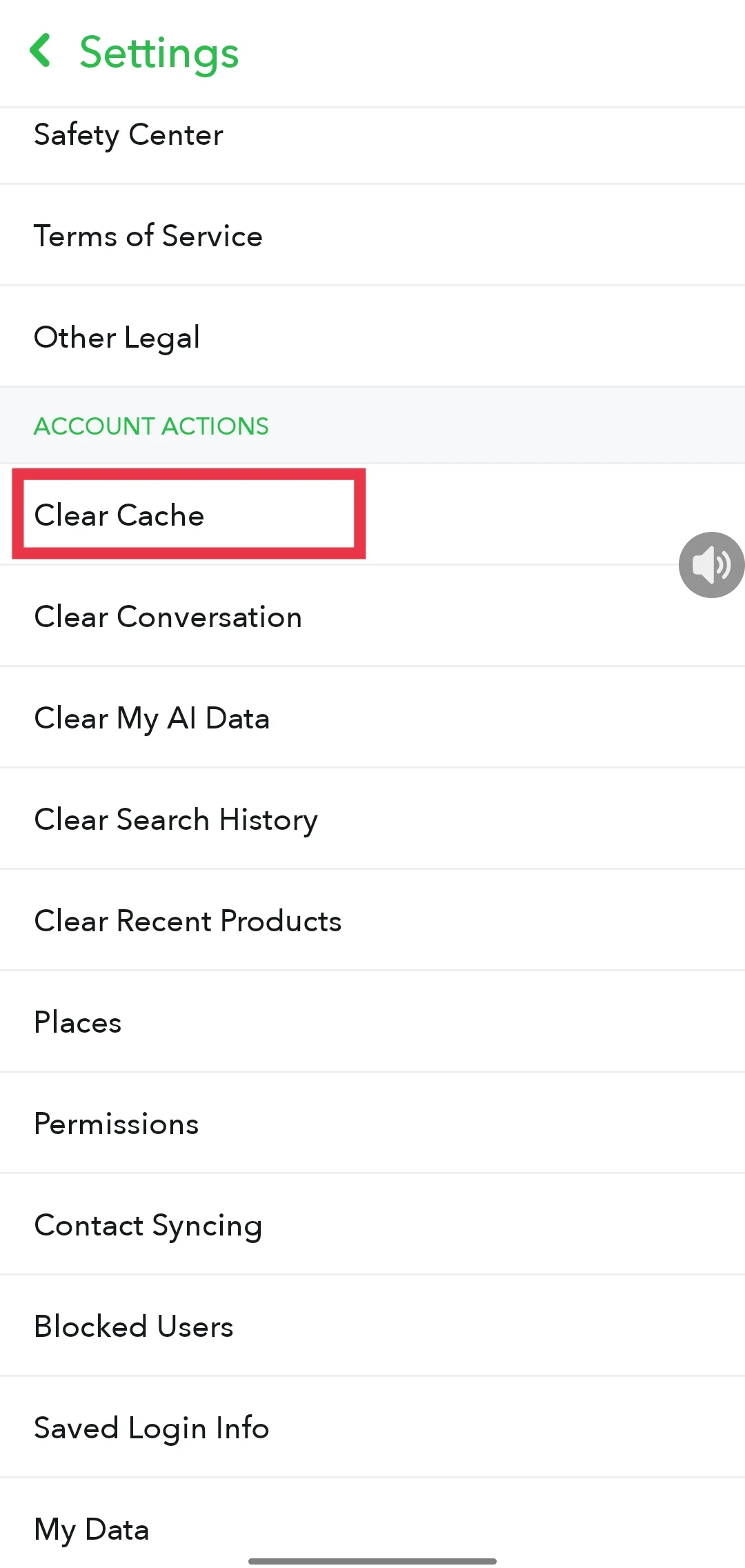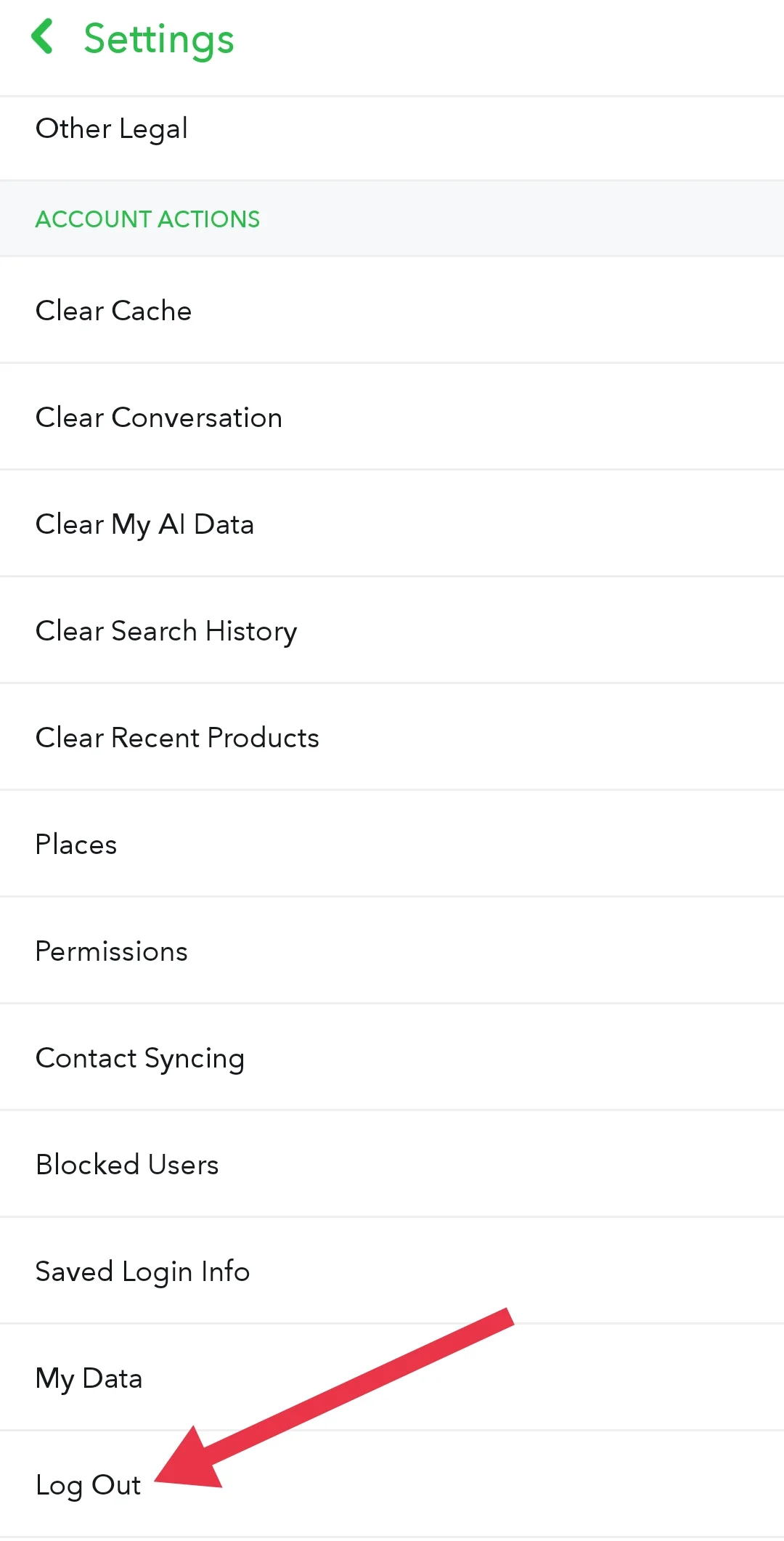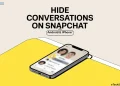Snapchat is one of those apps most of us use every day to stay in touch with friends. You can send snaps, chat, share stories, and have fun. And the notifications from Snapchat help you keep up with everything going on. So if the sound stops working when a snap or message comes in, you might miss something fun or important without even knowing.
If Snapchat notification sounds are quiet or not showing up at all on your Android phone or iPhone, there could be a small issue with your settings or something going on in the background. Below, we’ll look at some easy ways to get your Snapchat notification sound back.
How to Fix Snapchat Notification Sound Not Working on Android and iPhone
Check the Volume of the Device
Make sure your phone’s sound is actually on. If Snapchat is sending you notifications but you can’t hear anything, your volume might just be low. Try turning the volume up using volume rockers and see if that helps.
Also, on some phones, you can increase the volume straight from the notification quick panel. Just swipe down from the top of the screen, and look for the sound or volume slider. Make sure it’s not all the way down or muted.
Also, check if your phone is on silent. That could be the reason you’re not hearing anything. On some Android phones like the Pixel, you can press the volume button to switch out of silent mode. On phones like OnePlus, there’s usually a slider that lets you switch between Ring, Vibrate, and Silent modes.
If you’re using an iPhone, flip the small switch on the side of your phone — if you see the orange line, it means your phone is on silent. Flip it back to turn the sound on.
Turn On Snapchat Notification Sound from the App
Snapchat has its own settings for notifications, so it’s a good idea to check there too.
- Open Snapchat and tap on your profile picture in the top left.

- Next, tap the little gear icon in the top right corner to open settings.

- Now, scroll down and tap on Notifications.

- Make sure everything is turned on here, especially the Best Friend Message Sounds option.

This helps make sure you hear sounds when you get new snaps or messages from your friends.
Check Snapchat Notification Sound on Device Settings
Once you’ve turned on notification sounds inside the Snapchat app, it’s also important to check your phone’s settings to make sure there are no restrictions on the sound there.
On iPhone
- Open the Settings app and scroll down to find Snapchat.
- Tap on Notifications and make sure Allow Notifications is turned on.
- Then, make sure the Sounds option is switched on too.

On Android
- Go to your phone’s Settings
- Tap on Apps or Apps & notifications, then find Snapchat in the list.
- Tap on Notifications or Manage Notifications

- Now, check if the sound is turned on for all alert types. If it’s off, just switch it back on.

Update the Snapchat App
I’ve actually faced this issue myself a couple of times — the Snapchat notification sound just stopped working for no reason. Turns out, it was just a small bug in the app version I was using. What helped me was updating the app.
So, just open the Play Store or App Store and search for Snapchat. If you see an Update button, tap on it. After the update, the sound started working again for me, and it might do the trick for you too.
Turn Off Do Not Disturb Mode
If you’re not getting notifications from Snapchat or any other app, your phone might be in Do Not Disturb mode. This mode silences all alerts, including sounds and pop-ups, so it’s worth checking if it’s turned on.
On Android
- Go to Settings > Sound & vibration > Do Not Disturb.

- If it’s on, just turn it off.
- Also, check if anything is set up under Schedules that might be turning it on automatically.
For Samsung users: Go to Settings > Notifications > Do Not Disturb and make sure it’s switched off.
On iPhone
- Open the Settings app and tap on Focus.

- If you see any Focus mode (like Do Not Disturb, Sleep, Work, etc.) showing On, tap it and turn it off.
- Also, open each Focus mode and scroll down to the Turn On Automatically section. If anything is scheduled to turn on by itself, turn that off too.
Quick Tip: If you’re using iOS 14 or an older version, go to Settings > Do Not Disturb and switch it off from there.
Turn Off Battery Saver Mode
If your phone is always in battery-saving mode, it might be the reason you aren’t hearing Snapchat notification sounds. To fix this, try turning off that setting.
On iPhone
- Open Settings, scroll down and tap on Battery.
- If Low Power Mode is on, just switch it off.

On Android
- Go to Settings > Battery.
- If Battery Saver or Power Saving Mode, or any other similar option, is enabled, turn it off.

For Samsung phones
- Open Settings > Battery & device care > Battery.
- Turn off Power Saving.
- Also, check for any automatic battery settings.
- Tap the three dots at the top, go to Automation, and switch off Adaptive power saving if it’s on.
Turn On Message Notifications for a Specific Person
If you’re getting notifications from everyone else but not from one particular friend on Snapchat, you might have turned off their alerts by mistake.
- Open Snapchat and tap the Chat icon at the bottom.
- Find the friend you’re not getting notifications from.
- Press and hold their name until a menu shows up.
- Tap on Chat Settings.
- Now turn on Message Notifications and also Games and Mini Notifications if you want alerts for those too.
Turn Off Bluetooth
Sometimes we connect our phone to other Bluetooth devices like earphones, speakers, smartwatch or even a car stereo. And when we’re near those devices again, our phone might automatically connect to them without us noticing. Because of that, the sound, including Snapchat notifications, might still be going to that device instead of your phone’s speaker.
So if you’re not hearing the alerts, try turning off Bluetooth to make sure the sound stays on your phone.
On Android
- Swipe down from the top of the screen to open Quick Settings, then tap the Bluetooth icon to turn it off.
On iPhone
- Go to Settings > Bluetooth and switch it off from there.
Once Bluetooth is off, your phone should start playing sounds through its own speaker again.
Clear Snapchat Cache
Sometimes, leftover files in the app can mess with how Snapchat works, including the notification sound. A simple way to fix this is by clearing the app cache. While Android phones have a built-in option to clear the cache for any app, iPhones don’t offer that. Fortunately, Snapchat has its own Clear Cache option built right into the app for both Android and iOS, so you can easily do it from the app itself.
- Just open the Snapchat app and tap on your profile icon

- Then tap the gear icon to go into Settings.

- Scroll down to the Account Actions section.
- Tap on Clear Cache, then confirm when it asks.

Log Out of the Snapchat App
Sometimes, simply logging out of your Snapchat account can fix notification problems. I’ve tried this myself when some features of the app weren’t working right, and it actually helped.
- Open the Snapchat app and tap on your profile
- Tap on the gear icon to open Settings.
- Scroll all the way down and tap Log Out.

- Once you’re logged out, go ahead and restart your phone.
- After that, open Snapchat and sign in again with your user details.
Reinstall Snapchat
If the sound for Snapchat notifications still isn’t working, reinstalling the app can help fix it. Sometimes the issue comes from the way the app was first installed or from some permission glitch. I’ve tried this myself, and it worked for me when a similar app wasn’t giving me notification sounds either.
On Android
- Find the Snapchat app on your home screen or in the app drawer.
- Press and hold the icon, then tap Uninstall and confirm.
- Once it’s removed, open the Play Store, search for Snapchat, and click on Install.
- After reinstalling, log back in and see if the notification sound is working as it should.
On iPhone
- Locate the Snapchat app on your Home Screen or in the App Library.
- Press and hold the app icon until a menu pops up.
- Tap Delete App, then confirm by tapping Delete again.
- After that, open the App Store, search for Snapchat, and tap the Install button.
- After reinstalling, log back in and see if the notification sound is working like before.
RELATED: – How to Fix Updating Messages on Snapchat