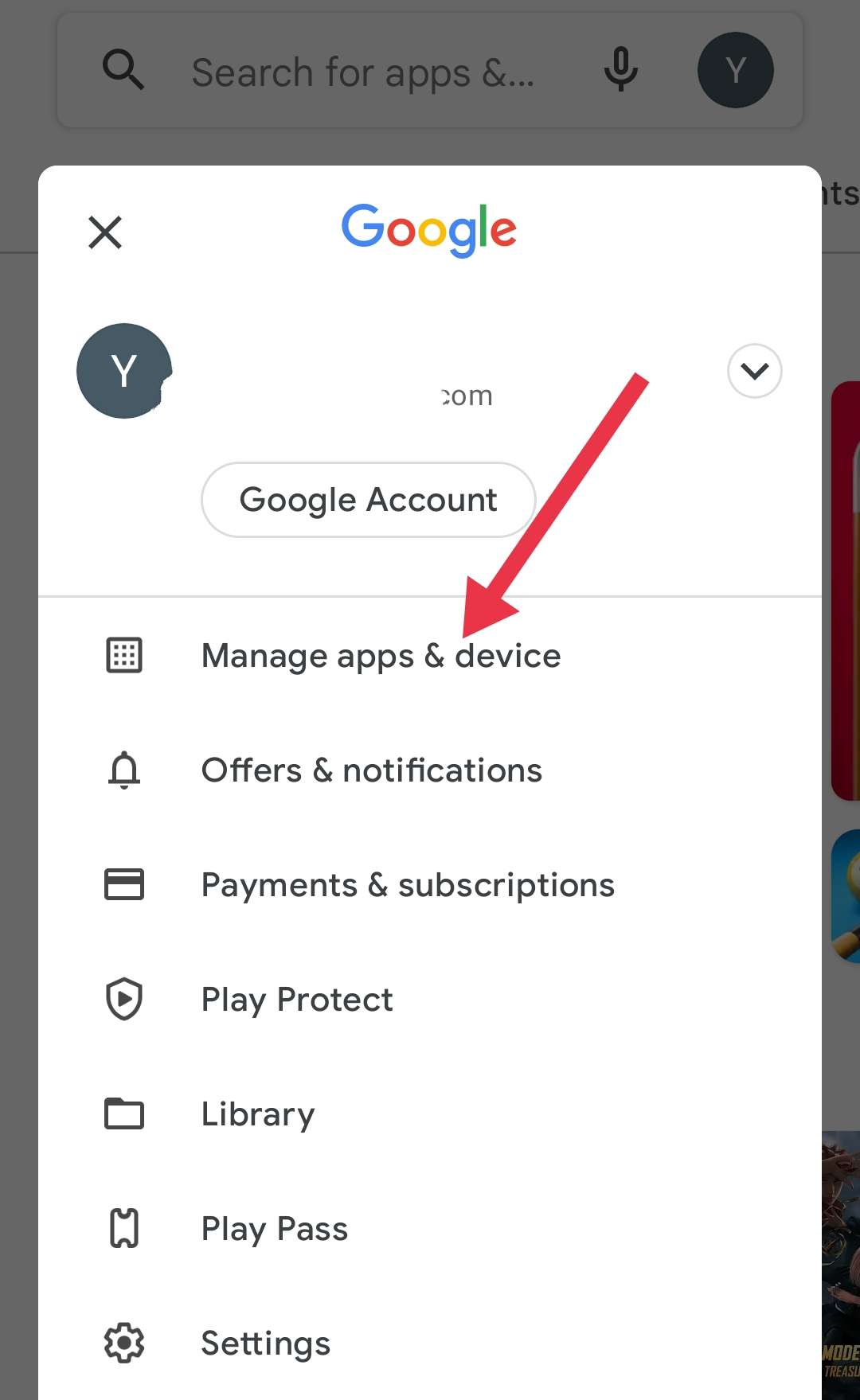Are you a regular Snapchat user who loves to create captivating videos with the coolest lenses and filters? Well, even though Snapchat has been around for quite some time now, there are occasional bugs and glitches. One of the annoying issues that users have reported is encountering Snapchat support code SS02, SS03, or SS10.
It can be quite frustrating to experience these error codes, making you wonder what the problem might be. Don’t worry! In this article, we’ll reveal how to fix Snapchat support code SS02, SS03, or SS10 errors.
Fix Snapchat Support Code SS02, SS03 or SS10 Error
Check Snapchat Server Status

To determine the real-time status of Snapchat and identify any potential issues, you can use tools like Downdetector or IsItDownRightNow. These platforms provide a comprehensive overview of problems reported by users regarding the functionality of Snapchat.
Through these tools, you can quickly check if Snapchat’s servers are experiencing any downtime or disruptions. You can use this information to determine if your problem is server-related or if it is related to something else.
However, if it has been confirmed that the issue does not lie with Snapchat’s servers, check the other troubleshooting methods mentioned below.
Check Your Internet Connection
Another potential solution for resolving Snapchat support codes ss02, ss03, or ss10 is to check your network connection.
In the event that you are using mobile data on your device, you can troubleshoot the problem by turning it off and then on again. By toggling your mobile data, it will reset and establish a fresh connection, which may resolve the problem.
You can also try switching WiFi networks. Sometimes, the current network you’re connected to may have temporary issues or restrictions that affect Snapchat’s functionality. By connecting to an alternate WiFi network, it is possible to determine whether the problem has to do with your current network or with Snapchat itself.
Turn Off VPN
Although VPNs provide several features, they sometimes interfere with certain applications, such as Snapchat. Disabling your VPN and then relaunching Snapchat may resolve the issue. By turning off your VPN, Snapchat will no longer be affected by any potential interference.
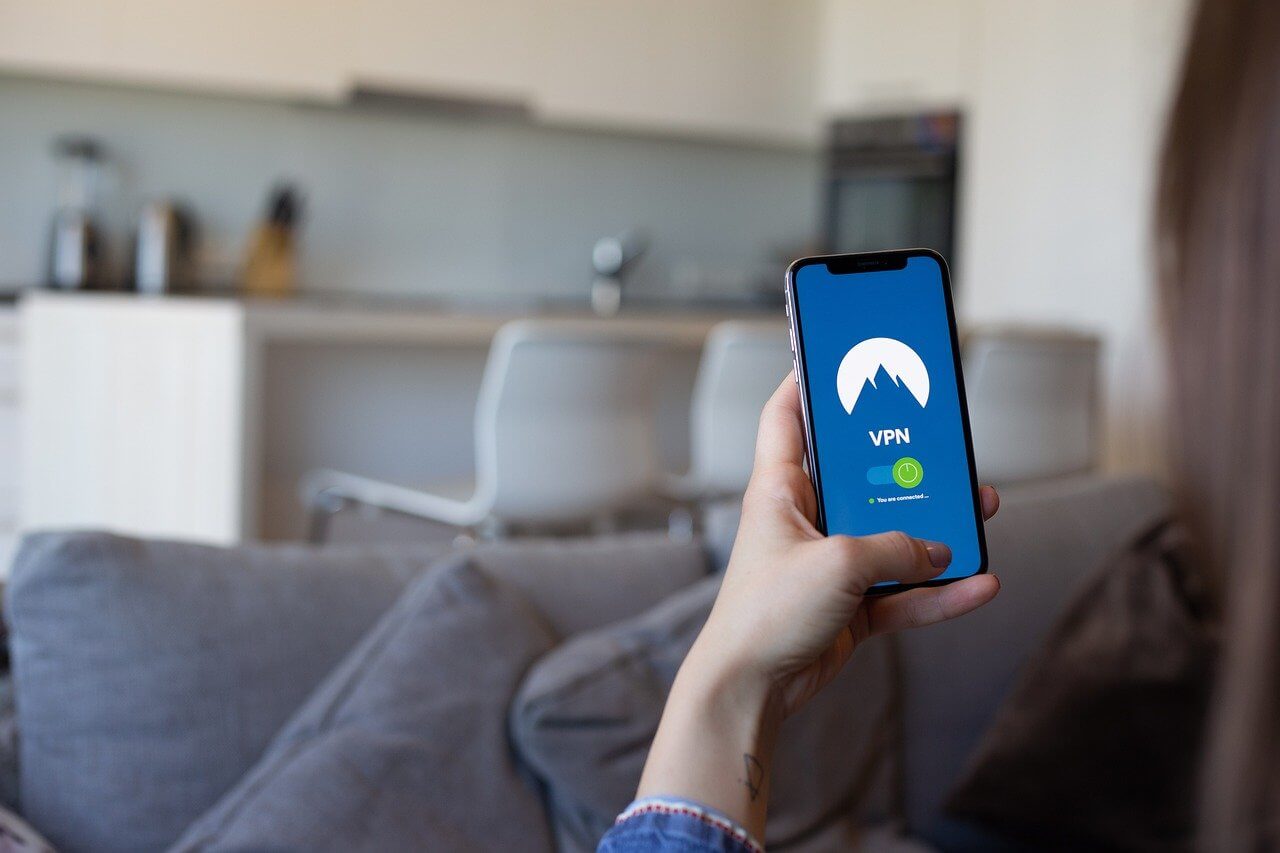
It is important to note that these instructions are specific to resolving VPN-related issues and may not address other Snapchat error codes.
Restart Your Device
If you’re encountering Snapchat support codes ss02, ss03, or ss10, the problem may be related to your device. Before logging into your Snapchat account, try restarting your device. It’s easy to perform this simple action and fix any temporary glitches that may be affecting Snapchat. 
- RELATED GUIDE: – How to Fix Snapchat Support Code SS06
Close and Re-open Snapchat App
In many cases, resolving various error codes on Snapchat is as easy as giving the app a quick restart. Often, these error codes are the result of temporary glitches within the app itself, and a restart will fix the problem.
So, if you’re encountering error codes such as ss02, ss03, or ss10, there’s nothing to worry about. Just try restarting the Snapchat app on your device. To do this, simply close the app completely and then reopen it.
Clear Cache
When the cache files of your Snapchat application corrupt, it can lead to the occurrence of error codes. However, you can often fix these issues by clearing the app cache.
Follow these steps to clear the Snapchat app cache:
- Open the Settings on your device.
- Navigate to the “Apps” or “Applications” option. Tap on it.
- In the list of installed apps, find Snapchat and tap it.
- Now, click on “Storage & cache”
- You will see an option to “Clear cache“
- After clearing the cache, launch Snapchat again and try logging in.
Update Snapchat App
Another effective solution for fixing Snapchat support code SS02, SS03, or SS10 errors is to ensure you have the latest version of the app installed. By updating the Snapchat app, you may be able to fix various problems and errors that you may be experiencing. Here’s how you can update Snapchat on your device:
Android devices
- Open the Google Play Store app on your device.
- Tap on the menu icon (three horizontal lines) in the top-left corner of the screen.
- From the menu, select “Manage apps & device“

- Now, click on the “Updates Available” tab
- A list of apps with updates available will appear. Select Snapchat from the list (if available)
- If there is an update available for Snapchat, “Update” will appear next to it. To update the app, click on it.
iOS devices
- Open the App Store on your iPhone or iPad.
- Tap on your profile icon in the top-right corner of the screen.
- Scroll down and look for Snapchat in the list of apps under the “AVAILABLE UPDATES” section.
- When Snapchat has an update available, you’ll see an “Update” button next to it. Tap on it to update the app.
After updating Snapchat to the latest version, launch the app and see if the ito fix Snapchat support code SS02, SS03, or SS10 error codes have been resolved.
Uninstall and Reinstall Snapchat App
If you find yourself encountering persistent support codes like ss02, ss03, or ss10 even after trying the above methods, it might be worth trying a clean start. Uninstalling and reinstalling the Snapchat app might just fix those annoying errors. Here’s how you can do it:
- On your device, locate the Snapchat app icon and press and hold it until you see options appear.
- You will see an “Uninstall” or “Delete” option (the wording may vary depending on your device) and tap on it.
- When asked, confirm the uninstall process.
- Once you’ve successfully uninstalled the app, search for “Snapchat” in the search bar of the Android Play Store or iOS App Store. Tap on the Snapchat app from the search results and click the “Install” button to reinstall the app.
Note: It’s important to note that uninstalling Snapchat will remove any files that have been saved, such as chat histories and memories. However, you will not lose access to your account, and your existing credentials can be used to log back in.
ALSO READ: –
- How to Make A Fake Snapchat Account (Steps in 2023)
- How to Recover Deleted Snapchat Memories (2023)
- How to Recover Deleted Snapchat Messages (2023)
- How To View Someone’s Snapchat Story Without Adding Them
- How to Make Snapchat Notifications Not Show Names (Easy Guide 2023)
- Fake Snapchat Generators & Apps to Create Fake Snapchat Conversation
- How to Hide What Filter You Used on Snapchat (2023)
In conclusion, if you encounter Snapchat support codes ss02, ss03, or ss10, you may find the above tips useful. Consider the solutions suggested and try them out to see if they resolve the issue for you.
If you have attempted all the troubleshooting methods mentioned previously and continue to experience the Snapchat support codes ss03, ss02, or ss10, we advise contacting Snapchat’s customer support for further assistance. They will be able to offer you better advice on how to resolve your particular issue.