Telegram, with its billions of downloads, stands out as one of the best messaging apps available today. The app continuously introduces new features to enhance user experience and provide a seamless communication platform. One such feature is Telegram Live Location, which allows users to share their real-time location with friends, relatives, and others.
However, many users have reported issues with this feature, specifically that their live location fails to update on both iPhone and Android devices. This problem can be frustrating and concerning, especially when you need to share your location with trusted contacts.

In this article, we will explore several effective solutions to fix the Telegram Live Location not updating issue on iPhone and Android.
How to Fix Telegram Live Location Not Updating on Android and iPhone
Check Location Access
To ensure Telegram can share your live location properly, you first need to allow the app to access your device’s location. The latest version of Android as well as iOS require you to manually choose which permissions you want to give to each app.
If you haven’t allowed Telegram to access your location, it probably won’t be able to update your live location properly.
For iPhone
- Go to your iPhone’s Settings app.
- Find Telegram in the app list and tap on it.

- Tap Location.
- Choose either “While Using the App” or “Always“. For best results, turn on “Precise Location” as well.

- Now, close the Settings and open Telegram to see if live location sharing works now.
For Android
- Press and hold the Telegram app icon, then tap “App Info“.
- Go to Permissions.
- Tap Location.

- Select “Allow All The Time” or “Allow Only While Using The App“.

Check your Internet Connection
To make sure your live location updates consistently on Telegram, it is important that your device is connected to stable internet. If you are travelling, your mobile data connection may drop intermittently, causing issues with live location sharing. For the best experience, connect to a reliable Wi-Fi network while sharing your live location.
Make Sure Battery Optimization/Power Saving Mode Disabled
Both Android and iPhone have built-in battery optimization that can restrict apps from running in the background. If this feature is enabled for Telegram, it may prevent the app from functioning properly when not in active use.
- Go to your device’s settings
- Find the battery or power management options and click on it.
- Check if battery optimization or power saving mode (low power mode) is turned on.

- If it is enabled, either turn it off completely or find the list of optimized apps and remove Telegram from that list.
ALSO READ: – Fix Telegram “This Channel Cannot Be Displayed” Error
Ensure that Telegram is Running in Background
Many users tend to close all apps running in the background to free up memory or save battery. However, Telegram needs to keep running in the background to regularly update your live location and send it to your contacts on time.
When you share your live location on Telegram, the app relies on its background services to continuously track and share your location. If you close Telegram completely, it won’t be able to access these services, and your live location may stop updating.
So, whenever you’re sharing your live location with someone through Telegram, make sure to keep the app open in the background.
Enable Background App Refresh
To share your live location properly, you should turn on Background App Refresh for the Telegram app on your iPhone. This feature lets apps run in the background and refresh their content even when you’re not actively using them.
- Go to the Settings app on your iPhone.
- Find Telegram in the list of apps and tap on it.
- Look for the “Background App Refresh” option and tap the toggle switch next to it to turn it on.

- Close the Settings and open Telegram again to see if live location sharing is updating or not.
Update the Telegram App
If you’ve tried all the other solutions and your Telegram live location still isn’t updating properly, the best thing to do is update the Telegram app on your iPhone or Android device. Updating the app will fix any bugs that might be causing problems with the live location feature.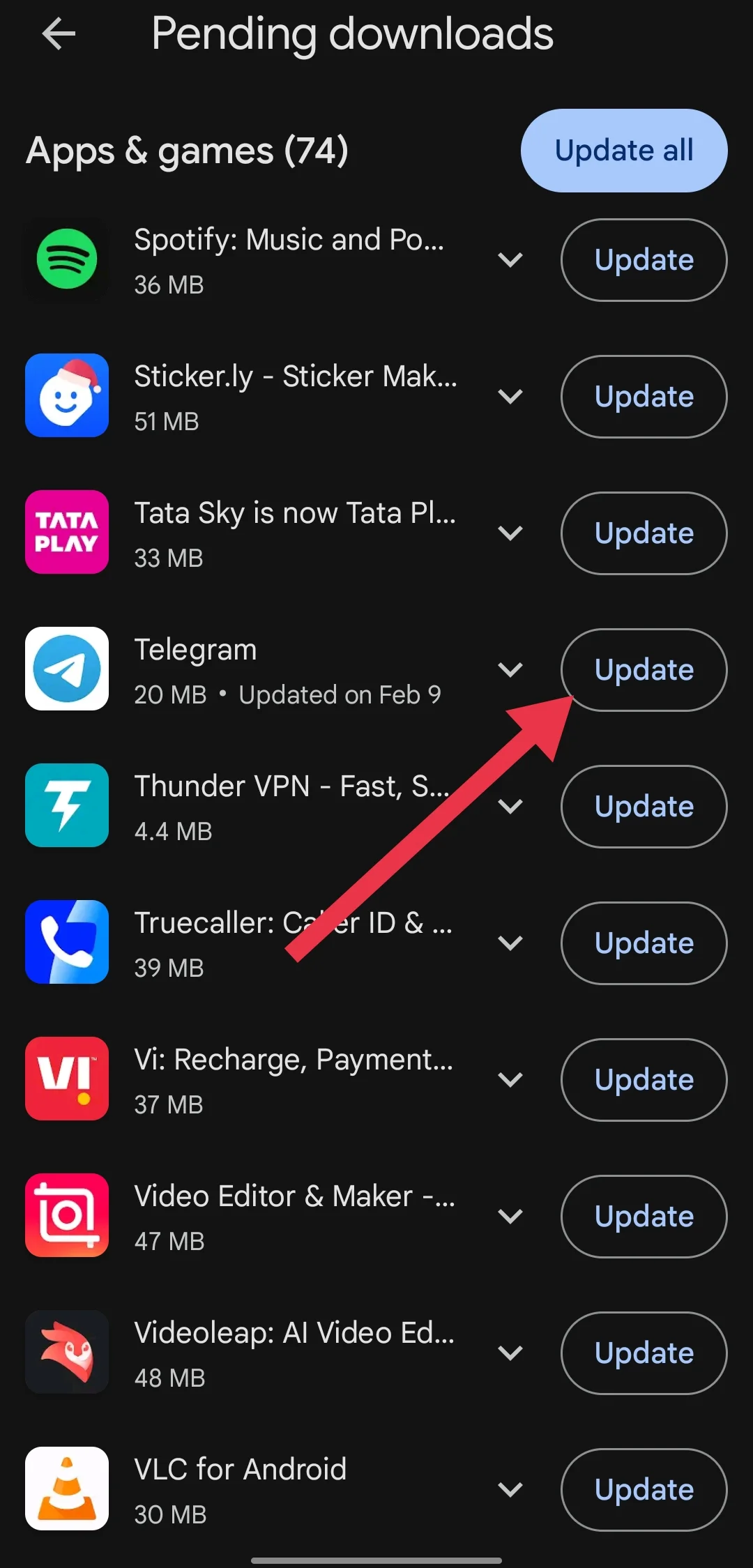
Telegram’s developers probably know about the issues some people are having with live location updates, and they’re likely already working on a fix.
So, whenever you see a new update available for Telegram app, download and install it on your device.















