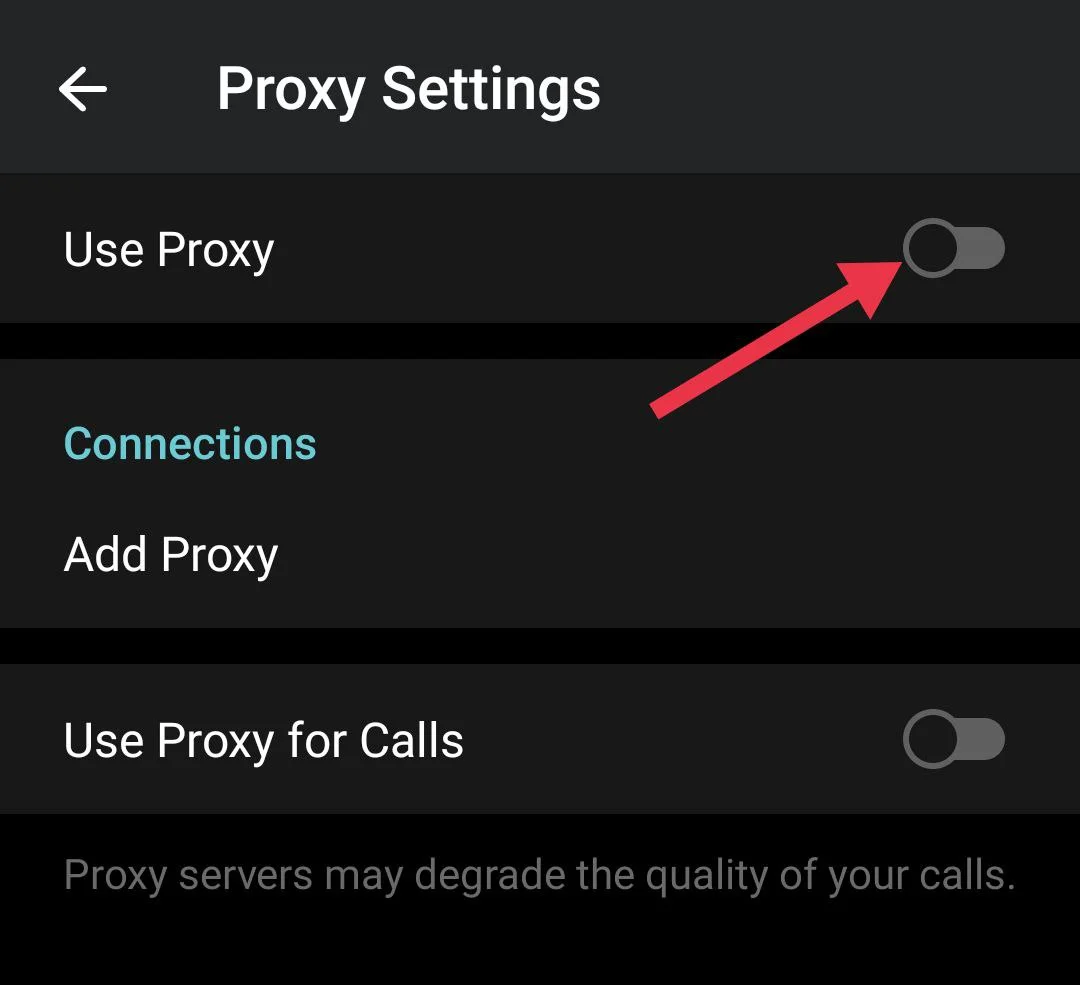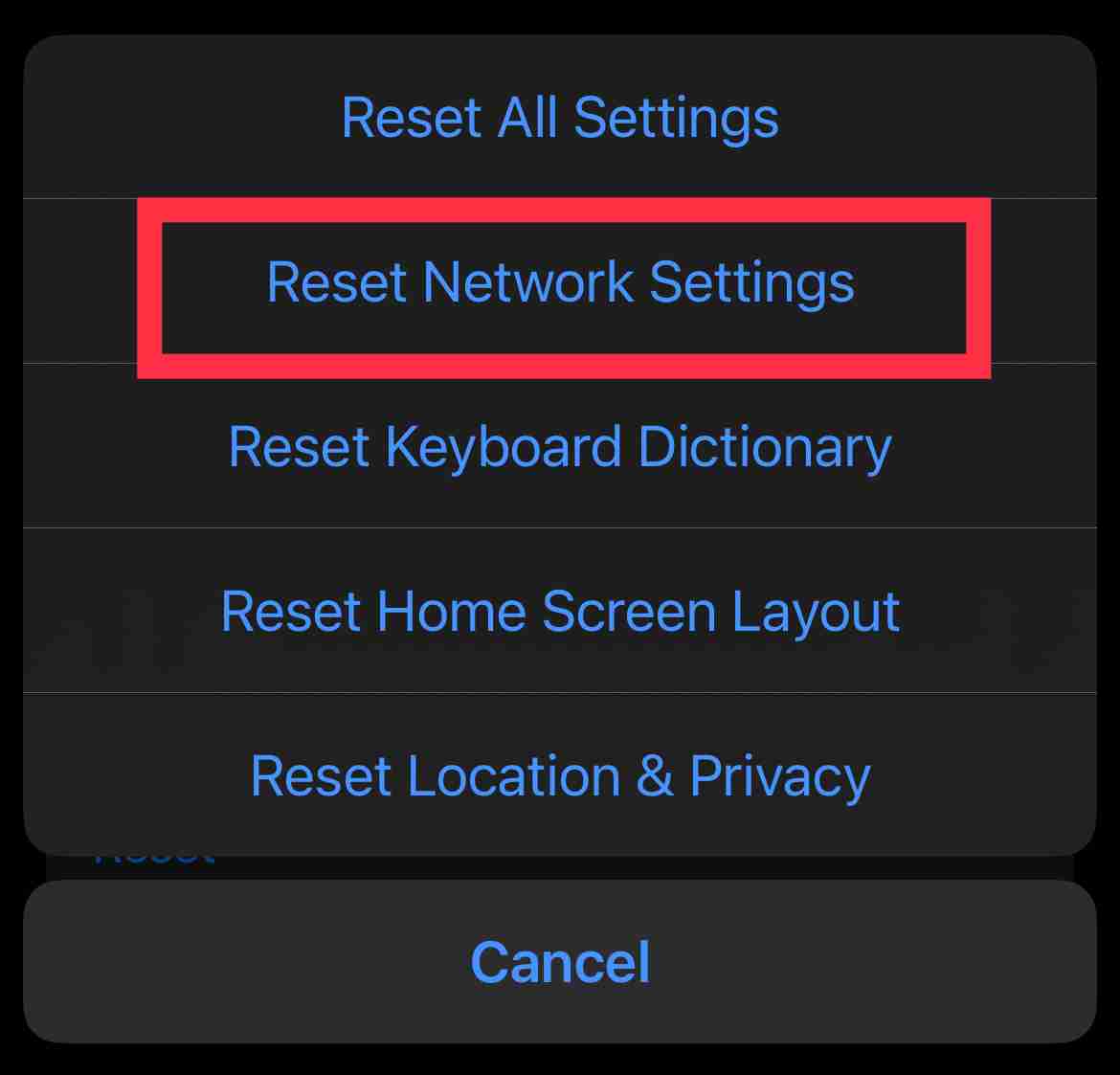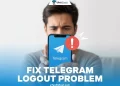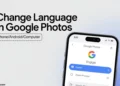Telegram has become one of those apps that people actually enjoy using. It feels fast, clean, and full of small but smart features that make chatting fun. Honestly, I’ve always liked how Telegram keeps bringing new ideas, many of which other apps like WhatsApp later copy. It’s easy to see why so many people stick with it.
These days, almost everyone has Telegram on their phone. Even if some people don’t chat on it every day, it’s still used a lot for joining channels, staying in college or office groups, or even downloading movies and shows. In many institutes, it’s also used for sharing updates and official notices, so when it stops working, it can be not very pleasant.
Recently, I ran into a strange issue on my iPhone. Telegram just stuck on “Updating.” Messages wouldn’t send, photos wouldn’t load, and it kept spinning for ages. I tried a bunch of things out of curiosity until I found what finally worked. So here’s my experience with it, along with some fixes that helped others who faced the same problem.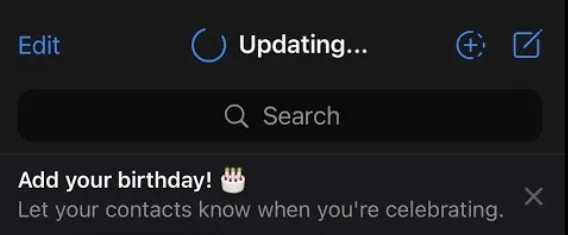
10 Quick Methods to Fix Telegram Stuck on Updating on iPhone and Android
Update the App to the Latest Version
Updating the app to the latest version actually worked for me. There’s a chance the app is getting stuck because it’s trying to connect to an outdated version or sync with the store in the background.
If you’re using an Android phone, click on this link to go to the Telegram app page, and if you see an update button. Tap on “Update” and wait till it finishes. For iPhone users, just click on this link and update it the same way. Once the update process is done, open the app again and check if it connects or loads normally like before.
Check and Switch Your Internet Connection
Before trying anything complicated, make sure your internet connection is strong enough. Telegram needs a good internet connection to load messages and media, so a weak signal can easily cause it to stay stuck on “Updating.”
If you’re using mobile data, switch to Wi-Fi and see if that resolves the error. And if you’re already on Wi-Fi, turn it off and use mobile data for a while.
You can also try connecting to a different Wi-Fi network if one is available. Sometimes the network you’re on might be slow or restricted in some way.
Check if Telegram Is Down
Before digging deeper, make sure the problem isn’t from Telegram’s side. Open your browser and visit this DownDetector page of Telegram. If you see a big spike in reports, it usually means Telegram is down for many users. In that case, you’ll just need to wait until the servers are back up, which can take anywhere from a few minutes to a few hours.
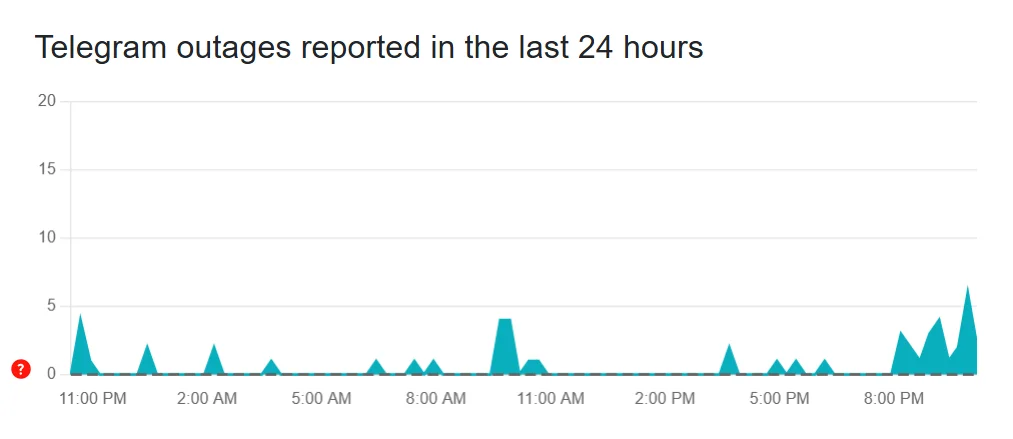
To double-check, you can also look at social media apps like X (Twitter) or Facebook. People often post updates or complain when Telegram is down, so searching for “Telegram down” or similar words can help you know if others are facing the same issue.
If it turns out Telegram’s servers are the problem, there’s nothing wrong with your phone or internet, i’s just a temporary outage. You need to wait until the Telegram devs fix it.
Try Using a VPN
If you have a VPN app that works well, give it a try. Just turn it on, connect to any location, and then open Telegram again. This random trick helped plenty of people when Telegram gets stuck on “Updating” or keeps saying “Connecting.”
There are times when Telegram struggles to link up because of your network provider or some regional block. Using a VPN creates a different connection path, which can help the app connect without trouble. I’ve noticed this a few times myself, where Telegram just wouldn’t load, but once I turned on the VPN, it started working right away. So if you’re stuck and nothing else seems to work, this is definitely worth trying out.
Check Your Device Date and Time
This might sound a bit random, but it actually works. If your phone’s date and time are wrong, Telegram can have trouble connecting or updating.
Make sure your date and time are set to automatic on your phone. On iPhone, go to Settings > General > Date & Time and turn on Set Automatically. On Android, open Settings > Date & Time and enable Automatic date & time.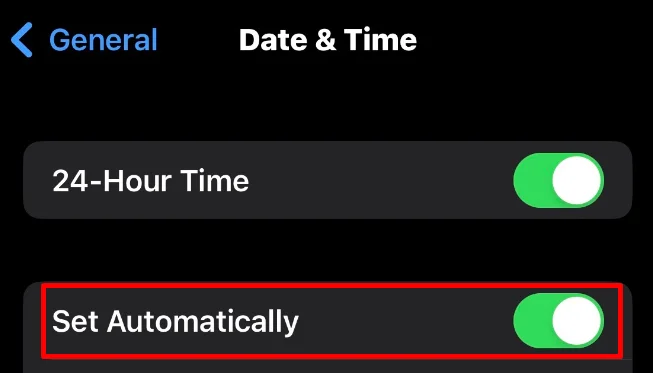
Force Close Telegram and Open It Again
If you’re on Android, swipe up from the bottom of your screen and hold for a second to open app switcher. Now, swipe Telegram away to close it from the list of all running apps. Once it’s gone, tap the Telegram icon from the homescreen or app drawer again to open it.
For iPhone users, do the same. Swipe up from the bottom and pause in the middle of the screen. You’ll see your open apps. Swipe it up to close, and then tap its icon again to relaunch it.
Clear Telegram Cache (Android)
Telegram keeps temporary files in the background to improve the app’s performance next time you open it. Over time, these files can create issues within the app, leading to the app freezing or affecting the features. If you are a Telegram user on Android device, you can clear cache using the device settings.
- Long-press the Telegram app icon and tap the small “i” symbol to open the app info page.
- Tap “Storage and cache” then select the “Clear cache” button.

For iOS users, the device settings do not have a clear cache option. Telegram does have a built-in cache clearing feature inside the app, though it is not as effective as the Android method. You can still try it: Open Telegram > Settings > Data and Storage > Storage Usage > Clear Entire Cache.
A better way for iOS users is to offload the app and then reinstall it by going to iPhone Settings > General > iPhone Storage > Telegram > Offload App > Reinstall App.
Disable Proxy on Telegram
Telegram allows using proxy servers to hide your IP address, but if the proxy you’re connected to has problems, the Telegram app can get stuck on updating or fail to load messages. The only solution for this is to disable the proxy option inside the app.
- To open Telegram settings, tap the three-line menu at the top left on Android or tap Settings from the bottom bar on iPhone.
- Go to “Data and Storage” then select “Proxy Settings’
- Toggle off the proxy from the menu.

Reset Network Settings
If your phone keeps having network problems, Telegram and other apps that require an internet connection to work may fail to connect. To bypass this issue, you can reset the network settings on your device to see if that helps.
On iPhone
- Open Settings > General.
- Tap “Transfer or Reset iPhone”
- Choose “Reset,” then select “Reset Network Settings.”

On Android
- Open “Settings” and scroll down to “Backup and reset”
- Tap “Reset options.”

- Select Reset Wi-Fi, mobile & Bluetooth, then confirm.
Note: Every Android manufacturer may use slightly different wording, so if you don’t see these exact options, look for something similar or use the search in your Settings app to find Reset network settings or Network settings.
Reinstall Telegram or Try a Different Telegram App
If nothing else fixes the problem, the last way you can try is uninstalling Telegram from your Android/iOS device and then download it again from the App Store or Play Store.
If reinstalling still does not help, you can try other apps that work with Telegram. On Android, try Telegram X. It uses the same Telegram account and chats, but it connects a bit differently and often avoids bugs or issues on the official app.
For iPhone, apps like iMe or Aka can be used. You log in with your Telegram account, and these apps use the Telegram API to access your chats, groups, and channels. This means they connect to Telegram’s servers in their own way, which can help bypass connection problems that sometimes stop the official app from working.
RELATED GUIDES:
- Telegram Not Working on Wi-Fi? Real Fixes That Actually Help
- Telegram Profile Picture Blurry? Try These Simple Fixes on Android & iPhone