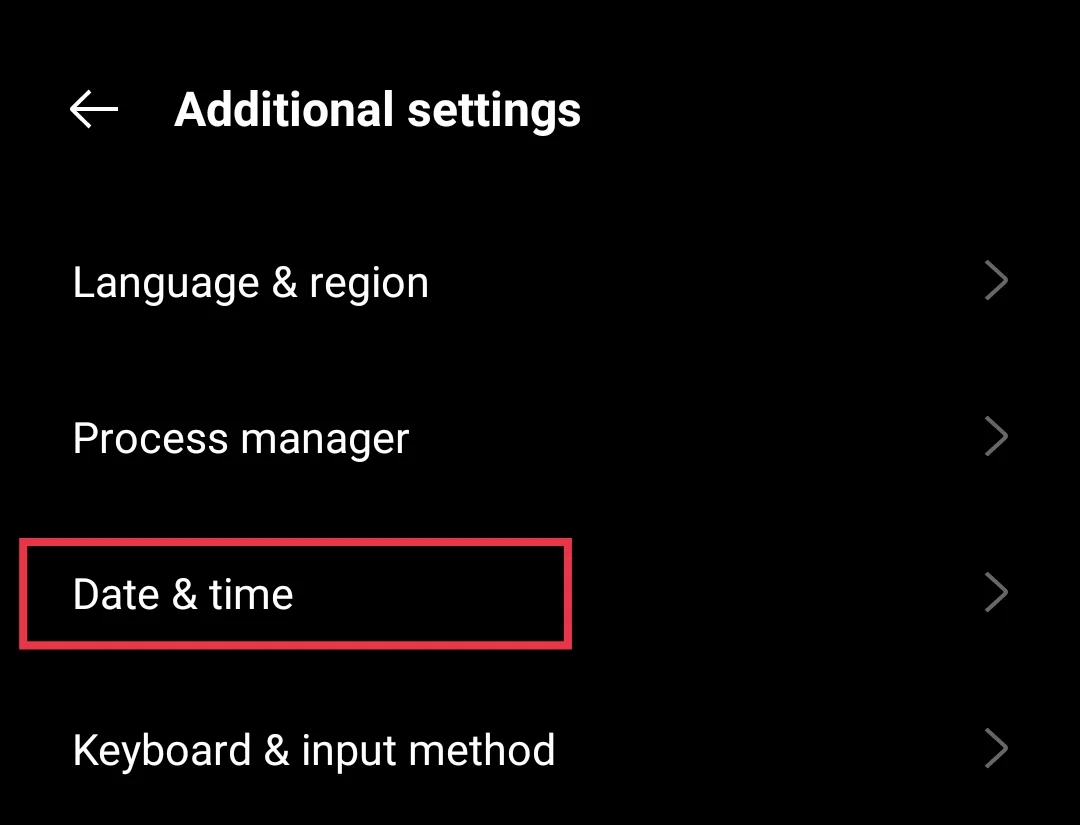Who doesn’t use WhatsApp these days? It has become a part of our daily lives, helping us stay connected with friends, family, and colleagues. Whether it’s sharing photos from a recent trip, sending important documents, or just chatting, WhatsApp is the go-to app for billions of people around the world.
But sometimes, things don’t go as perfectly as we expect. One common problem many users face is seeing an error message that says, “The file format is not supported” when trying to send photos, videos, or other files, or even during uploading a status. It can be annoying, especially when you’re in a hurry or need to share something important. The issue can happen for several reasons, such as using an unsupported file type, having an outdated app, or even incorrect date and time settings on your phone.
In sections below, we’ll explain why this problem happens and guide you through simple steps to fix it.

Why Does WhatsApp Say File Format Not Supported?
If you’re getting the “The file format is not supported” error on WhatsApp, it usually means the file you’re trying to send or open isn’t in a format that WhatsApp can read. Like, if you’re trying to send a video or document in some weird or rare file type, WhatsApp might just not recognize it and throw that error.
Another thing to check is where the file is saved. If it’s in a folder that WhatsApp can’t access properly, it might not open or send it. Another reason could be where the file is saved on your phone. If it’s in some odd folder or spot that WhatsApp can’t reach properly, it might not open or send the file.
Sometimes, even the date and time settings on your phone can mess things up. If your phone shows the wrong time or date, WhatsApp might have trouble connecting to its servers, and that can cause file issues too.
Also, using an old version of WhatsApp can lead to this error. Older versions might not work well with newer files or might have small bugs that cause problems.

9 Ways to Fix “The File Format is Not Supported” on WhatsApp on Android/iOS
Check the File Format Before Sending
Sometimes, when someone sends you a file on WhatsApp, you might not be able to download or open it. This usually happens when the file is in a format that WhatsApp doesn’t support. So, if you see an error like this, it’s a good idea to first check the file format.
WhatsApp only supports certain file types. If your file isn’t one of them, you might need to convert it into a format that works with WhatsApp.
Here are the common file formats WhatsApp supports:
- Images: JPEG, PNG, JPG
- Documents: PDF, DOC, DOCX, PPT, PPTX, XLS, XLSX
- Videos: MP4 (but it must have audio – silent videos in MP4 may not work)
- Audio: MP3, AMR, .opus
If the file you’re trying to send or receive is in a different format, you might see errors like “video format not supported” or “file format not supported” on WhatsApp.
Change the File Location
Sometimes, the “The file format is not supported” error on WhatsApp isn’t really about the file type — it’s just that the file is saved in the wrong place on your phone. If that’s the case, moving the file to a different folder can help fix the issue.
- Open the Files or inbuilt File Manager app on your phone.
- Find the file that’s giving you the error while sending on WhatsApp.
- Now, long-press on the file or tap the three dots (usually in the corner), then choose Move option.
- Now, pick a different folder — like Downloads or DCIM.
- Tap Move here to complete the process.

If that still doesn’t work, try this: copy the file and save it somewhere else, like in a new album in your Gallery. For example, if it’s a video or image, create a new folder, move the file there, and then try sending it again on WhatsApp.
Fix Your Date & Time Settings
If your phone’s date and time are wrong, WhatsApp might have trouble talking to its servers, leading to different connection issues, including the “The file format is not supported” error. So, it’s a good idea to make sure your date and time are set correctly.
- Open the Settings app on your phone.
- Scroll down and tap on Date & time.

- Tap on Date and Time one by one, then set the correct date as well as the time.
Tip: If you want to make it easy, just turn on the option that says Set time automatically.
Once the date and time are fixed, go back to WhatsApp and try sending the file again to check whether the annoying file format error is gone.
Update WhatsApp
What worked for me was going to the WhatsApp website, downloading the latest version from there, and installing it. That fixed the file format not supported problem for me.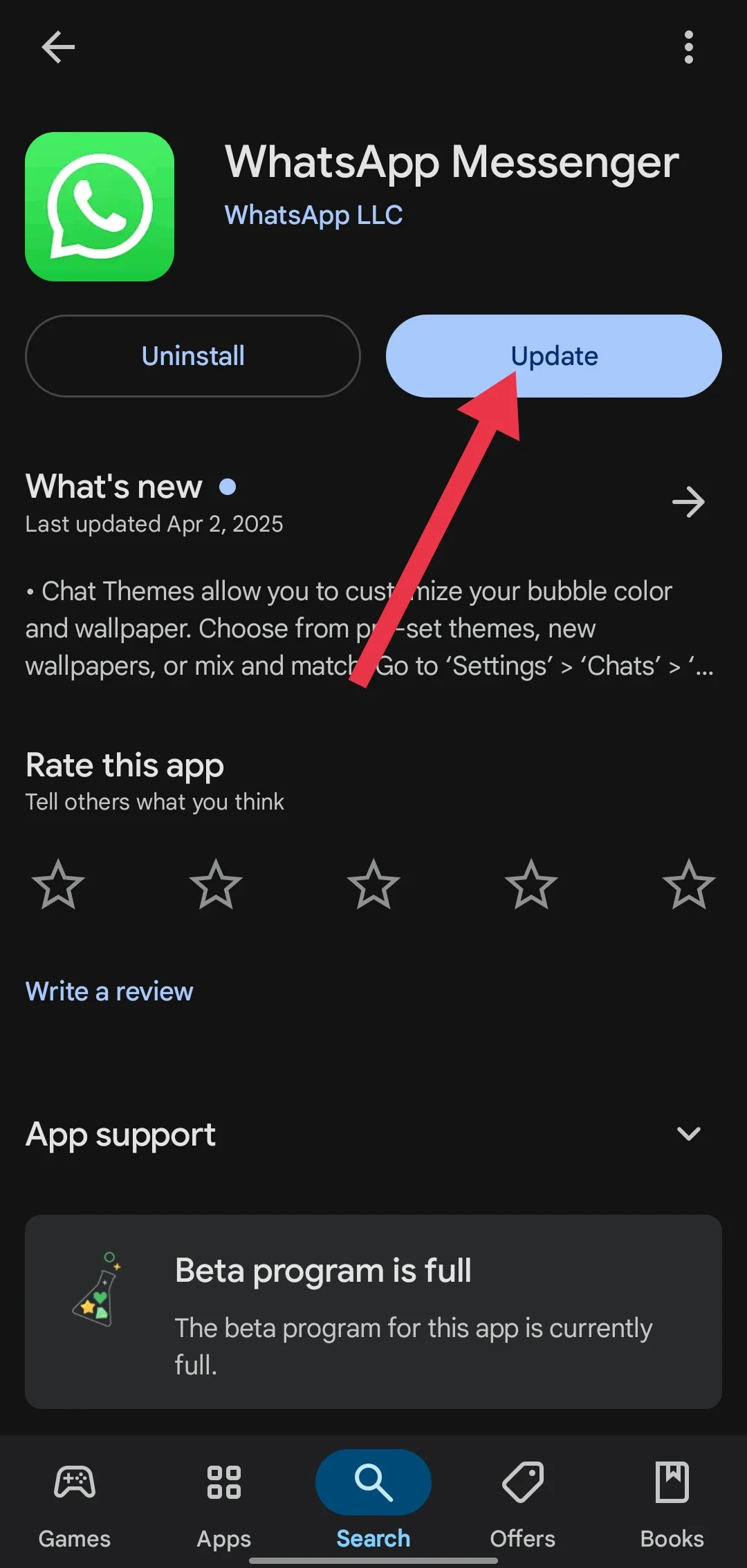
Alternatively, you can also update WhatsApp from the Play Store or App Store. Sometimes, using an old version of the app can create issues like this. Updating removes bugs and helps the app work better. Give it a try if nothing else has worked.
Use a File Converter
If the file you’re trying to send is in a format that WhatsApp doesn’t support, that could be the problem. WhatsApp only works with certain file types for images, videos, and documents.
In the first method, we mentioned the file formats that are supported by WhatsApp. If your file is not in one of those formats, try converting it to any of them, then send it again.
You can use any third-party file converter to change the file into a format that works with WhatsApp. There are lots of free converters online — just search for one and follow the steps to convert your file. Once it’s in the right format, you should be able to send it without any error message.
Compress or Resize the File
If the file you’re trying to send on WhatsApp is too big, that might be the reason you’re seeing the “file format not supported” error. WhatsApp has limits on file size, and if your video or image is too large, it may not go through. In this case, compressing or resizing the file can help fix the issue.
For videos, you can use apps like Video Compressor or any online video compression tool to reduce the file size without losing too much quality. For images, websites like CompressNow, TinyPNG, or apps like Photo Resizer can shrink the image size while keeping it clear. Once the file is smaller, try sending it again on WhatsApp.
Send the File as a Document
One of the easiest ways to avoid the “The file format is not supported” error on WhatsApp is by sending the file as a document. This method works for most file types, even if WhatsApp doesn’t normally support them.
Just tap the attach icon in your chat, then choose Documents instead of Gallery or Video. Find the file that’s showing the error and select it. Once you send it this way, the other person will get it as a document, and they can open or download it — be it a video, image, audio, or something else.
Clear Cache and Restart the App
Sometimes clearing the app’s cache can help fix issues like the “file format not supported” error on WhatsApp. To do this, go to Settings > Apps > WhatsApp > Storage. Then, tap on Clear Cache.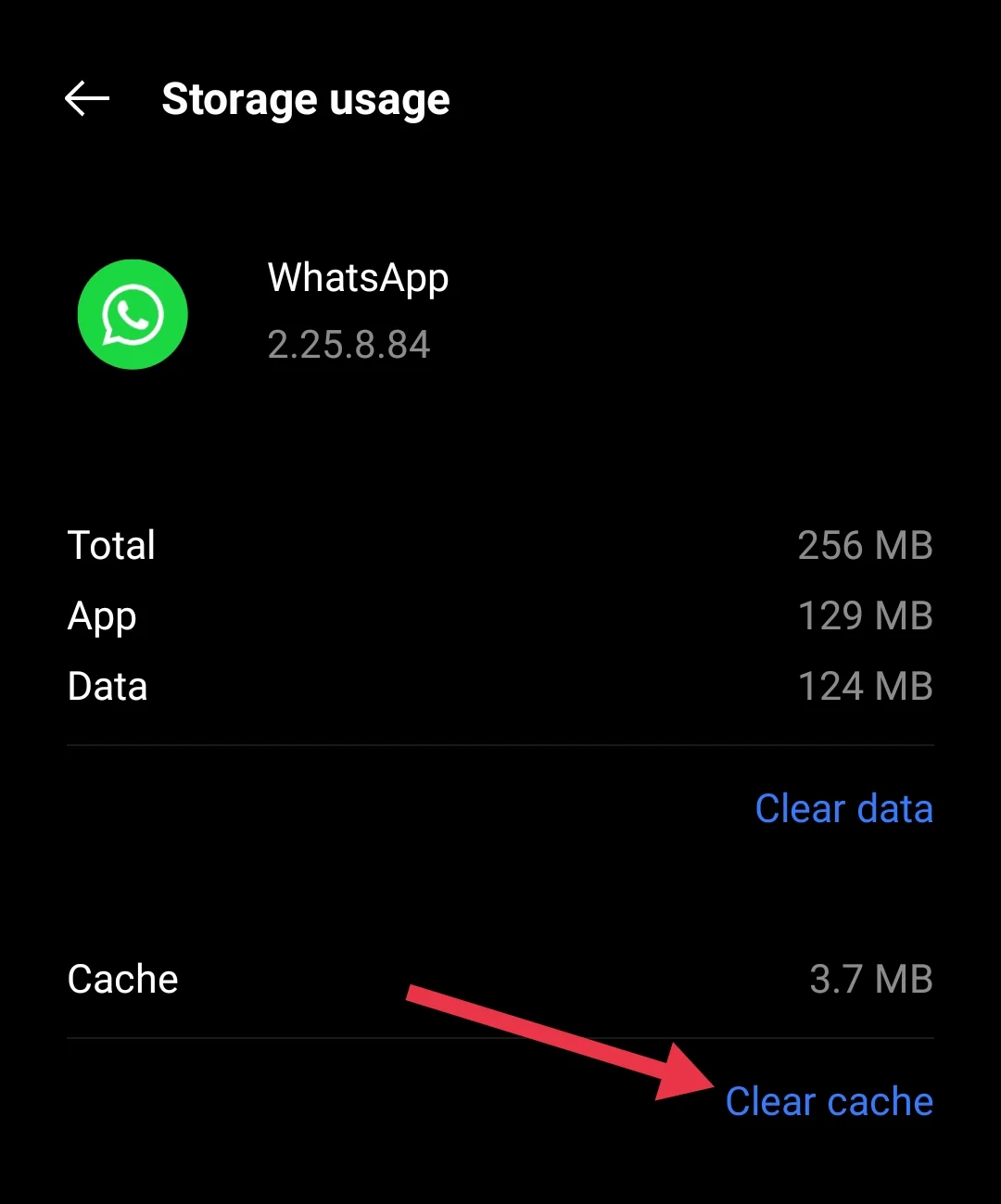
After that, close WhatsApp and restart the app. Try sending the file again to see if it works now.
Reinstall WhatsApp
If WhatsApp is still not working right and you’re facing bugs or other issues, reinstalling the app can often help. This can fix any problems with the app that might be causing the error to pop up. Just uninstall WhatsApp from your device, then reinstall it from the Play Store or App Store, and see if the problem gets sorted out.
It’s important to know that when you uninstall WhatsApp, your messages, images, videos, and everything else will be deleted. So, it’s better to take a backup if you have very important data, and then restore it after reinstallation.
RELATED GUIDES: –
- How to Fix ‘You Need the Official WhatsApp to Use this Account’
- WhatsApp ‘This account is not allowed to use WhatsApp’ Error
- Fix WhatsApp ‘You Must Have an Opus Codec Installed’ Error
So, these are the different methods that should help fix the “The file format is not supported” error on WhatsApp. If you’re still seeing the same issue, there’s not much you can do for now. A lot of people are facing this too, and WhatsApp is probably aware of it. They might be releasing an update soon to fix it, so make sure to keep an eye out for the latest version!