Wattpad is a huge space for stories where people can read, write, and connect through their love for books and creative ideas. What started as a small platform has now turned into one of the most popular reading and writing apps in the world. Millions of people use it every day because it gives them a chance to explore endless genres, follow their favorite writers, and even publish their own work for others to enjoy. For many, it feels like a community where imagination never stops.
Still, even with all its popularity, the app has its share of problems. Wattpad has had its fair share of issues that often leave readers and writers frustrated. If you check the reviews on the Play Store, you will see plenty of people complaining about different errors and technical troubles. Among these, one error that shows up quite often is the Wattpad error 131.
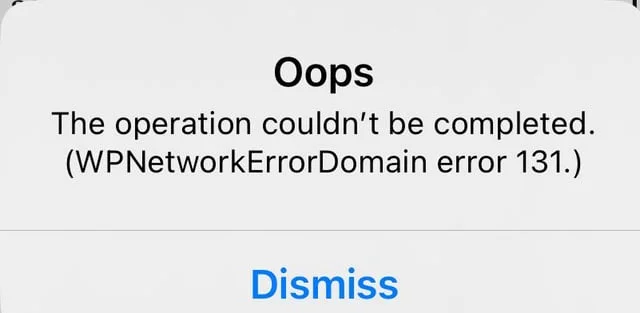
When it shows up, the app usually displays a message that says “Oops. The operation couldn’t be completed. (WPNetworkErrorDomain error 131.)” It has confused a lot of users and can stop you from enjoying your time on the app. That is why this guide is here: to explain what this error means and how you can resolve it.
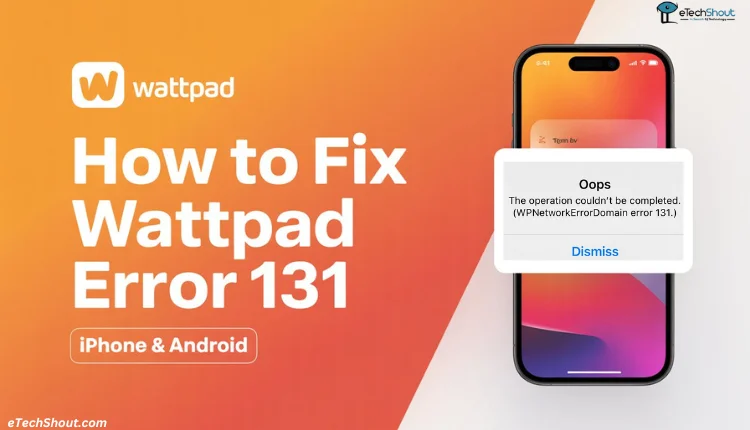
6 Easy Fixes for Wattpad Error 131 on iPhone and Android
Check If It’s a Server Issue
Most of the time, Wattpad error 131 happens because of a problem on Wattpad’s own servers. Since the platform has millions of users, it often faces outages or temporary downtime. In fact, the error message itself points to this kind of issue.
The best way to confirm if the app is down is by checking the official server status page of Wattpad or their official status page on X (formerly Twitter). They usually post updates whenever the app is having problems and let users know once everything is fixed. 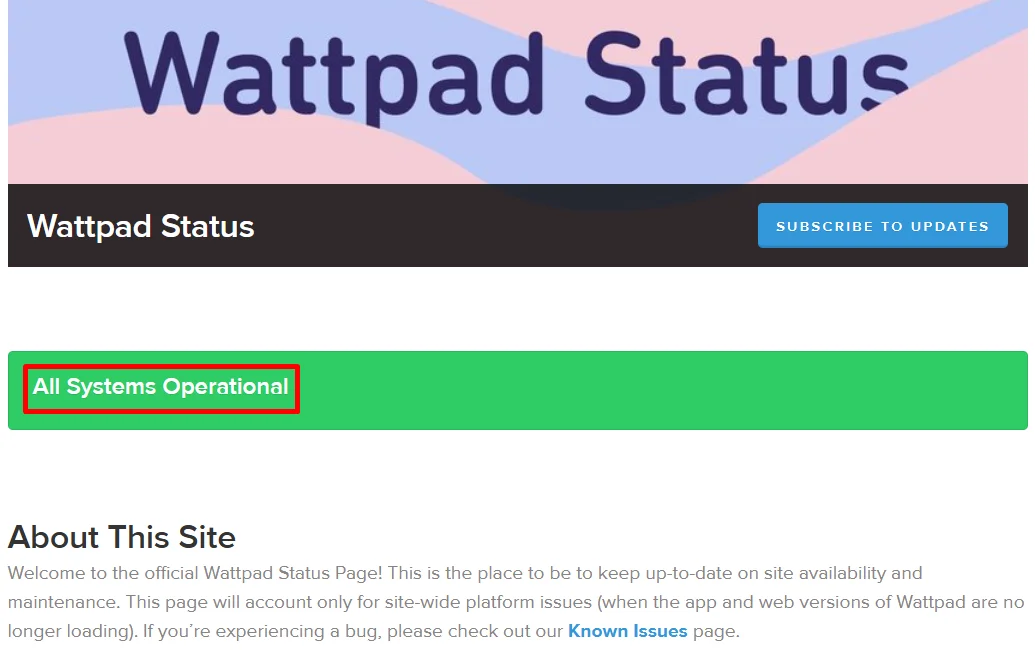
Another good option is Downdetector, where you can see real-time reports from other users. The comments section there is especially helpful because people share their experiences as soon as they face issues.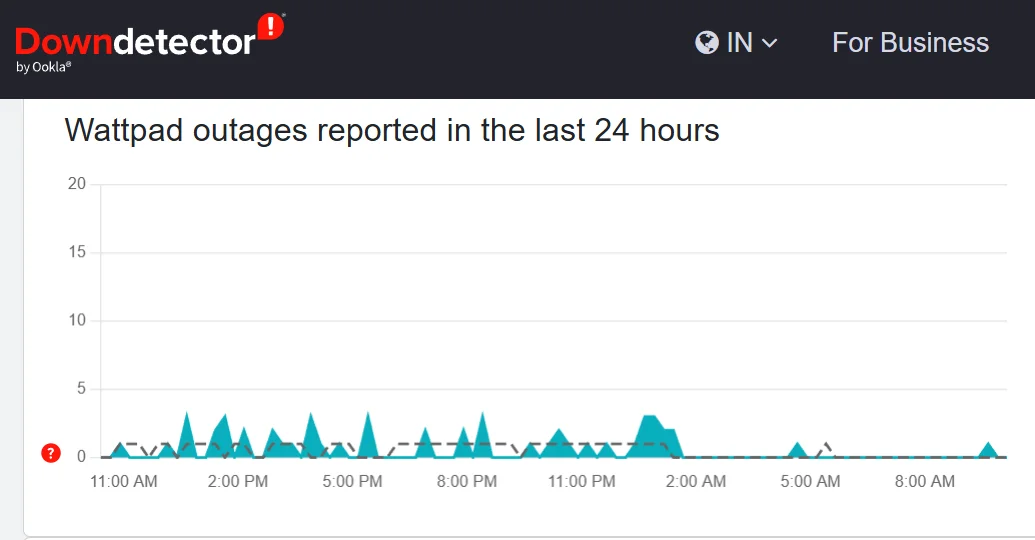
If the error is on Wattpad’s side, the only thing you can really do is wait for them to fix it. In the meantime, if you are trying to upload a chapter or publish a book, it’s a good idea to first write and save it in Google Docs. This way, you won’t lose your work if the app fails to upload it.
Many users faced the same error in the past few days, and for most of them, it went away on its own once Wattpad fixed the problem.
Update the Wattpad App
The worst thing about Wattpad is that it faces frequent issues. The best thing is that the team releases regular updates to fix those problems and add new features. So whenever a new version comes out, it is important to update it from the app store. Just go to the Wattpad page on Android or iOS and check if an update is available. If it is, update the app right away because it might already have a fix for error 131.
Log out and Log Back In
Another simple fix you can try is logging out of your Wattpad account and then logging back in with your password. Before you do this, make sure you have saved copies of any unpublished chapters. In some cases, logging out can remove drafts, and you don’t want to lose your work.
Try a Different Network
One strange thing many users have noticed is that Wattpad errors can sometimes be linked to the network provider. For example, some people using Jio have reported that the app does not load properly or stops working altogether. This kind of issue can happen when certain carriers have trouble connecting to Wattpad’s servers.
The easiest way to check is by switching to a different internet source. If you are on mobile data, try connecting to WiFi. If you are already on WiFi, turn it off and switch to mobile data. Many users have seen the error disappear once they change their connection.
Internet connection also plays a big role, so make sure your speed is good enough for the app to load.
Clear Cache
If you are using Wattpad on an Android phone, one quick fix you can try is clearing the app cache from your device settings. This often helps with common errors and will not delete your account or saved data. 
For iPhone users, there is no direct option to clear cache because iOS handles it differently. Instead, you can offload the app and then reinstall it, which works in a similar way. If this does not help, you can move on and try the next solution.
Reinstall the App
If nothing else works, the last option is to reinstall Wattpad. Just uninstall or delete the app from your phone the same way you remove any other app, then download it again from the Play Store or App Store.
You should be aware that reinstalling will clear all app data, so make sure you remember your login details to sign back into your account.








