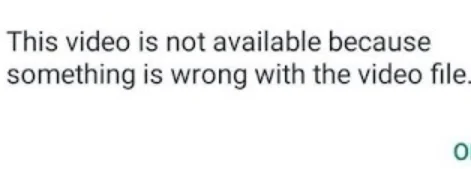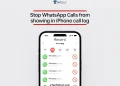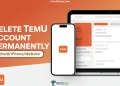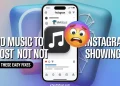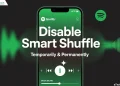WhatsApp has become the go-to app for almost everyone in today’s society. It’s one of the most used apps globally, popular in nearly every country. I’ve been using WhatsApp for over 10 years now, and while it’s mostly reliable, I occasionally run into random issues that usually resolve themselves after a few days.
Recently, I came across a new error. I normally send videos of various sizes through WhatsApp without any problem. However, more often lately, I’ve been getting a message saying: “This video is not available because something is wrong with the video file.“
I also wondered if the problem was on the recipient’s side since a few users could play the video while others couldn’t. But in most cases, no one could play the video at all.
Eventually, I discovered that many other users were facing the same issue, even on the desktop version of WhatsApp. After several hours of trying different things, I finally found a solution that worked for me, and here it is.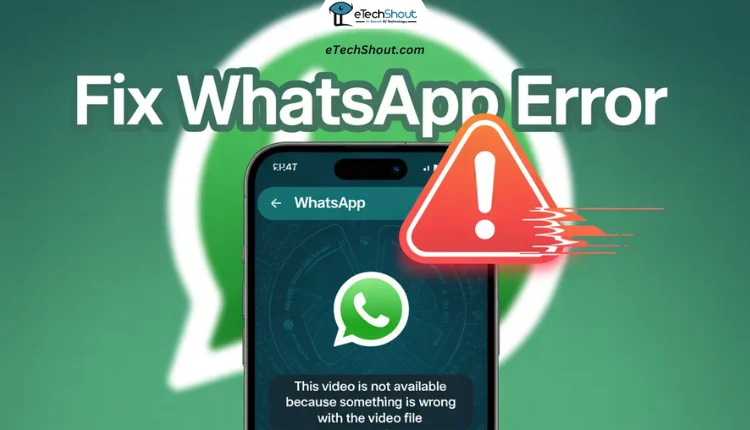
How to Fix WhatsApp “This video is not available because something is wrong with the video file.”
Update the WhatsApp
Many times, this video error occurs due to bugs in older versions of WhatsApp. Updating the app to the latest version can fix the issue instantly.
- On Android: Open the Google Play Store, search for WhatsApp, and tap Update if available.
- On iPhone: Open the App Store, tap your profile icon, scroll down to the Available Updates section, and tap Update next to WhatsApp if it’s available.
Once the update is downloaded and installed, reopen the app and check if the video plays properly.
Try Sending via the Mobile App Instead of WhatsApp Web
If you’re seeing the error when sending videos through WhatsApp Web or Desktop, try sending the same video using the WhatsApp mobile app instead.
Many users have noticed that videos that fail to play when sent through the web version work perfectly when sent directly from the mobile app. This suggests the issue might be related to how WhatsApp Web handles video uploads.
Roll Back to an Older Version of WhatsApp
In my case, the issue started after updating to the latest version of WhatsApp. Everything was working fine earlier, so I suspected the new version was causing the problem. To test this, I installed an older version of WhatsApp, and it worked! The “This video is not available because something is wrong with the video file” error disappeared.
Since WhatsApp doesn’t officially allow downgrading on Android or Windows, you’ll need to manually download the previous version from trusted third-party sites. Before doing this, make sure to take a full backup of your chats, as you’ll have to uninstall the current version first.
- On Android: Use websites like APKPure or Uptodown to download an older APK of WhatsApp.
- On Windows: Earlier, you could download older desktop versions from https://web.whatsapp.com/desktop/windows/release/x64/WhatsAppSetup.exe, but that no longer works. Instead, try websites like FileHippo to find older Windows versions.
Once installed, the older version may fix the video issue just like it did for me.
ALSO READ:
- How to Fix ‘Login not available right now’ on WhatsApp [100% WORKS]
- How to Fix ‘You Need the Official WhatsApp to Use this Account’
- Fix WhatsApp ‘You Must Have an Opus Codec Installed’ Error
Check and Convert Video Format to MP4
While WhatsApp supports several video formats like MP4, AVI, FLV, MKV, MOV, and 3GP, not all of them work smoothly every time. Even if a video gets sent, most of the time, there are cases where the file format itself causes issues, especially if it’s less commonly supported.
To be safe, always check the format of the video before sending. If it’s not in MP4 format—which is the most widely supported and reliable—consider converting it to MP4 using free online video converters or mobile apps. Once converted, try sending the video again on WhatsApp.
Clear WhatsApp Cache (Android Only)
If none of the above methods worked, try clearing the WhatsApp cache, especially if you’re on an Android device. To clear the cache: Go to Settings > Apps > WhatsApp > Storage > Clear Cache.
This won’t delete your chats or media, just the temporary files. After clearing the cache, reopen WhatsApp and try sending or playing the video again.
Sadly, if you’re facing the “This video is not available because something is wrong with the video file” error on your iPhone or any other iOS device, you can try offloading the app and reinstalling it. This works similarly to clearing cache on Android, since iOS doesn’t offer a direct “clear cache” option.
Check Your Device Storage
Occasionally, the issue could be related to low storage space on your device. If there isn’t enough free space to download or load the received video, WhatsApp may display the “This video is not available because something is wrong with the video file” error message, since there is no space left to download and play that video.
To fix this, delete some unnecessary files, apps, or media from your device to free up space. Then reopen WhatsApp and try viewing the video again.