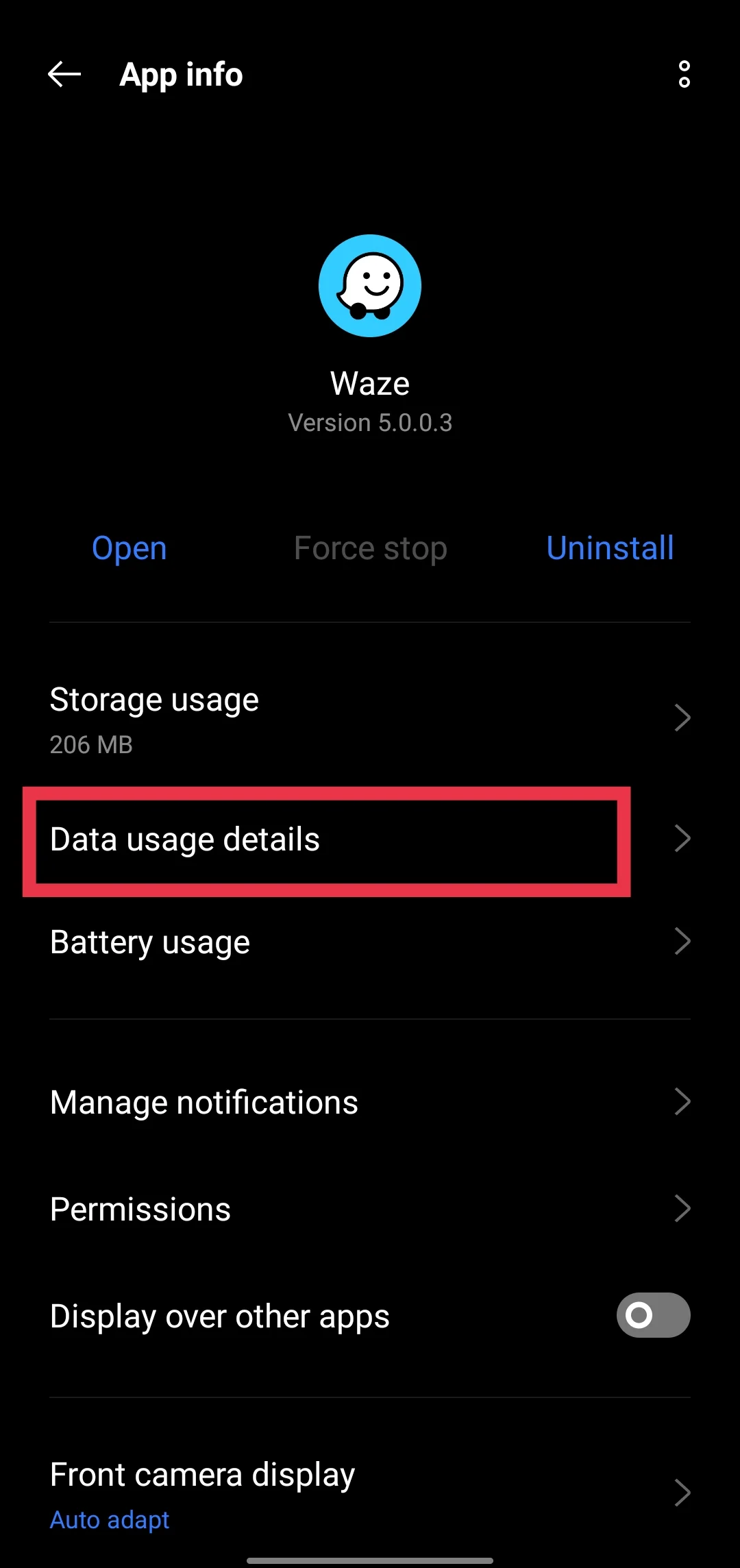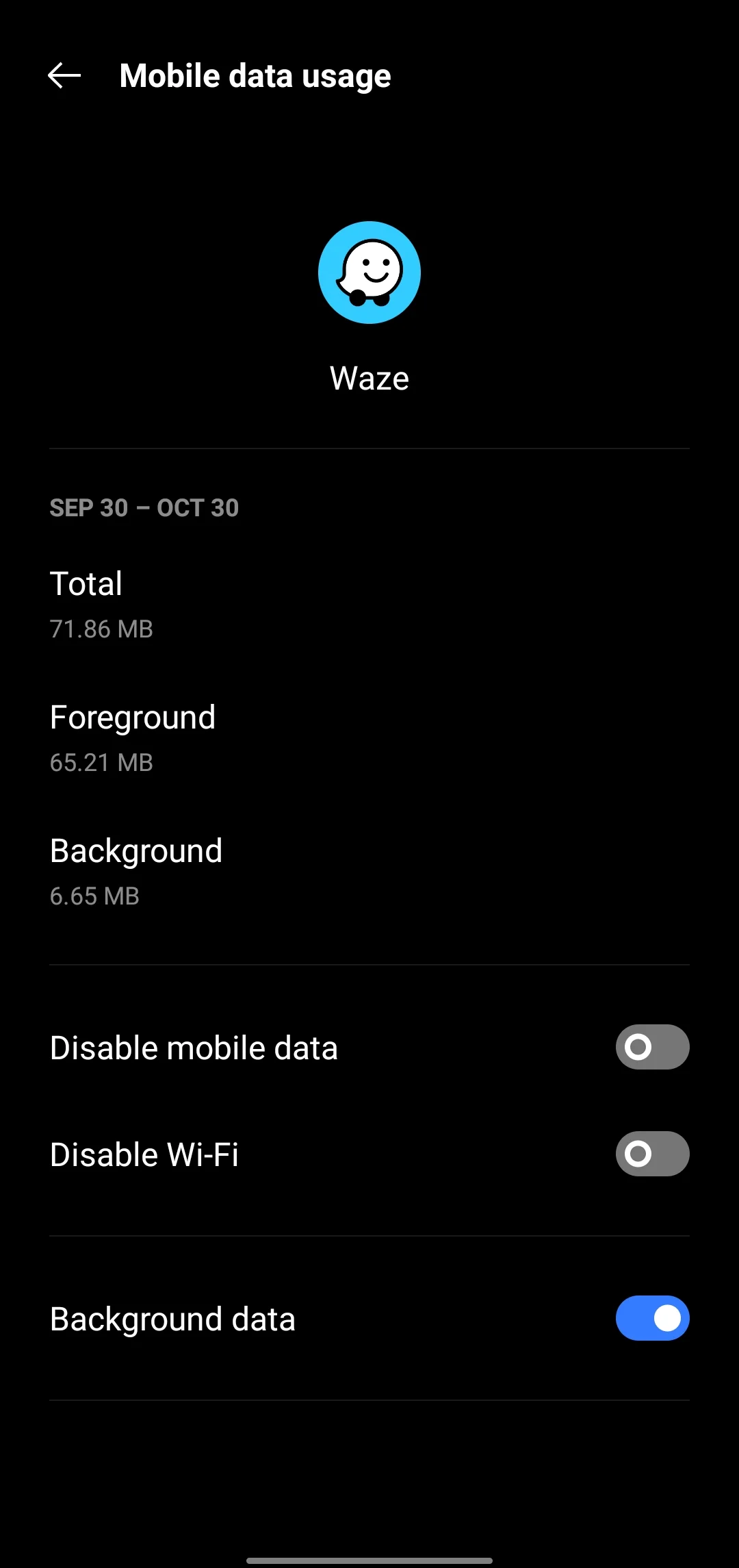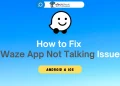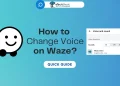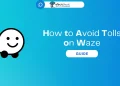If you’re using Waze to get around, you might wonder how much data it really uses. Navigation apps like Waze are incredibly useful for finding the best routes, avoiding traffic, and receiving road alerts. But, just like any app that relies on GPS and real-time data, Waze does consume mobile data, and this usage can add up quickly if you’re not careful.
With so many users relying on Waze for everyday navigation, it’s natural to have questions about data consumption. Many people are concerned about how much data Waze will pull from their mobile plans, especially if they’re not using unlimited data. After all, even the most helpful navigation features may not be worth it if they eat through your monthly data allowance.
If you’re considering using Waze regularly, it’s a good idea to know what to expect so you don’t run into surprise charges or find yourself out of data midway through the month.
In this article, we’ll break down the average data usage of Waze and help you plan accordingly.
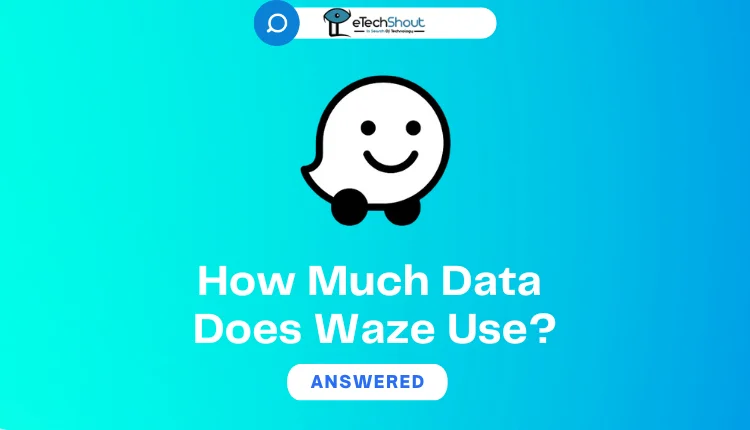
How Much Data Does Waze Use?
Waze uses a minimal amount of data during navigation, consuming just 0.5MB to 0.6MB per hour of driving. This makes it one of the most data-efficient navigation apps available today.
Your monthly data usage with Waze depends on how frequently you use the app. With regular daily commutes of about an hour, you can expect to use 15-20MB per month. Heavy users who rely on Waze for several hours each day might see their monthly usage reach around 300MB.
When comparing navigation apps, Waze stands out for its efficiency. It uses significantly less data than its competitors – about half of what Google Maps consumes and even less than Apple Maps. While Google Maps uses approximately 2MB per hour, and Apple Maps uses around 6MB, Waze manages to provide the same navigation services using just 1MB or less per hour.
Does Waze Work Offline?
Unlike its competitors, Waze operates exclusively as an online navigation service and does not offer an offline mode. You cannot download maps to your device for later use, a feature that both Google Maps and Apple Maps provide to their users.
While Waze lacks true offline functionality, you can use a simple hack for single-destination trips. Connect to WiFi, set your route with start and end locations, then proceed with navigation after disconnecting from the internet. Though this workaround has limitations, it can be a practical solution for conserving data on simple trips.
How to Check Waze App Data Usage?
For Android Users
- Open your device Settings
- Tap on ‘Installed Apps‘ or ‘Applications‘
- Locate and tap on ‘Waze‘
- Select ‘Data usage details‘

- Now, you will see the current data consumption details.

For iPhone Users
- Open your device Settings
- Scroll down and tap on ‘Cellular‘ or ‘Mobile Data‘
- Find Waze in the list of apps
- Check the data usage under ‘Current Period‘
How to Reduce Data Usage on Waze?
- Connect to WiFi before starting your journey and set up your route while connected.
- Keep your Waze app current with the latest updates to prevent bugs that might cause excessive data usage.
- Don’t forget to fully close Waze from your phone’s recent apps menu when you’re not using it. The app continues to use data in the background if left running, which can quickly consume more data.
- Avoid playing music through streaming services while using Waze, as this significantly increases overall data consumption.
- You can further reduce data usage by customizing your settings. Turn off non-essential features like traffic alerts, show speed cameras, roadblock notifications, and accident reports.
- Save your frequently used destinations as favorites so you will always have a preloaded route available within the app.
If data usage still remains a major concern for you, you need to consider switching to navigation apps that offer offline map downloads as an alternative to Waze.
Waze offers excellent navigation features while maintaining relatively low data consumption compared to other navigation apps. Though it uses only 0.5MB to 0.6MB per hour, the lack of an offline mode remains its main limitation.
As we said earlier, users who prioritize offline navigation or have strict data constraints might prefer alternatives like Google Maps, Here Maps, or Apple Maps, which allow downloading maps for offline use.