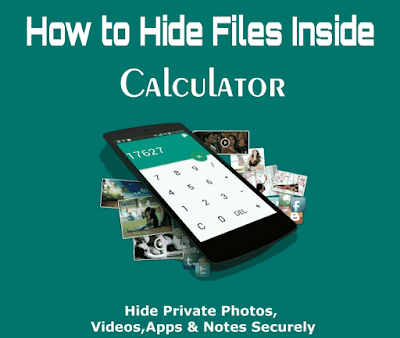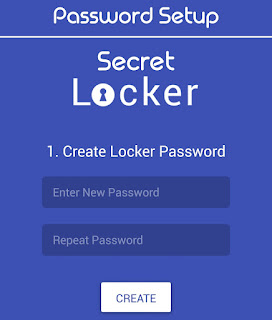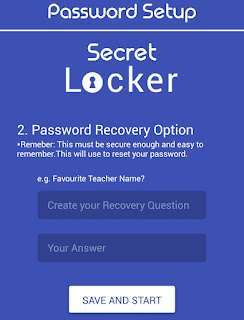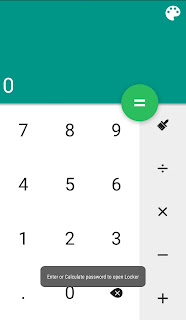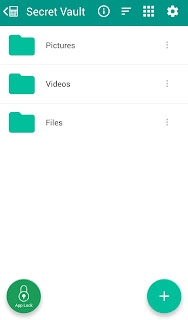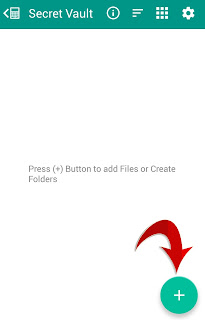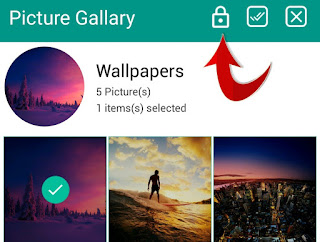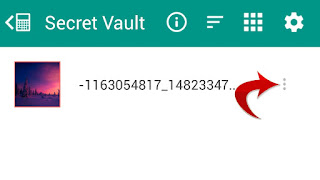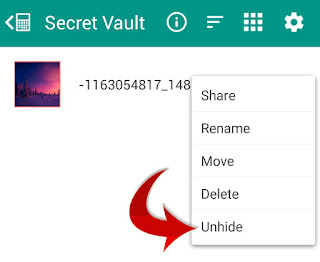Android gives freedom to the user with ease of operations and also performance. As you know sometimes we need to hide some Photos or Videos or it may be even full folder because you just don’t want other people to see or use it.
There are thousands of apps available in Playstore which enables you to hide your files. But today in this post we are going to show you how you can hide your files inside Calculator! Yes. You heard it right.
Just follow below steps and Hide your files inside Calculator App.
How to Hide Files Inside Calculator?
- First thing you have to do is Download Calculator Vault- Gallery LockApp From Playstore
- After installing the App Open it
- Now it will ask you to Create a Password so Enter a Pin code that you want to save as your Password
- In next step Enter Security Question and Write Answer for it
- Now you can see Calculator, Just Enter your Password pin code to Open the Vault
- There you can see options of Pictures, Videos, and Files
- Now Tap on the Pictures if you want to hide Pictures and so on
- In next step Tap on the “+” icon and Select the files that you want to hide from gallery
- After selecting it Click on Lock Button as shown below
- You’ve Done! Now that file will not appear in your Gallery.
How to Unhide the File?
- You can Unhide the files at any time. To unhide the hidden files in Vault just follow below simple step
- Select the file that you want to Unhide
- You will see 3 Dots there
- Click on it to get Unhide Option
- Just Click on it to Unhide!
Note: –
- Before Deleting App, Export and unlock all files. Deleting/Uninstalling App will erase all locked data and will be lost forever!
- Do not factory reset your phone, it will remove the application and all its data forever.
- In case you forget your password you can reset it by entering 11223344 into calculator app and press = EQUAL Button.
This is about How to hide files inside calculator. Hope you like this article. Do share this post with your friends.:)
Speak Your Mind In The Comments. I Would Like To Hear What You Think 🙂