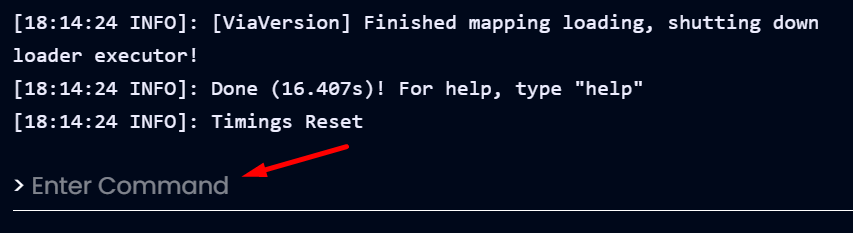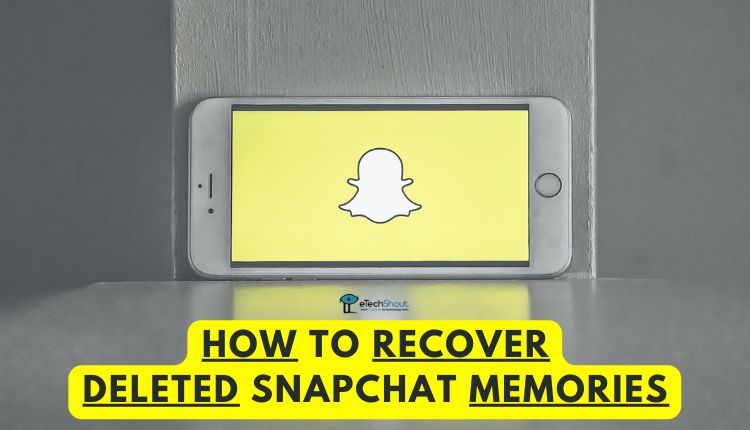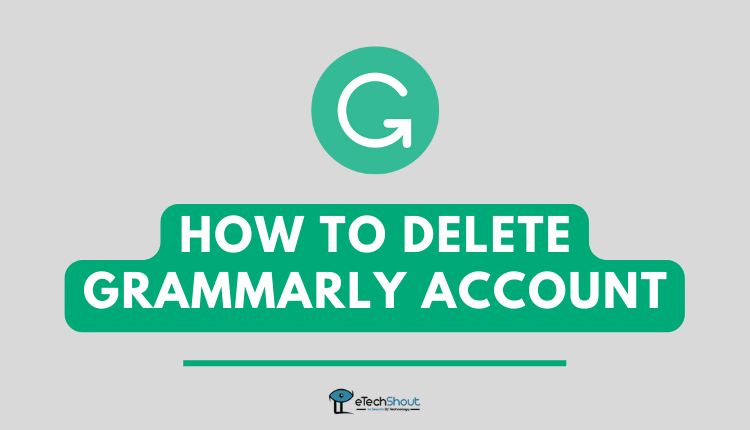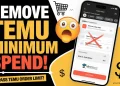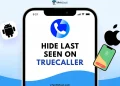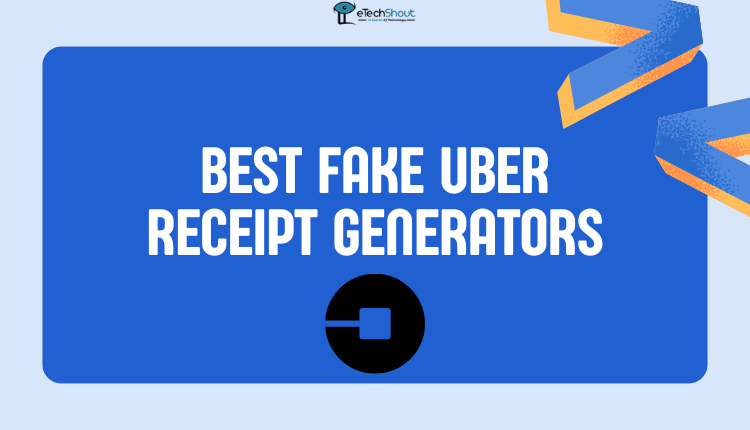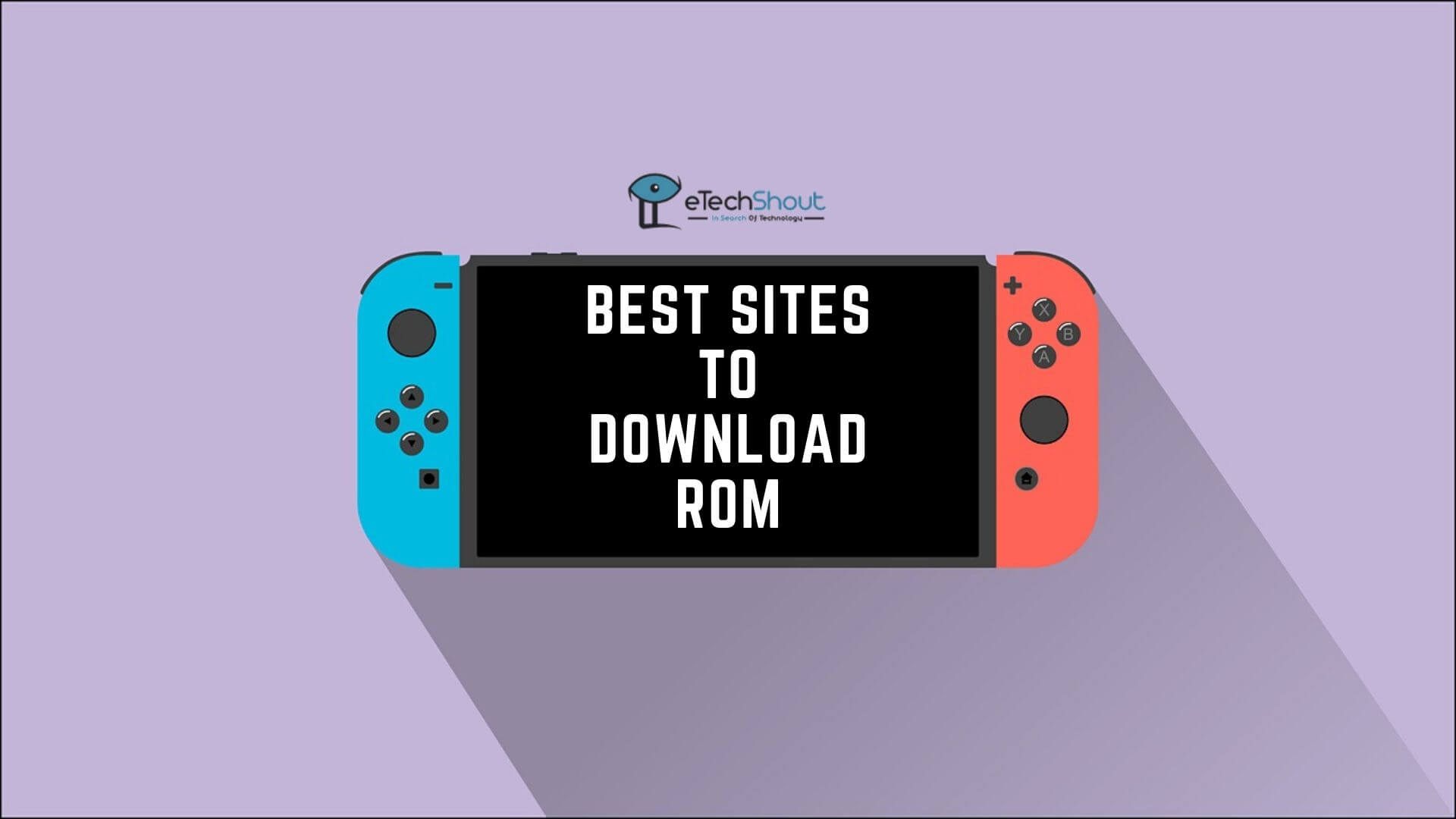Are you looking to OP yourself in the Minehut server? In this article, we will outline the steps that need to be followed if you are interested in op yourself in a Minehut server.
Are you looking to OP yourself in the Minehut server? In this article, we will outline the steps that need to be followed if you are interested in op yourself in a Minehut server.
When you grant another player OP on a Minecraft server, you are granting them admin rights. This allows you or another player to issue commands. To name a few examples, they can change the game mode or the server time.
Thus, you should not give everyone OP in order to prevent the destruction of your server.
How to OP Yourself in Minehut
Go to the Minehut dashboard and log in
- You must first log in or register at Minehut.com.
- The next step is to visit the dashboard in Minehut.

- The Server List will appear, displaying all of your servers.
- To the right of each server in the list, there will be an “Activate Server” or “Manage Server” button.
- In the event you stopped your server recently, you will find the “Manage Server” option. If not, it will show the “Activate Server” option.
- By clicking “Activate Server” or “Manage Server”, the server settings will be displayed.

Go to the Server Console
- The next step is to navigate to the Server Console.
- You can enter commands in the console and modify your server.
- Select “Console” from the top navigation bar.

Enter the OP command
- Upon entering your Server Console, scroll down to find the “Enter Command”.

- Simply click on the text box and the cursor will appear.
- When the text cursor appears, type “op”
- To give OP to a player, you need to type their username. You can do this for yourself or for someone else.
- To send the command to the server, you have to press Enter, and it will be sent.
- A response will appear shortly saying “Made Username a server operator”. If you did not get a response from the server, retry.

- An error response indicates that you entered the command incorrectly. Just type “op”. It’s not necessary to use the forward slash.
- That’s it! You’ve successfully given OP to yourself, or to someone else.
Test it Out by Joining the Server
- You, or whoever you gave the OP to, need to join the server and make sure everything is working properly.
- You can try and test commands, such as changing the server’s time. After successfully OPing a user, it will proceed and a “Time changed” message will appear.
- Nevertheless, if you receive a message stating that “Command does not exist” or “You don’t have permission for this command”, you have not granted OP to that user.
- To fix this, open the Server Console and retype the command and check that the username is entered correctly and includes all the symbols and numbers.
How to Remove OP in Minehut
- In some cases, you may decide that you do not need an OP (server operator) on your server, which means you would like to remove this operator from the server.
- You can remove OP permissions from a player, by visiting the Minehut dashboard.
- Next, find the server that the player has access to.
- It will take some time for the server to load to activate it.
- As soon as it loads, navigate to the Server Console.
- Scroll down to the Console, enter “deop” and the player’s username, and then press Enter.
- In the next few seconds, a message should appear that says “Made Username no longer a server operator”.

- ALSO READ: – Minecraft Error Code 0x80131509 (Fix Easily)
Frequently Asked Questions (FAQs)
What is OP in Minehut?
OP stands for the operator of the server. When a player OPs on a Minecraft server, he or she is an administrator, also known as a server admin.
A server operator differs from a normal user in that they can issue commands like changing game modes, the time of the server, and teleporting, which can change the course of the game.
How to make yourself OP in Minehut?
Oping yourself in Minehut is simple. You will need to login to your Minehut dashboard > Go to your Server Console > type in “op” and username > press enter.
I hope our guide helped you solve your query about how to OP yourself in Minehut. We have shown step-by-step procedures along with screenshots. Do share this article.