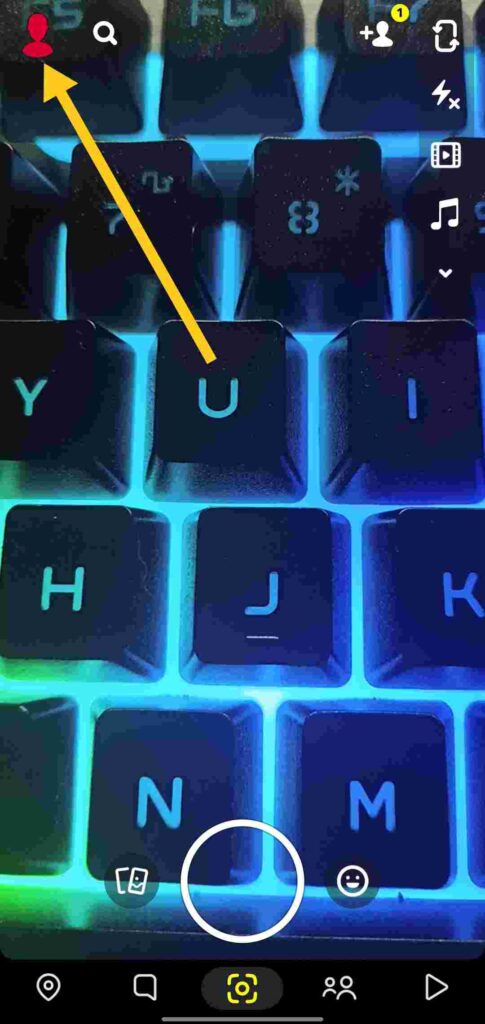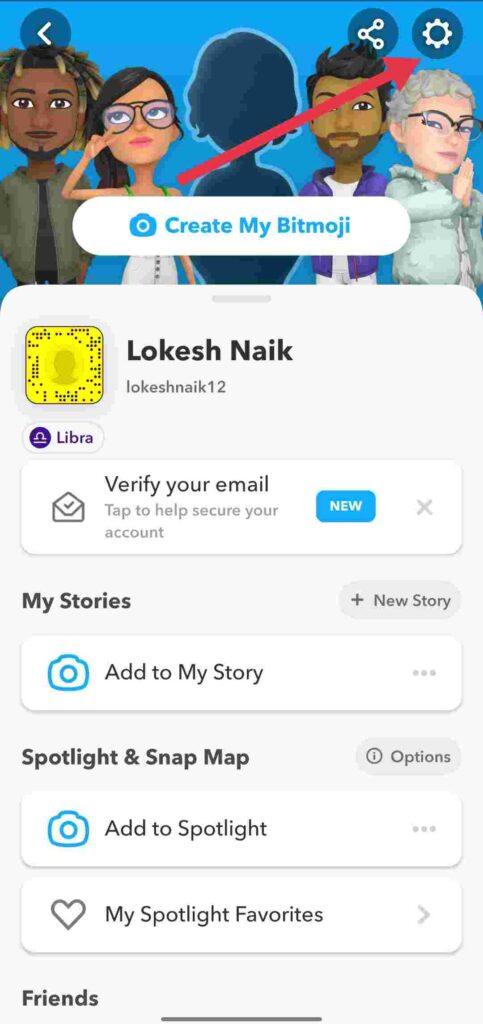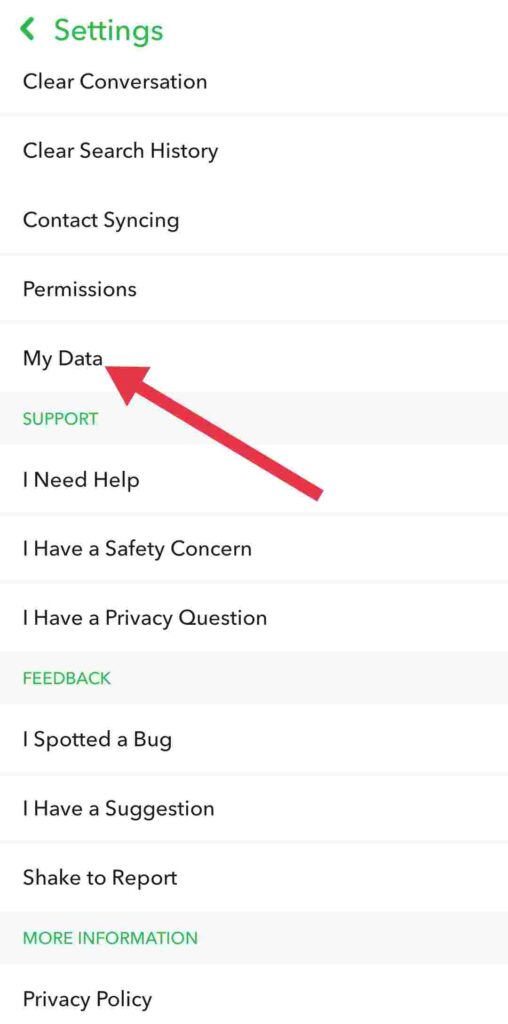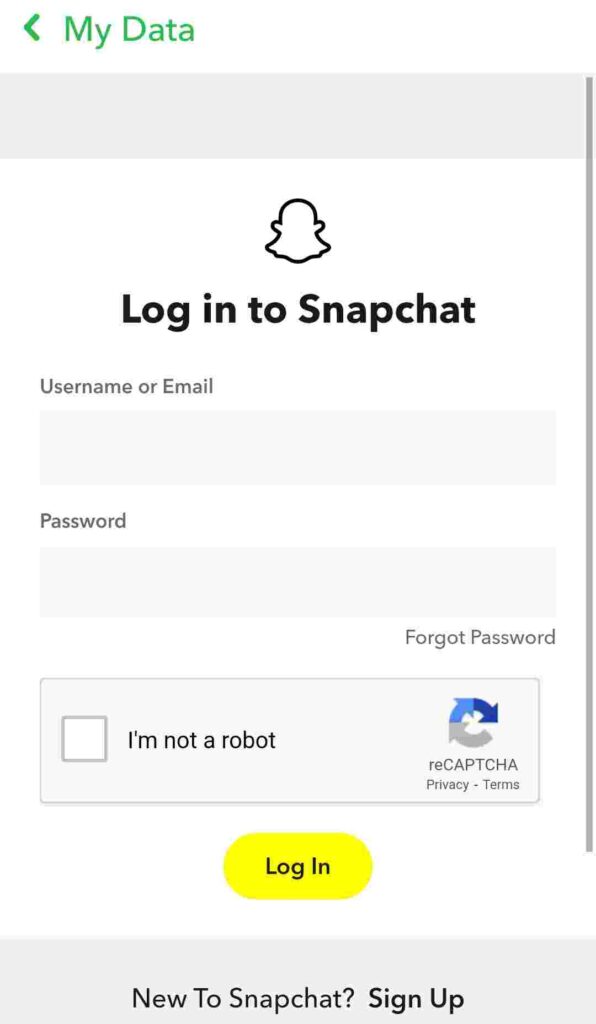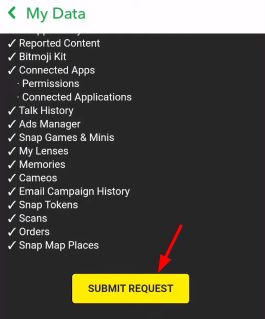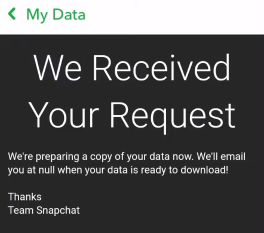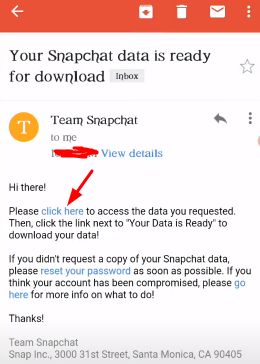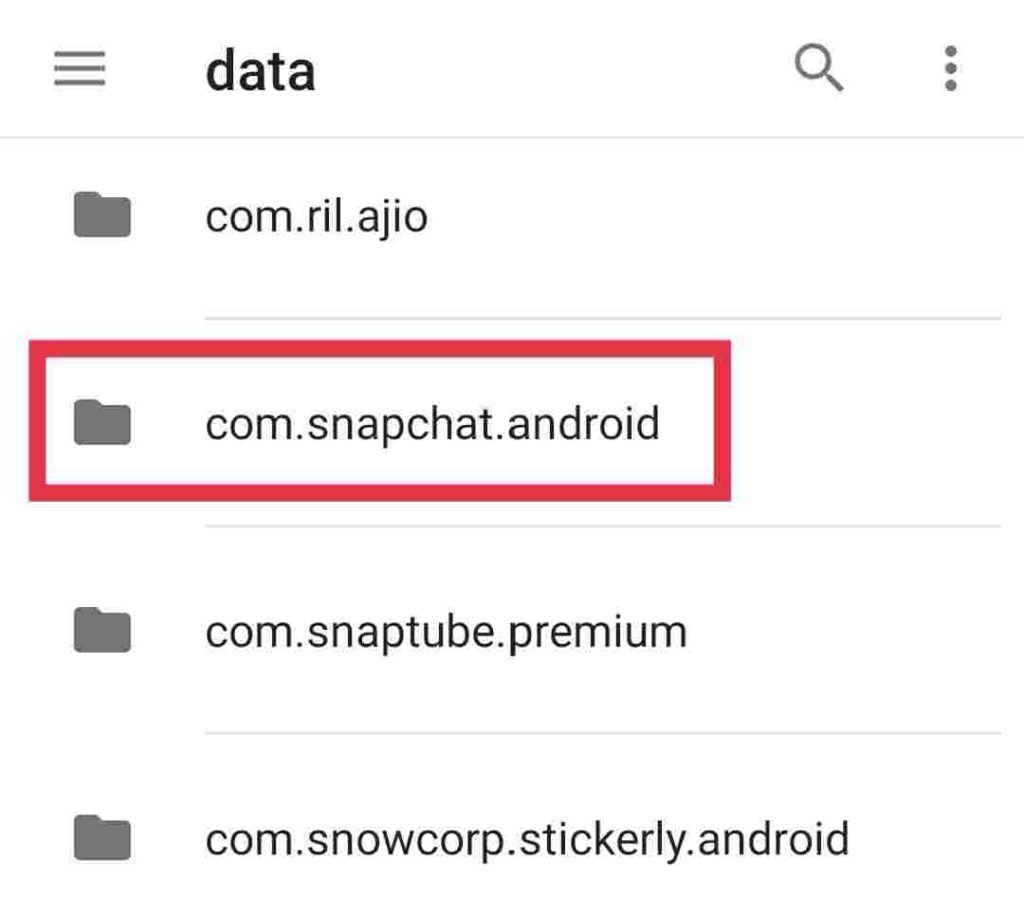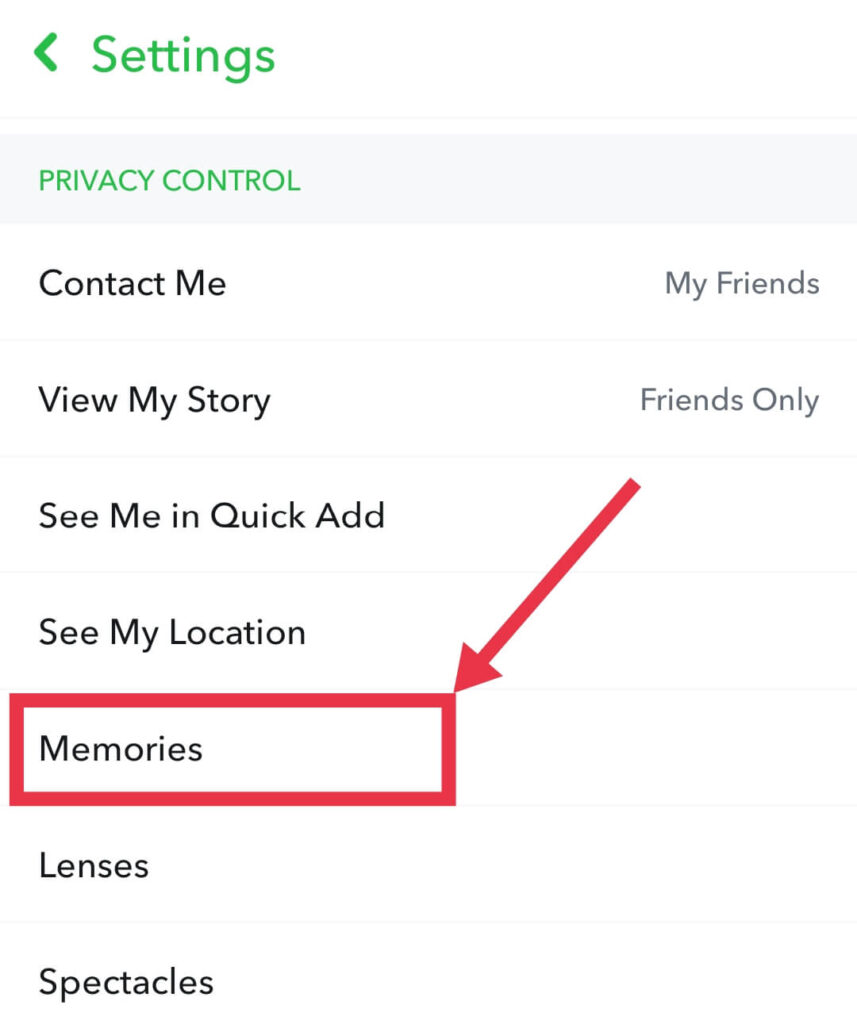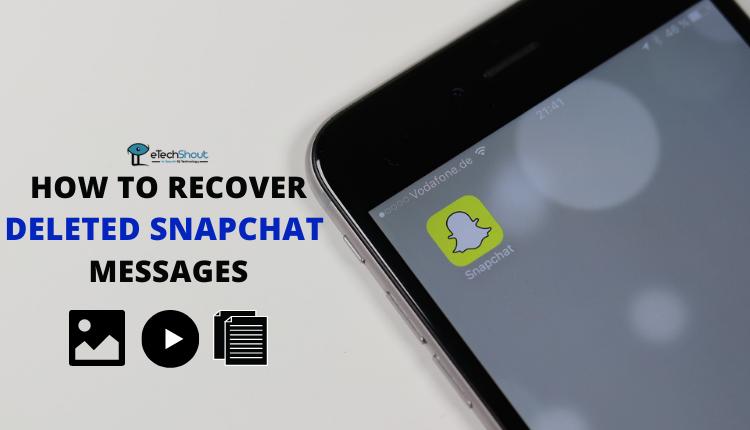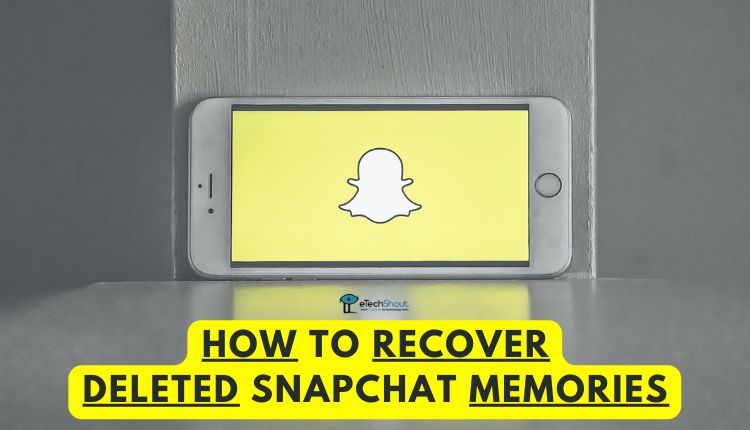
If you regularly use Snapchat, most of its features are probably familiar to you; but, recovering recently deleted Snapchat memories can be extremely difficult.
There is a high probability you have been in a situation where you accidentally deleted Snapchat memories and later regretted it. Fortunately, you can retrieve Snapchat memories back that you deleted.
So, how to recover deleted Snapchat memories on iPhone and Android? In just a few simple steps, they can be recovered, and we will show you how to recover deleted memories on Snapchat through today’s article.
Snapchat is a very popular messaging app that’s used by millions around the world. Snapchat has been around since 2011 and initially, users were impressed with the disappearing photo and video messages feature.
This feature quickly gained popularity with Snapchat’s rapidly growing fan base. Later, Snapchat introduced yet another great feature called Snapchat Memories.
Snapchat Memories gives users the option to save photos and videos for later viewing instead of deleting them after a set period of time. Within Snapchat, snaps and stories are stored in your Memories section, and they can easily be viewed, edited, sent, saved, or added to your Snapchat story.
Self-destructing content was a big hit among some users, but others found it frustrating to take the perfect shot, then have it disappear almost instantly. That is why Snapchat Memories became an instant hit among many users.
Snapchat memories are stored on Snapchat’s servers forever. But, it might get lost or disappear if you accidentally delete them or if you perform a factory reset on your phone. As reliable as Snapchat memories are at storing snaps and photos permanently, they can be lost if accidentally deleted. How can you recover if Snapchat memories go missing from your Snapchat app?
Well. Technology has made it so that losing necessary data isn’t as depressing as you might think. In most cases, you can recover them. Have you lost your favourite Snapchat memories? That’s fine! Read on to find out how to recover deleted memories on Snapchat.
Thankfully, you can retrieve deleted Snapchat memories by using a few methods. This article will guide you through what methods you can use to see deleted Snapchat memories. Read below to see the steps to get Snapchat memories back that you deleted.
In fact, Snapchat keeps deleted memories for a period of time, making them retrievable if users mistakenly delete something. However, the process of retrieving deleted memories isn’t as straightforward as it seems, since they go into the app’s trash folder on file manager.
If you want to recover deleted Snapchat memories, open Gallery or File Manager and then Trash. As soon as you find the Snapchat memory you’re looking for, select it, then click Restore.
How to Recover Deleted Snapchat Memories on Android and iPhone
- Open Snapchat App on your Android or iPhone
- Login to your account
- Click on the “Profile” icon

- Now, hit the “Settings” button

- In the Privacy section, look for “My Data” and click on it

- By clicking My Data, you’ll need to sign in with your Snapchat details.

- You will be taken to the My Data page. Click on Memories to retrieve them.
- Now, click the “Submit Request” option.

- It will submit your request for recovery and request Snapchat to send you a copy of your memories.

- Once the archived data is ready, you’ll be notified by email. The download time is determined by the number of photos, videos, and messages you have.

- The email will contain a link that will redirect you to the My Data page.
- You can now choose the “Mydata.zip” for downloading the data.
- Congratulations! Your deleted Snapchat memories are now available in a Mydata.zip file.
But, hold on! How do I unzip a zip file and recover the memories it contains? We can help with that in the next step.
- Click on the downloaded folder and extract the Mydata.zip file on your device.
- Upon extracting that file, a new folder will appear named “index.html” which includes all your deleted memories.
How to Recover Deleted Memories on Snapchat from Device Cache
It is possible to recover deleted memories from Android’s cache too. The cache is a temporary collection of data that an application keeps in order to speed up the app’s performance and make the user experience better.
Hence, even if you accidentally deleted or lost Snapchat memories, they are likely to be stored in the device’s cache. Nevertheless, there is very little chance of recovering deleted memories from the phone’s cache.
- Open file manager on your phone
- Open the Android folder and you will find a folder named Data.
- In the Data folder find and open com. Snapchat. android

- The cache folder will now appear where you can find a lot of files.
ALSO READ: –
- How to Recover Deleted Snapchat Messages
- How To View Someone’s Snapchat Story Without Adding Them
- Fake Snapchat Generators & Apps to Create Fake Snapchat Conversation
- What Is Grey Arrow Check On Snapchat? How to Respond?
How To See Deleted Snapchat Memories Using Google Drive
If you cannot find the deleted Snapchat memories in the Android cache folder, check your cloud storage backup. Almost all Android devices automatically sync their data.
If auto-sync is enabled on Android, all your photos will be backed up to the cloud storage like Google Drive. They will remain accessible anytime even if the Snapchat application is deleted.
Take a look at the instructions below to learn how to recover deleted Snapchat memories from a Google Drive backup.
- Log in to your Google Drive account
- To access recent backups, select the recent backups folder, or open the photos folder. You’ll see all the photos from the last backup as well as the ones you uploaded on Snapchat. (If you cannot find them there, check the Trash folder.)
- Pick the photos you wish to restore
- Tap the restore button to recover the photos.
How to Retrieve Deleted Snapchat Memories with Recovery Tools
If the above methods didn’t help you find deleted Snapchat memories, then you should try a third-party tool for recovering Snapchat data on Android devices.
With the Snapchat memories recovery apps and tools, it is easy to recover all types of deleted files, including snaps, memories, videos, chat backups, etc.
Your phone was upgraded and you did not back up your Snapchat photos. It is essential to back up the snaps in your memories. When you log out without backing up those Memories, those memories will be lost, unless they are saved to your photo gallery automatically.
Deleted and unsaved photos are not saved on Snapchat’s servers. Without a backup, the deleted Snapchat memories, snaps, or messages cannot be recovered.
How to Backup Your Camera Roll on Snapchat
So, it is better to enable the option of saving all Snaps automatically to the gallery/camera roll. Interested in enabling this feature? Follow the below steps.
- Open Snapchat and click on the Profile icon
- Now, click on the Settings button in the top-right corner.
- Now, under the PRIVACY CONTROLS select Memories

- In the next step, enable Smart backup
- Tap the Save Button and select either “Memories & Camera Roll” or “Camera Roll Only.”
- Also, enable the Auto-Save My Story Snaps option

- That’s it! Snaps and memories will automatically be saved to your phone by default now.
Frequently Asked Questions (FAQs)
Are deleted Snapchat memories gone forever?
Snapchat memories that have been deleted are not lost forever. If none of the methods work then there are third-party tools that can be used to recover them.
What happens to deleted Snapchat memories?
There is no direct option to recover Snapchat memories. When a Snapchat memory expires, it is permanently deleted from Snapchat’s servers.
Can I recover deleted Snapchat memories?
Yes. There are a few methods you can use to recover deleted Snapchat memories. All of them are mentioned above.
How do I recover permanently deleted Snapchat memories?
Check your gallery or camera roll for the deleted files. If you have enabled the auto-backup feature then they will be stored in your gallery. If not then check the Snapchat cache folder and cloud storage.
You can also download data from the official Snapchat page. The last way to retrieve your deleted Snapchat memories is by using recovery tools and apps.
This guide showed you how to recover deleted Snapchat memories in addition to explaining how to enable the auto-backup memories feature on Snapchat.
It’s common to accidentally delete important files, however, don’t worry, since the Snapchat memories backup feature makes it easy to recover them.
In case your Snapchat memories are accidentally deleted, they can be restored from a backup. I hope you were able to use all these methods effectively and safely to restore Snapchat memories that had been deleted.