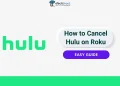Hulu is a popular streaming service that offers a wide range of movies, TV shows, and original content. It has an easy-to-use interface that makes finding and watching content simple. However, like any streaming platform, Hulu sometimes runs into technical issues. One common problem that users face is the error code RUNUNK13, which prevents videos from playing.
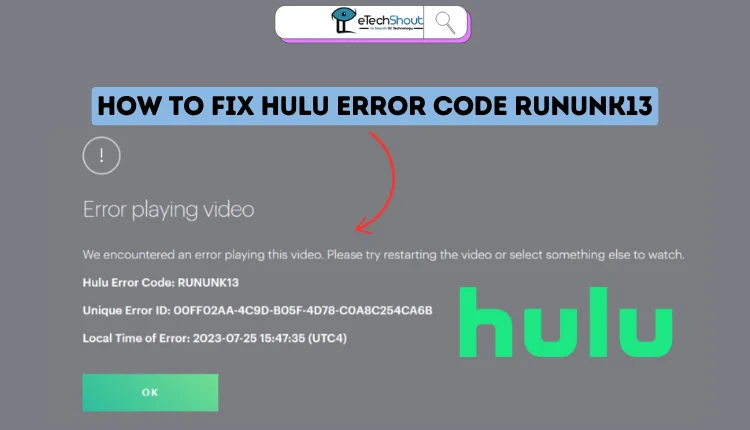
If you’ve encountered this error, you’re not alone. The Hulu error code RUNUNK13 usually appears when Hulu is unable to play the video you’ve selected. This can be frustrating because the error message doesn’t provide any direct solution. It simply tells you that something went wrong and leaves you wondering how to fix it.
Luckily, there are a few troubleshooting steps you can take to resolve the issue. In this article, we’ll guide you through the possible causes of the RUNUNK13 error and show you how to fix it.
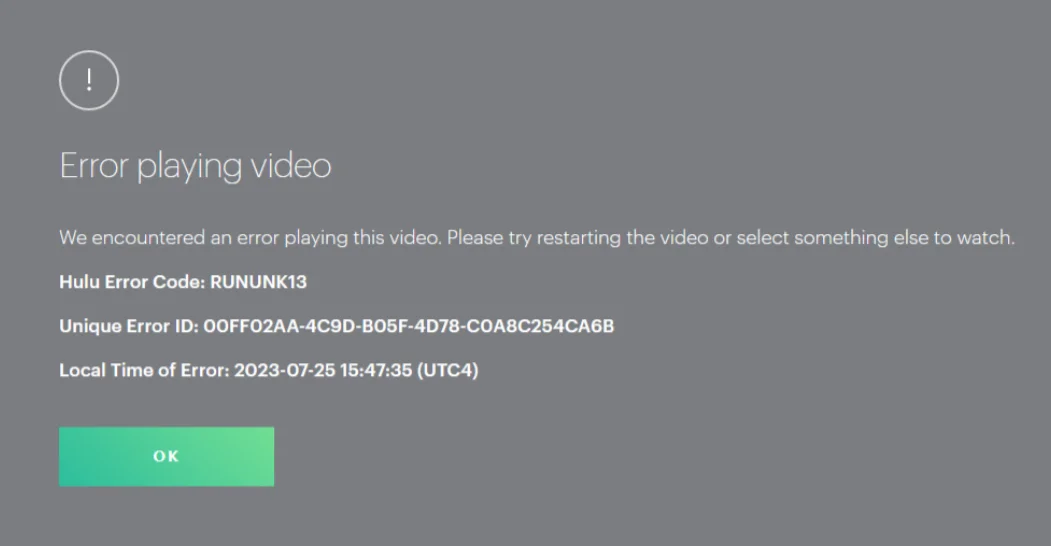
9 Ways to Fix Hulu Error Code RUNUNK13
Check Your Internet Connection

One of the most common reasons for Hulu not working is a weak or unstable internet connection. Sometimes, simply restarting your Wi-Fi router can fix the issue. Other times, the problem might be with your internet service provider (ISP).
To check your connection, open a web browser on the device you’re using to watch Hulu and run Google’s online speed test. You can do this on your phone, laptop, or desktop. If you’re using a streaming device or TV, try running the speed test on another device connected to the same internet. You should have an internet speed of at least 5 Mbps for HD video or 15 Mbps for 4K video streaming.
Reload the Page
If your internet connection is fine, try reloading the content you’re trying to watch. If you’re using a web browser, simply refresh the page and click the link again.
If you’re on a streaming device, go to a different page and then return to the show. Sometimes, the issue is temporary and can be fixed by refreshing the page.
Try Hulu on a Different Device
A simple way to figure out the problem is by trying to watch the same show on a different device. For example, if you’re getting the RUNUNK13 error on Hulu on your TV’s Fire Stick, try watching the show on your phone or laptop. If it works on one device but not the other, the issue is likely with the device that’s having trouble.
Restart the App
If you’re seeing the RUNUNK13 Hulu error on a specific device, try closing and restarting the Hulu app. This can help clear any corrupt data that may be causing the issue. To close the app:
- On iPhone: Swipe up from the bottom and swipe the Hulu app off the screen.
- On Android: Open the recent apps panel and swipe the Hulu app away.
- For most streaming devices, select the app, then press and hold until you see an option to force-close it. Restarting the app might fix the problem.
Clear the Cache on Your Hulu App
Sometimes, you may face the Hulu error code RUNUNK13 when the app’s data cache contains corrupted files. To fix this, you can clear the cache. If you’re using an iPhone, the easiest way is to uninstall the Hulu app and reinstall it from the App Store.
For Android users, you can clear the cache without uninstalling the app.
- Open the Settings app and tap on Apps.
- If needed, tap Installed Apps and then select Hulu.
- Tap Storage, then choose Clear Cache.
If you are using Windows 11 OS;
- Open the Windows Settings.
- Go to Apps then Installed Apps.
- Scroll down in the right panel to find Hulu.
- Click the ellipsis (…) button on the right of Hulu
- Now, select Advanced options.
- Tap the Reset button to clear the Hulu cache.
To clear the Hulu cache on Windows 10, open Settings, go to Apps > Apps & Features, scroll down to find Hulu, click on it, select Advanced options, and then tap the Reset button to clear the Hulu cache.
If you are using Chrome browser to access Hulu, then you can try clearing data and cache of the browser to resolve the RUNUNK13 Hulu error code.
Restart Your Device
If none of the previous steps worked, try restarting your device which might fix temporary software issues. To restart most Android phones, hold the power button for a few seconds, or swipe down from the top of the screen and tap the power icon.
On the latest iPhone, press and hold the side button and volume button until the power-off slider appears, drag it to turn off your iPhone, wait for it to shut down, and then press and hold the side button again until the Apple logo appears. 
For iPhone SE, 8, or earlier, press and hold the power button, drag the slider to turn off, and then press the power button again to restart.
For other devices like media players, just unplug them, wait for a minute, and plug them back in.
Check for App Updates
Bugs can happen with any app, and one might be causing the RUNUNK13 error. If it’s been a while since you checked for updates, it’s a good idea to do so. You can update Android apps through the Google Play Store, iOS via the Apple App Store, and Windows apps through the Microsoft Store (if you installed Hulu this way).
For media streamers and smart TVs, updates are usually automatic, but you may need to manually check for updates if you don’t want to wait for them to update on their own.
Check Hulu Server Status
While it’s uncommon for Hulu to be down, it’s possible that the Hulu error code RUNUNK13 is due to an issue on Hulu’s end. To check if the problem is with the service, visit Hulu’s status page on Downdetector or Is It Down Right Now in your web browser. If there’s a widespread issue, you’ll likely see updates or reports from other users.
Contact Hulu Support
If you’ve tried all the troubleshooting steps and the Hulu RUNUNK13 error is still stopping you from watching content, your last option is to contact Hulu support. However, since the issue may be a known bug, support may not offer an immediate solution.
If the error occurs on one device (like your phone) but works on another (like your laptop), you can continue using the working device for now. If it’s a known issue, Hulu will likely fix it in future app updates.
- RELATED: – Hulu Error Code 406 Fix (Guide)
If nothing else has worked, the problem might be with Hulu itself. If you’ve tried all the troubleshooting steps and still can’t watch content, it’s likely that Hulu is experiencing an unresolved issue. While waiting for a fix, you might need to use a different streaming service for your entertainment.