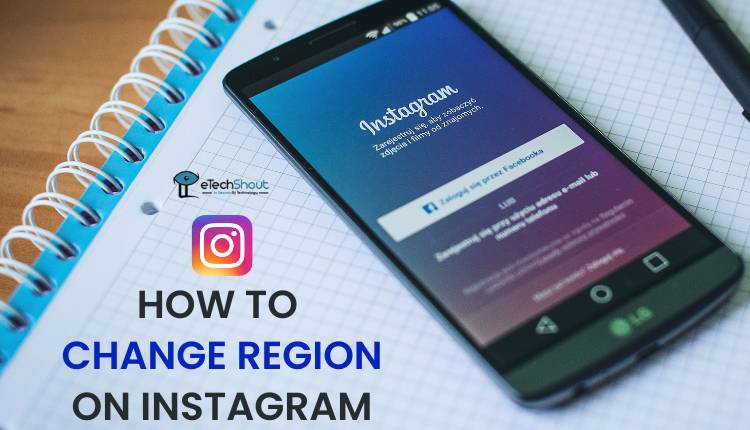Instagram introduced Vanish Mode a few years ago, bringing a feature similar to what Snapchat already had. Just like in Snapchat, messages in Vanish Mode disappear as soon as they are seen and the chat is closed. It was designed for quick, private conversations where you don’t want the messages to stay in the chat.
A few months ago, I used Instagram’s Vanish Mode while chatting with my girlfriend. I don’t usually use Instagram DMs that much, but back then, we had a fun and private chat using the feature. It worked perfectly, and the disappearing messages added a playful vibe to our conversation.
But today, when we randomly started chatting again on Instagram, I tried to turn on Vanish Mode, and it simply didn’t work. No matter what I did, it just wouldn’t enable. It’s surprising because the same feature worked smoothly a few months back. If you’re also facing this issue, this article will help you as I’ll be sharing the simple ways that helped me to fix the vanish mode not working on Instagram.
Why is Vanish Mode Not Working on Instagram?
Vanish Mode may not work on Instagram for several reasons. One of the main reasons is that Instagram has recently updated the feature, replacing it with a new option called Disappearing Messages, which works differently than the old swipe-up method. Apart from that, using an outdated version of the app, a bad internet connection, or issues within the app can also affect how the feature works.
Other possible reasons include device compatibility issues, problems with your Instagram account settings, or even issues on Instagram’s end, like server outages.
How to Fix Instagram Vanish Mode Not Working Issue on Android/iPhone
Before trying any solutions, make sure your internet connection is stable and fast enough, since Instagram relies completely on the internet to work properly.
Check for the New Disappearing Messages Update
If you’ve used Vanish Mode before, things might seem a bit confusing now. That’s because in one of the recent Instagram updates, the old Vanish Mode has been replaced with something called Disappearing Messages. It’s pretty much the same feature, but it works in a slightly different way.
Earlier, all you had to do was swipe up in a chat to turn on Vanish Mode. But now, Instagram shows a disappearing messages option instead. The main difference is that you need to set a message timer. You can choose messages to disappear after 24 hours, after 7 days, or immediately after they are seen, just like how Vanish Mode worked.
To turn this on, you can swipe up from the chat screen to enable the disappearing messages option, just like how Vanish Mode worked earlier. Alternatively, you can also tap on the person’s username at the top of the chat, then look for Disappearing messages. From there, simply choose the timer setting that works best for you.
Close and Reopen the App
Sometimes, when you open a chat and Vanish Mode doesn’t work like it’s supposed to. It could be a random glitch that can be resolved when you close and restart the app.
The best thing you can do is: just close the Instagram app completely. Don’t just go back to the home screen — actually swipe it away from your recent apps. On both Android and iPhone, open the Recent Apps or App Switcher, and swipe Instagram off the screen to force close it. You can also clear all other apps while you’re at it. Now, reopen Instagram and try using Vanish Mode again.
Update the App
If Instagram’s Vanish Mode is not working, it might be due to an outdated version of the app. It is often the case that app updates bring with them bug fixes and improvements, so updating Instagram could easily fix the issue.
- Open the Google Play Store (on Android) or App Store (on iPhone).
- Tap your profile icon in the top right corner.
- Scroll through the list of apps under the updates section.
- If you see Instagram in the list, tap the Update button next to it.
Once updated, reopen Instagram and try using Vanish Mode again. The issue may be gone after the latest fix from Instagram’s side.
Clear the App Cache
Sometimes, the temporary files stored by Instagram (called cache) can create issues and cause certain features like Vanish Mode to stop working. In order to fix it, clearing the cache can help to solve the issue without deleting your account or personal data.
If you are an Android user, open the Settings > Apps > Instagram > Storage > Clear Cache.
Sadly, iOS doesn’t have a direct “clear cache” option like Android because Apple manages app storage differently and limits manual cache clearing. So, on iPhone, you’ll need to offload the Instagram app and then reinstall it to clear its cache. Go to Settings > General > iPhone Storage > Instagram, then tap Offload App. This removes the app but keeps your data. After that, open the App Store, search for Instagram, and reinstall it.
Just Try Logging Out and Back In
If you’ve been logged into your Instagram account for a long time, the session can get a bit stale, and that might mess with features like Vanish Mode.
So, what you can do is log out of your account and then log back in. To do that, just open Instagram, go to your profile, tap the three lines at the top, head into Settings and privacy, then Accounts Center, and tap on Log out. After that, close the app completely, open it again, and sign back in using your credentials.
Try Joining or Leaving the Instagram Beta Program (Android Only)
If you’re using an Android phone, you can try switching between the regular version of Instagram and the beta version. Sometimes, certain features like Vanish Mode might be broken in the stable version but work fine in the beta version, or the other way around.
Open the Google Play Store app on your phone and search for Instagram. Now, scroll down on the app’s page. If you see a Join Beta option, tap the Join button. After a few moments, you’ll be added to the beta program, and a new update will show up. Just install it like any other app update.
If you’re already in the beta and things aren’t working right, you can also leave the program. Just go back to the same Instagram page in the Play Store and click on Leave. After that, another update will show up that takes you back to the stable version.
Check If Others Are Facing the Same Issue
Sometimes the problem isn’t just on your end. When a popular feature like Vanish Mode stops working, many users usually talk about it on online platforms like Twitter, Reddit, or Facebook. So, search on these apps to figure out if others are facing the same issue.
If lots of people are posting that Vanish Mode isn’t working for them either, it’s probably a glitch or server issue on Instagram’s side. In that case, there’s not much you can do except wait for them to fix it. You can also follow updates from other users — they usually share when things start working again.
Another quick way to confirm if Instagram is down is by checking a site like Downdetector. If you see a spike in reports there, it’s likely a server-side issue. So, just remain calm, Instagram usually rolls out fixes pretty quickly when there’s a widespread issue.