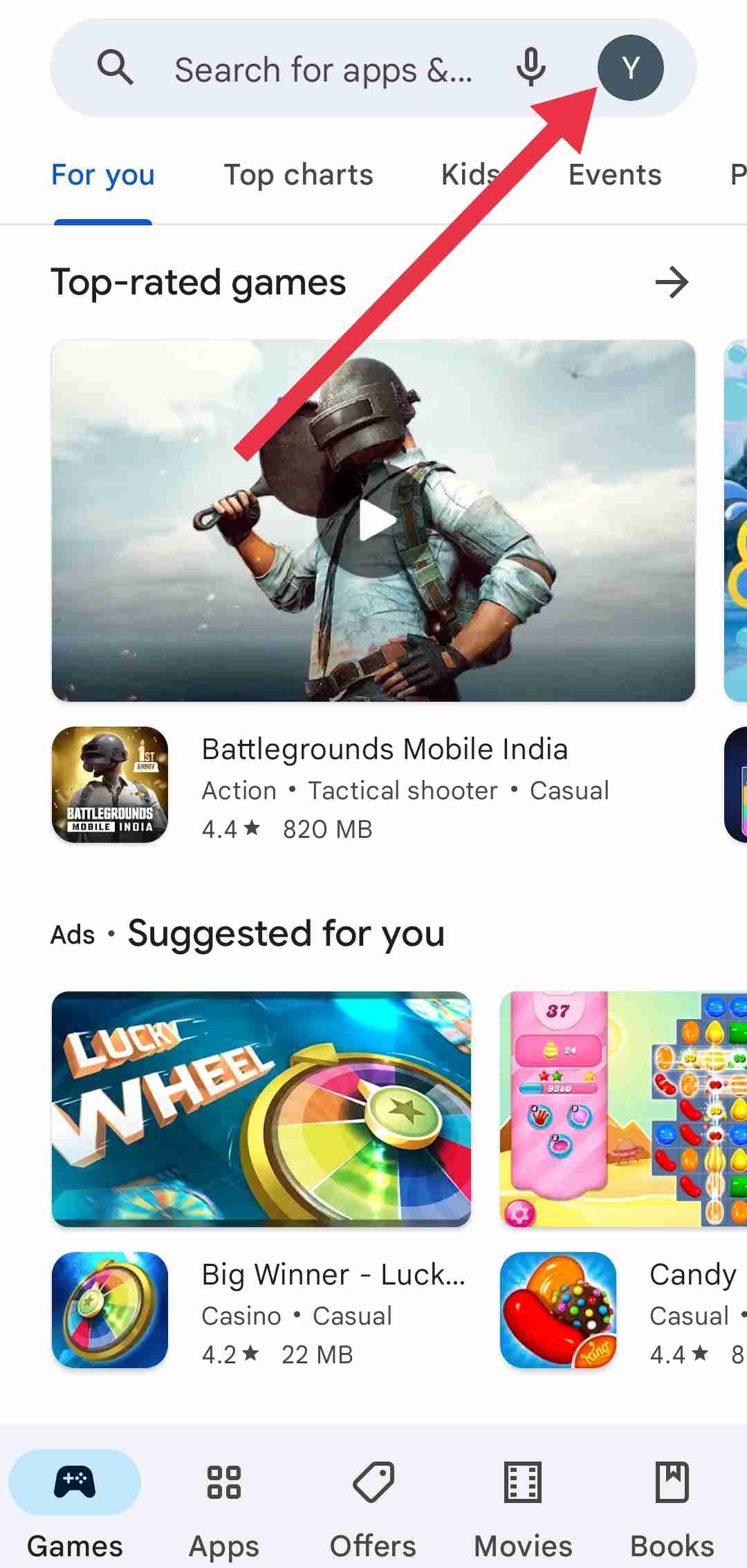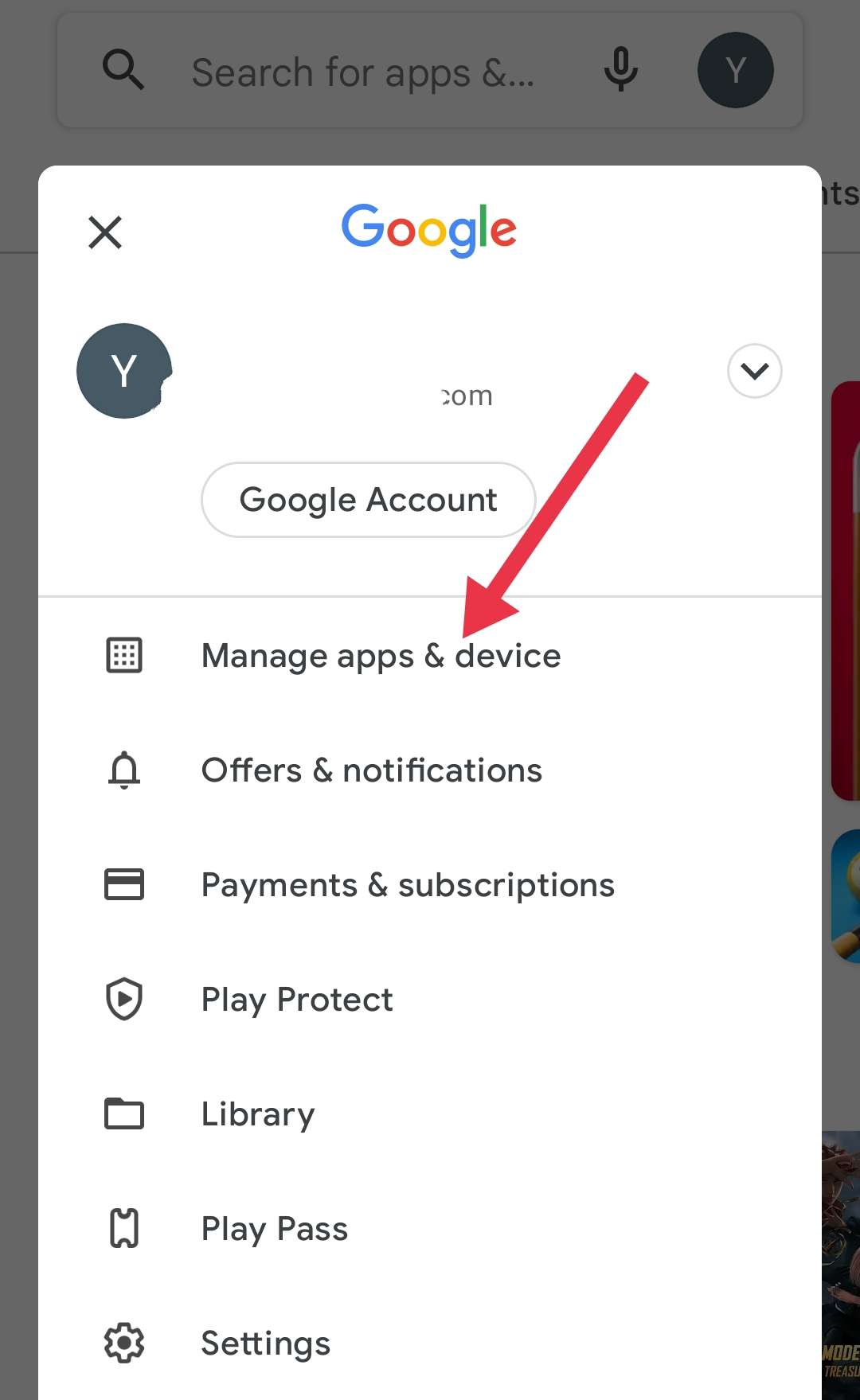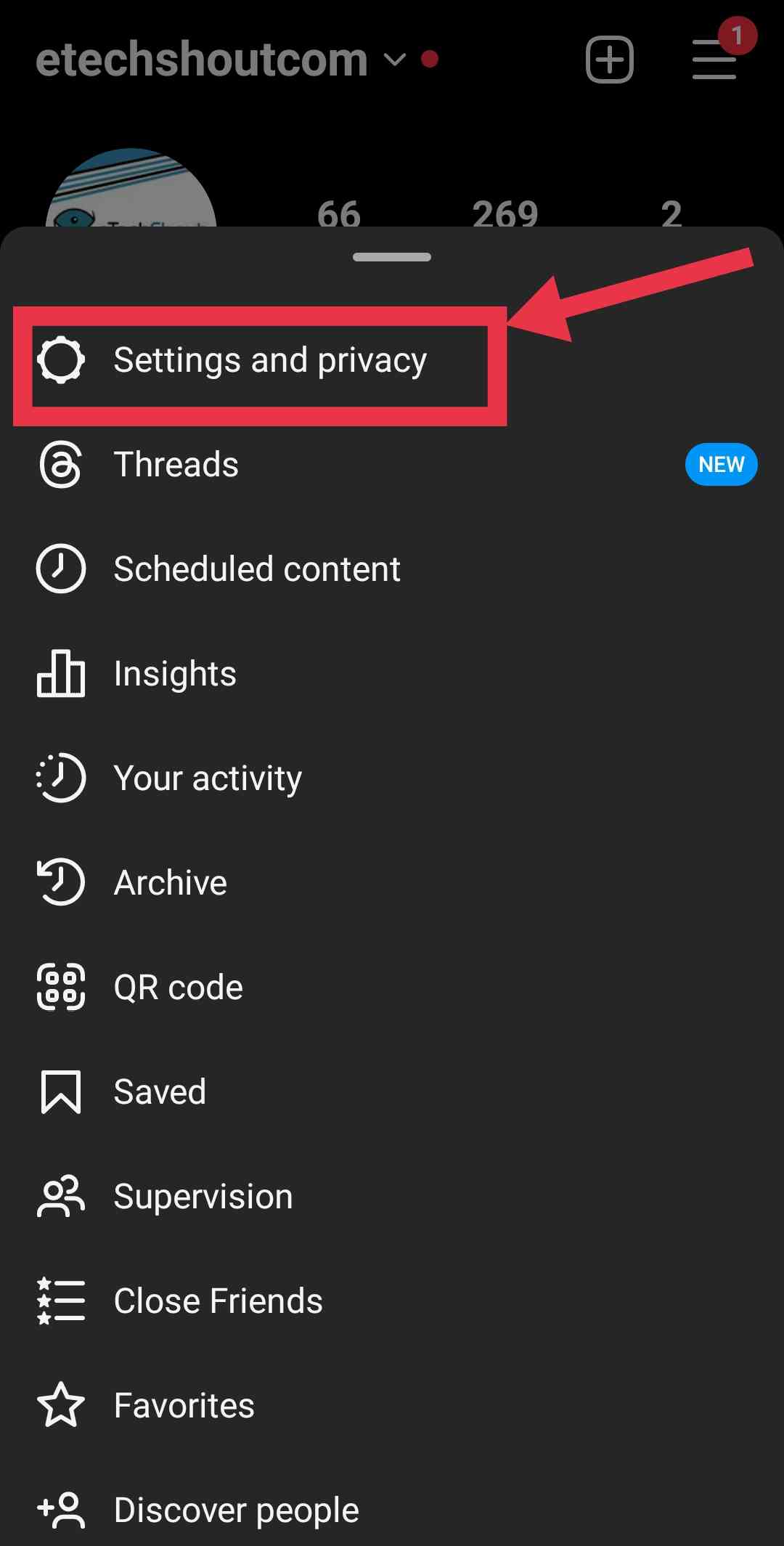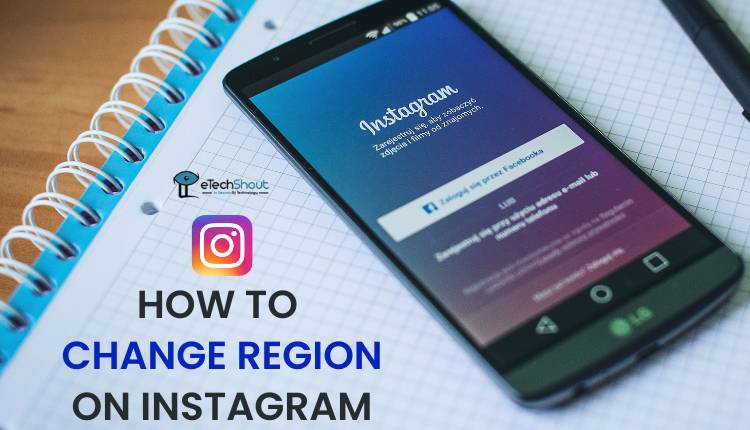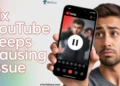Can’t get Instagram voice messages to play no matter what you try? This guide has 12 fixes that can solve the “Instagram voice message not playing” issue on both iPhones and Android phones.

Since its launch in 2010, Instagram has become one of the most popular social media platforms in the world. Owned by Meta (formerly Facebook), Instagram allows its over 2 billion monthly active users to share photos, videos, reels, stories, and messages.
A key part of Instagram’s appeal is the many ways it enables users to communicate and connect. While posts, likes, and comments form the backbone of engagement, Instagram has also introduced more interactive features like Reels, Live Video, Direct Messaging and Voice messages.
The voice message feature allows Instagram users to exchange short audio clips in their conversations, almost like voice texts. It provides a quicker, more personal way for people to communicate compared to typing out messages.
Given Instagram’s massive user base, voice messages have proven to be immensely popular. They allow friends, family members, partners and even businesses to have richer conversations. However, some users have recently reported problems with sending and listening to voice messages on Instagram.
The voice message feature failing to work properly can be inconvenient and frustrating. But there’s likely a fix. In this article, we will explore the potential reasons behind the “Instagram voice message not playing” issue and provide solutions to resolve it on both Android and iPhones phones.
Why is My Instagram Voice Message Not Playing
There are a few common reasons why you may be facing issues with voice message on Instagram not playing properly. A low volume level set on your device could make it seem like voice messages are not working when they actually are playing softly in the background.
Similarly, if you have disabled mobile data or enabled data saver modes, it restricts the Instagram app from retrieving voice messages over the internet to play them.
An outdated version of the Instagram app itself could be buggy or lacking support for voice messages. Network issues like poor internet connections and reliability can also make it difficult for voice messages to buffer and play smoothly.
The Instagram app also needs specific microphone permissions enabled on your device to both record and play voice messages on your behalf. Corrupted cache and data issues can affect how media like voice notes load within the app as well, and if your device is connected to any Bluetooth audio device, you many not hear the playing Instagram voice message.
And in some cases, voice messaging may fail due to temporary Instagram server outages or other backend technical problems.
How to Fix Instagram Voice Message Not Playing
Check the Volume Level of your Device
One easy fix to try is turning up your phone’s volume. Many people keep their phone volume low or muted so they are not bothered by noises and notifications. But this can make voice messages seem totally silent.
Use the volume buttons on the side of your phone to increase the media volume to an audible level. Make sure your phone is not on vibrate/silent mode which mutes all sounds.
A low volume setting is one of the most common reasons voice messages appear not to play correctly.
Restart your Device
Another way to resolve the issue is by restarting your phone and test if voice messages now work in Instagram. Rebooting can clear up temporary glitches across the system.
To restart your device:
- On iPhones – Hold down the power button and volume button together until the “slide to power off” prompt appears. Slide to turn off your phone. Then hold down the power button again to turn back on.

- On Android phones – Press and hold the power button and tap “Restart” or “Reboot” to restart the device.

Allow your phone to fully restart. Then open up Instagram and try playing voice messages again. A fresh reboot wipes any odd bugs that may build up over time and affect Instagram.
Turn Off Bluetooth
You should also check if your phone is connected to Bluetooth speakers or headphones. When connected via Bluetooth, voice messages may get routed there automatically with no audio coming through the phone speaker itself.
By temporarily disabling Bluetooth, you will be able to see if the Instagram voice messages actually are playing, but with audio going to the wrong output device instead of your phone’s speaker by default.
Allow Instagram to Use Your Microphone
One common reason Instagram voice messages may not play is if the app does not have permission to use your microphone.
The Instagram app needs microphone access to record and play voice messages. So check that the microphone permission is enabled using the below steps:
On Android Phones
- Open “Settings.”
- Go to “Apps” or “Applications.”
- Find and tap on “Instagram.”
- Select “App Permissions.”

- Now, select Allow only while using the app option.

On iPhones
- Open your iPhone Settings
- Scroll down and tap Instagram.
- Turn on the “Microphone” toggle switch to the green/on position to grant access.

Make Sure You Are Connected to the Internet
Instagram requires you to have an internet connection to be able to use all of its features properly. If you find yourself disconnected from both Wi-Fi and cellular data networks, many parts of Instagram may stop working, including the unable to load recent stories or reels and playback problems with voice messages.
Instagram needs to be able to download voice message files from its servers before those audio recordings can be played for you within the app interface. So it is dependent on having access to either a local Wi-Fi network via connecting your phone’s Wi-Fi settings to a wireless router, or having cellular data enabled through your phone plan and settings which gives you access to the internet via cell towers.
Update Instagram App
Having the latest version of the Instagram app can help fix voice message issues. The latest versions of the app add new features and fix bugs that may affect voice messages.
You should regularly check for and install Instagram updates from your device’s app store:
- On Android phones, open the Google Play Store, tap the hamburger menu.

- After thatgo to My Apps & device > Updates, and check if Instagram can be updated.

On iPhones, app updates often install automatically. But you can manually trigger updates too. Go to the App Store, tap your profile icon, and refresh to check for Instagram updates.
Clear Instagram App Cache
Apps like Instagram save some data to make things load faster and work better. But if this data gets messed up, the app might not work right.
If you’ve had Instagram installed for a long time, some of its internal data can get corrupted. This can break parts of the app like voice messaging.
So, you can try deleting the extra data Instagram has saved to see if that fixes the problem.
Here are the steps to cache of Instagram on an Android device:
- Open “Settings” of your device
- Navigate to “Apps” or “Installed Applications.”
- Scroll down the list until you find the “Instagram.” Click on it.
- Tap on “Storage.”
- Click on “Clear Cache.”

Sign Out and Sign Back In
Signing out of your Instagram account and then signing back in again essentially refreshes your entire Instagram session and forces a resync of your data. This can remove any temporary glitches that may be preventing voice messages from playing properly in the app.
Here are the steps to sign out and into Instagram again:
- Open the Instagram app
- Go to your profile and tap the Menu button (3 lines or hamburger icon)
- Choose Settings and privacy

- Select Log Out to sign out of your Instagram account

- Confirm the Log out

- After that, reopen the Instagram app
- Enter your username and password when prompted
- Log back into your account with your credentials
- Check your messages for any voice notes, and try playing them again.
Turn Off Instagram Data Saver
Instagram has a “Data Saver” feature that reduces data usage. But it can sometimes block or downgrade voice messages. If Instagram voice messages are not playing properly, try turning off Data Saver:
- Open the Instagram app
- Tap your profile picture
- Tap the 3 line menu (Hamburger icon) button
- Tap Settings and privacy
- Tap Account
- Scroll down and tap Data Usage

- Turn off the “Use Less Mobile Data” toggle switch
Switch to Instagram Lite or Web Version
If the previous troubleshooting tips don’t fix your voice message issues, try alternatives:
On Android phones install “Instagram Lite” – a lightweight app with core features. Voice messages may play better there without heavier features enabled. 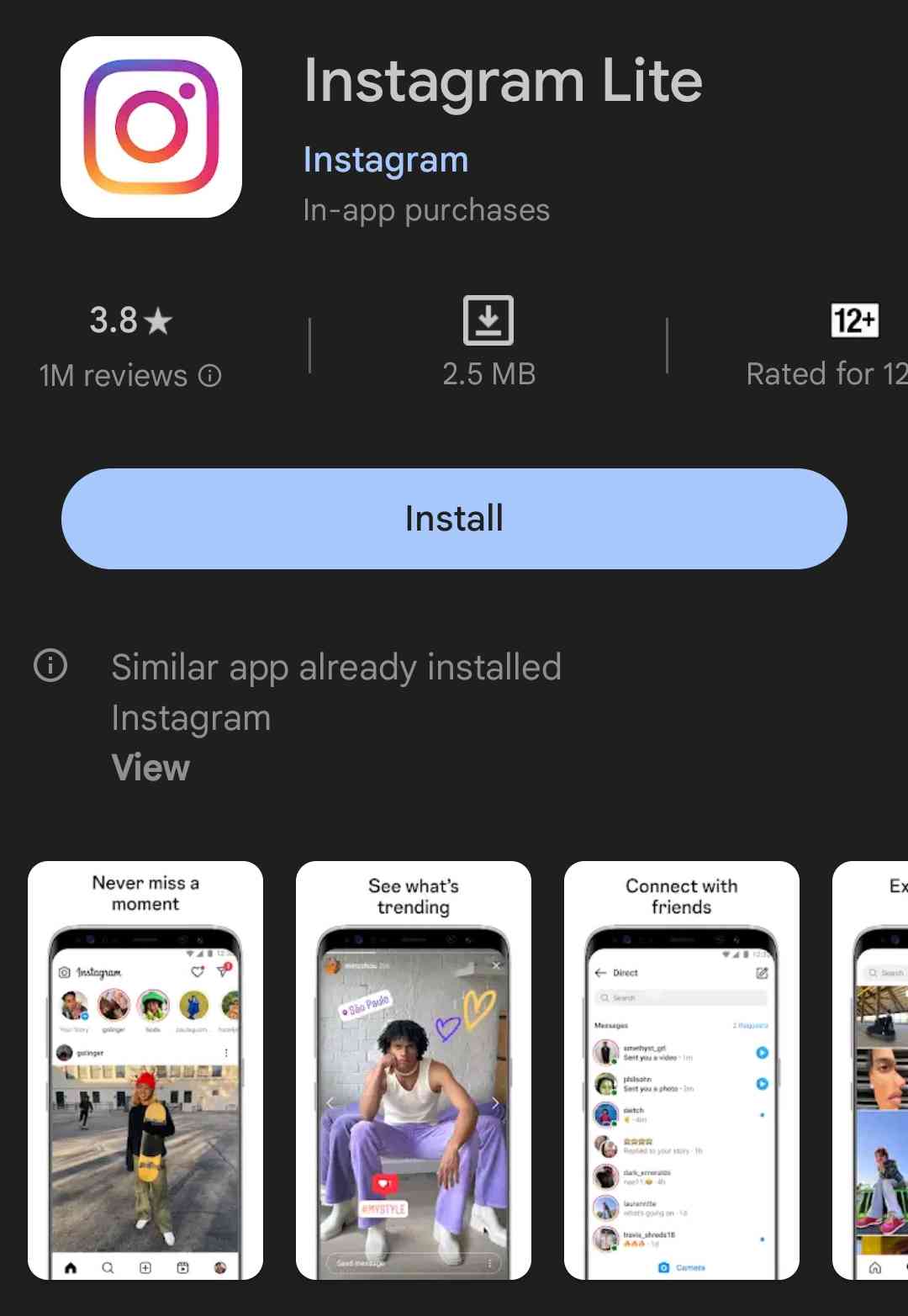
On iPhones, open Instagram on your browser as a website at instagram.com to open the Instagram “Web” interface as the Lite version is not available for iOS devices.
Voice messages should sync across Instagram versions. So even if broken in-app, trying Lite or on Web can provide workarounds.
Note Instagram Lite and Web may only allow playing existing voice messages, not recording new ones. But they remain options to attempt hearing messages stuck not playing in the standard app.
RELATED ARTICLES: –
- How to Change Region on Instagram? (Guide)
- How to Watch Instagram Live Anonymously (4 Easy Methods)
- Instagram Age Checker: How to Check How Old An Instagram Account Is
- How to Share Full Reels on Instagram Story (4 Easy & Working Methods)
Check if Instagram is Down
Instagram sometimes experiences entire platform outages where all features start failing due to crashes with their backend servers. When there are official Instagram server and technical issues occurring, you may find that voice messages are refusing to play properly along with other features not working.
Rather than troubleshooting your device when you notice voice messages broken, check sites like DownDetector or DownForEveryoneOrJustMe which track social media downtime through user reports.
If you notice lots of recent reports of Instagram problems from a wide range of users, it confirms widespread platform issues are likely occurring which you have to wait to get resolved.
Contact Instagram Support
If you’ve attempted all the solutions provided above and you’re still unable to play voice messages on Instagram, you may need to contact Instagram’s support team for further assistance. Here’s how you can do it:
- Open Instagram and login
- Now, tap your Profile Picture
- Tap the 3 line Menu
- Go to Settings and privacy > Help

- Tap “Report a Problem”

- Now, explain briefly that the Instagram voice messages are not playing on your device and also mention the steps you’ve tried so far to resolve
- You can attach a screenshot showing the issue (optional)
- Tap Next, then “Send Report” to submit to Instagram support team
- Now wait for their email response.