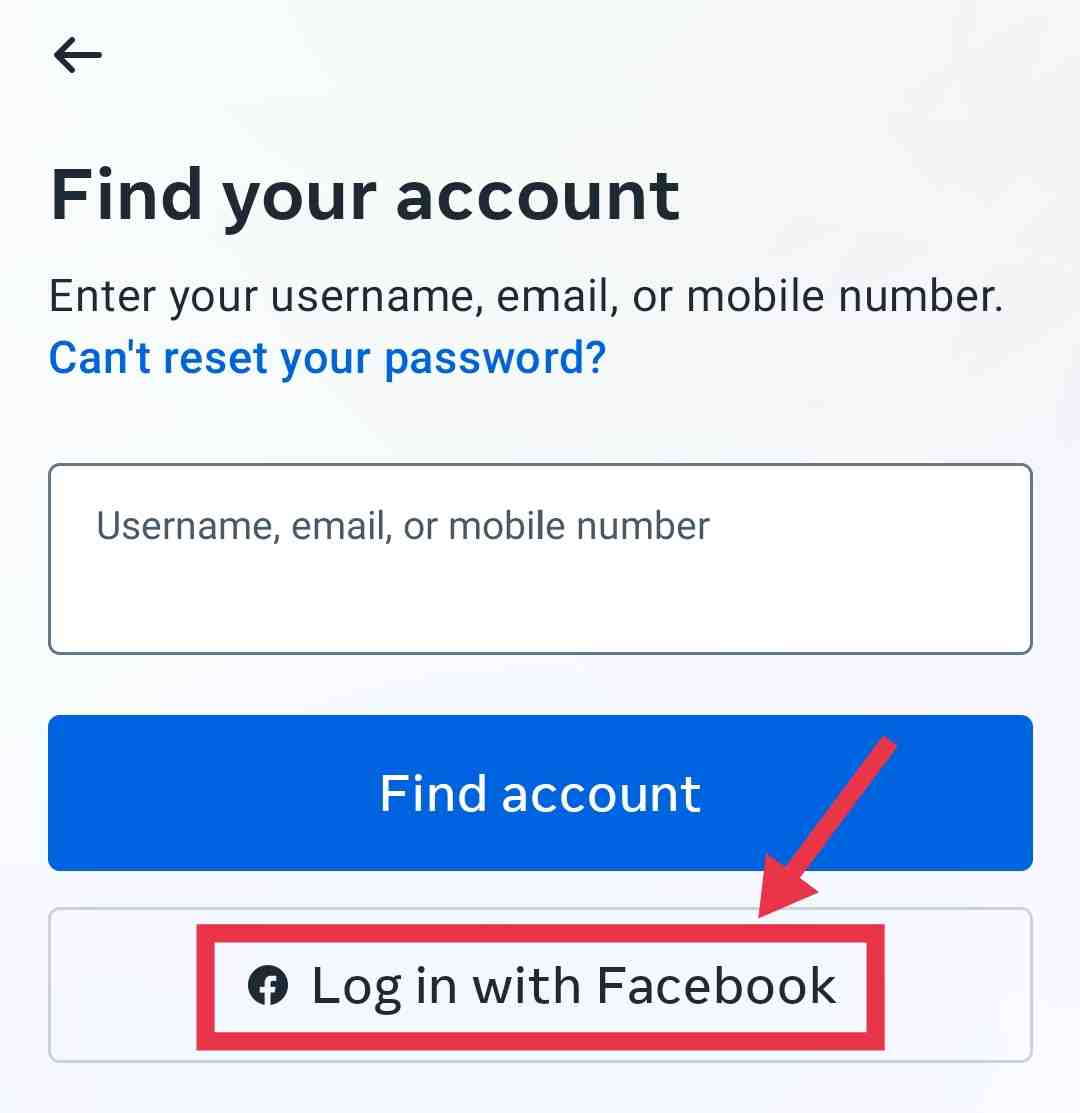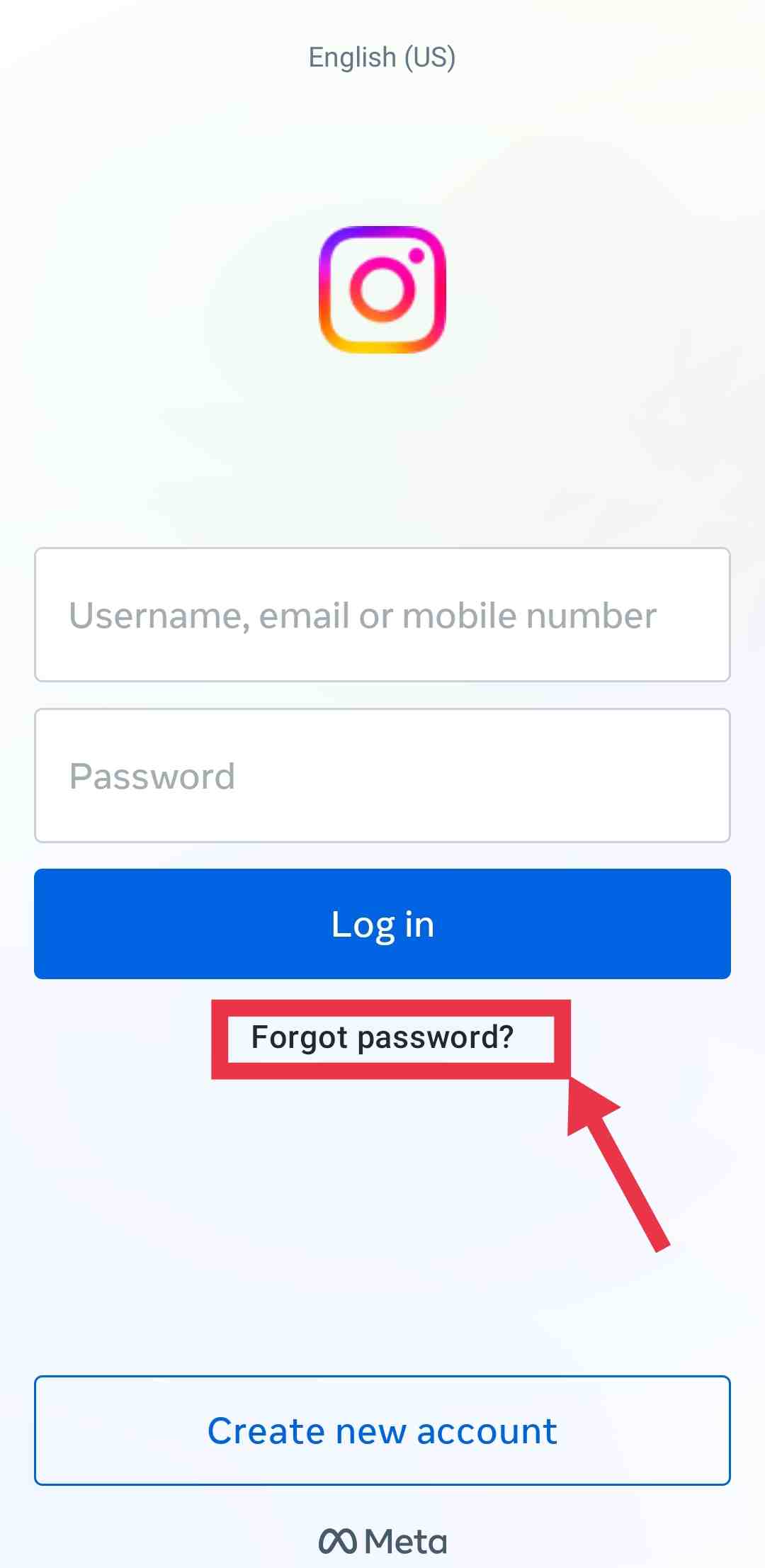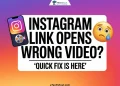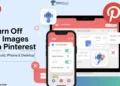Instagram is one of the most popular social media apps, with 2.4+ billion monthly active users. Instagram app is widely used and enjoyed by most people. However, sometimes there are minor technical problems within the app that makes the user experience annoying. We are going to talk about one specific error people sometimes see on Instagram – the “Invalid Parameters” error message.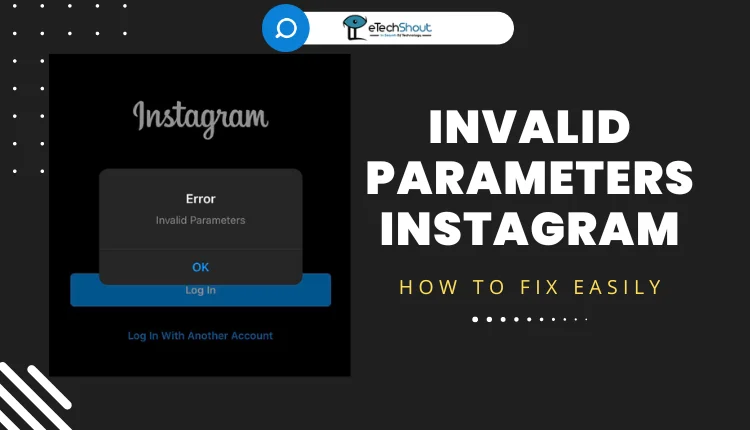
This error happens when people try to log in if they have two-step verification turned on for their account. When they try to log in, instead of getting into their account they get a message saying “Invalid Parameters Instagram.” Some people also get this error message if they try to contact Instagram support about the login problem.
Not being able to access your Instagram account because of this error is frustrating. So we will discuss some things you can try to fix the “Invalid Parameters” error if it happens to you.
What Does Invalid Parameters Mean On Instagram?
Lots of Instagram users have seen the “Invalid Parameters” error message at some point. This frustrating error happens because the app thinks some detail like your password or username is incorrect when you try to log in. It also shows up if you use another app that links to Instagram and there is an issue connecting them.
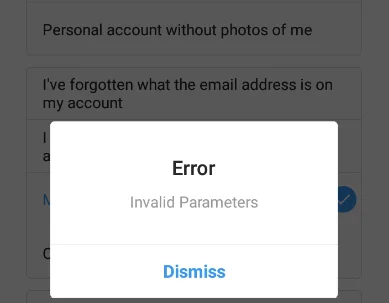
The Instagram “Invalid Parameters” error comes up when someone tries to log into Instagram but enters incorrect or incomplete login information.
Essentially, it means the details you entered when trying to access your account – like username, password, or security code – were wrong or had typos.
This error is different than the “Invalid Password” message you might also see. That one pops up when your actual Instagram password is wrong.
How to Fix Invalid Parameters Instagram
Try Your Username Instead of Phone Number to Log In
If you get an invalid parameter Instagram error when trying to log into Instagram with your phone number, try using your username or email address instead.
This may sound odd, but many Instagram users around the world have found that logging in with their actual username works when the phone number login fails.
Your Instagram username is also called your “preferred username“. It’s the name with @ symbol that you chose when you created your Instagram account, like @yourname.
To log in with your username rather than phone number:
- Open the Instagram app (Android/iOS) or website login page
- Enter your username in the login field
- Enter your account’s password
- Tap Log In button.
If entering your actual Instagram username still doesn’t allow you to access your Instagram account, don’t worry, follow another method listed below.
Try to Log Into Instagram Through Facebook
If you have your Instagram account connected to your Facebook profile, try logging into Instagram using Facebook. Many Instagram users have had success accessing their Instagram account this way when unable to log in directly.
To log into Instagram through Facebook:
- Open either the Instagram app or website login page
- Tap the “Log in with Facebook” button

- Enter your Facebook email and password when prompted
- Click the Log In button.
- After entering your Facebook login info, you will be redirected back to Instagram. Your Instagram account that is connected to that Facebook account should then be accessed successfully.
Connecting your Instagram to Facebook can be convenient for situations just like this. Even if you can’t log into Instagram directly for some reason, having the accounts linked allows logging in through Facebook as a workaround.
Clear Cache and Data of the Instagram App
Clearing your Instagram cache and app data is a good troubleshooting step if you can’t login. Here are simple steps to do that:
- Open your phone Settings
- Tap Apps or Application Manager
- Select the Instagram app from the Installed Apps section
- Tap Storage
- Then tap “Clear data” option

- After that click “Clear Cache“

- Also tap “Force Stop”
After clearing the cache and data, you’ll have to login to Instagram again to continue using it. But this should allow you to enter your login details from scratch without any past issues interfering. This way has helped many users overcome frustrating login errors.
Reset the Password
If you get an “Invalid Parameters Instagram” error when trying to login to Instagram on your Android or iPhone device, there is a way to recover access to your account by resetting your password.
These are the steps you need to follow:
- On Instagram app, tap on “Forgot password?” when you see the login screen.

- Enter the email address linked to your Instagram account and tap “Need More Help” in the bottom blue text.
- Tap on the option that says you can’t access the email entered.
- Fill out the form with your account details so Instagram can verify your identity.
- Instagram will send you an email within about 30 minutes to reset your password.
- Click on the password reset link in the Instagram email and create a new password.
- Login with your new password to regain access.
If the above way didn’t work, try resetting your password by using your phone number instead.
Here are the steps to follow:
- Go to the Instagram login page and tap “Forgotten your password?“
- Enter your phone number associated with your Instagram account when it asks how to reach you.
- Tap “Send Security Code” and Instagram will text or call with a special code.
- Enter the code Instagram sent you and then create a new password.
- Log into Instagram with your new password and phone number.
Basically using your phone number avoids the error that happens when finding accounts by username to reset passwords. Letting Instagram reach you directly with a code via text or call often works around invalid parameter and other login problems.
If you get an “invalid parameters” error when attempting to login to Instagram on your phone, try resetting your account password directly through the Instagram website.
- Go to the Instagram login page
- Tap on “Forgotten your password?” and enter the email, phone, or username for your account when prompted.
- Instagram will email you a password reset link. Click on it and change your password to something new.
- Now go back to the Instagram app on your phone and attempt to login with your freshly changed password.
Sometimes just resetting the password on the actual website rather than the app will clear out whatever is causing annoying invalid parameters and other login failures.
Resetting your Instagram password using the above steps often resolves invalid parameter and other login errors by fixing any issues on their end related to your account.
It’s worth trying this recovery option before further troubleshooting the error message preventing you from accessing Instagram on your mobile device.
Uninstalling and Reinstall Instagram App
A basic troubleshooting step for many app issues is uninstalling and reinstalling the app. This can also resolve Instagram’s invalid parameters login error.
To uninstall Instagram:
- Hold your finger down on the Instagram app icon on your phone’s home screen
- Tap the uninstall/delete app button or icon
- Confirm you want to uninstall Instagram
- The app will be removed from your phone.
Then to reinstall:
- Open your phone’s app store (Android Google Play Store or iOS App Store)
- Search for “Instagram“
- Tap install to download the app again.
After uninstalling and reinstalling the app, open the app and try logging in again.
Update the Instagram App
Getting constant app update reminders can be annoying, especially when storage space is limited. However, updating Instagram regularly is recommended to prevent issues.
Sometimes bugs or login problems happen after Instagram pushes new security features or options. Updating to the latest version may fix whatever is causing login errors or glitches.
Enabling automatic updates for Instagram can be done in your device’s app store settings. This way Instagram updates itself without you having to manually do it.
If you prefer to update manually, open your App Store, search for Instagram, and tap the Update button next to it.
It takes little time to update apps, but it is important to do so. An outdated Instagram version can sometimes explain why you suddenly can’t login or use Instagram properly.
Contact Instagram Support
If you get an “invalid parameters” error trying to login to Instagram, there is a way to get help through support agents to regain access.
The trick is that the public help options don’t always connect you to real people who can assist with account access issues. However, by reporting a privacy/data concern, Instagram makes sure an agent personally reaches out.
Here are steps to try:
- Go to Instagram’s “Request Data Access” page and select the option for people without an account.
- Explain you require the data from an inaccessible Instagram account. This gets documented in a ticket for you.
- Politely keep insisting to support staff that appear that you need data/information from the locked profile. Say it’s for an important purpose like an upcoming court case.
- An Instagram specialist should then directly contact you and can provide ways to regain access to accounts with errors like invalid parameters.
Essentially by law Instagram must provide user data when formally requested. So even if an account has login problems, their internal teams can override this to restore access.
Explain politely but firmly that you require your data and detail what errors prevent you entering your profile. With consistent patience and follow up, an Instagram representative should reach out to reset your credentials.
- RELATED GUIDE: – 9 Ways to Fix Keep Instagram Open to Finish Posting
If our guide has helped you resolve those frustrating “Instagram Invalid Parameters” error, do share this article with other users still stuck dealing with this same error messages.
And if you know any other tips or methods for fixing Invalid Parameters Instagram errors that weren’t mentioned, do let us know in the comments! We aim to compile as much working knowledge as possible for conquering this common Instagram headache.