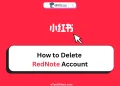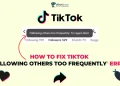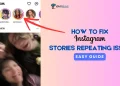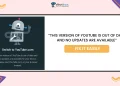TikTok is a global phenomenon, with millions of users with its engaging short video format. The platform offers creators a range of opportunities to showcase their talent, grow their following, and even earn money. One of the most exciting features is TikTok Live, which allows users to interact with their audience in real-time.
However, some users have been recently encountering a frustrating error message: “LIVE access is needed to go LIVE as guest.” This issue prevents them from joining live sessions as a guest, making it difficult to collaborate with other creators and expand their reach.
In this article, we’ll teach you the ways to resolve live access is needed to go live TikTok error.
What Does it Mean When TikTok Says Live Access is Needed?
When TikTok displays the message “LIVE access is needed to go LIVE as guest,” it means that you currently don’t have permission to join a creator’s live stream as a guest. TikTok creators host live sessions to engage with their followers and invite guests to share the screen with them. However, to become a guest on a live stream, you must meet certain requirements set by TikTok and the creator themselves.
First, ensure that you are following the creator whose live stream you wish to join. Another crucial factor is having Live Access. The creator must grant you Live Access for you to join their live stream.
Additionally, make sure that you have a stable network connection. Lastly, outdated app versions may cause compatibility issues and prevent you from accessing certain features, including joining live streams as a guest.
Requirements for Going LIVE on TikTok
Criteria for Going Live on TikTok
To be eligible for going live on TikTok, you must meet a few important requirements. First and foremost, you need to be at least 16 years old to host a live stream. If you want to send virtual gifts during a live session, you must be at least 18 years of age.
Additionally, TikTok requires that you have a minimum 1000 followers before you can go live, although this number may differ depending on your location.
Lastly, your TikTok account must be in good standing, which means you should always follow TikTok’s Community Guidelines and avoid any violations.
Criteria Participate in a TikTok Live Stream
If you want to participate in a TikTok live stream as a guest, there are a couple of key requirements you need to meet. First, you must have Live Access, which means you are eligible to host your own live sessions on TikTok.
This indicates that you have met the general criteria for going live, such as being at least 16 years old and having a sufficient number of followers. Second, the host of the live stream must send you an invitation to join as a guest.
The host has control over who can participate in their live session, so without their invitation, you won’t be able to join.
How to Fix LIVE access is needed to go LIVE as guest on TikTok
If you’re seeing the “Live access is needed to go live as a guest on TikTok” error message when trying to join a live stream, there are a few simple steps you can take to resolve this issue.
Update the TikTok app
Make sure you have the most recent version of the TikTok app (Android/iOS) installed on your device. To do this, open the Play Store on Android or App Store on iOS device abd search for TikTok, and check if there is an update available.
If an update is pendingfor TikTok app, just click on the “Update” button to install the latest version of the app, which may resolve the “Live access is needed” error.
Verify your age and follower count
TikTok has certain requirements you must meet to go live as a guest. First, ensure that you are at least 16 years old, as this is the minimum age requirement for going live on the platform.
Additionally, check your follower count. In most locations, you need at least 1,000 followers to join a live stream as a guest. If you don’t meet these criteria, focus on growing your audience and try going live once you’ve reached the necessary milestones.
Force close the app and restart your device
Another way to resolve this is by force closing the TikTok app. On iOS, swipe up from the bottom of the screen and pause in the middle. Then, swipe up on the TikTok app preview to close it. On Android, tap the recent apps button and swipe TikTok off the screen. After force closing the app, restart your device completely.
You can also force close the TikTok app on Android by heading over to Settings > Apps > TikTok > Force Stop.
Check your internet connection
It is also possible to experience the “LIVE access is needed to go LIVE as guest on TikTok” error when trying to join a live stream as a guest. So, you need to have a good as well as stable data connection before you go live on any app.
You can test your internet connection by opening other apps or websites to see if they load properly. If you suspect your connection is the problem, try switching between Wi-Fi and cellular data, or move to an area with more signal strength.
Log out and log in again
If you can’t join a TikTok live stream as a guest, you can also try logging out of the app and then logging back in.
- Open the TikTok app.
- Tap the “Profile” icon at the bottom right.
- Tap the three dots (or gear icon) in the top right to open settings.
- Scroll down and tap “Log Out.”
- Confirm by tapping “Log Out” again.
- Close the TikTok app completely and reopen the app.
- Log in with your username and password to see if that resolves the issue.
RELATED GUIDES: – Why Can’t I Repost on TikTok? (Learn How to Fix It)
Unable to Join as a Guest? Here’s What to Do
If you’re having trouble joining a TikTok live stream as a guest, don’t worry. There are a few simple steps you can try to fix the issue.
First, make sure the host has given you permission to join as a guest. The host controls who can participate in their live stream, so without their approval, you won’t be able to join, even if there are no technical problems on your end.
If the host has confirmed that you can join but you’re still having issues, try clearing the cache of your TikTok app.
Remember, joining a live stream as a guest depends on the host granting access. If you still can’t join after trying these fixes, the problem might be on the host’s end.