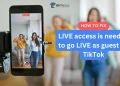TikTok is a cool app where folks share all sorts of interesting and fun videos. But, you might be curious why you can’t repost on TikTok. Well, this article will explain why and give you some tips on how to share your favorite videos.
TikTok has become incredibly popular over the last few years. It’s an app where people can make and share short, fun videos. One reason TikTok has been so successful is because it keeps adding new features that excite users.
A few years back, TikTok added a “Repost” option that lets you share someone else’s video on your own profile. This new feature has gotten a lot of attention.
Ever found a fantastic TikTok video and wished you could share it with your followers? But maybe you can’t because the repost option isn’t there. Let’s explore why the TikTok Repost button might not show up and what you can do to fix it. Keep reading to learn more.
Why Can’t I Repost on TikTok?
If you try to repost a TikTok video but can’t find the repost button, there are a few possible reasons.
Your TikTok app may need an update to the latest version containing the repost feature. Alternatively, the repost option may not have rolled out in your country yet, since TikTok launches features slowly over time.
Another reason could be that the the video you wanted to repost is from your For You page or the original user chose to disable reposting for that particular video in their settings.
Or you may simply need to double check that you’re looking in the right spot – the repost button should be at the bottom of the Share menu.
How to Fix Repost Not Working on TikTok
Original User Turned Off Reposting
TikTok lets you decide if others can repost your videos or not. When someone turns off reposting on TikTok, no one else will be able to repost their videos. There’s no way around this unless they turn reposting back on.
So if you try to repost a video but can’t, it’s likely because the original user disabled reposts in their privacy settings. The only fix is for them to enable reposting again for their videos.
Update the App
TikTok releases new versions of their app regularly that contain bug fixes and new features. If your TikTok app is not updated to the latest version, it may be missing the repost option.
To fix this:
- Open the App Store on your iOS device or the Play Store on your Android device.
- Search for “TikTok” and select the TikTok app page.
- Check if there is an “Update” button next to the app. Upon seeing it, tap it to update to the newest version of TikTok.
- Once the download and installation is completed, open the TikTok app and chck to see if that resolved the issue and showing repost option again.
If there is no “Update” button, you likely already have the latest version installed and headover to the next fix.
Make Sure the Video is from your ‘For You’ Page
Currently, TikTok only allows you to repost videos that show up in your For You feed. These are videos recommended by TikTok based on your interests.
If you try to repost a video you see on someone’s profile or other section of TikTok, the repost option will not be available. Reposting is limited to videos that originate in your personalized For You feed.
So if you don’t see the repost button on TikTok, check that the video is from your For You page. Videos from elsewhere on TikTok cannot be reposted. The repost feature is restricted only to videos recommended for you by TikTok’s algorithm.
Repost Feature is Not Available in your Region
TikTok launches new features slowly over time in different countries and regions. The repost option may not have rolled out in your area yet.
If the repost button is missing for you, it likely means TikTok has not enabled the feature for your region. You will have to wait until TikTok makes reposting option available to you.
Until reposting launches in your country, you will not be able to share others’ videos directly to your TikTok profile. TikTok staggers new options by geography, so some users gain access earlier than others. You can also try joining TikTok beta to get earlier updates which may include the repost option.
Contact TikTok Support
If you’ve updated your app, the original video allows reposts, and reposting is available in your region, the repost button should appear.
If it’s still missing, reach out to TikTok’s customer support team for help. Explain that you cannot find the repost option on any videos. Ask them to confirm if reposting has been launched in your specific country or region yet.
The support team can look into your account settings and location to troubleshoot why the repost button is not showing up. They can also provide updates on when the feature is expected to roll out in your area if it has not yet been enabled.
RELATED GUIDES: –
How to Repost on TikTok
To repost a TikTok video, follow these steps:
- Open the TikTok app on your device.
- Navigate to either the “For You” page or the “Following” page by tapping on the respective tabs at the bottom of the screen.
- Scroll through the videos until you find the one you want to repost.
- Once you’ve found the video, tap on it to open it in full-screen mode.
- Look for the repost button located either below the video or in the options menu (three-dot icon) at the right side of the screen.
- If you see the yellow repost button, simply tap on it to initiate the reposting.
- If the repost button isn’t visible below the video, tap on the “Share” icon located at the bottom-right corner of the screen.
- From the sharing options that appear, select “Repost” to share the video with your followers.
Frequently Asked Questions (FAQs)
When did the repost button come out on TikTok?
The Repost button on TikTok was officially launched for all users in May of 2022.
Why don’t I have the repost button on Instagram?
If you can’t find the repost button on TikTok, it might be because you are using an outdated version, the feature hasn’t rolled out in your country, the video you wanted to repost is from your For You page or the original user disabled reposting.
How do I turn on repost feature?
The repost feature on TikTok is automatically enabled. However, if you need to, you can turn it off in your settings.
How do I undo a repost on TikTok?
To undo a repost on TikTok, simply locate the video you reposted. Then, tap the “Share” icon on the right side of the screen. From the pop-up menu, select “Remove repost,” which will appear in the same spot as the “Repost” button.