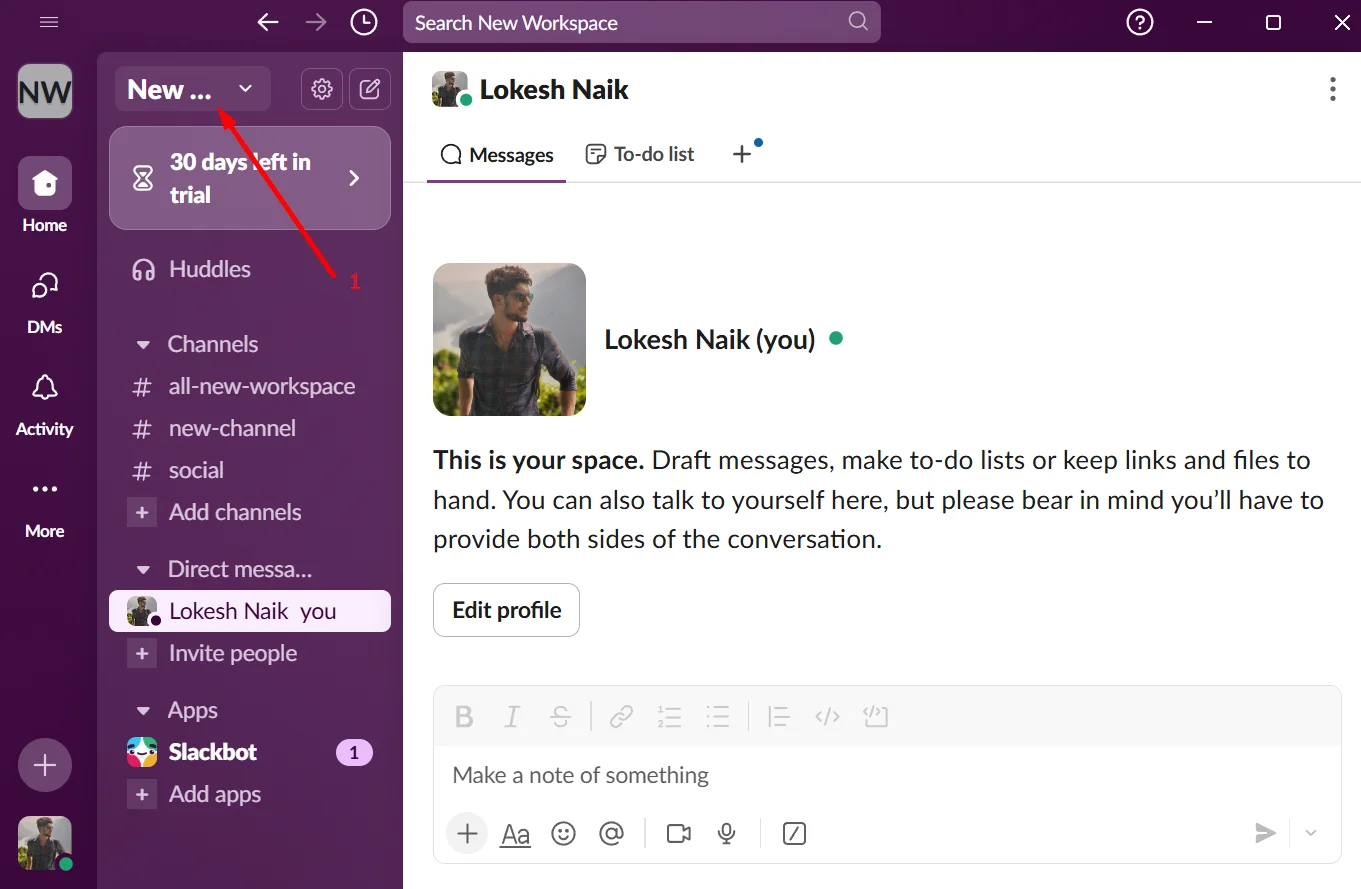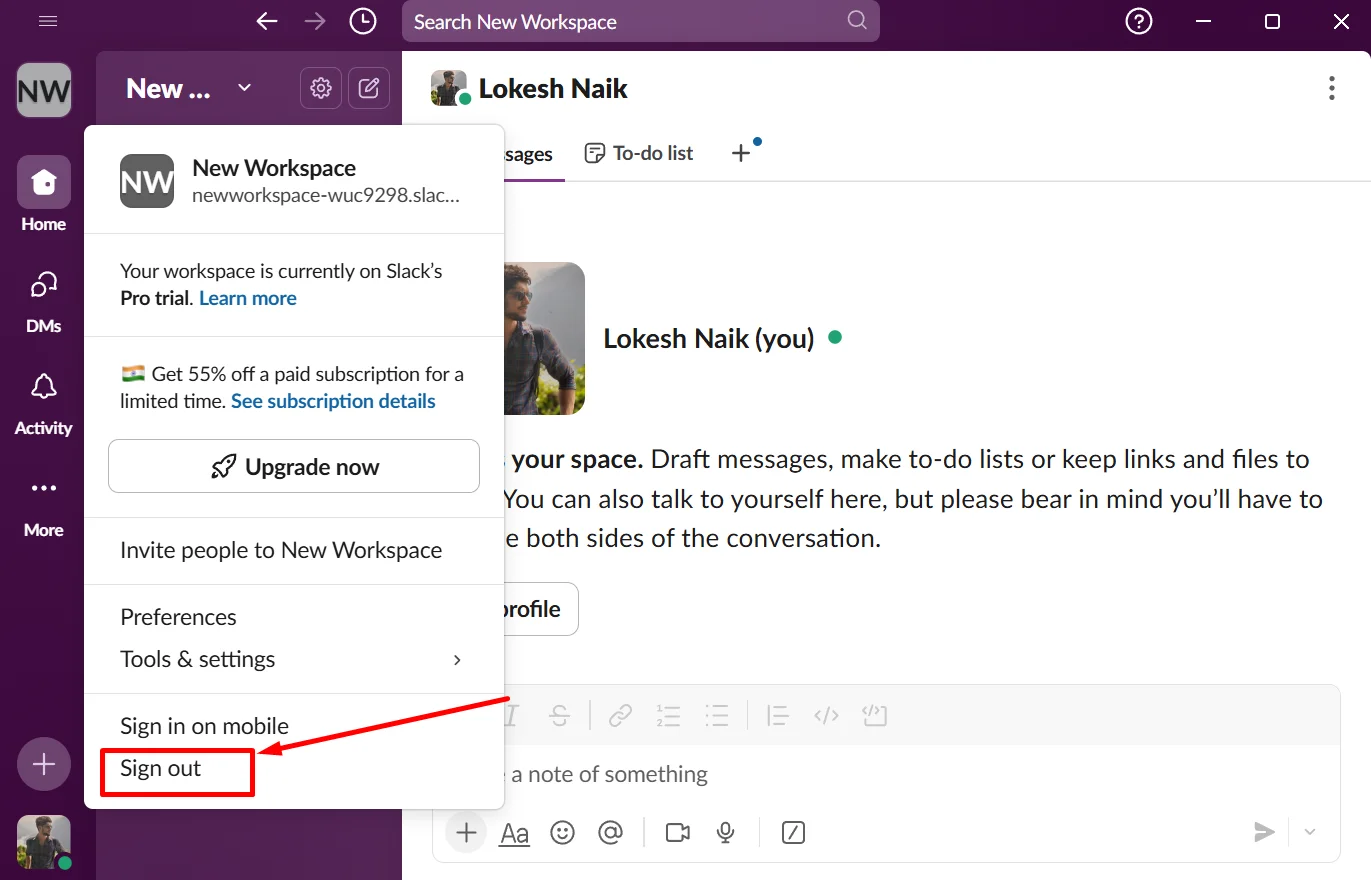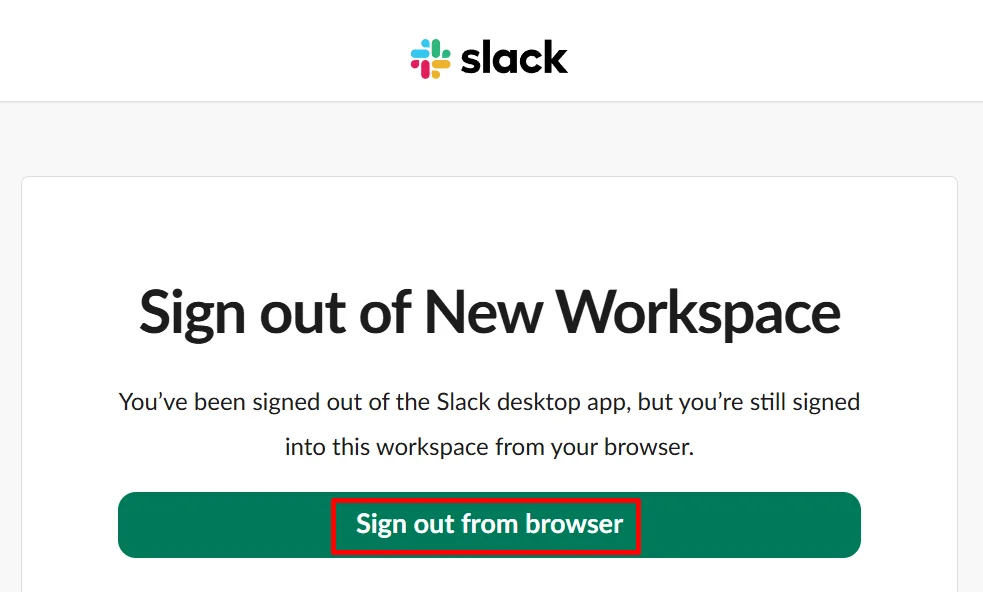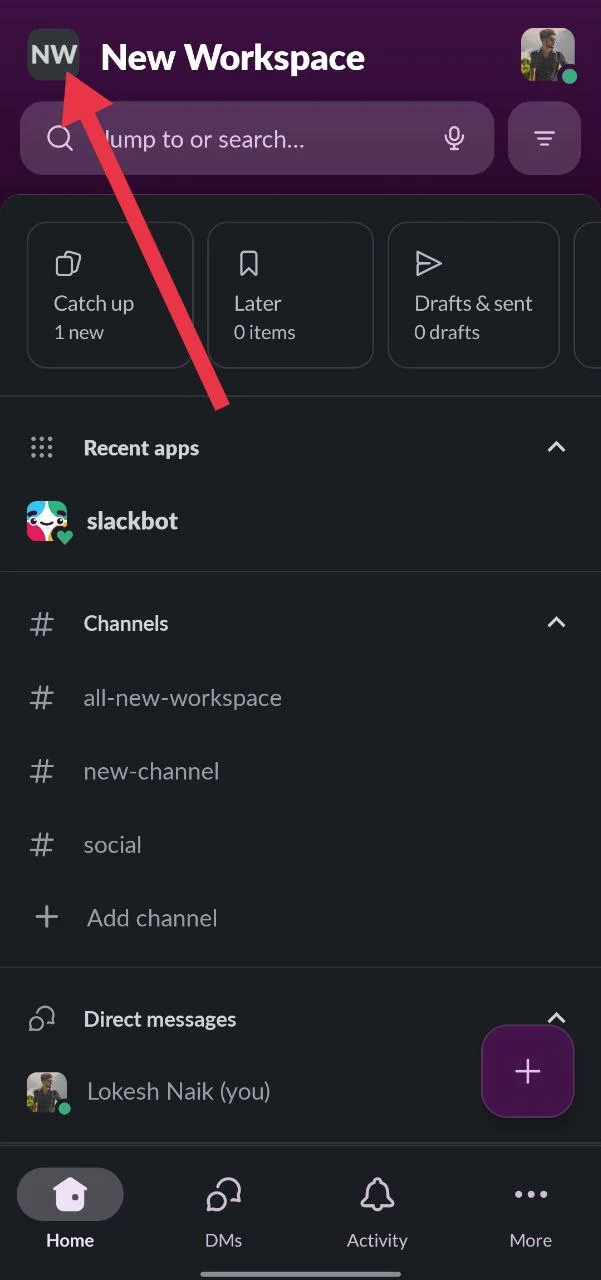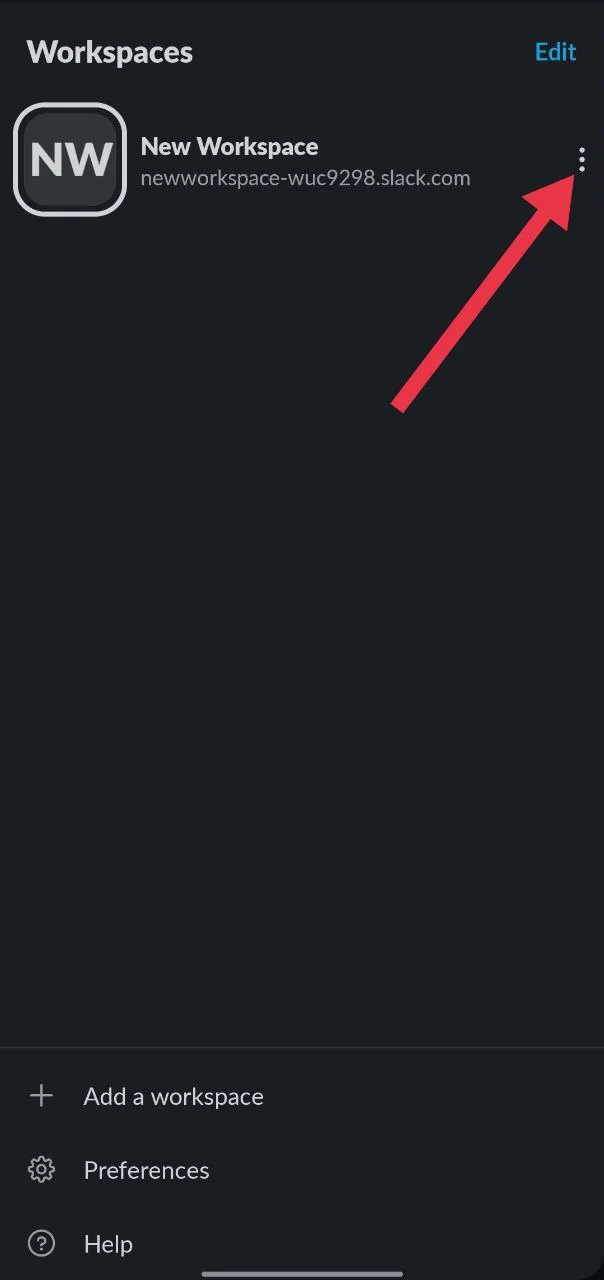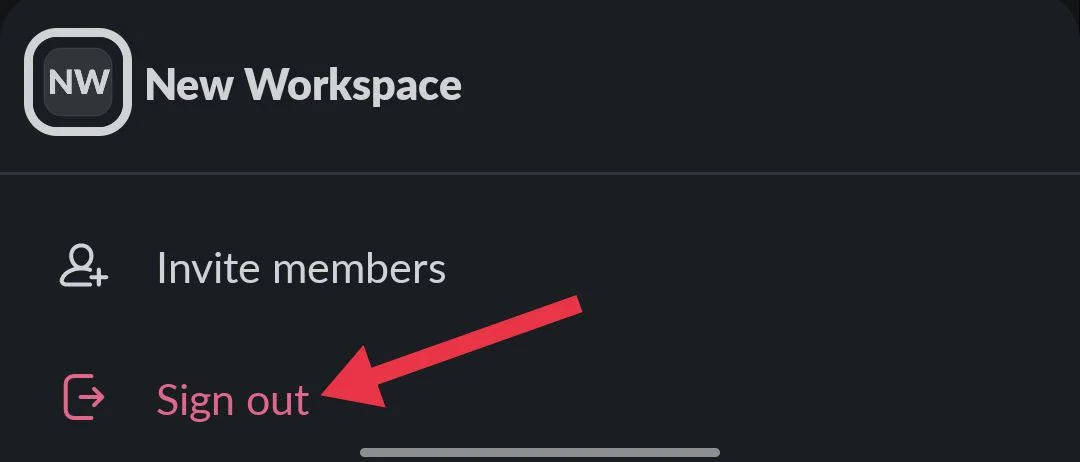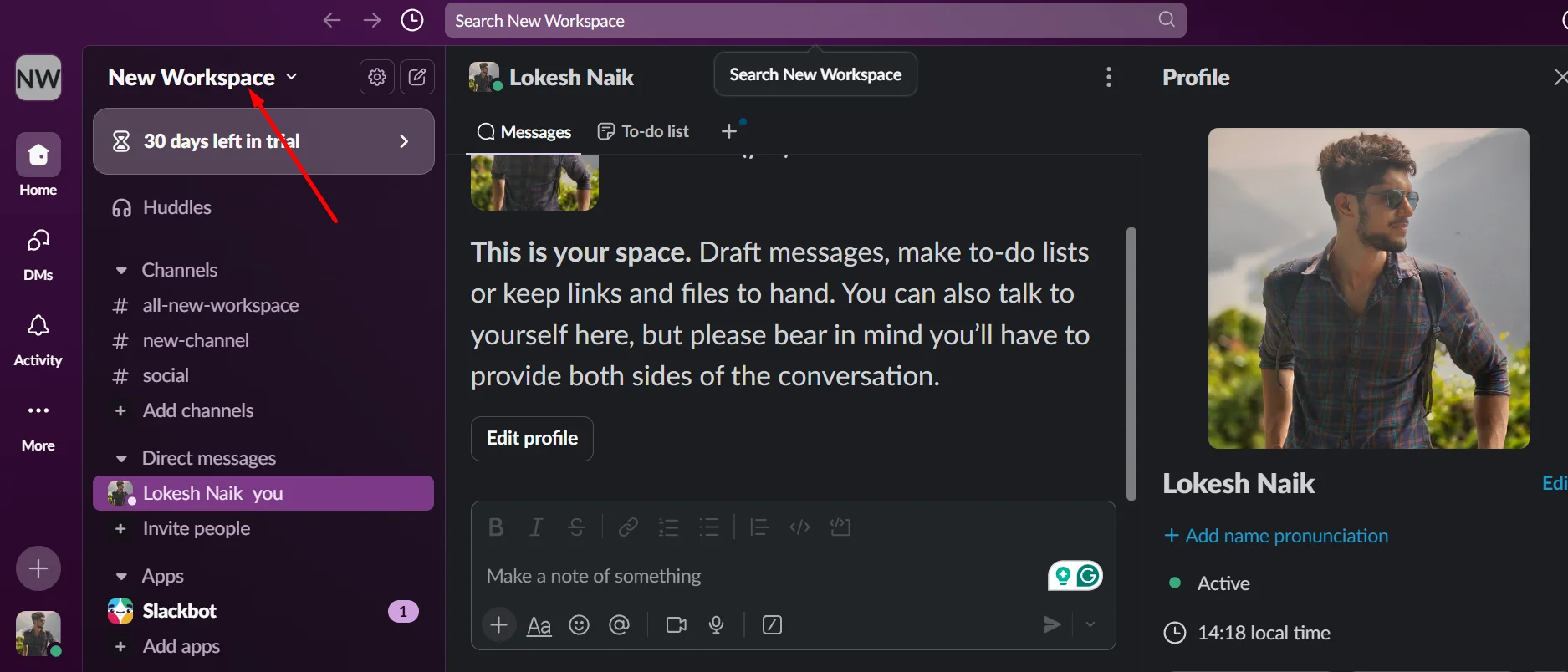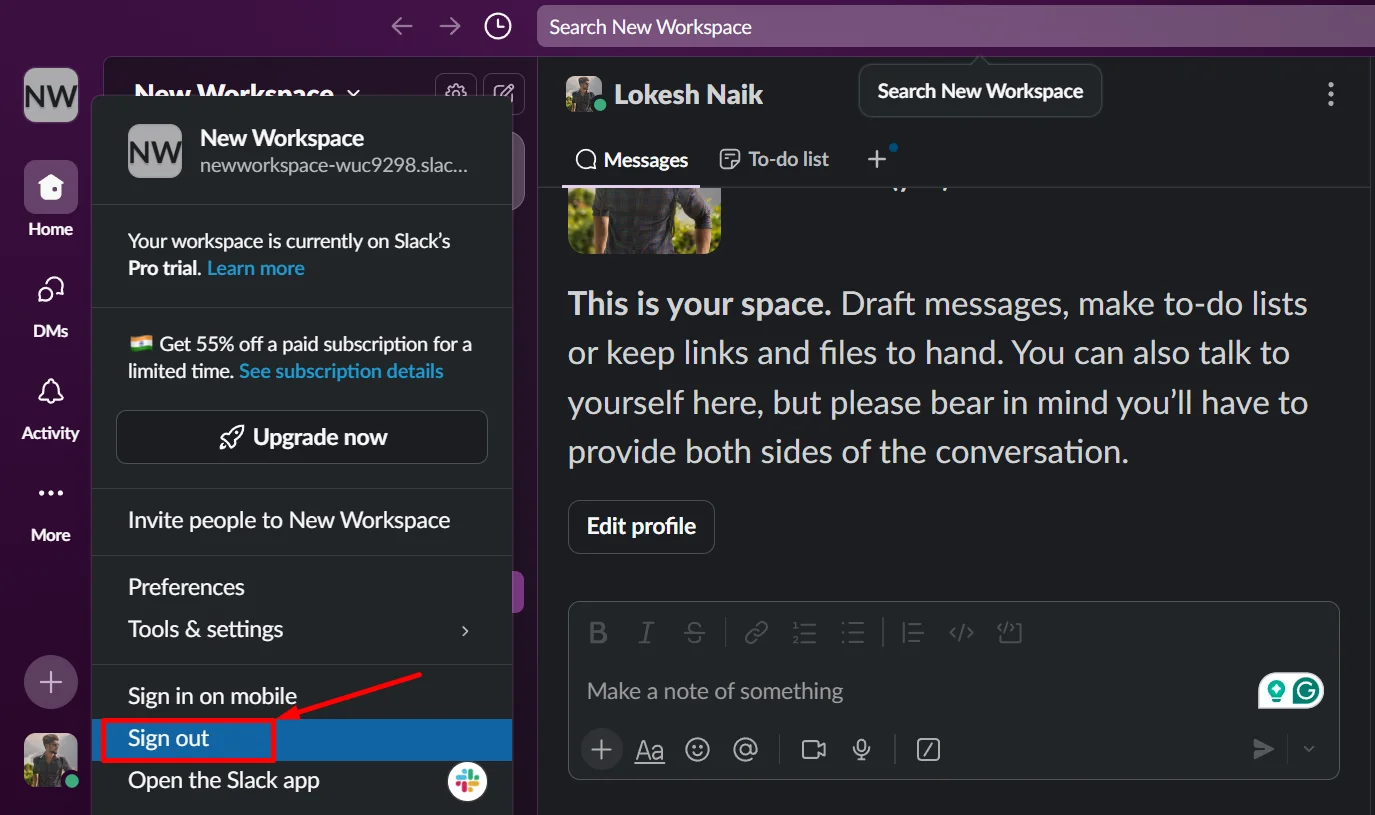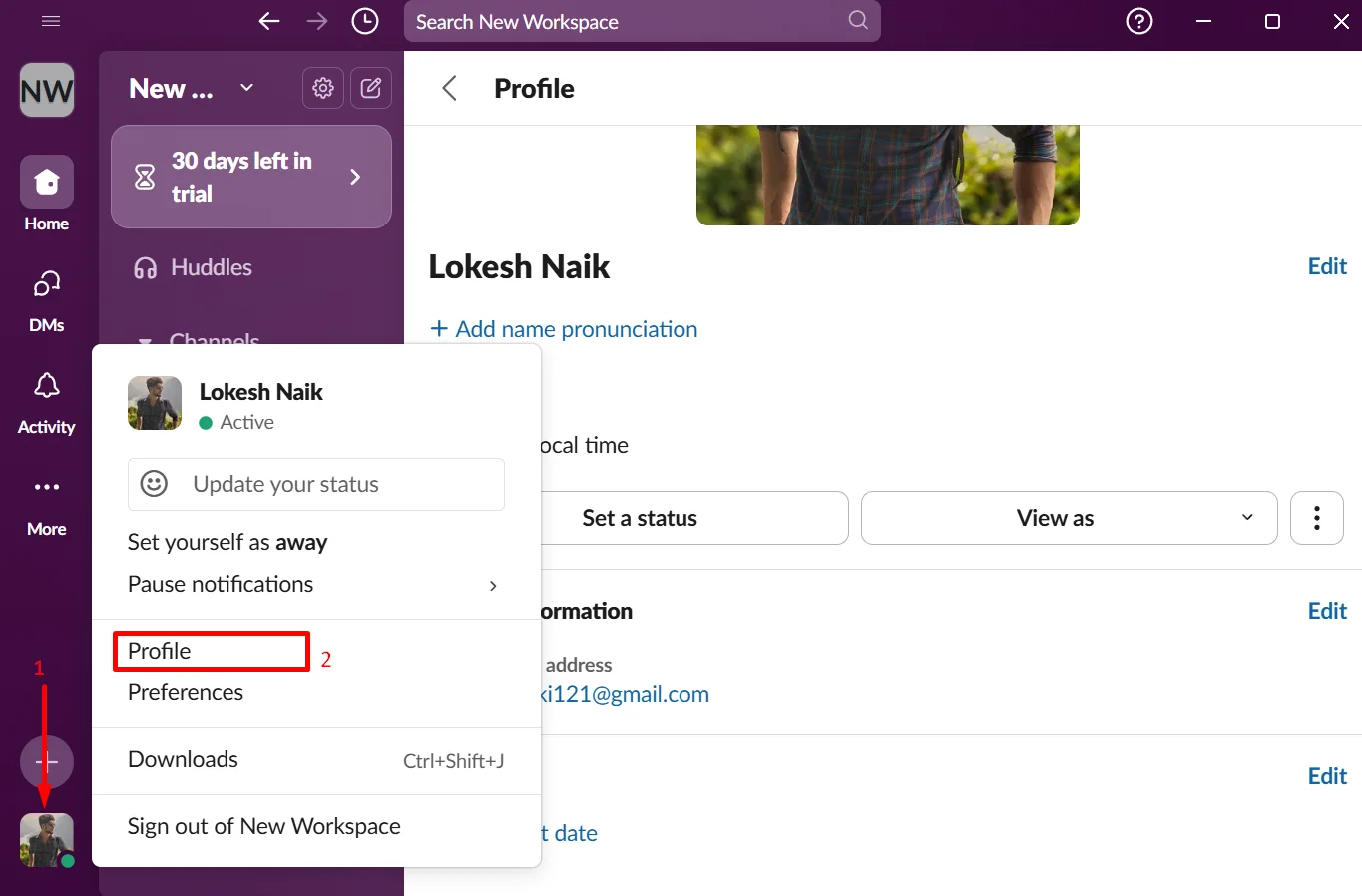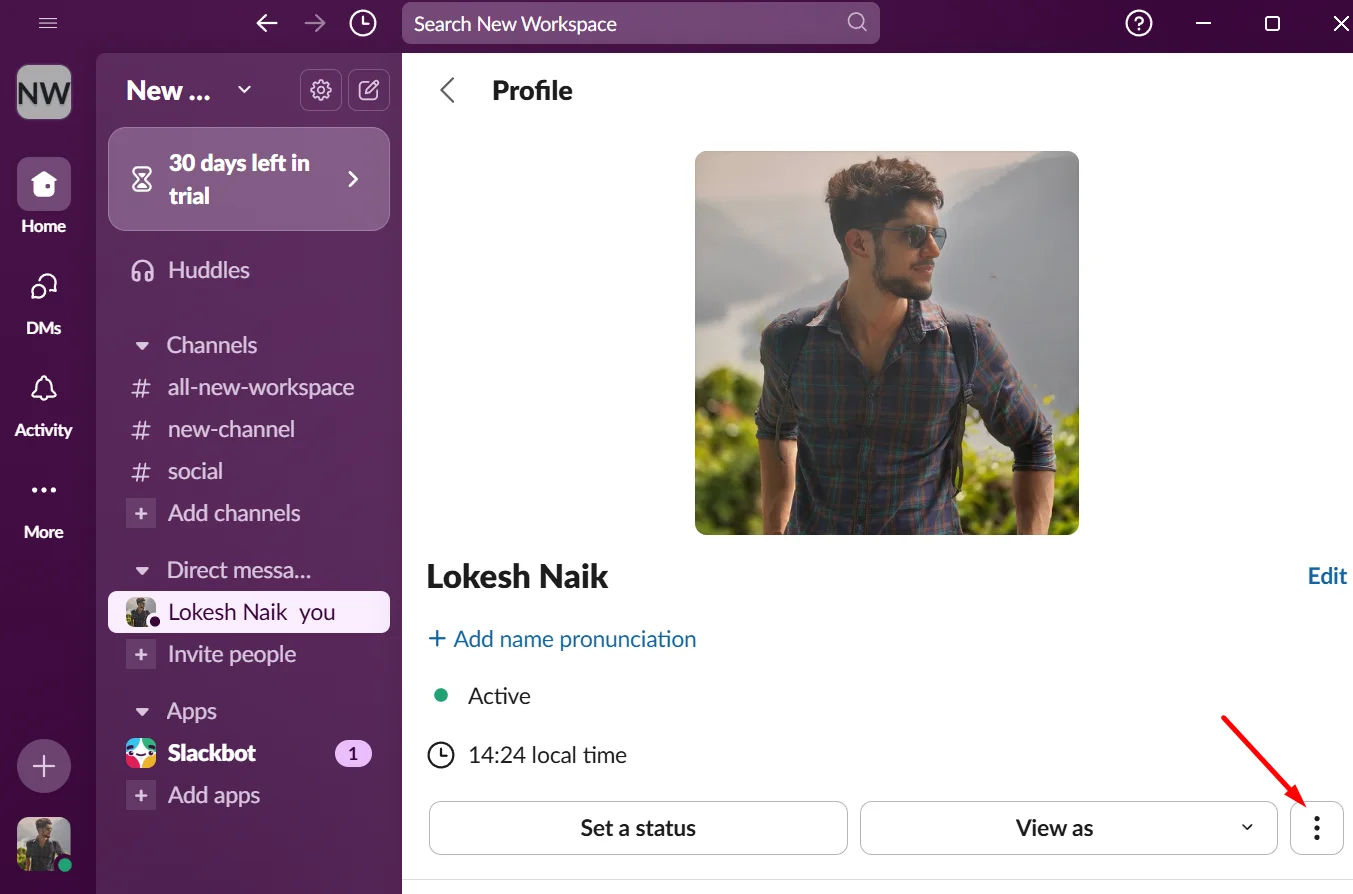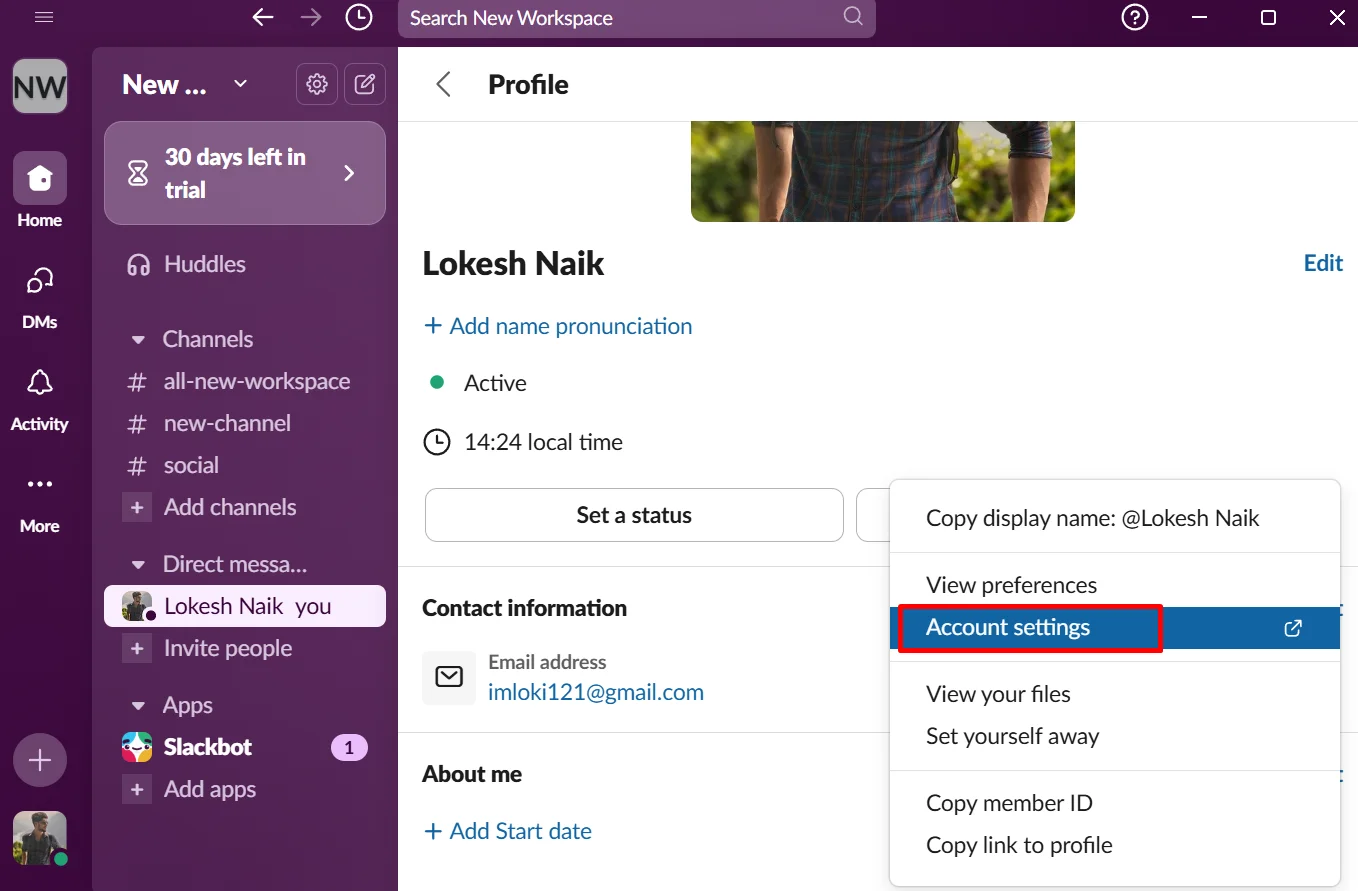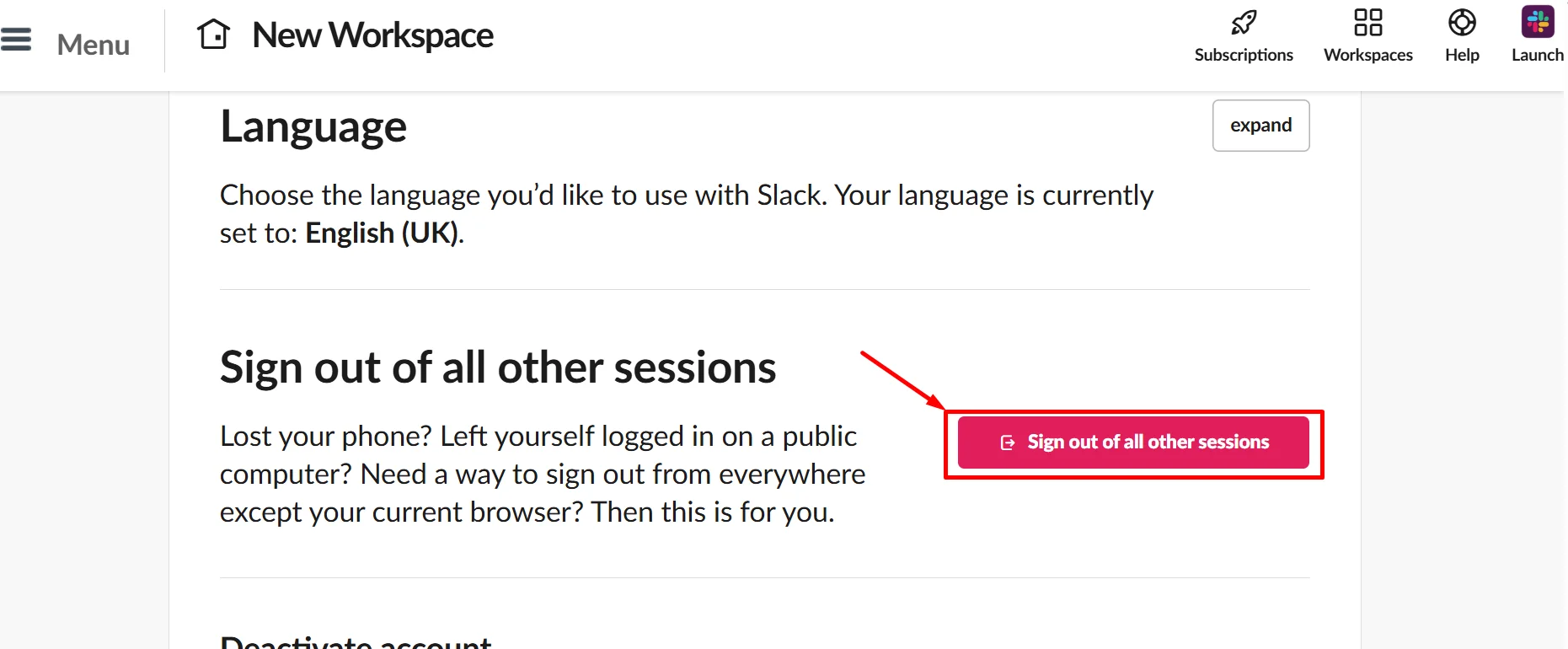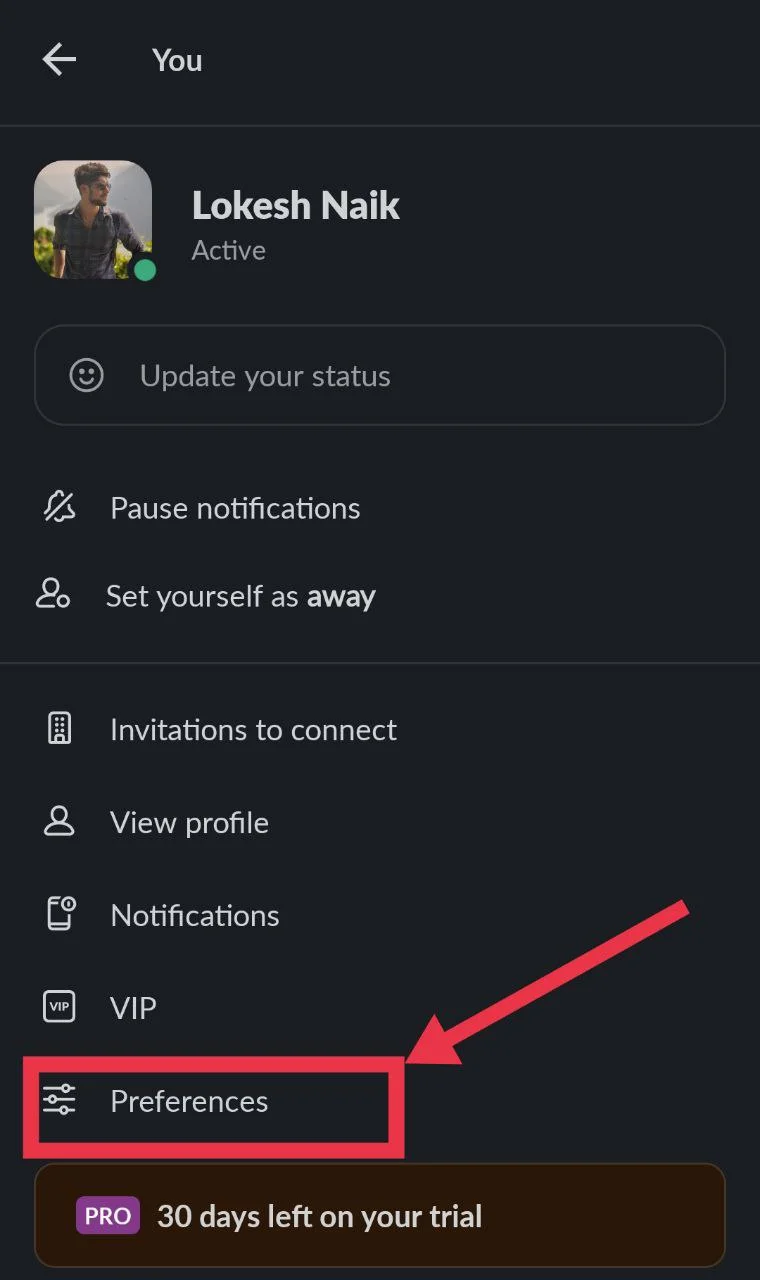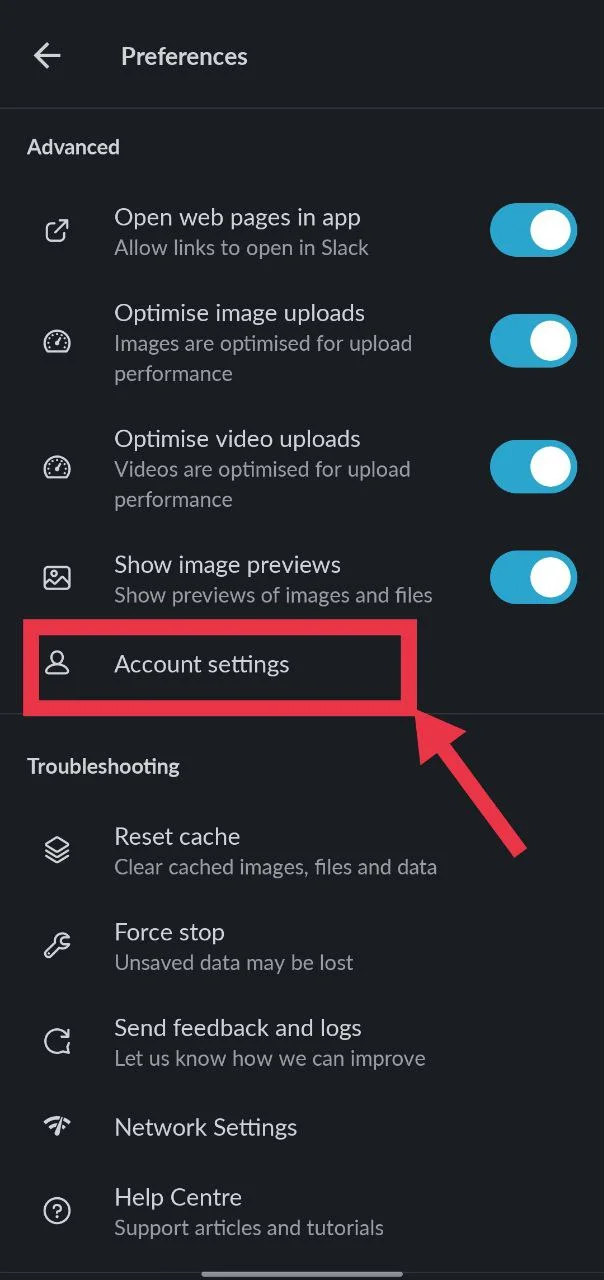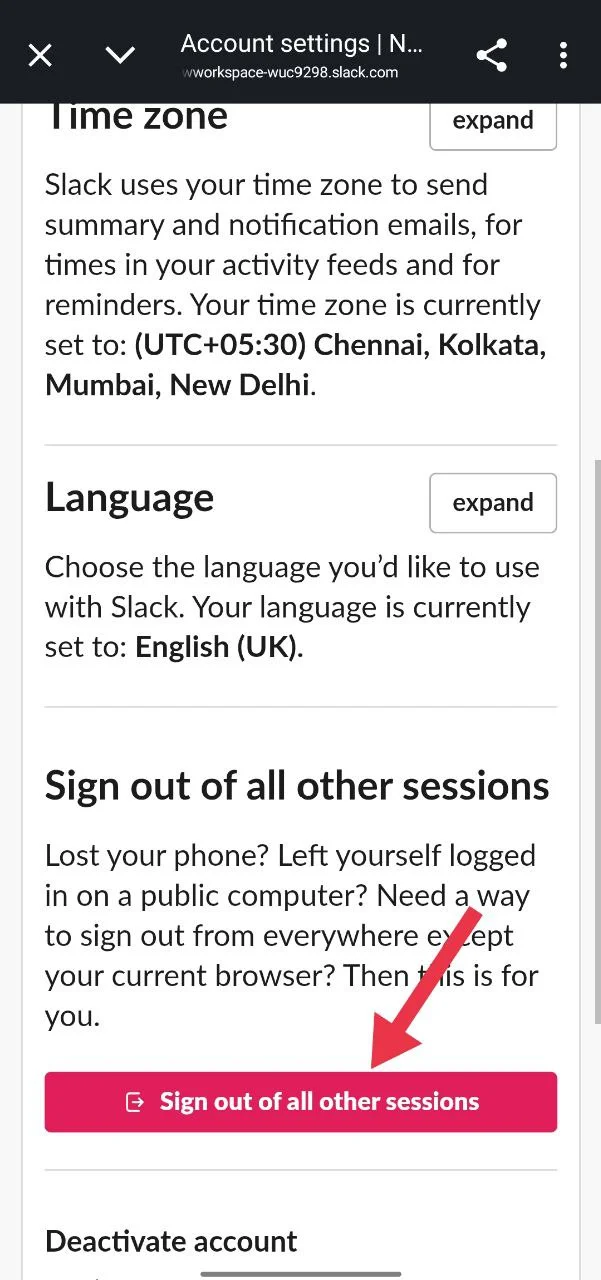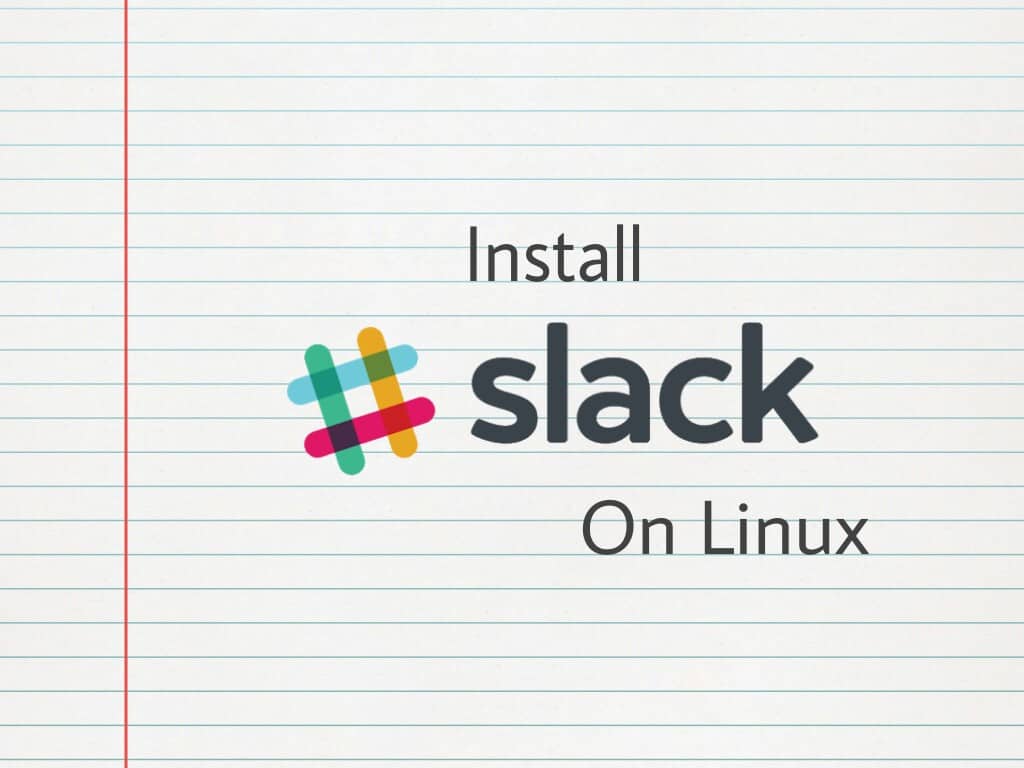Slack is a chat app a lot of people use at work or with their team to stay in touch. You can send messages, share files, and talk about stuff without needing to email all the time. Most people use it on their phone or computer, so it’s always there when they need it.
Now, if you’ve ever tried to log out of Slack, you probably noticed it’s kind of tricky. There’s no big logout button that’s easy to see. It’s almost like they’ve hidden it. And if you’ve used Slack on more than one device, logging out from everywhere can feel like a bit of a pain.
If you’ve been wondering how to sign out of Slack, this guide has everything you need. Maybe you’re changing phones, switching accounts, or just want to make sure no old devices are still logged in. No worries. This covers it all — how to log out from the Slack app on any device and even how to sign out from all other sessions with just a few taps or clicks.
How to Logout From Slack App on Any Device
Logout of Slack on Windows or Mac
If you want to logout of Slack on Windows or Mac, the steps are almost the same for both. It’s quick and easy once you know where to click.
- Open the Slack app on your computer.
- Look at the top left corner. You’ll see your workspace name there. Click on it.

- A menu will show up. From that list, click on “Sign out”

- Slack will ask if you’re sure. Click “Sign out from browser” again to confirm.

That’s it. You’ll be logged out of that workspace on your computer. If you want to use Slack again, you’ll have to enter your email and password to log back in.
Logout of Slack on Android or iOS
If you’re trying to logout from Slack mobile app, the option can be a bit hard to spot at first. It’s not right on the main screen, so you’ll need to tap around a little to find it. The steps are almost the same for both Android and iPhone, and it only takes a few seconds once you know where to look.
- Open the Slack app on your phone and make sure you’re logged in.
- Tap the top left corner of the screen where your workspace name is showing.

- Next to the workspace name, you’ll see a three-dot menu. Tap on that.

- From the menu that pops up, tap on “Sign out”

- Slack will ask if you really want to sign out. Tap Sign out again to confirm.
That’s it. You’ve now logged out of that workspace on your phone. You’ll need to log in again if you want to come back later.
Logout of Slack on the Web
If you don’t use Slack on Windows, Mac, Android, or iPhone and mostly use it on your browser, you can log out from the web version too. Just open Slack in your browser and log in. If you have the Slack app installed, you might see a pop-up asking to open the app — it shows up almost every time you visit Slack on the web. Just hit Cancel whenever it appears or click on “use Slack in your browser.” It can be annoying, but you can ignore it. Also, if you’re having trouble logging out from the desktop app, doing it from the web is a good option.
- Go to Slack Web and log in to your workspace.
- If a pop-up shows up asking to open the Slack app, just click “Cancel”.
- Once you’re in, look at the top left corner of the screen. You’ll see your workspace name there. Click on it.

- A menu will appear. Click on “Sign out”

- Slack will ask if you’re sure. Click “Sign out from browser” to finish.
How to Sign Out of All Other Sessions on Slack
If you don’t want to sign out of your current workspace but just want to logout of all other sessions where your Slack account is logged in, you can do that easily from any device using below steps:
On Windows, Mac, or Web
- Open the Slack app or go to Slack in your browser.
- Click on your profile picture in the sidebar.

- Click the three-dot menu next to ‘View as’.

- Select “Account settings”.

- Choose to open it in your browser.
- Once the page loads, scroll down a bit and click “Sign out of all other sessions.”

On Android or iPhone
- Open the Slack app.
- Tap your profile icon in the top right corner.

- Tap “Preferences”

- Scroll down and tap “Account settings”

- A browser page will open. Scroll and tap “Sign out of all other sessions.”

Done. You’ll stay signed in on your current device, and all other sessions will be logged out.
- ALSO READ: – How to Install Slack On Linux?
Hope this guide helped you with everything you need to know about how to logout from a workspace on the Slack app on any device or how to sign out of all other sessions. If you found it useful, feel free to share it with others who might need a quick hand with Slack.