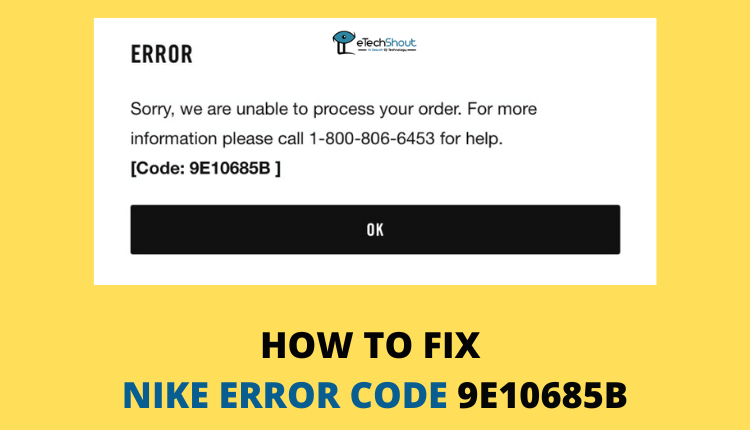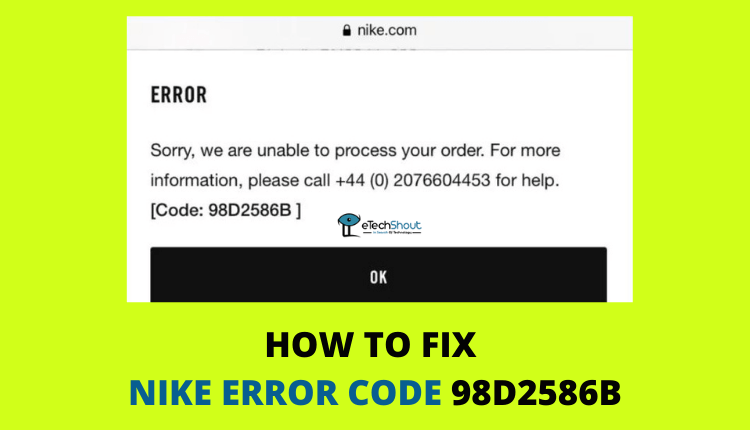Getting a Nike error code 31815F3D during your purchase can be frustrating, but there’s no need to worry. We’re here to assist you in resolving this issue. This comprehensive guide will help you understand why the error occurs and provide easy-to-follow steps to avoid it.
What Does Nike 31815F3D Error Code Mean?
“We had an issue with your request. If you continue experiencing issues, try refreshing the page. [ Code: 31815F3D ]” typically occurs when trying to checkout items in your shopping bag on Nike.com.
It could mean that an item you were trying to purchase sold out before you could complete checkout. Or, one of the items in your bag cannot be purchased with the promo code you entered. Using an adblocker extension in your internet browser can also make this error appear.
How to Fix Nike Error Code 31815F3D at Checkout
Reload Page
If you see the error code 31815F3D while trying to make a purchase on Nike.com, start by reloading the entire webpage. This means freshly opening or retrieving the page you were on, which may clear up temporary glitches that led to the error message.
Sign out and Sign in Back
Another handy solution that worked for many of the users who faced Nike 31815F3D is to sign out of your profile, reload the Nike website, and then log back in.
- Navigate to your account or profile settings on the Nike website and sign out.
- After signing out, reload the Nike website in your browser.
- Once the site has been reloaded, log back into your Nike account. Enter your credentials carefully to ensure a successful login.
- Now, try again to place the order.
Order From the Nike App
Rather than keep trying to fix error 31815F3D on Nike’s website, an effective workaround is to download the Nike app. The app provides a different interface and may have more optimized processes, which can bypass the issues you might face on the website.
Simply download the Nike app on your mobile device, log in, and select the items you want to purchase. Then proceed with the checkout within the app to see if that resolves the issue.
Ensure that the Product is Available for Purchase
The Nike 31815F3D error code often appears when an item you wanted to purchase is now showing sold out or unavailable on Nike’s website. Before trying again, you should verify if the product you originally wanted is still in stock and available to add to your bag.
Go back and check the page for that item. See if it allows you to select a size and add the product to your bag, or if it now says sold out or coming soon. If it is out of stock, you either need to wait until Nike restocks it, or find another alternative item you would want instead.
Remove Any Sold Out Item from the Cart
Another solution you have is to look at what you have in your shopping cart. If there’s anything in there that’s already sold out, that could be the reason for the issue. To fix this, just make sure everything you want to buy is currently in stock before trying to complete your order.
- Check your shopping cart on Nike.com.
- Make sure no items say “Sold Out“.
- If any items are sold out, remove them from your bag.
- When all items in your bag are available, try checking out again.
The error happens when you try to buy something no longer in stock. Taking out those sold-out products before checkout lets the payment go through.
Try Another Payment Method
This error code sometimes pops up due to an issue with the payment you selected during checkout on Nike’s site. There may be a temporary glitch with your chosen credit card, PayPal account, or another payment service. Before giving up, try checking out again using a different payment method instead.
For example, if you first tried paying with a Visa card, switch to a Mastercard, Diners Club, or American Express card next attempt. Or if you tried paying directly with your bank account, select PayPal at checkout.
Check the Validity of Promo Codes
Sometimes this error pops up if you entered an invalid, expired, or unusable promo code during checkout. Nike’s system doesn’t recognize it and causes issues finalizing the purchase.
Before trying to checkout again, go back and double-check any promotion code you added. Make sure you enter the correct code that matches any current offers.
Also, verify the code has not expired – some are only valid for certain days or items. If you find the promo entry is not a valid one that works anymore, remove it.
Check the Address Details
Occasionally, this error code appears because of the shipping information entered during checkout. Before attempting to checkout again, take a minute to proofread all your billing and delivery details.
Double-check that your street address and city for sending your order are valid locations. Fixing any typos in the card data or address fields ensures they match and pass verification checks.
Disable Ad Blocker
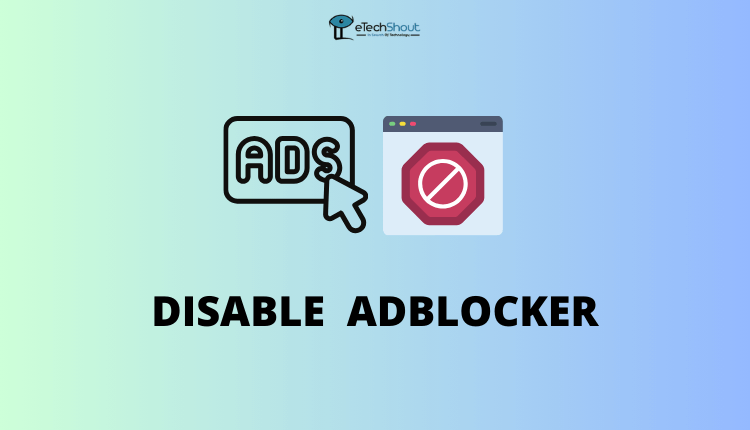
Ad-blocking software or browser extensions can sometimes get in the way when buying from Nike’s website. These programs are meant to hide ads from loading, but they may also block important checkout processes in the background.
If you have any ad blocker add-ons enabled, try turning them temporarily off before purchasing again. Once your transaction goes through without errors after disabling ad blockers, you can re-enable whatever ones you use afterward. By turning them off, you avoid conflicts that could cause the 31815F3D error during the checkout process.
Clear Cache and Cookies of the Browser
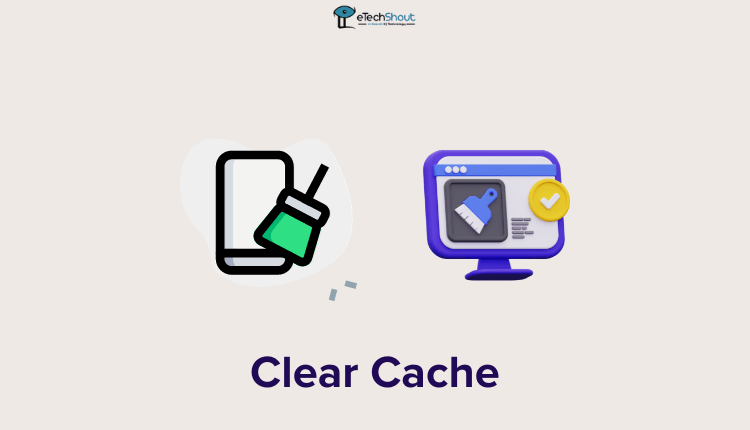
Sometimes this error code happens because of a technical hiccup between your internet browser and Nike’s website. Tiny pieces of data called cookies or the cache files stored by your browser can get corrupted. By clearing them out, you’ll be able to refresh your connection.
Before placing another order, go into your Chrome, Firefox, Safari, or other browser’s settings menu. Find the options to delete cache files and clear all cookies. Doing this takes just seconds and it won’t delete any personal information or passwords.
Try Using A Different Browser
The browser app you are using to shop on Nike’s website could be causing this annoying error code. There may be a compatibility issue with your current Chrome, Firefox, Safari, Edge, or other browser version.
Before placing the order again, attempt to switch browser apps entirely. If Chrome showed the error previously, now try again using an updated Firefox, Safari, or Microsoft Edge instead.
Make sure any new browser you are trying is updated to the latest version. Using outdated versions can lead to issues processing on modern sites like Nike’s.
Also, don’t use the automatic address fill feature in your browser on Nike. It can cause problems, so it’s better to type in your address manually to avoid any issues when checking out.
Contact Nike Support

If you have tried all the troubleshooting tips but still see the 31815F3D error appearing on Nike’s checkout, it’s time to reach out to Nike’s customer service department by phone, chat, or Twitter, or explore help topics on their support site.
Describe how you keep receiving the 31815F3D error code when placing an order online. Provide details like what items you were purchasing, which payment method, and what you’ve tried already. You must tell the exact error code you faced – [ 31815F3D ].
As the merchants of the website itself, their tech support may have specific fixes that allow the order to be placed.
ALSO READ: –
- How to Fix Nike Error Code 98D2586B (QUICK & EASY)
- How to Fix Nike Error Code 9E10685B (Easily & Quickly)