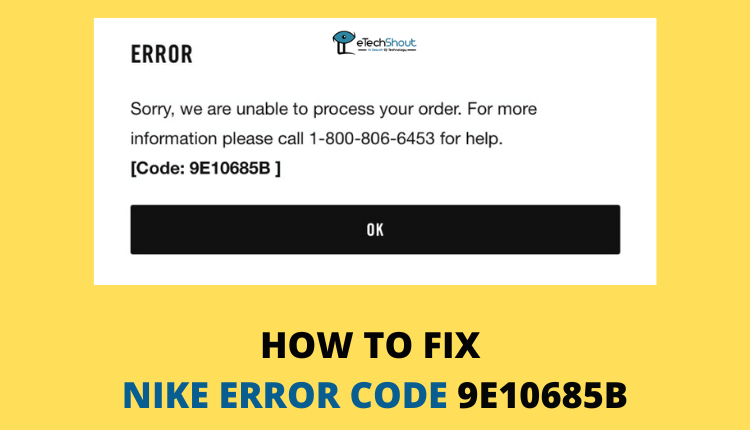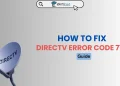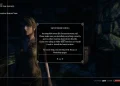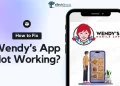There’s nothing worse than experiencing the Nike error code 9E10685B when you order something on Nike’s website. Fortunately, this guide can provide you with solutions.
You may be experiencing difficulty ordering shoes, sneakers, or even a pair of socks on Nike.com due to Nike error code 9E10685B, so here’s how to fix it.
What is Nike Error Code 9E10685B
The Nike error code 9E10685B means that something went wrong with your order. As a result, the Nike error is often hard to fix. It signifies that Nike cannot process your order or that Nike is having problems processing it.
An error message will appear on the webpage when Nike 9E10685B occurs:
ERROR
Sorry, we are unable to process your order. For more information please call 1-800-806-6453 for help.
[Code: 9E10685B]
As reported by many users, it happens when more than one item is ordered per day. Sadly, many users have experienced this issue even with new accounts or when ordering for the first time.
So next time you get a 9E10685B error message, relax. It is possible to resolve temporary Nike error code 9E10685B with the below ways.
How to Fix Nike [Code: 9E10685B] in 2022
Through the Nike SNKRS app
Many users who have faced the code: 9e10685b error on Nike were able to fix it through the SNKRS app.
You have to update your Nike SNKRS app first then try ordering the item. If that doesn’t help, then open the Nike SNKRS app and log in. Now, navigate to Profile > Help > Feedback. It will take you to the feedback page where you have to mention your issue of error code 9e10685b.
Make sure your Ad-blocker is disabled
When you have problems with your Nike order, your ad blocker is most likely to blame. Using an ad blocker on the official Nike is not allowed. There are a lot of Nike errors caused by ad-blockers.
In addition to blocking ads, ad blockers might affect the scripts on the pages. It is likely to damage some of its most important parts, cause it to malfunction, and annoy you while you browse.
How to disable Ad-blocker on Chrome
- Open Google Chrome.
- Navigate to the Extensions
- Select the ad-blocker extension you are using
- Click the Off button or Remove to uninstall it from the browser
How to disable Ad-blocker on Firefox
- Open Firefox browser.
- Select Firefox from the menu.
- From the menu, go to Add-ons
- From this page, select Extensions.
- You can disable your ad-blocker by clicking Disable.
- You’re done! Although Ad-blocker is still installed, it has been disabled. At any time, you can enable it. If you click Remove instead of Disable, the extension will be removed from your web browser.
Clear your browser’s cache and cookies
When you use a browser like Chrome, Firefox, Edge, Brave, and Safari, certain information is stored in cache and cookies in order to speed up the loading process.
On your first visit to a site, pieces of it will be saved in your browser’s cache, making it faster to display previously stored files than fetching new ones from the server. In the future, you can access that site more quickly by using the cached files.
It is possible to clean these files in order to fix specific issues, such as website loading and format issues. By clearing Cache and cookies, we can ensure browser-related problems.
Clear browser cache and cookies on PC
You can clear your cache quickly by using a keyboard shortcut in most of browsers including Google Chrome, Edge, Mozilla Firefox, or Internet Explorer.
By pressing Ctrl + Shift + Delete you will be able to delete cookies and other data, cached files, browsing history, and download history all at once.
Clear browser cache and cookies on Android
- Open the Chrome app on your Android device.
- On the top right corner, click the three dots
- Click on History and Clear browsing data.
- The top of the page allows you to select a time range. If you select All Time, everything will be deleted.
- Make sure you have checked the “Cookies and site data” and “Cached images and files” checkboxes before clicking the Clear data button.
Make sure the internet is working
Nike error [code: 9E10685B ] may indicate a problem with the Nike servers. There could be a problem with your internet, Wi-Fi, or Ethernet connection, a server outage, or a problem with your ISP. Once these issues have been resolved, you can try again.
Change your browser
It is possible that your browser will block certain websites due to a corrupted cache or cookies. Consider deleting the cookies and cache of your browser.
Alternatively, you can use another browser. You should also turn off your VPN or proxy while shopping at Nike.
Contact Nike support
Nike may also be able to assist you with this problem. You can contact Nike customer service and ask why you are experiencing Nike error code 9E10685B when making a purchase. There is a possibility that they can help.
- Nike contact number for issues related to products and orders – 1-800-806-6453
In addition, it is possible to contact Nike support for assistance with the [code: 9E10685B] error by live chatting with them. To chat live with Nike support, visit this page and choose the Chat with us button under PRODUCTS & ORDERS.
Alternatively, you can tweet or message Nike on Twitter.
Pay with a different method
The majority of users who encountered Nike error code 9E10685B found that using PayPal as a payment method solved their issue.
There is also the option of using PayPal to pay. Before making a payment with PayPal, clear the cookies and cache of your browser.
Change account
A final way to resolve Nike error code 9E10685B is to order through another Nike account or by creating a new account with Nike.
- ALSO READ: – How to Fix Nike Error Code 98D2586B (QUICK & EASY)
Frequently Asked Questions (FAQs)
What is error code 9e10685b?
The Nike error code 9E10685B indicates that something went wrong during the ordering process. This means that Nike is not able to process your order.
What does code 9e10685b mean?
The meaning of Nike [code: 9e10685b ] is your order is not placed. Nike failed to process your order due to some issues.
How do I fix code: 9e10685b on Nike?
To fix Nike 9e10685b error code, you have to make sure that your internet connection is working properly. Furthermore, you can try to log out and log back in, change your browser, clear the cache as well as cookies of the browser, change payment mode, or create a new account. The last method to resolve this is by contacting customer support at Nike.
We hope that at least some of the solutions above will resolve Nike error code 9E10685B. Did you ever encounter this error, and did you find a solution?
Comment below with your experience. In the event that your problem persists even following the above methods, you can reach out to Nike customer service, and they will be able to provide you with any other solutions.