
Panasonic is known for making TVs with superior quality and high-tech features. Nevertheless, there are no electric devices that are not prone to issues. If you have ever encountered a Panasonic TV blinking red light issue, you know how frustrating it can be. In some cases, this can be due to a simple glitch, but sometimes it can be an indication of a serious hardware problem.
The blinking red light on your Panasonic TV is a signal that something is not right. It can be caused by a faulty power supply, damaged internal components, or even a software issue. Prior to rushing to call a technician, remember that in many cases, you can resolve the issue yourself.
In this guide, we will show you step-by-step how to fix the Panasonic TV blinking red light issue. We’ll cover everything from identifying the problem to troubleshooting and resolving it.
What Does Blinking Red Light on Panasonic TV Mean?
If your Panasonic TV won’t turn on red light blinking, you must identify the problem before correcting it. It is possible to determine the cause by counting the number of times the red LED flashes, which can indicate which components are malfunctioning.
If the Panasonic TV blinks red light only once, the issue is likely with the inverter circuit. If there are three blinks, there might be an over-current or over-voltage issue, whereas five, seven, or eight blinks suggest that one of the boards is malfunctioning. Four or six blinks usually indicate a power source issue, whereas nine blinks indicate a short-circuited audio circuit. Lastly, If the Panasonic tv blinking red light 1 times, it may indicate a problem with the frame converter.
A blink count can provide an indication of the issue, but will not tell you how it occurred. It is often relatively easy to fix the issue by experimenting.
How to Fix Red Blinking Light on Panasonic TV? (11 Methods)
Power reset
To begin with, the first step towards troubleshooting your TV is to turn it off and disconnect the power cord from the power outlet. By doing this, you ensure that electricity does not flow through the TV, which is essential for safety.
After that, locate the power button (or switch) on your TV and press and hold it for 30 seconds. In the event that your TV does not have a power button, you can use the remote control. Keep holding the button until you see the TV’s display turn off completely.
After holding the power button for 30 seconds, wait a few minutes and release it. This is to allow any residual electricity to discharge from the TV’s internal components.
Now, it’s time to reconnect the power cord to the power outlet and switch on the outlet. Then, turn on your TV and make sure it starts up properly.
Check the cables
The most common issue when using a television occurs when the status lights blink red rather than turning on. If this happens, you should inspect the TV’s power cable first.
If the wall adapter does not provide enough power, the TV may not work properly, as indicated by the flashing red light. Additionally, ports and cables should be free of dust and debris accumulated over time. To avoid short circuits, it is important to avoid using water to clean the power cable and ports.
If your TV’s power cord is damaged or no longer works, you should replace it with one that fits your TV’s power input port. This will ensure that the TV functions smoothly without interruption and restore its functionality.
Check the power board
In case the previous steps didn’t work and your Panasonic TV is still blinking red light, you might want to try these other tips before calling a professional. However, please note that these steps do require some technical expertise, so only attempt them if you have experience with electronics.
Turn off the TV and disconnect the power cord from the outlet. You will then need to disconnect all cables from the TV and carefully remove the back cover.
Take proper safety precautions, such as wearing gloves and checking that the back cover does not have any sharp edges.
After removing the back cover, locate the power board – the one where the power cord connections are located. You should check your capacitors for leaks, domed surfaces, or blown components. A faulty capacitor can prevent the TV from turning on because it is a small cylindrical component that stores electrical energy. Also, look for any component on the board that has been burned out or stressed by heat.
It may be helpful to take a picture of the board and consult a technician if you are unsure of what they are. It’s important to note that performing internal repairs on your TV can be risky and should be handled with care.
Replace the batteries in the remote control
Often, Panasonic TV blinking red light issues can be resolved by replacing the batteries in the remote control. Due to low battery levels, the remote may not be sending the signal the TV needs, thus your TV may flash red light. 
By replacing the batteries, this issue can be resolved and the TV can work normally again. You should also make sure that the remote of TV is working perfectly fine. Over time, the remote may stop working and you may need a replacement remote. If the issue persists even after changing the batteries and changing the remote check the next method.
HDMI cable/port problems
Another common culprit for the Panasonic tv flashing red light could be faulty HDMI cables or damaged ports with broken pins.
If this is the case, you should remove any physical cables connected to your TV and switch it off. Make sure the contacts are cleaned using compressed air or a gentle blow, and then firmly push the cables back in. Hopefully, this will fix the problem if you turn your TV back on again. 
If not, try plugging the HDMI cable into a different port on your TV. In most TVs, there are three or four ports, so this should fix the problem if there was a problem with the port.
Also, look for the damages on the HDMI cable. If there is a sign of damage, change the HDMI cable.
ALSO READ: –
- Insignia TV Blinking Red Light (7 Quick & Easy Fix)
- Hisense TV Red Light Blinks 6 Times? Fix Easily
- Hisense TV Red Light Blinks 3 Times: Troubleshooting Guide
Power issues
Another thing to check is your household power supply. It may not be the TV but the wall socket that’s causing the problem.
You can check you are getting enough power from your wall socket and that the power supply is not interrupted during use, unplug your Panasonic TV from the wall socket. Also, you can remove any surge interrupters or smart plugs to have a direct line to the wall outlet.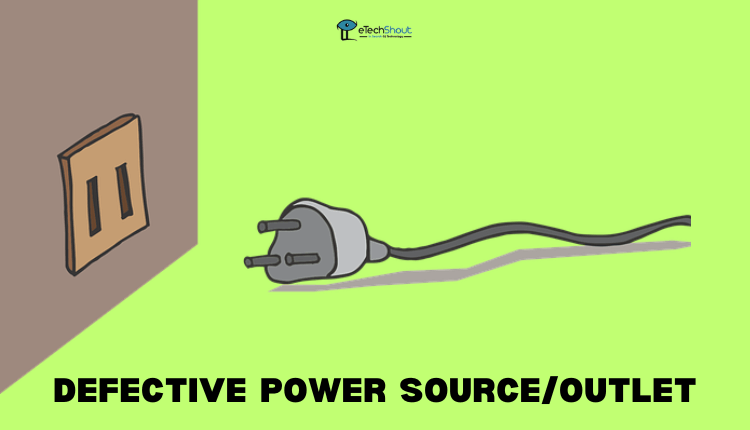
In the next step, plug another large device into the same socket and verify that it works. To confirm the socket is working properly, this device should draw approximately the same amount of power as your TV. After confirming that the socket works correctly, unplug the other device and reconnect your TV.
Connect the TV to the power and press the physical power button on its case (usually beneath the Panasonic logo) to turn on your TV. You need to make sure that the red light is solid. A stable light indicates that your TV is receiving enough voltage.
However, if your TV’s red light continues to blink, check another wall socket to make sure the problem isn’t with the electricity supply. Once you’ve tried multiple sockets and the red light continues to flash, it is time to move on to the next step of troubleshooting.
Overheating issue
When your Panasonic TV shows a blinking red light, it could be a sign of an overheating issue. It is common for TVs to overheat when dust builds up on the rear. Often, dust clogs the fan air intake, causing the TV to shut off to prevent overheating.
In order to resolve this issue, it is recommended to vacuum the dust off the TV’s rear holes. By doing so, you will be able to clear the air intake to ensure that the fan works properly, keeping the TV away from overheating.
You should know that overheating can seriously damage your TV’s internal components and needs immediate attention. Apart from vacuuming the dust from the holes, regularly cleaning the area around the TV will prevent further dust buildup.
Leave your Panasonic TV unplugged overnight
The next way to fix the Panasonic tv flashing red light is by leaving your TV unplugged overnight. It will reset your motherboard and potentially fix your TV’s problems.
By unplugging the TV from its power source overnight, you’ll let any remaining charge dissipate completely. It may help restore the TV’s internal components and solve any issues preventing it from working properly.
Unplugging your TV for a long time will also protect it from power surges and prevent damage to your device. Therefore, unplugging your TV overnight can not only resolve technical issues but also prevent them from occurring in the future.
ALSO READ: –
- (Fix) Hisense TV Red Light Blinks 2 Times (EASY)
- Roku TV Blinking Red Light: Common Causes & Quick Fixes
- 10 Best TV Guide Apps for Android and iOS in 2023
Reset the TV
If the red blinking light on your Panasonic tv is still not resolved, resetting the TV may be worth a try.
In most cases, resetting your TV will resolve software issues and is quick and easy to do. There are two ways to reset your Panasonic TV: through the setup menu or using your remote.
To reset your Panasonic TV through the setup menu, start by pressing the Menu button on your remote. Navigate to the Setup option and press OK. From there, select System, and then Factory defaults. You will be prompted to confirm the reset, and the reset process will begin.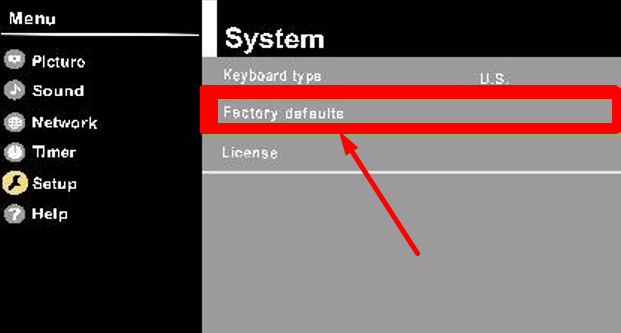
You can also use your remote to reset your Panasonic TV by turning it on and holding the Volume down button on the TV and the Menu button on the remote for at least ten seconds. After doing so, unplug the AC power from the TV and reconnect it.
Once the TV has been reset, check to see if the red light has disappeared and if the TV is functioning normally. If the problem persists, it may be time to consult a professional technician to diagnose and fix the issue.
Issues with the main board/power board
If you have gone through all the previous troubleshooting steps and the red light on your Panasonic TV is still blinking, it could indicate a failure in the main board or power board. These are internal components that can only be checked by disassembling the TV and using a multimeter to measure voltage.
If you open up your TV and check these components yourself, your warranty will be nullified. The best thing to do is to contact Panasonic to have them fix your TV if it is still under warranty.
You may have to pay around $200 – $400 for a professional repair if your TV is out of warranty. Replaceable parts can be found on eBay for between $30 and $50 for confident DIYers.
To troubleshoot the main board and power board, make sure all components are getting power from the power socket. In addition, look for any damaged components, especially swollen capacitors.
In the case of a power board and main board both working correctly, the problem may be with the backlight inverter. This is the component that powers the backlight of your TV and can be checked with a voltmeter. The cost of replacement boards on eBay ranges from $10 to $15. But you have to do these repairs only if you have experience as well as skills. Otherwise, your TV will be further damaged.
Contact Panasonic Support
If you have tried all the previous troubleshooting steps, including checking your power supply, cleaning your ports, resetting your TV, and the red light on your Panasonic TV is still blinking, call Panasonic’s customer support.
Get in touch with their customer support and explain the issue in detail, including how many times the red light blinks. By doing so, they will be better able to understand your problem.
In some cases, the customer service team may recommend additional troubleshooting steps, or send a technician to your location to inspect the TV and repair it if necessary. Depending on your TV’s warranty status, Panasonic may cover any repairs your TV need.
You will get an estimate of repair costs even if the TV is not covered by warranty or the warranty is expired. Therefore, you can decide whether to proceed with the repair.
You’ve made it to the end of our ultimate guide on fixing the red blinking light on your Panasonic TV! We hope that our 11 step-by-step methods have helped you get to the root of the problem and fix it in no time.
Remember, before you go through the hassle of disassembling your TV, always double-check your external connections and try a simple reset. If that doesn’t work, fret not, as we’ve got plenty of other troubleshooting methods for you to try.
And if all else fails, don’t hesitate to reach out to Panasonic’s customer support for further assistance. They’ll be able to send out a technician to take a closer look at your TV and help you get it back up and running. Thanks for reading, and happy TV fixing!









