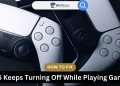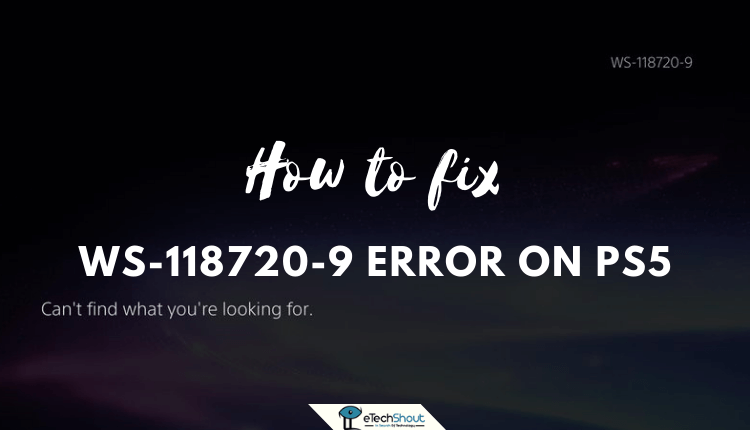PlayStation, the renowned gaming brand owned by Sony Interactive Entertainment, has consistently delivered user-friendly consoles and accessories. However, the gaming experience can sometimes be ruined by unexpected issues. The highly anticipated PlayStation 5 has been the center of attention, with eager gamers rushing to purchase it. Due to high demand and limited availability, many fans have struggled to get their hands on this powerful console.
Recently, the PS5 became available on Amazon, allowing many enthusiasts to finally secure their own unit. Excitement quickly turned to frustration for some, as they encountered the error code WS-117178-5 on their new PlayStation 5. This error can be particularly disheartening, especially when all you want is to sit back and enjoy some relaxing gaming time.

If you find yourself facing the WS-117178-5 error on your PS5, you do not need to worry. In this article, we will guide you through the easiest ways to fix this PS5 error code WS-117178-5.
What is the WS-117178-5 Error Code on PS5?
The WS-117178-5 error code on PS5 is a problem that many users have encountered after a recent update to the PlayStation Network. This update included important changes to the legal documents and terms of service. When the notification about these changes appeared, some users did not accept the new terms and conditions, which led them being signed out of PSN. As a consequence, they were unable to play games or join parties with friends.
In some cases, the error can also be caused by issues with the 2-step verification settings or the Internet connection settings on the PS5. These factors can interrupt gaming sessions and prevent the console from communicating properly with Sony’s online services.
It’s important to note that the PS5 stores trophy information on cloud servers. If the console cannot connect to these servers due to network issues, the trophy list will not load, and the WS-117178-5 error may appear. This problem is primarily related to the PlayStation Network and its ability to communicate with your PS5, rather than a fault with the console itself.
How to Fix WS-117178-5 Error Code on PlayStation 5
Reboot Your PS5
When you encounter the WS-117178-5 error code on your PS5, the first step in troubleshooting is to reboot your console. While most people know how to do this, there’s an extra step that can help resolve the issue more effectively.
Start by shutting down your PS5 completely. Once it’s powered off, unplug the power cord from the back of the console. Next, locate the power button on your PS5 and press and hold it for about 10 seconds.
After holding the power button, wait for a minute or two before plugging the power cord back into your PS5. Then, turn on your console and sign in to the PlayStation Network. Check to see if the WS-117178-5 error code appears again.
Accept the Updated Term of Service
To resolve the WS-117178-5 error on your PS5, you need to accept the updated Terms of Service and User Agreement. Here’s how you can do it:
- Open Settings on your PS5
- Navigate to the Account Management section on your PS5 console.
- Find the updated Terms of Service and User Agreement.
- Check the box next to “I agree” and then click on “Confirm.”

- After accepting the updated license terms, your PS5 error code ws-117178-5 should be fixed. If not head to next fix.
Set a Passcode
If you encounter the WS-117178-5 error on your PS5 after accepting the updated terms and conditions, setting up a passcode might help resolve the issue. Some users have reported that they were prompted to create a passcode, and those who didn’t set one up were unable to sign in to the PlayStation Network.
- Go to your PS5 settings and navigate to the “Security” section.

- Select the option to create a passcode and follow the on-screen instructions to set one up.
- Once you’ve set the passcode, attempt to sign in to the PlayStation Network again.
- After setting up the passcode, sign in to the PlayStation Network. Once you’ve successfully signed in, you can remove it as well. Go back to the “Security” settings and remove the passcode you just created.
Keep in mind that even if you choose to remove the passcode after the initial setup, the error should not reappear, allowing you to continue using your PS5 without any further issues related to this specific error code.
RELATED GUIDES: –
- 10 Methods to Fix PS5 Error WS-118720-9
- How to Fix Error Code CE-32930-7 on PS4
- How to Fix PlayStation Error NP-34957-8 (PS4 & PS5)
- How to Fix Error Code CE-32930-7 on PS4
- How to Fix CE-30005-8 Error on PS4 (Cannot Start the Application)
Re-enable 2-step Verification
If you’re still experiencing the WS-117178-5 error on your PS5 after trying other solutions, re-enabling the 2-Step Verification feature might help resolve the issue.
Reports suggest that 2-Step Verification is crucial and must be enabled after the latest update to the PS5 Terms and Conditions. Even if you already have it turned on, disabling and re-enabling the feature can remove any minor bugs that may be causing the error.
- Navigate to the “Settings” menu on your PS5 console.
- Choose “Users and Accounts” from the list of options.

- Go to the “Account” tab and choose the “Security” option.

- Find the “2-Step Verification” setting and select it.

- From the dropdown menu, choose “Disabled” and then select “OK” to confirm.
- Power off your PS5 console completely, and then turn it back on.
- Go back to the “2-Step Verification” setting and re-enable it by selecting “Enabled” from the dropdown menu.
Contact PlayStation Support
If you’ve tried all the solutions mentioned above and are still encountering the WS-117178-5 error on your PS5, it’s time to reach out to PlayStation support for further assistance.
If you’re unsure about how to get in touch with PlayStation support, here are the simple steps to follow:
- Open your web browser and visit the official PlayStation support website.
- Scroll down to the bottom of the page, where you’ll find an option labeled “Ask PlayStation Expert.”
- Click on this option, and you’ll be prompted to enter your email address and a brief description of the problem you’re facing.
- After submitting your request, you’ll receive a confirmation email from Sony acknowledging that they have received your message and will be working on resolving it.
If you’ve come across any other effective solutions that helped resolve the WS-117178-5 error code on your PS5, we encourage you to share them with the community. Feel free to leave your suggestions and recommendations in the comments section below.