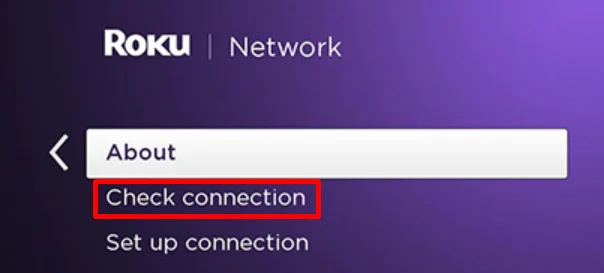The Roku App is the official app from Roku, a top streaming service provider in the United States. With this app, you can easily control your Roku TV or Roku Streaming Stick using your smartphone.
Sometimes, though, your phone might not find any Roku devices even if you haven’t changed anything. To fix this, you’ll need to look into what might be causing the Roku App to have trouble finding your device.
The Roku App connects to your Roku TV or streaming device over Wi-Fi, allowing you to control it wirelessly. However, many users see a “No devices found” error in the app. This problem can happen for a few reasons, but you can fix it by following the right steps.
Here, we’ll go over why the app might not be able to find your Roku device and how to solve it.

Why is My Roku App Not Finding My Device?
Your Roku app might not find your device for several simple reasons. Most commonly, your phone and Roku need to be on the same Wi-Fi network to work together. The app also won’t work if your Roku’s Wi-Fi is turned off, if you’re using a VPN service, or if there’s a small software glitch in the app. Sometimes, the problem can be as basic as a loose connection if you’re using a wireless receiver.
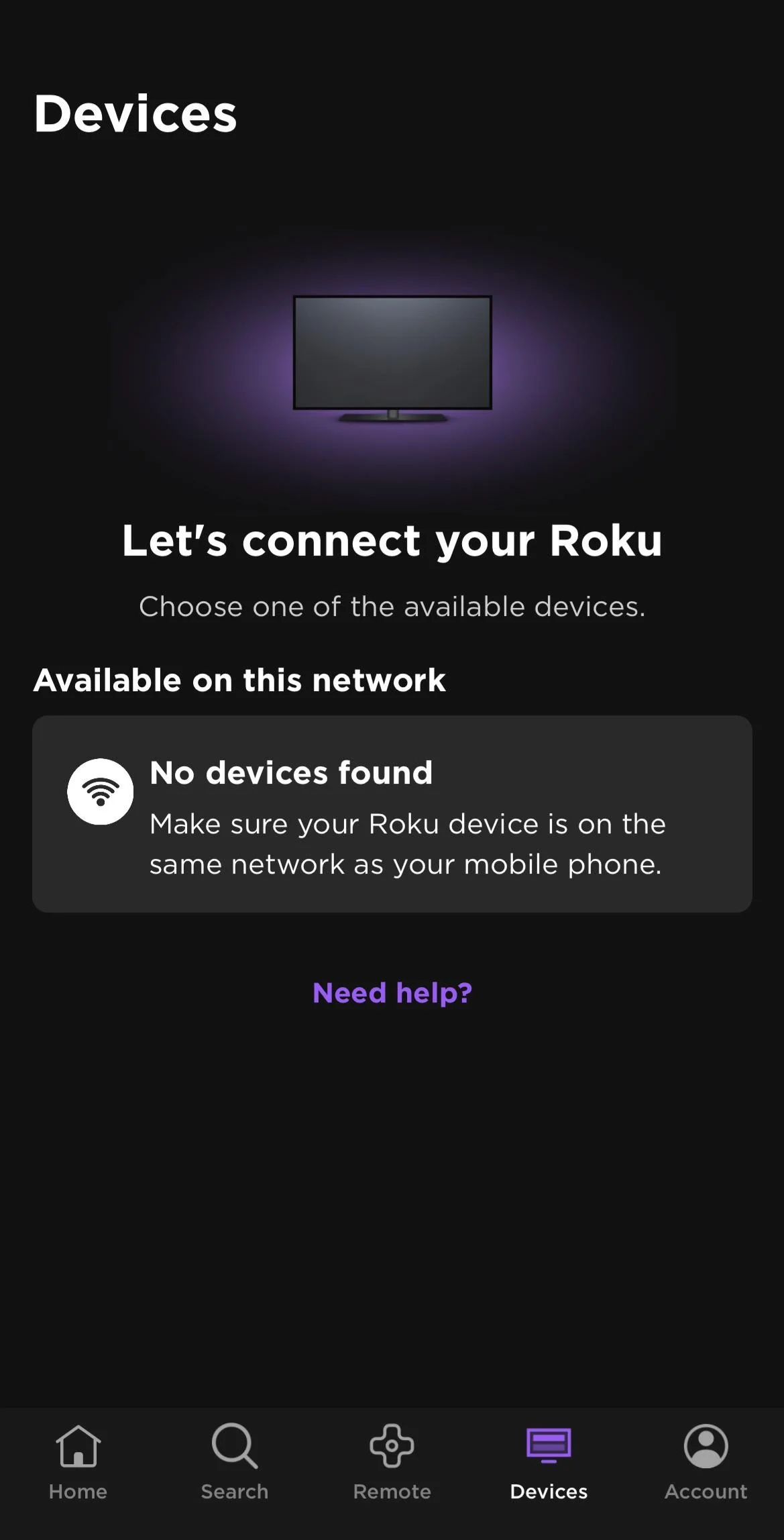
How to Fix Roku App Not Finding Device Issue
Check Wi-Fi Connection and Reconnect Roku App
One of the main reasons the Roku App can’t find your device is because of Wi-Fi issues. Here’s how to check and fix your connection step-by-step.
Check the Network Connection on Roku:
- Go to Settings on your Roku device.
- Select Network.
- Click on Check Connection to ensure your Roku is connected.

Make Sure Roku and Phone Are on the Same Wi-Fi:
- Open Settings on your Roku.
- Select Network, then click on About.
- Check that the Wi-Fi network name is the same as the one your phone is connected to.
Note: Some routers have two Wi-Fi networks, one with “2.4GHz” and another with “5GHz.” These are separate networks, so make sure both your phone and Roku are connected to the same one.
Restart Your Roku TV
If you’ve made any changes to your network settings, it’s a good idea to restart your Roku TV. Restarting will clear any temporary data and apply the new settings.
- Use the Roku remote to turn off the TV.
- If you have a Roku Streaming Stick, unplug it. For Roku TV, unplug the power cord.
- Wait for 60 seconds, then plug everything back in.
Alternatively, you can also navigate to Settings > System > Power > System restart. 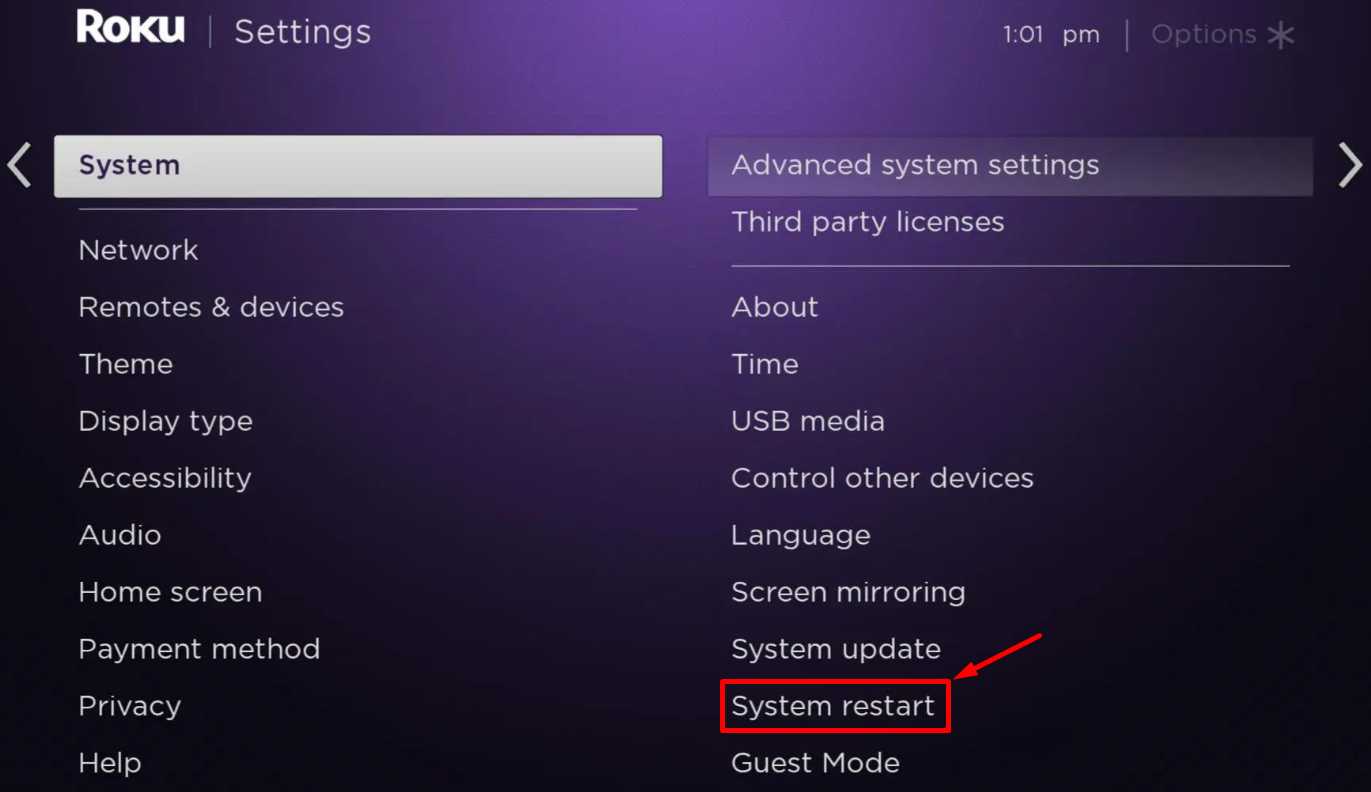
Restart the Roku App
If you’ve changed the Wi-Fi settings on your phone, restarting the Roku App can help it connect properly.
- Close the Roku App.
- Go to your running apps and swipe away the Roku App to fully close it. (You can also force stop the Roku app from Settings > Apps > Roku app > Force stop)
- Tap the Roku App icon to open it again.
Disable VPN

Using a VPN can cause connection issues between your Roku device and the app because it changes your phone’s IP address, making it different from your Wi-Fi router’s IP.
To fix this:
- Turn off the VPN on your phone while using the Roku App.
- You can turn the VPN back on when you’re done using the app.
Check Advanced Wireless Receiver Connections
The Roku Streaming Stick 4K has an Advanced Wireless Receiver that needs to be connected correctly to work. Here’s what to do:
- Make sure the USB stick, HDMI cable, and Advanced Wireless Receiver are plugged in securely.
- If you’re having trouble, try using a different HDMI port on your TV.
- If the receiver is blocked from view, use an HDMI extender to bring it out from behind the TV.
Tip: Roku provides a free HDMI extender that you can order from their website.
Reset the Network Connection
Resetting the network connection on your Roku can help fix connectivity issues by clearing any incorrect settings. Follow these steps:
- Press the Home button on your Roku remote.
- Go to Settings > System > Advanced system settings.
- Select Network connection reset and choose Reset connection.

- Wait for the device to restart, then reconnect to your Wi-Fi network manually.
Contact Support
If you still can’t connect to your Roku device, reach out to Roku customer support. They can help you troubleshoot and check for any hardware issues. If your device is still under warranty, you may be eligible for a replacement.
Using the Roku app to control multiple devices is incredibly convenient—until you encounter the “Roku app not finding device” issue. This problem can be frustrating, but the good news is that there are several effective solutions to get your app working again. If you’re still experiencing problems, don’t hesitate to contact Roku support for additional help.
And remember, if one of these methods worked for you, let us know in the comments—we’d love to hear which fix solved the problem of the Roku app not detecting the device.