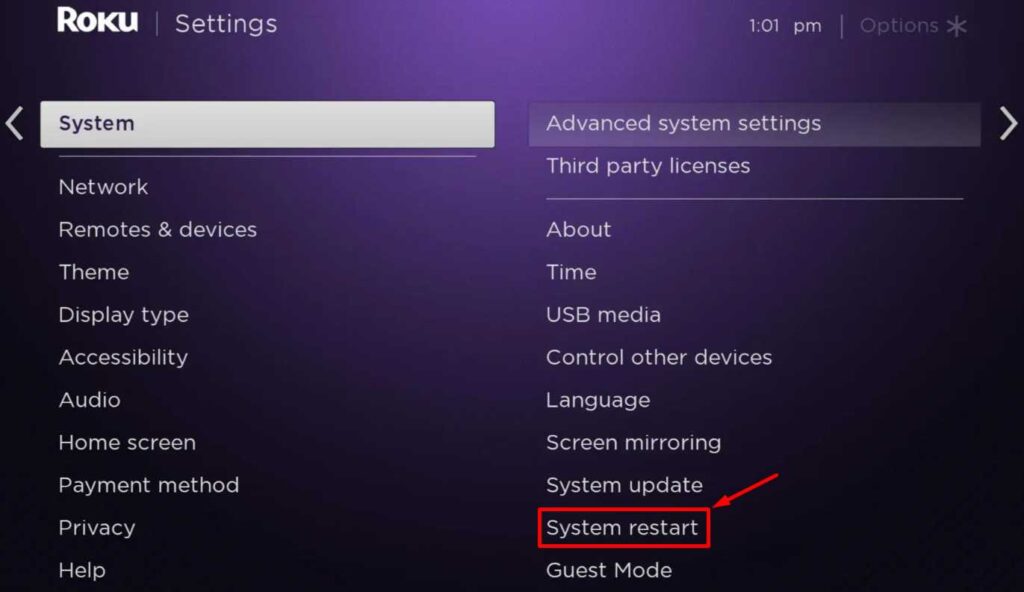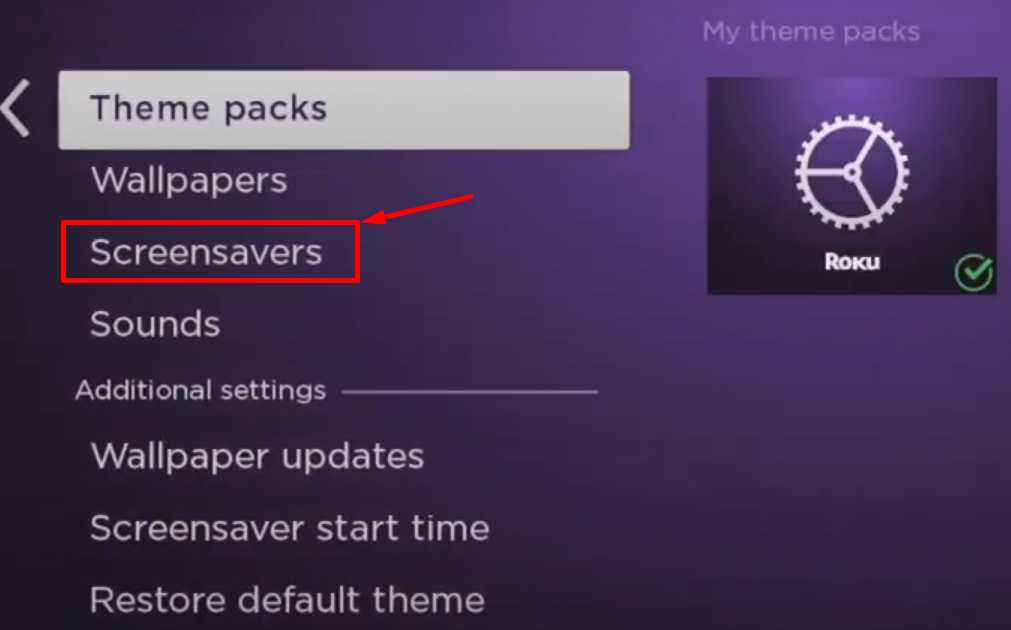If you are a Roku user, you may have experienced the frustration of a blinking purple light on your device. Having to deal with this issue can be extremely annoying since you will not be able to access your favorite movies and shows on your Roku. You can fix this issue in several different ways and get your Roku device working again.
If your Roku displays a blinking purple light, you might need to try a few troubleshooting techniques. These may include resetting the device, updating the firmware, or checking your internet connection. It is possible to resolve the issue quickly and continue watching your favorite streaming content on Roku.
In this article, we will provide you with a step-by-step guide on how to fix Roku blinking purple light issue. The steps covered in this article will range from simple troubleshooting to more advanced methods that can help you resolve the issue quickly and effectively. So let’s start up your Roku again!
Why is My Roku Blinking Purple Light?
While a purple light blinking on your Roku player may not always indicate a serious problem, it can still be a source of great frustration for many users of the device.
The most common cause of Roku blinking purple light is a misconfigured screensaver time setting. In some cases, the issue may also be related to problems with the HDMI port or a faulty HDMI cable.
The reasons behind the blinking purple light on Roku can vary and may include the following possibilities:
- Insufficient power supply to the device.
- Need for a software update on the Roku player.
- Minor technical glitches with the Roku device.
- Faulty HDMI cable that needs replacement.
- Incorrect screensaver settings on the device.
How to Fix Roku Blinking Purple Light (5 Methods)
Check the Batteries of the Remote
It is important to check your Roku remote’s batteries regularly to ensure that your remote is functioning properly to keep it working and to avoid any problems that may arise from low or dead batteries.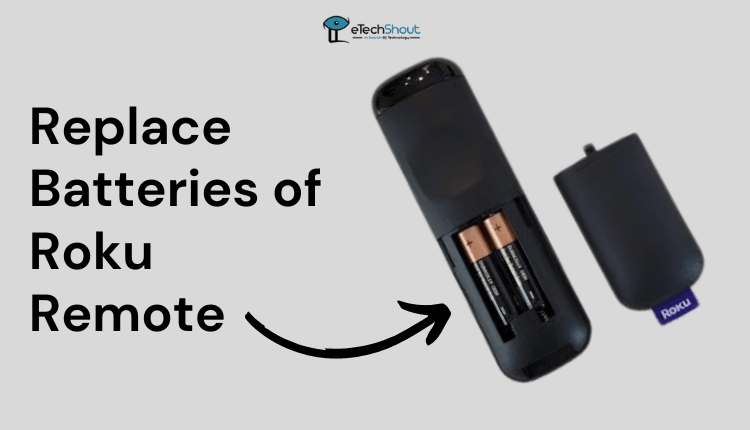
If you have a non-responsive Roku remote, it can cause a blank purple screen on Roku. make sure the flat end of the battery contacts the spring, according to the diagram molded into its battery compartment.
Restart the Roku Player
When your Roku player is blinking purple light, restarting it can often solve the problem. Here’s how to restart your Roku player:
- Press the Home button on your Roku remote to go to the home screen.
- Select Settings from the menu.
- Then choose the System option from the list.
- Scroll down to the Power option and select it.
- Click on System restart

- Confirm that you want to restart your Roku player.
- You will need to wait until your Roku player restarts. Usually, this takes 30 seconds to 1 minute.
In case you can’t access the Settings option on your Roku player, you can also restart it by unplugging it from the power source and plugging it back in after a few seconds.
Once your Roku player has restarted, check whether the blinking purple light on Roku is solved or not.
Check the Power Connection
If your Roku player is showing a blinking purple light, something may be wrong with the device’s power connection, which can cause it to show this light. It is possible that, in some instances, the USB power supplied by the TV may not be sufficient to power the device. Although your Roku device may appear to work, it may experience glitches, freezing, and other issues like Roku blank purple screen.
Follow these steps to check the power connection.
- Pull out the power plug on your Roku player and wait for about 10-15 seconds.
- Ensure both the Roku player and the power outlet are firmly connected to the power cable.
- If the power cable is loose, reconnect it securely to the device and to the outlet.
- If the power cable has been damaged or worn, it should be replaced.
- Once you have confirmed that the power cable is properly connected, plug your Roku player back into the power source.
- Wait for a few seconds and see if the Roku purple light stops blinking.
If the issue persists, try plugging the power cable into a different power outlet to rule out any issues with the power source.
ALSO READ: –
- Why is My Roku Blinking White? Fix Roku Blinking White Light Easily
- Best Roku Web Browsers in 2023 (First One is AMAZING!)
Change the Screensaver Settings
If your Roku set is constantly blinking purple light, you may need to check your screensaver settings. Follow these steps to update the screensaver settings:
- Go to the Roku home screen by pressing the Home button on the Roku remote
- Now, scroll down to the Settings option and choose Theme
- Then select Screensavers

- Once the screensaver menu is open, you can modify the current screensaver and define the waiting time.
- Choose the screensaver that you want from the list of options.
- Preview the screensaver you have selected to get an idea of how it will appear. You can customize your screensaver by changing or modifying it as per your preference.
- That’s it! Now, see if that fixed the Roku purple light blinking issue.
Check HDMI connection
In some cases, an HDMI connection issue can cause your Roku to stop working properly, resulting in various problems, such as the blinking purple light.
Using the steps below, you can troubleshoot an HDMI connection problem with your Roku player:
- Ensure that the HDMI cable is connected firmly to both your Roku player and your TV.
- If your TV has more than one HDMI port, you can try connecting your Roku player to a different one.
- Try using a different HDMI cable to connect your Roku player to your TV.
- In case you are using an HDMI switch or adapter, try bypassing it and connecting your Roku player directly to your TV.
- Check that your TV is set to the correct input source for your Roku player.
- Make sure your TV’s HDMI port does not have any physical damage or obstructions.
Update the Roku Software
Updating the Roku software might resolve your Roku blinking purple light issue, as software updates commonly contain bug fixes addressed in the earlier updates. Your Roku player’s software can be updated this way:
- To begin, simply press the Home button on the Roku remote.
- Select the Settings option from there.
- Scroll down to the System option and click on it.
- Go to the System update section.

- Selecting the Check Now option will show you if any updates are available.
- If there is an update available, click on the Download option to start the download process.
- When the download has been completed, the Roku player will restart itself so that the update can be installed.
- You will need to wait until your Roku player finishes updating. This may take a few minutes.
- Once the installation is complete, verify that the Roku blinking purple light issue is resolved.
Finding yourself with a blinking purple light on your Roku is unpleasant, but you can try several easy fixes to address the problem. These solutions include checking the batteries, power connection, changing the screensaver settings, ensuring a secure HDMI connection, updating the software, and resetting your Roku player.
By following these simple steps, you can resolve the blinking purple light on Roku and enjoy your favorite shows and movies once again. However, if none of these solutions work, you might need to contact Roku customer support.