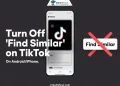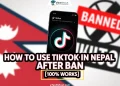Do you want to know how you can see your reposts on TikTok? No worries, finding your reposted videos is an easy process. We’ll walk you through how to access your personal repost feed in just a few easy steps.
TikTok is a very popular social media app used by people all over the world. It lets you make and share entertaining short videos. You can add music, text, effects, and filters to your videos to make them more fun.
People enjoy using TikTok because it’s easy, creative and helps them get likes and followers. Its videos are short, engaging and easy to watch. The app is very simple to use even for kids or elderly.
In the last few years, TikTok has taken off like wildfire. It is now among the world’s most downloaded apps. Its popularity and growth shows no signs of slowing down. TikTok has become a global sensation.
One of TikTok’s best features is the “Repost” option. This lets you share cool videos from other users onto your own TikTok profile. When you repost a video, you can add hashtags so more people see it. Reposting helps spread fun videos around TikTok.
Reposting is not the same as sharing a video. When you repost, the video shows up right on your profile. Anyone who visits your profile can watch those reposted videos. Sharing mainly lets your followers see the video you shared.
If you’re curious about seeing the videos you’ve reposted on TikTok, you’re in the right place. In this guide, we’ll walk you through the steps to see your reposts on TikTok, whether you’re using an Android, iPhone, or iPad device. It’s a handy way to keep track of the content you’ve shared from other creators on the platform.
What are TikTok Reposts?
The repost feature on TikTok lets you share another user’s video on your own profile. When you repost a video, it shows up right on your TikTok profile mixed with your own videos.
TikTok Reposts Vs Shares
Reposts are different than shares. If you share a video, you mainly just send it to your friends. But reposts actually display the video on your public profile for all your followers to see.
Reposting helps you showcase fun videos you find on TikTok. It lets you build a profile around videos that match your interests or style. When you repost good content, more people discover those videos and the original creators. It connects different communities on TikTok.
So reposting helps spread viral videos to new audiences. It gives the original creators more views and engagements while letting your followers discover new content. It’s a win-win for everyone!
How to See Your Reposts On TikTok?
- Open your TikTok app
- Now, go to your profile page where your videos are shown.

- Look for the sections labeled with icons at the top of your videos. Find the icon that has two arrows pointing up and down – this is the “Reposts” section.

- Tap on that Reposts button. This will open up a feed showing only the videos you’ve reposted from other creators.
- Scroll through your repost feed to view all the reposted videos. You can watch them again and see how many views they have.
Note: If you’re new to reposting, your Reposts section may be empty at first and you won’t see a Repost tab. But once you start reposting viral videos or content you like, they will start appearing in your dedicated repost tab. It keeps all your shared videos conveniently in one place.
ALSO READ: –
How to See Someone Else’s TikTok Reposts
Want to see the videos another user has reposted? Doing so is very easy. So, If you want a peek at the content someone else is reposting, just check out these simple steps.
- Open the TikTok app
- Now, search the the person’s TikTok profile page. (You can also visit their profile from your followers/following list)
- Under their bio, look for the Reposts icon with two arrows (one pointing up, one down).
- Tap the Reposts icon. This will open a feed showing only videos that user has reposted.
- Scroll through the repost feed to view all the videos they’ve shared from other TikTok users.
And there you have everything you need to know about seeing reposts on TikTok, explained in simple updated ways! We covered the options and steps to view your own reposts, as well as how to see what videos someone else has reposted.
The repost feature allows sharing fun viral content to new audiences. It helps creators gain more views while letting you showcase videos you enjoy. As TikTok makes updates, even more reposting options may be added.
We hope this guide explained the easy ways to see your reposts on TikTok. Do share this with anyone else wondering how to find TikTok reposts!
RELATED GUIDES: –
- How to Change Text Size in TikTok (Easy)
- How to See All the Comments You Made on TikTok
- How to Use Snapchat Filters on TikTok?
Frequently Asked Questions (FAQs)
Can you see someone’s reposts on TikTok without them knowing?
Yes, TikTok doesn’t notify users when you see someone’s reposts. This means that you can see someone’s reposts on TikTok without them knowing.
Can you see how many reposts you have on TikTok?
Yes, you can view all your reposts by accessing the “Reposts” section within your profile on the TikTok app.
Can you see who reposted your TikTok videos?
Currently, TikTok does not have option to see or track who reposted your content.
Why can’t I find the TikTok repost button?
If you’re unable to locate the Share option or Repost button on TikTok, it’s likely because the user has disabled repost for their video on TikTok.