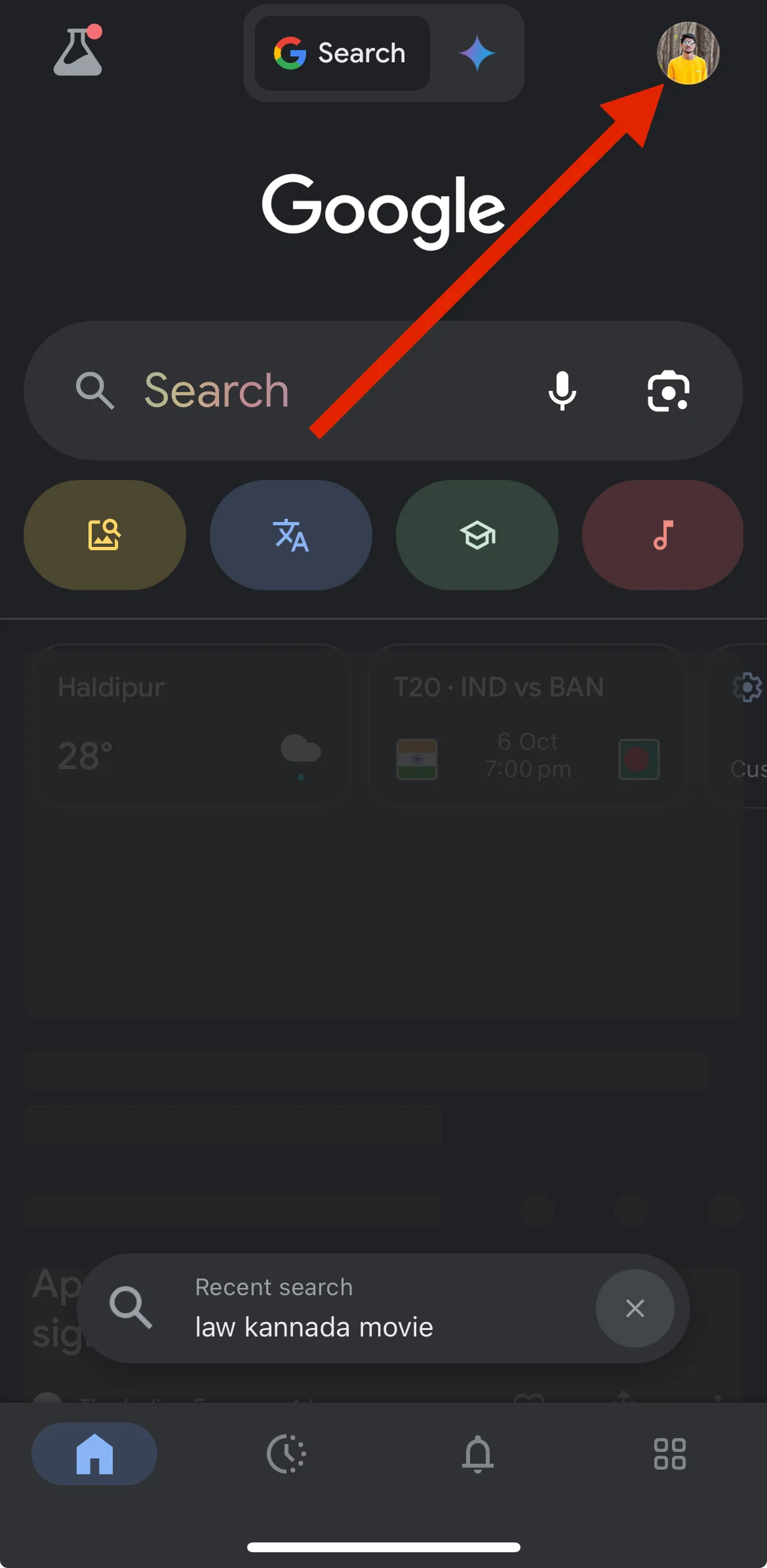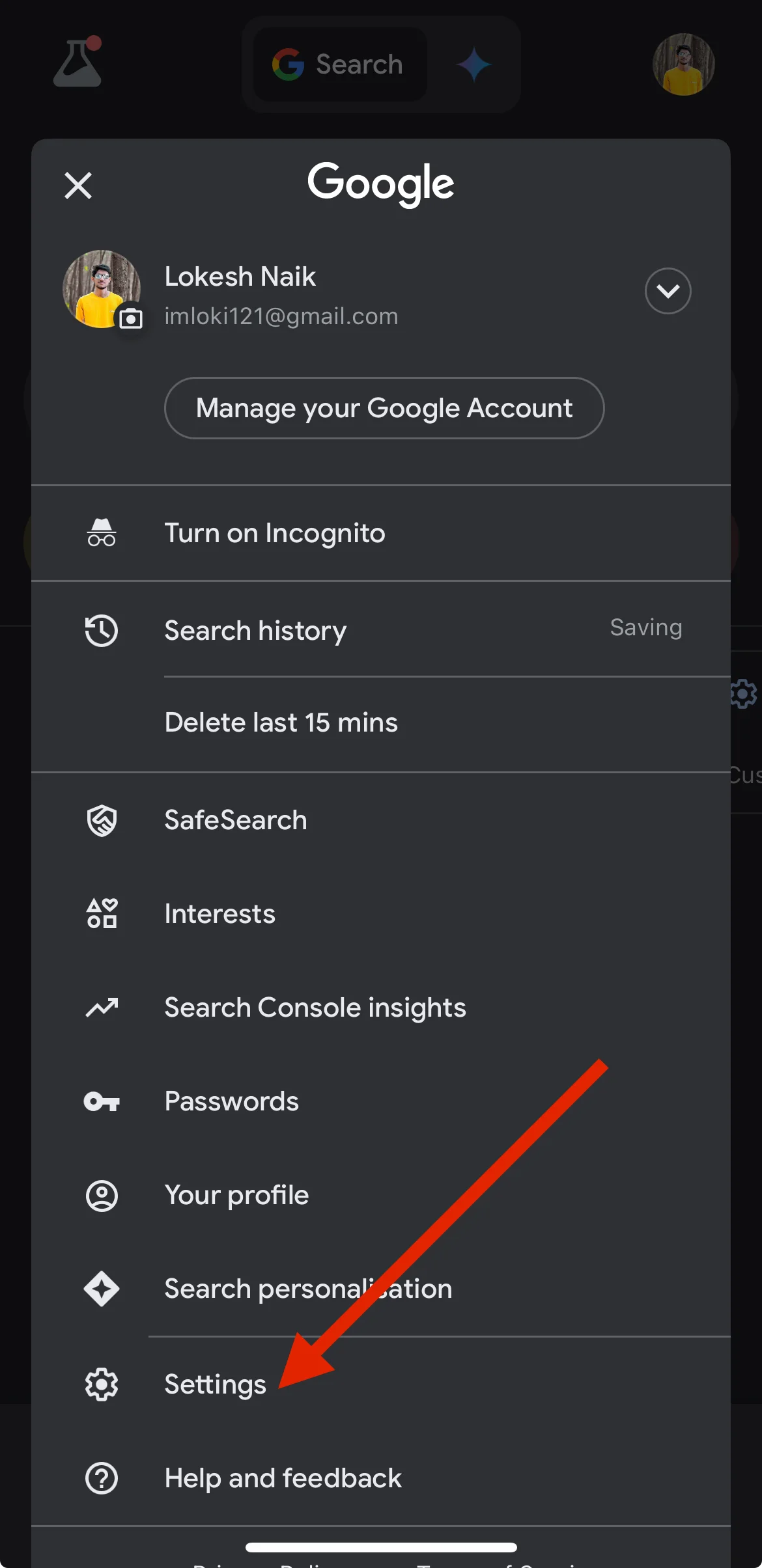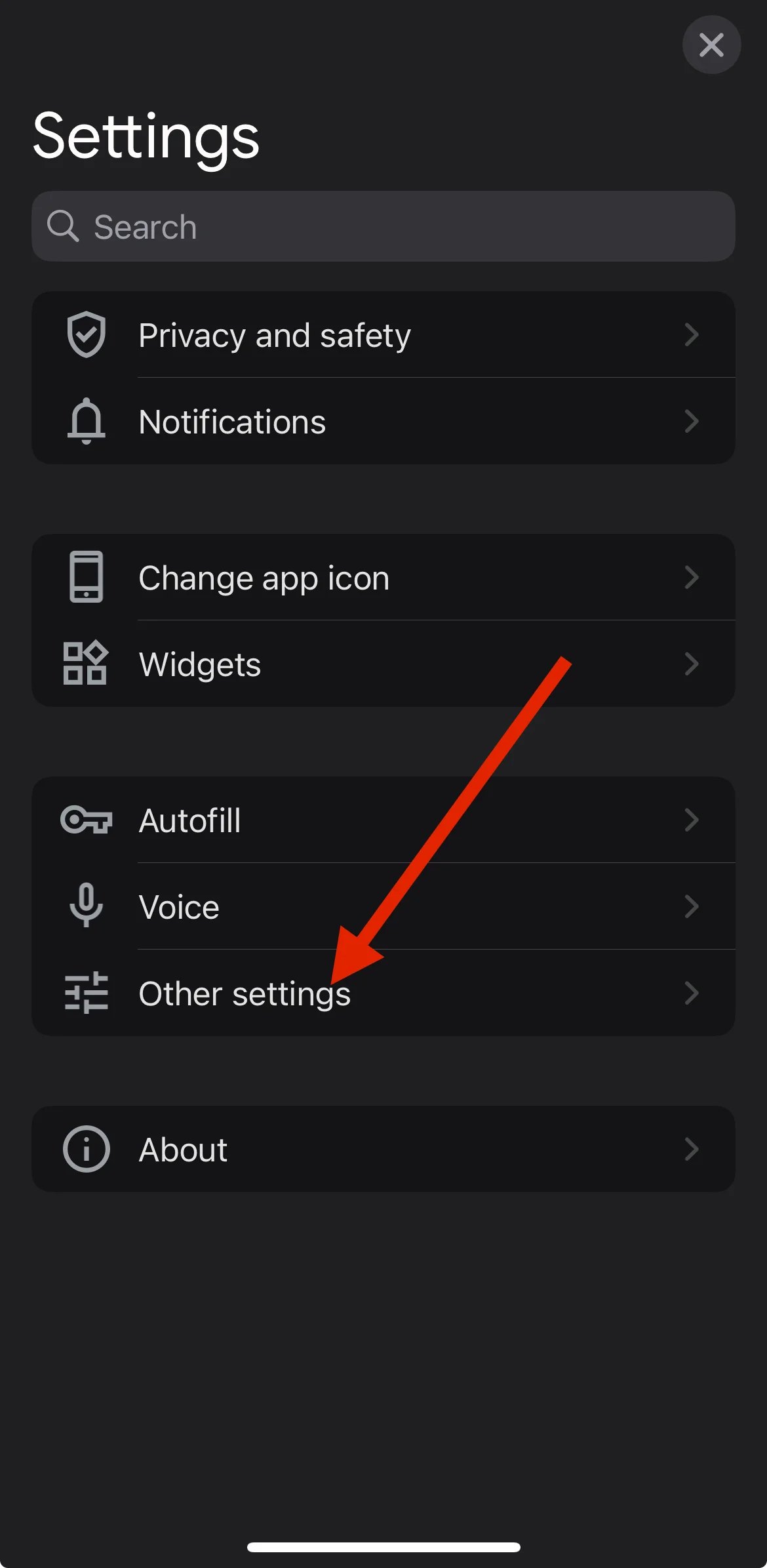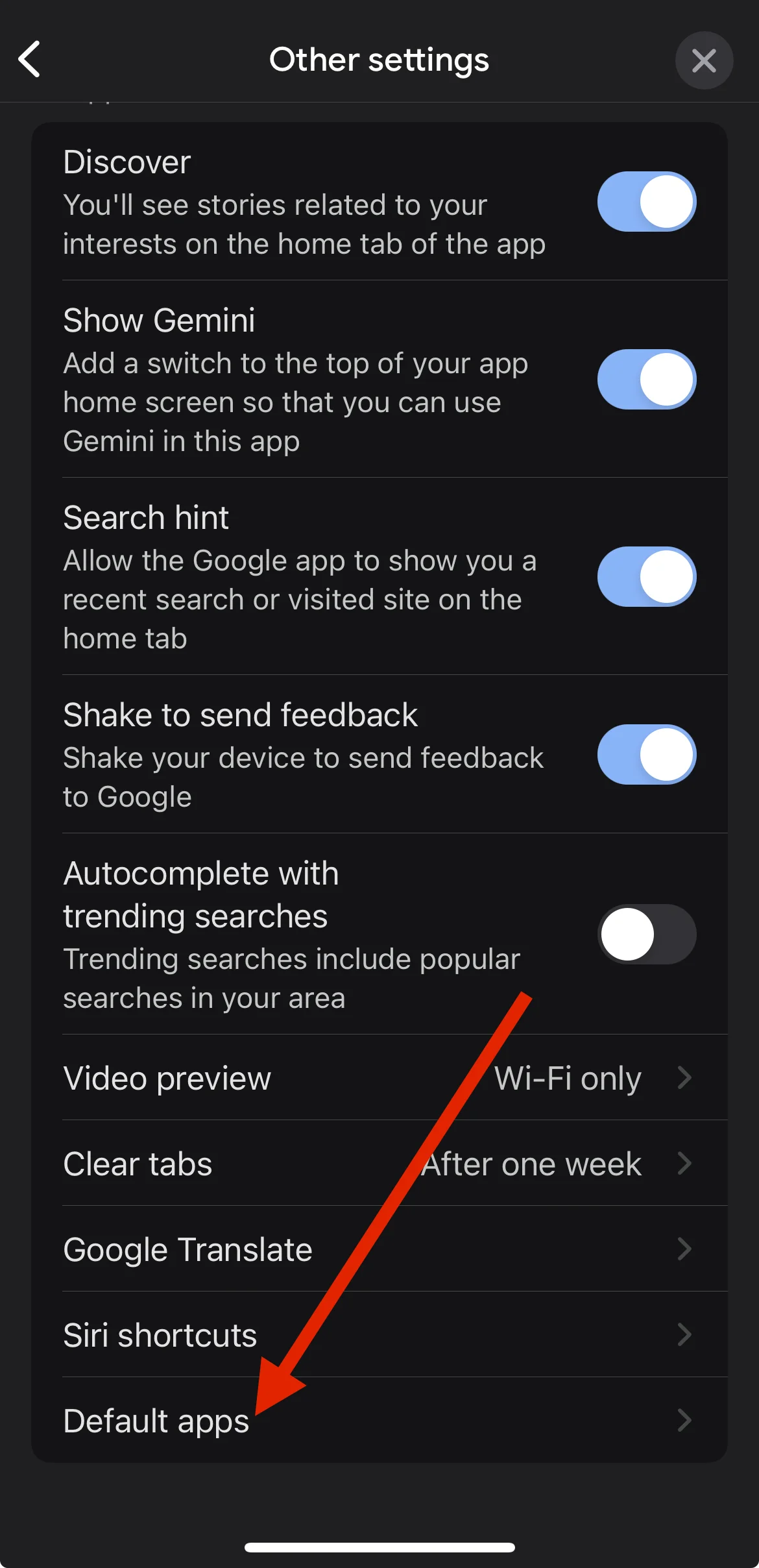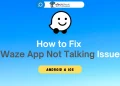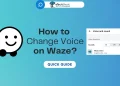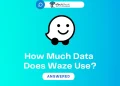In today’s digital age, navigation apps have become essential tools for smartphone users. While Google Maps is widely popular among Android users and Apple Maps is the default choice for iPhone users, Waze has emerged as a unique alternative with its community-driven approach.
Waze stands out by providing real-time updates on various road conditions and also information about traffic, police presence, speed limits, and road hazards. This social aspect, where users actively contribute information, creates a constantly updated and dynamic navigation experience. As a result, many people want to make Waze their primary navigation app.
However, setting Waze as the default navigation app can be tricky, especially for iPhone users. Apple’s system is designed to favor its own apps, making it difficult to change default settings. Android users have more options, but the process isn’t always clear-cut.
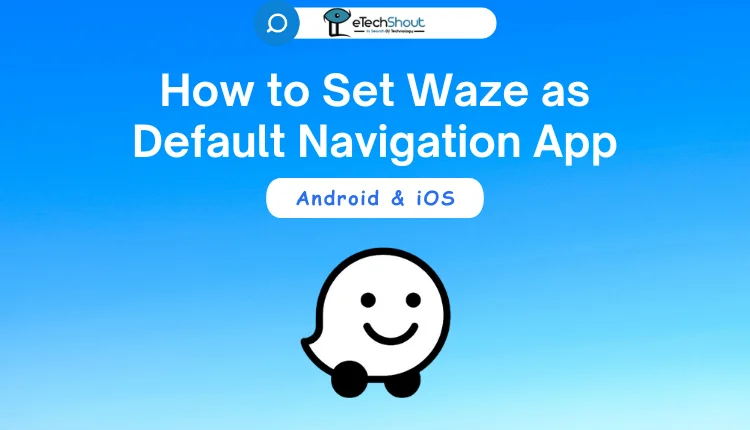
In this tutorial, we will help both Android and iOS users set Waze as their main navigation app. We’ll walk you through the steps to set Waze as the default navigation app for Android and iPhone users, to better integrate Waze into their daily navigation needs.
How to Set Waze as Default Navigation App on Android & iOS
On Android
To make Waze as your primary navigation app your Android phone, below are the steps you need to do. The exact steps might be a little different depending on what kind of Android phone you have and which version of Android it’s running. But don’t worry – we’ll go through the most common ways to do this.
For Android 9 and Newer
- Open Settings on your device.
- Find and tap on “Apps & notifications.”
- Look for “Default apps” and tap on it.
- Find the current default navigation app (usually Google Maps).
- Tap on it and choose Waze from the list of options.
For Android 7 and 8 Versions
- Open your phone’s Settings.
- Tap on “Apps & notifications.”
- Select “See all apps” to view the full list.
- Find Waze from the list and tap on it.
- Look for “Open by default” and tap on it.
- If there are any existing defaults, tap “Clear defaults.”
- Next, tap on “Open supported links.”
- Choose “Open in this app” from the menu that appears.
On iOS
Using Google App Integration
To set Waze as your go-to navigation app on your iPhone, you’ll need to use a workaround through the Google app.
- First, make sure you have both the Google app and Waze installed on your iPhone.
- Open both apps and sign in with your accounts.
- Open the Google app on your iPhone.
- Look for your profile picture in the top right corner and tap it.

- In the menu that appears, find and tap on “Settings.”

- Then select “Other settings.”

- Scroll down until you see “Default apps” and tap on it.

- In the list of apps, select Waze
- That’s it! You’ve now set Waze as the default navigation app through the Google app.
Using Siri Commands
Even after setting Waze as your preferred navigation app on your iOS device using the above method, you’ll find that many iPhone apps, including Apple’s own, still default to Apple Maps. In these cases, it’s best to open Waze directly and start your navigation from there.
When using Siri for voice commands, you’ll need to specifically mention Waze. For example, you can say:
- “Hey Siri, use Waze to navigate home”
- “Hey Siri, start Waze and give me directions to work”
Using CarPlay
Apple CarPlay now supports Waze, giving you more navigation options while driving. To set up Waze on CarPlay:
- Open the Settings on your iPhone
- Tap on “General,” then “CarPlay“
- Select your car from the list
- Move the Apple Maps icon to a different screen
- Add the Waze app to your main CarPlay screen
- After completing these steps, you’ll be able to easily access and use Waze for navigation through your car’s display.
We’ve now covered how to make Waze your primary navigation app on your Android or iPhone. Now that you know how to set Waze as your main navigation app, you can enjoy its features more easily. If you have any questions about using Waze or setting it as your default app, feel free to ask.
- RELATED GUIDES: – How to Add Multiple Stops on Waze
Frequently Asked Questions (FAQs)
How do I make Waze my default navigation app?
To set Waze as your default navigation app, go to “Settings” on your Android, then “Apps & notifications,” select “Default apps,” and choose Waze. On iPhones, you can use the Google app or Siri commands to navigate with Waze. For CarPlay, add Waze to your main screen through your iPhone’s CarPlay settings.
Can I set Waze as the default maps application on WhatsApp for Android?
No, you can’t set Waze as the default navigation app when sharing a location on WhatsApp for Android. You’ll need to manually open the shared location in Waze each time.
How do I make sure Waze opens as the navigation app in Android Auto?
To set Waze as the navigation app in Android Auto, open the Android Auto app on your phone, go to “Settings,” find the option for “Navigation app,” and select Waze from the list.