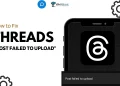Twitter is a social media app where people post updates, share opinions, and stay in touch with what’s happening around the world. It was called Twitter for a long time, but in 2023, Elon Musk changed the name to just “X.” Even though the logo and name are different now, many people still call it Twitter and use it the same way as before.
Sometimes, when you open the app or try to do something like follow someone or refresh your feed, you might see an error message that says, “Something isn’t right. Try your request again later.” It can pop up out of nowhere and leave you wondering what went wrong. It’s a bit annoying, especially when you’re just trying to scroll or tweet something.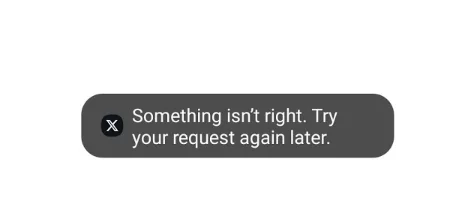
This kind of issue can happen for a bunch of simple reasons, and it doesn’t always mean there’s a big problem. In the next part, we’ll go over some easy things you can try to get past this error so you can use Twitter or X like normal again.
How to Fix Something isn’t right. Try your request again later Twitter/X
Clear the app’s cache
Sometimes the app just gets a little messy behind the scenes. It stores old stuff that can get in the way and cause weird errors like “Something isn’t right. Try your request again later.” One quick and easy fix is to clear the cache.
If you’re using Android:
- Open your Settings
- Tap on Apps
- Find X (Twitter) in the list and tap it
- Tap Storage
- Then hit Clear Cache.

Clear the app’s data
If clearing the cache didn’t fix the problem, you can try clearing the app’s data. It’s pretty much the same steps as before, but this time, you’ll choose Clear Data instead of Clear Cache. This will reset the app completely — it removes things like your login and saved settings, so you’ll have to sign in again afterward.
Uninstall and reinstall the app
If the error is still showing up, a simple uninstall and reinstall might do the trick. This gives the app a clean setup and can fix issues that don’t go away with cache or data clearing.
- Press and hold the X (Twitter) app on your home screen or app drawer
- Tap Uninstall or Remove App
- Now, go to the Play Store or App Store
- Search for X (Twitter) and install it again.
Try using a browser instead
If the app keeps showing that “Something isn’t right. Try your request again later” error, you can try opening Twitter (or X) in your phone’s browser instead. A lot of people said that the issue only happens in the app, and everything works fine when they use the web version.
Just open Chrome, Safari, or any browser you like, and go to www.X.com. Log in with your account and see if it’s working there. It’s a quick way to check if the problem is with the app or something else.
Wait for a while
Sometimes the problem isn’t on your side at all. It could be a server issue from Twitter or X itself. When the servers are down or having a rough time, the app might show errors like “Something isn’t right. Try your request again later.”
In that case, the best thing to do is just wait it out. These issues usually get fixed on their own after some time. You can try again after a few minutes or check if the app is working later in the day.
RELATED: – How to See Who Viewed Your Twitter Profile? (Working)