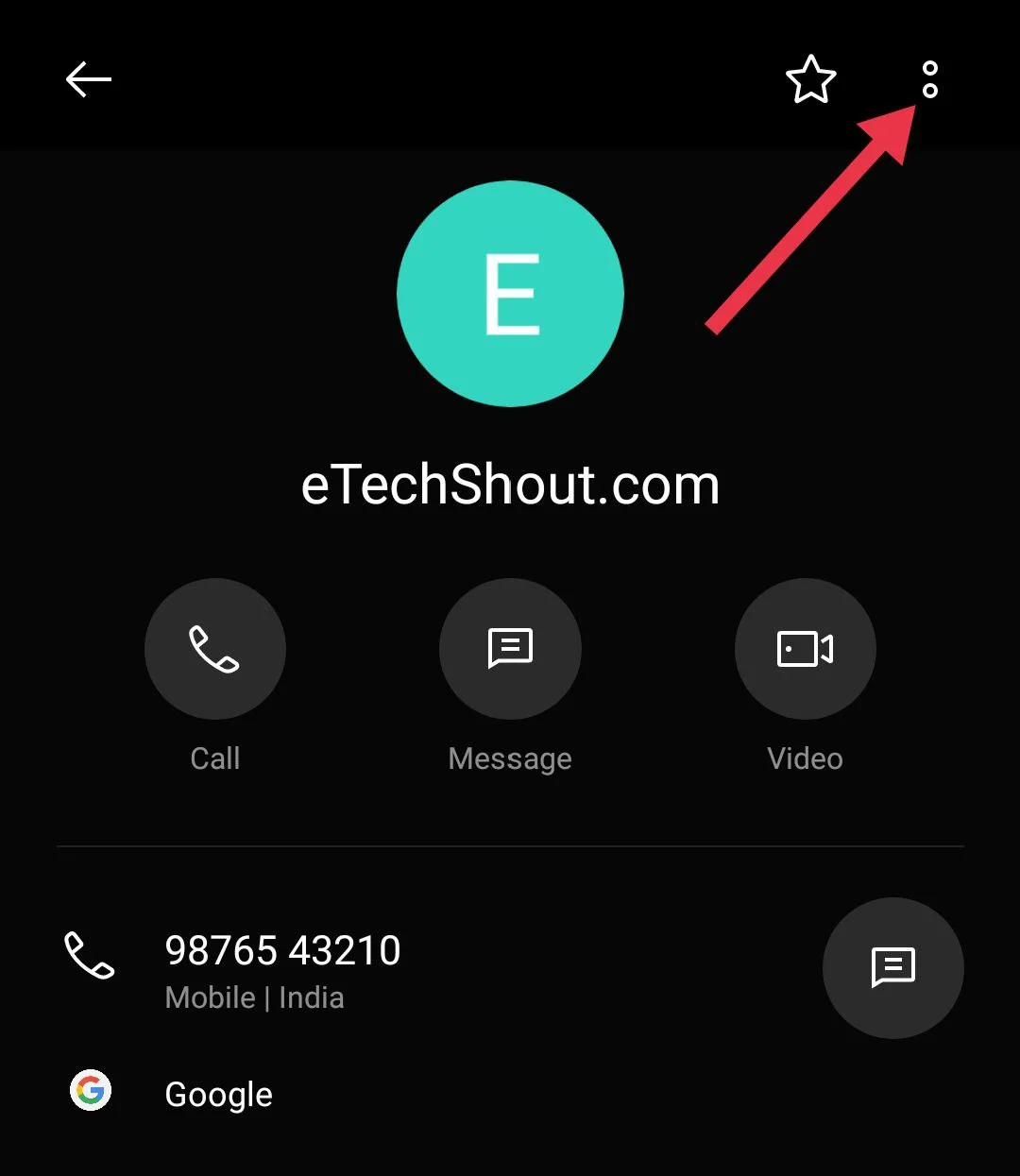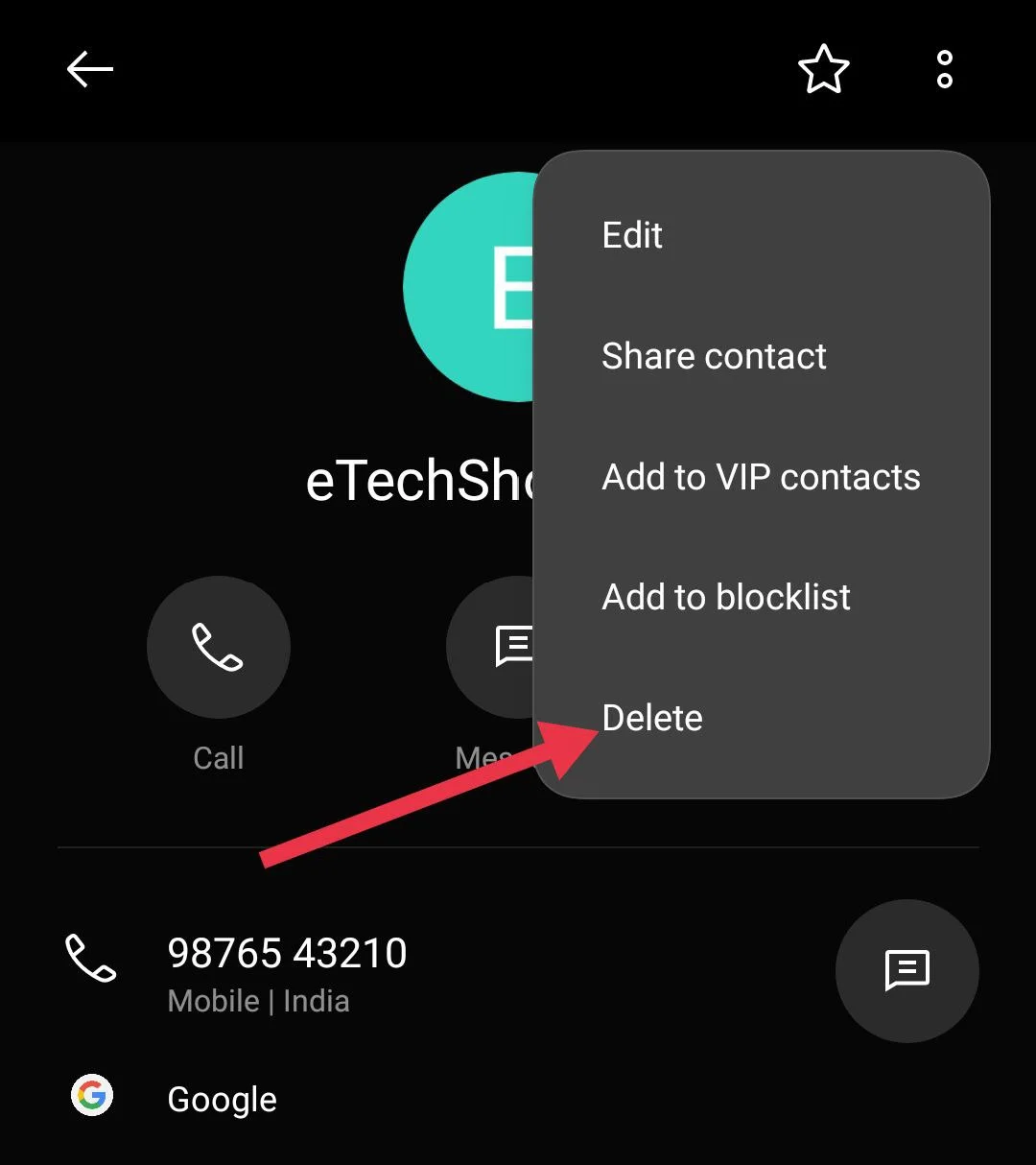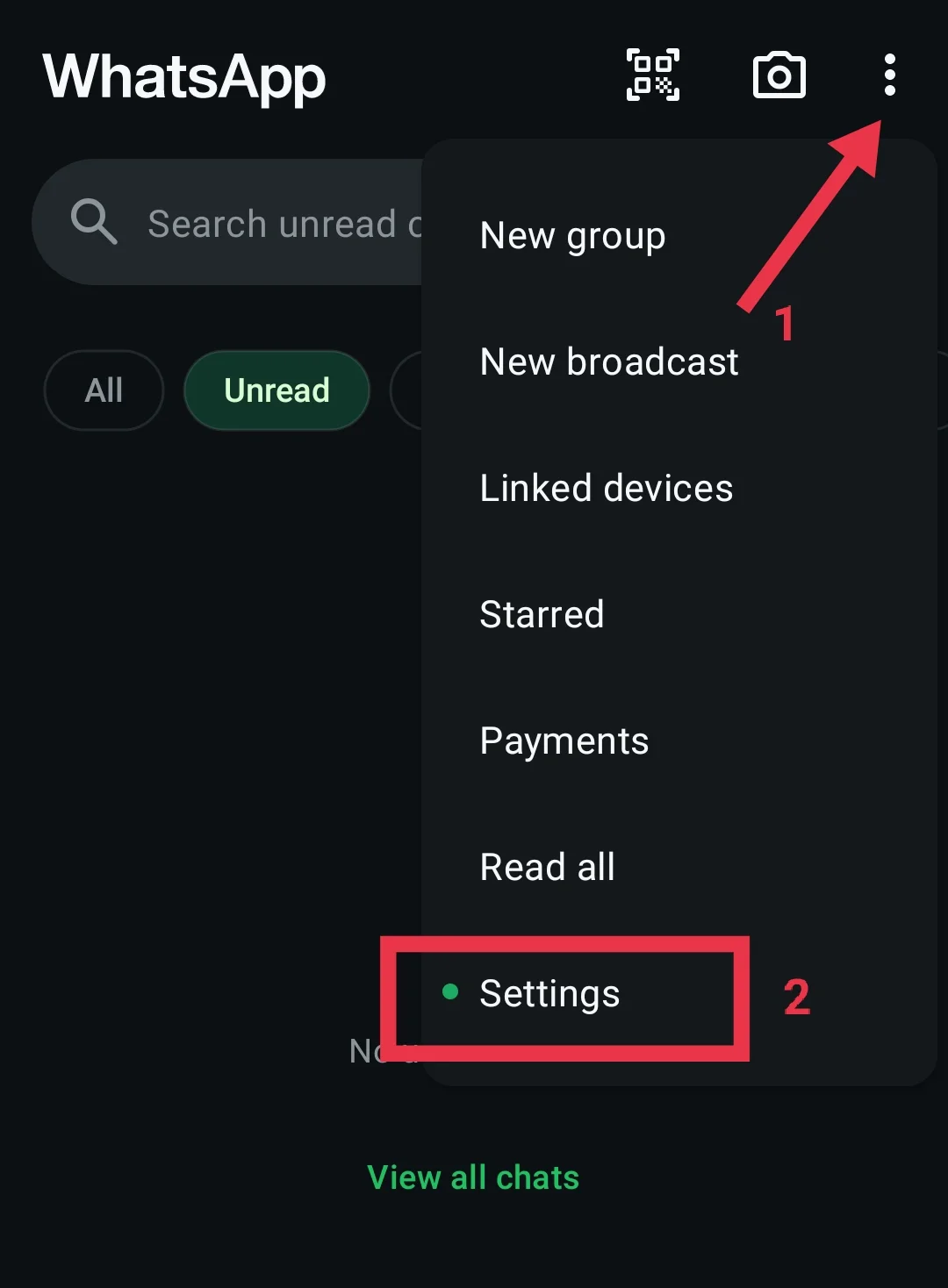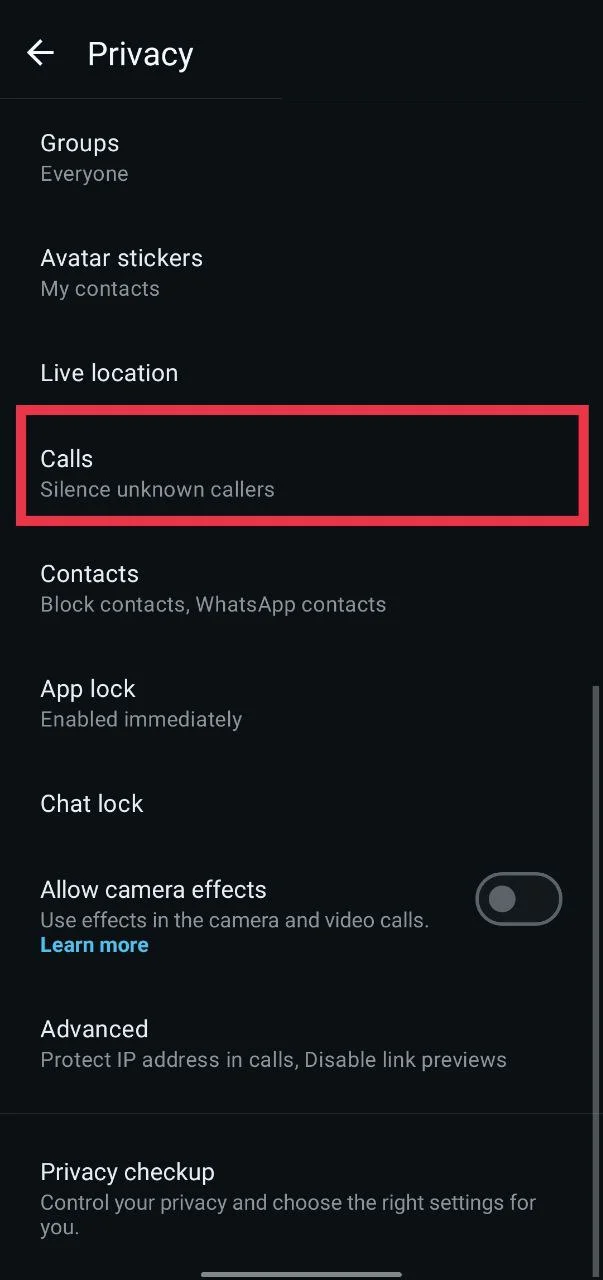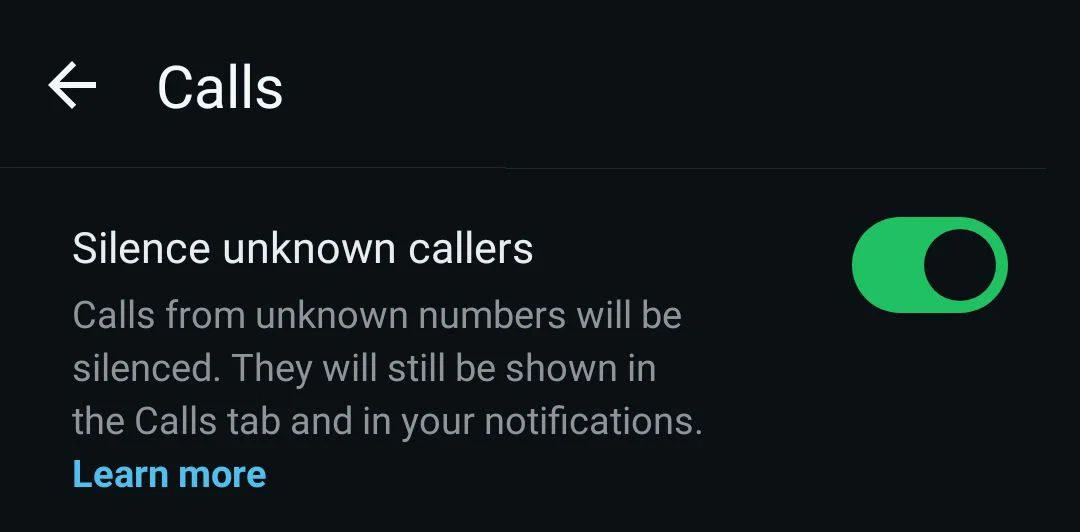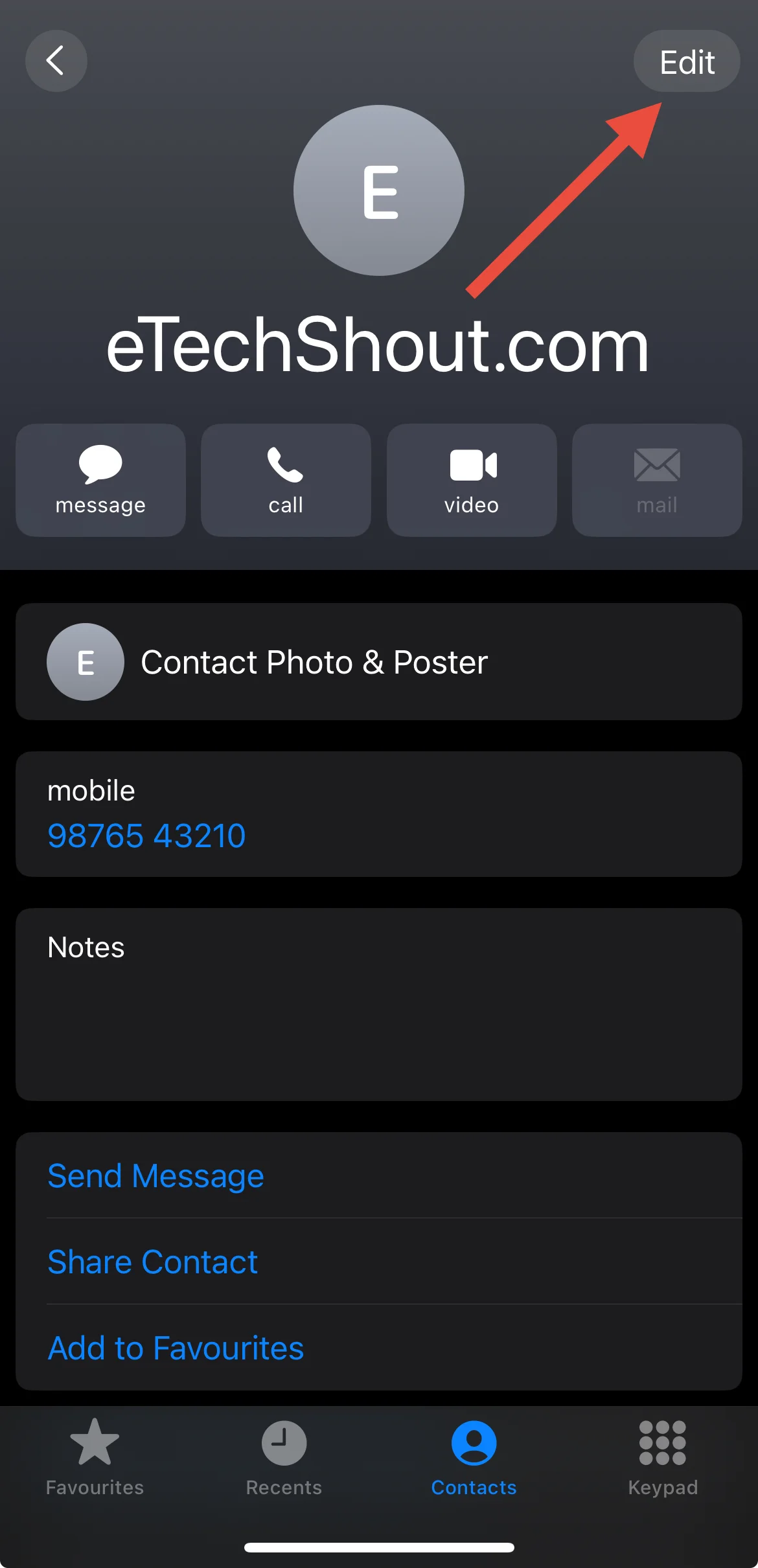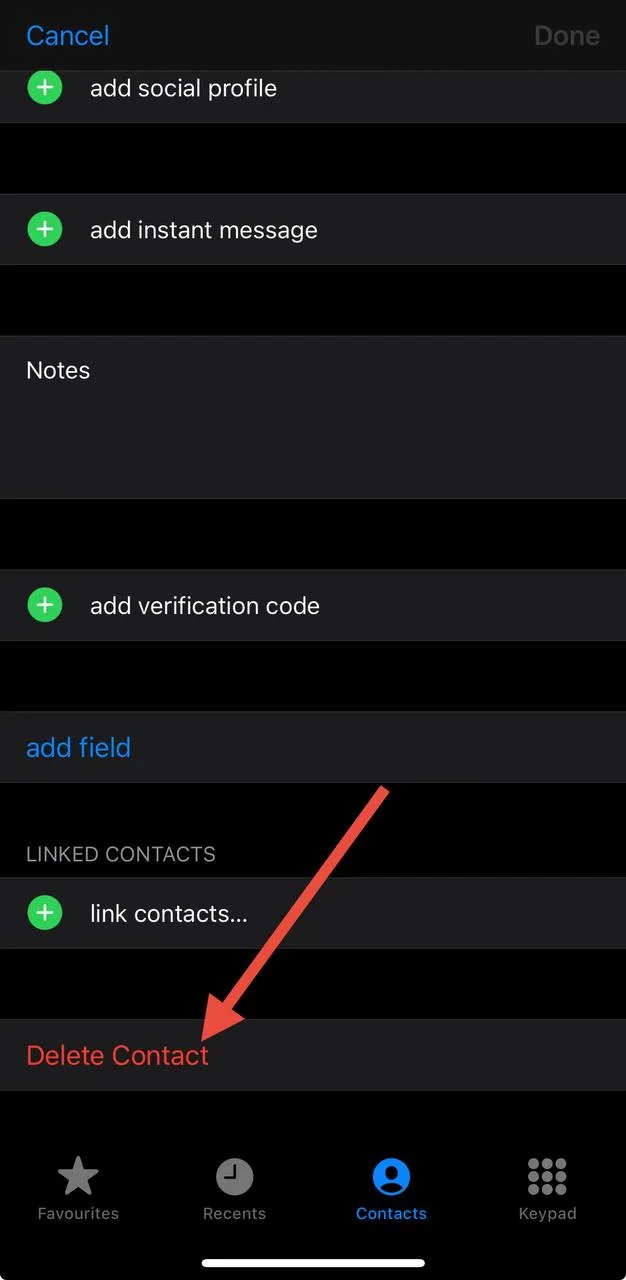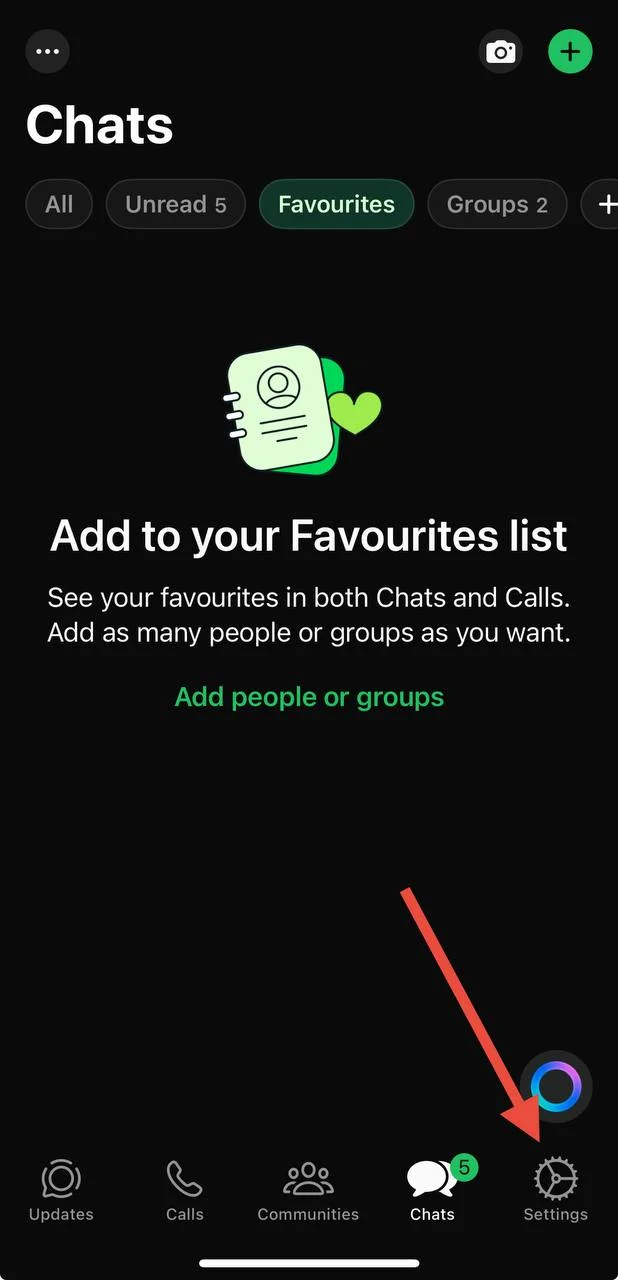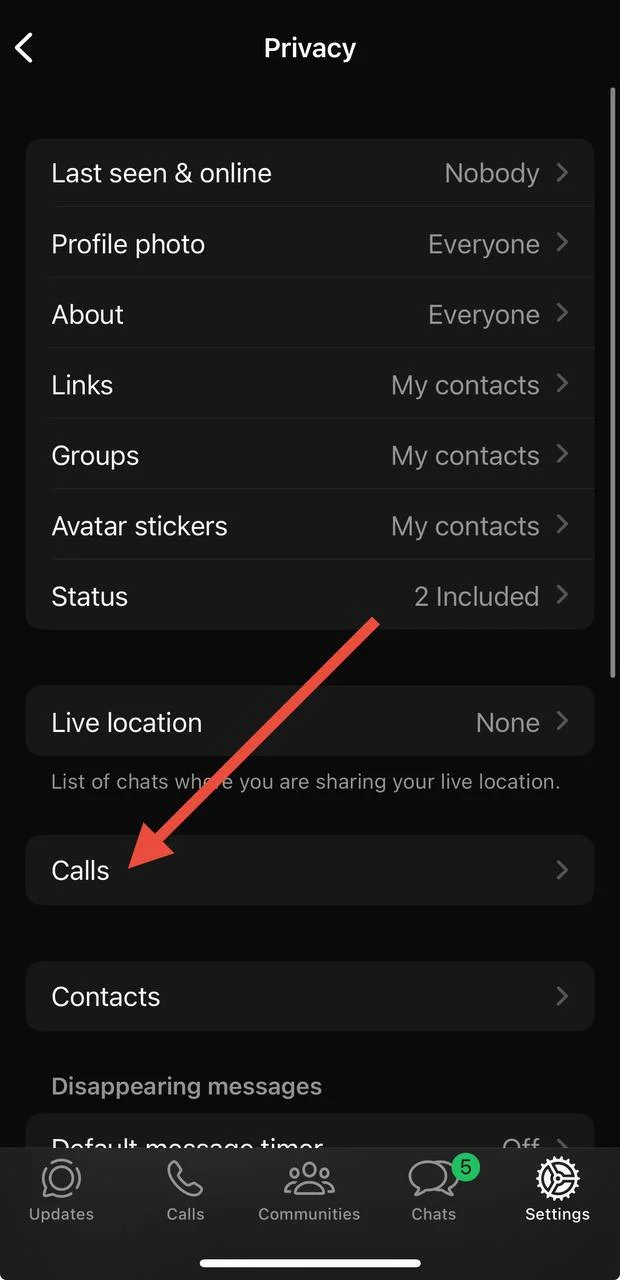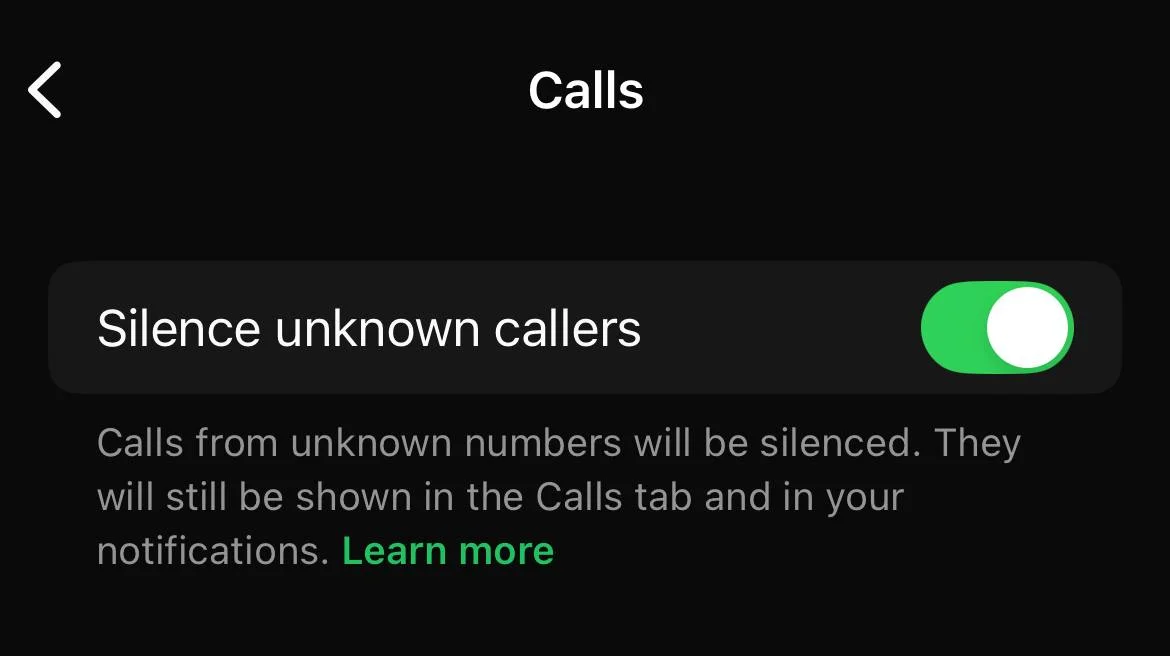When WhatsApp introduced the calling feature, it quickly became one of the most useful additions to the app. People no longer had to rely only on mobile network calls, and it made staying connected much easier, especially with friends and family who live far away. Over time, WhatsApp calls became a regular part of daily life.
But I faced a situation that made me realize this feature can also be a problem. I was in an important meeting, and I could not put my phone on silent. One of my close friends kept calling me again and again on WhatsApp, even after I declined the call. Since he was a good friend, I did not want to block him, but the constant ringing really made me angry. When I reached home, I started searching for a way to deal with this. It was not the first time something like this had happened. There have been many times when people kept calling me on WhatsApp during work or important programs, and I could not block them just because of that. I wanted a proper solution to this issue, and after some searching, I finally found one.
Here, I will share what I discovered and how I was able to fix the problem.
How to Stop WhatsApp Calls From Someone Without Blocking Easily
I found a simple way to stop WhatsApp calls without blocking someone. If you delete the person from your contacts and turn on the “Silence Unknown Callers” option in WhatsApp, their calls won’t ring on your phone anymore, but you can still receive and read their messages. How I did it is explained in the steps below for both Android and iPhone.
On Android
- Open the Contacts app on your phone
- Now, select the contact by tapping on the person’s name
- Tap the three dots in the top right corner

- Choose “Delete”

- Now, confirm by moving them to “Trash” (on some devices, there may be no Trash option, and the contact will be deleted permanently once you confirm Delete)
- After that, open WhatsApp on your phone
- Tap the three dots in the top right and go to “Settings”.

- From the list of options, select “Privacy”

- Then tap on “Calls”

- Now, turn on the “Silence unknown callers” option.

On iPhone
- Open the Contacts app and tap on the person you want to remove.
- Tap “Edit” in the top right corner

- Now, scroll down, and choose “Delete Contact”

- Tap “Delete Contact” again to confirm.
- Open WhatsApp on your iPhone and tap “Settings” at the bottom right

- Now click on “Privacy” and then tap on “Calls”

- From there, turn on the option called “Silence unknown callers”.

You can do the same steps for other people if needed. This way, their calls will be muted, but you can still receive their messages. Keep in mind, WhatsApp will still show a notification when a silenced call comes in.
Also, remember, if you call that person yourself, WhatsApp will not keep their future calls muted. Even if they are not in your contacts, their calls will ring again.
In this way, you can block WhatsApp calls but not messages. Even if they call, your phone will not ring, and you can still receive their messages, which is exactly what I wanted. Hope this helps. If you know any other way to stop WhatsApp calls from someone without blocking, let me know in the comments below.