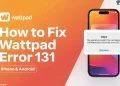Have you ever tried to download a video with StreamFab and suddenly faced error 310? It can be annoying when you’re all set to save your favorite Netflix show or Prime Video, only to run into this issue. Don’t worry—you’re not alone. Many users experience this problem, but it’s fixable.
StreamFab is a popular tool that lets you download videos from streaming platforms like Netflix, Amazon Prime, and YouTube. It’s convenient for offline viewing and helps video enthusiasts access their favorite content anytime. However, like any software, it isn’t perfect, and users may encounter errors like 310, and 318.
This error can interrupt your downloads, leaving you unsure of what went wrong. In this article, we’ll guide you through the common reasons behind StreamFab error 310. You’ll also learn simple ways to fix it and get back to downloading videos effortlessly.
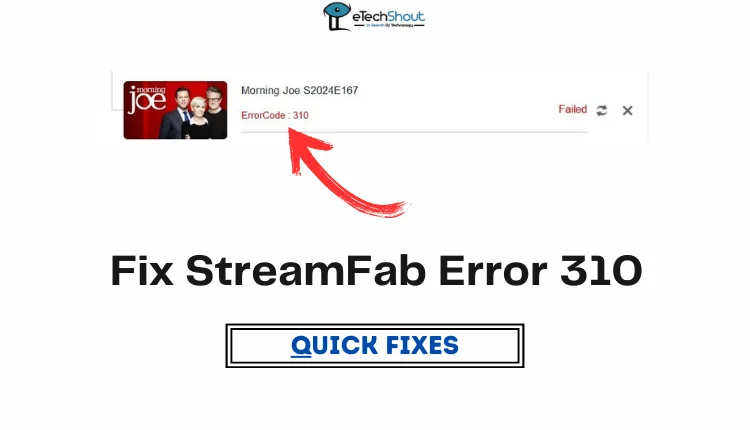
What Does StreamFab Error Code 310 mean?
Error 310 usually occurs when StreamFab has trouble connecting to streaming sites, stopping you from downloading the video. The main reason for this error is often using a cracked version of the software. Other possible reasons include your Windows firewall blocking StreamFab, using an outdated version with bugs, or other connection issues.
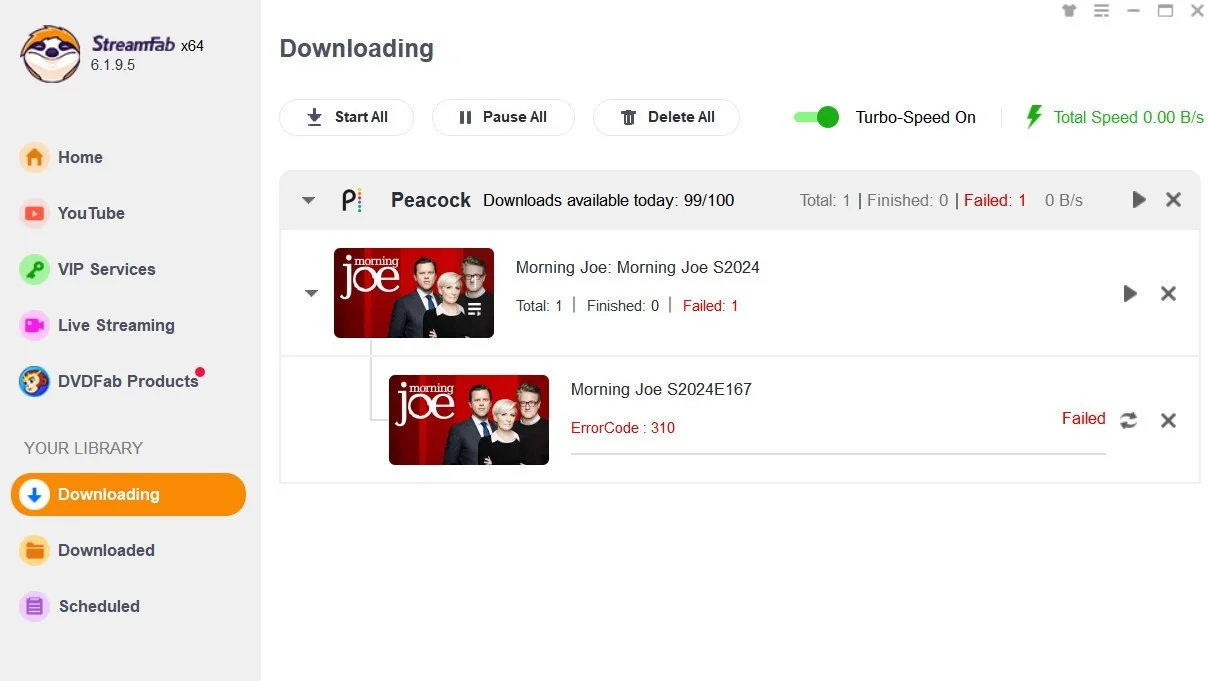
How to Fix StreamFab Error 310
The first thing to check is whether you’re using a cracked version of StreamFab. If you are, this error might not be fixable because the developers have fixed the issue that lets cracked versions work for free.
Update StreamFab
The first step is to check if StreamFab has an update available. Open the app and click on the Check for Update option in the menu. 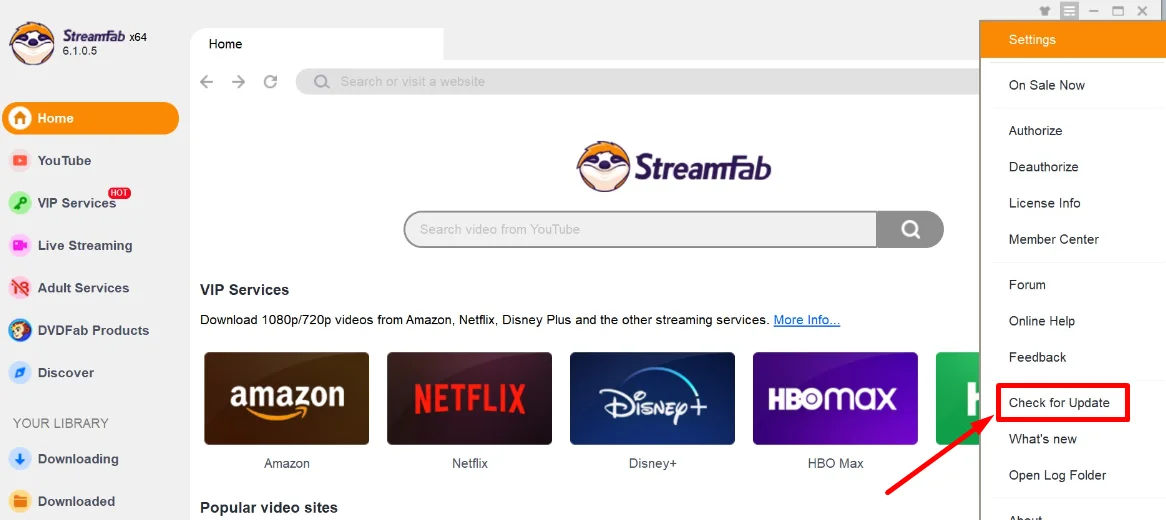
If there’s a new version, download and install it. Once updated, try again to see if the error is fixed. New updates often include bug fixes and improvements that can solve issues like error 310.
Allow StreamFab Full Network Access
If you’re facing issues with StreamFab, try allowing the app full network access through Windows Defender. Here’s what worked for many user:
- Open the Windows Defender settings.
- Now, allow StreamFab access on both private and public networks.
- After making these changes, try downloading videos from StreamFab.
If this method worked for you, the issue could be a mix of network permissions and software versions. If you’re using an older version like 6.1.8.7, consider updating to the latest version. Also, granting full network access to StreamFab might improve functionality, even if some features seem inconsistent at first.
Clean Up StreamFab Files and Reinstall
If you’re still encountering StreamFab error 310, try cleaning up StreamFab files and reinstalling the software. Start by deleting the contents of the StreamFab folder located in Documents\DVDFab\StreamFab and AppData\Roaming\DVDFab\StreamFab. If that doesn’t work, uninstall StreamFab completely and download the full installer from the official website (StreamFab Installer). Now, reinstall the software by downloading the latest version. Run the setup to install it on your PC.
Sometimes, StreamFab can become cluttered after prolonged use, and clearing these files often resolves the issue. For a more thorough uninstallation, consider using tools like Revo Uninstaller to remove all traces of the software before reinstalling.
Change the MAC Address
Error 310 may occur if your device’s MAC address is blocked. So, changing the Mac address can fix the issue. If you don’t know how to change your Mac address on Windows or Mac OS, here are the steps you need to follow:
On Windows 10/11:
- Open Device Manager on your Windows (press Windows + X and click on Device Manager).
- Expand Network Adapters, right-click your adapter, and select Properties.
- Go to the Advanced tab, choose Network Address, and enter a new 12-character MAC address (e.g., 3C7D9E4F8A2B). Click OK.
- Restart your computer if needed.
Using Control Panel:
- Open Control Panel (Windows + R > type “control panel”).
- Go to Network and Internet > Network and Sharing Center > Change adapter settings.
- Right-click your network adapter, select Properties, click Configure, and enter the new MAC address under Network Address.
You can also use apps like Technitium MAC Address Changer to easily update your MAC address.
On Mac:
- Turn off Wi-Fi from the menu bar or Control Center.
- Open Terminal using Spotlight search.
- Type the command openssl rand -hex 6 | sed ‘s/\(..\)/\1:/g; s/.$//’ to generate a random MAC address and press Enter
- Copy the generated MAC address.
- Type the command sudo ifconfig en0 ether followed by the copied MAC address, and press Enter. (sudo ifconfig en0 ether [your-MAC-address])
- Enter your Mac password if asked.
- Turn the Wi-Fi back on and reconnect to your network.
Note: Changes on Mac are temporary and reset after restarting.
Try Using an Older Version of StreamFab
If the issue persists, try using an older version of StreamFab. Many users have found that switching back to a previous version fixed the error. The latest update may have introduced a bug, so using an earlier, more stable version could help you avoid the problem.
Contact StreamFab Support
Once you have tried all the above ways, your last option is to contact StreamFab support. Share the issue and what you’ve already tried, and they can assist you with additional troubleshooting steps.