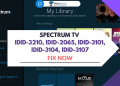Is your TCL TV not turning on? Don’t worry, you’re not alone. Many TCL TV owners face this frustrating problem, which can have various causes, from simple power issues to more complex internal problems.
Before you rush to call a repair service or buy a new TV, try some easy fixes at home. Often, you can solve TCL TV power problems yourself, saving time and money.

This guide will show you how to find and fix the issue when your TCL TV won’t turn on. We’ll cover everything to resolve this annoying problem.
Why is My TCL TV Not Turning On?
Your TCL TV or TCL Roku TV might not be turning on due to several reasons. Common issues include software glitches, faulty power buttons, dead remote or remote control batteries, loose cable connections, or problems with your power source. Other potential causes are a malfunctioning surge protector, incorrect input source selection, or overheating.
How to Fix TCL TV Not Turning On Issue
Check Your Remote Control
First, let’s make sure your remote control is working properly. Try turning on your TV using the power button on the TV itself. If the TV turns on this way, your remote might be the problem.
- Make sure the batteries aren’t dead. Replace them if you’re unsure.
- If you have an infrared (IR) remote, ensure nothing is blocking the signal between the remote and the TV.
- For radio frequency (RF) remotes, check that it’s connected to your TV’s network.
You can also try resetting your remote:
- Take out the batteries.
- Press and hold the power button for 30 seconds.
- Put the batteries back in.
- Try turning on the TV again.
If none of these steps work, you might need to replace your remote.
Power Cycling
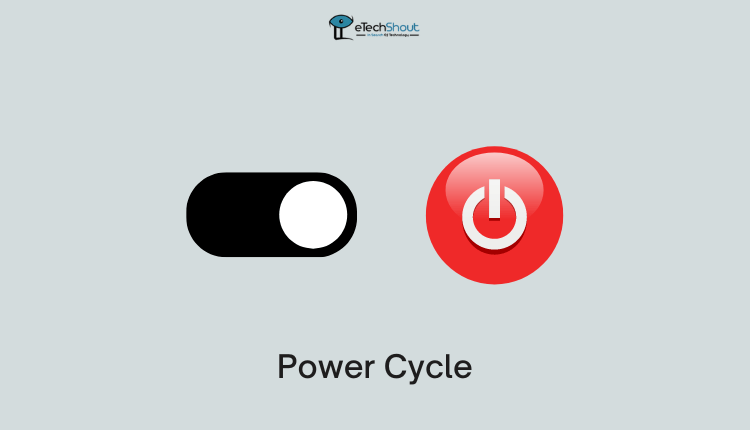
Sometimes, your TCL TV won’t turn on because of built-up electricity causing minor issues. Power cycling can help by completely draining this electricity. This process is safe and won’t harm your TV.
- Turn on your TV and press the power button.
- Unplug the power cable from the wall socket.
- Press and hold the TV’s power button for 10 seconds.
- Plug the power cord back in.
- Try turning on the TV using the power button.
Check All Cables
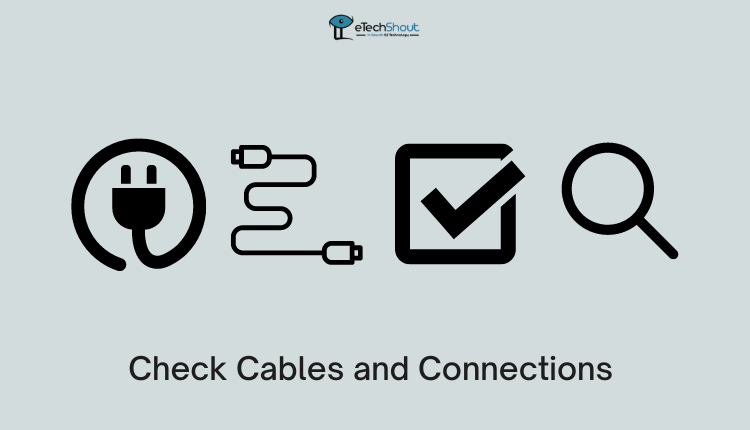
Loose or damaged cables can often prevent your TCL TV from turning on. Remember, even a slightly loose connection can stop your TV from turning on properly. So, it is important to check and secure all your cables can often solve the problem without needing any repairs.
- Unplug all cables from your TV, including the power cord and HDMI cables.
- Look closely at each cable for any damage, such as cuts or sharp bends.
- If you find damaged cables, replace them.
- Plug all the cables back in, making sure they fit snugly in their ports.
Pay special attention to your HDMI cables:
- Make sure they’re firmly connected to both your TV and any external devices.
- Try unplugging and reconnecting them to refresh the connection.
- If possible, try using a different HDMI port on your TV.
- Check that your HDMI cables are clean and undamaged.
Check Your Power Source
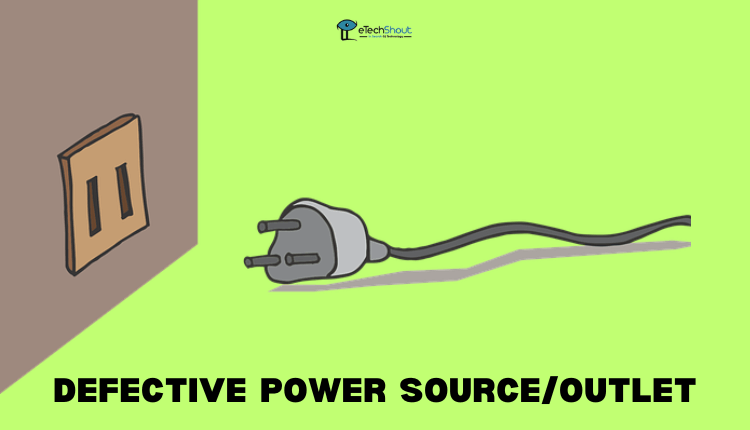
Sometimes, the problem isn’t with your TV at all – it could be the power source.
- Look at your power outlet. Make sure it’s not damaged or loose.
- Unplug your TV’s power cable and plug it back in firmly.
- If possible, try plugging your TV into a different outlet.
- Try plugging your TV directly into the wall outlet instead.
To test if your power outlet is working:
- Unplug your TV.
- Plug in another device, like a phone charger.
- If the other device doesn’t work either, you might need to fix or replace your power outlet.
ALSO READ: – (Fixed) TCL TV Flashes On then Goes Black
Test Without the Surge Protector
Surge protectors are useful devices that protect your TV from sudden power spikes. They’re a good investment for expensive electronics like TVs. However, sometimes they can cause problems.
If your surge protector isn’t working properly, it might not send enough power to your TV. This could be why your TV won’t turn on.
- Unplug your TV from the surge protector.
- Plug your TV directly into a wall outlet.
- Try to turn on your TV.
If your TV turns on now, your surge protector is likely faulty. You should replace it with a new one.
Select the Correct Input Source
Your TCL TV can connect to many devices, like cable boxes, gaming consoles, or streaming sticks. Each of these uses a different input source. Sometimes, your TV might be on the wrong input, making it seem like it’s not working.
- Find the “Source” button on your TCL TV remote. It often looks like a box with an arrow.
- If you can’t find a “Source” button, look for a “Settings” or “Menu” button instead.
- Press the button you found. You should see a list of input sources on your screen.
- Use the arrow keys to move through the list. Try each source until you see a picture.
If your TV was just on the wrong input, this should solve the problem. You’ll see your cable, game, or whatever device you’re trying to use.
Reset Your TCL TV
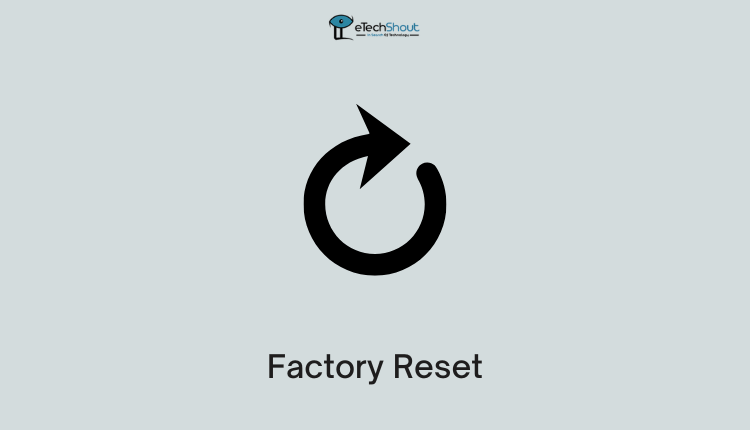 Sometimes, your TV’s software can get stuck or develop glitches. A reset can often fix these problems. Keep in mind that, resetting will not damage your TV, but it will erase your settings.
Sometimes, your TV’s software can get stuck or develop glitches. A reset can often fix these problems. Keep in mind that, resetting will not damage your TV, but it will erase your settings.
- Find the reset button on the back of your TV. It’s usually a small hole.
- Get a paperclip or toothpick.
- Gently push the paperclip or toothpick into the hole.
- Hold it there for about 20 to 30 seconds.
- Remove the paperclip or toothpick.
- Try turning on your TV.
If your TV still won’t turn on, you can try a hard reset:
- Go to the back of your TV.
- Look for the panel with buttons and ports.
- Find a small hole on this panel.
- Use a pen or pin to press the button inside the hole.
Check for Overheating
Sometimes, your TCL TV might turn off by itself if it gets too hot. If your TCL TV turns off unexpectedly, it might be overheating. Check if the TV feels unusually warm to the touch. To cool it down, turn on a nearby fan and gently clean the TV’s vents with a soft cloth to improve air circulation. Also, consider the TV’s location – if it’s near a sunny window, move it to a cooler spot.
Overheating can damage your TV over time, so it’s important to keep it cool. Make sure there’s enough space around your TV for air to circulate. If your TV keeps overheating, you might need to have it checked by a professional.
Contact TCL Customer Support
If you’ve tried all the previous steps and your TCL TV still won’t turn on, it’s time to reach out to TCL’s customer support. They can provide more advanced troubleshooting help or arrange for repairs if needed.
You can use the live chat on TCL’s website for quick answers, call their customer service number, send an email, or use the support form on their official website. When reaching out, be sure to explain your problem in detail, list the steps you’ve already tried, and have your TV’s model and serial numbers ready.
TCL’s support team might be able to fix your TV remotely. If not, they can send a technician to your home if your TV is still under warranty and they may repair or replace it for free.