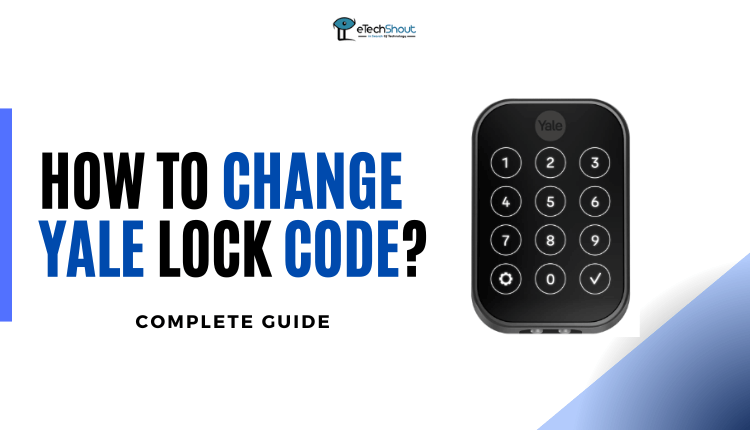If you’re reading this, you’re probably trying to find a TEEHO door lock manual to set up your lock, and this is where you can find it.
In this guide, I’ve broken down the whole process for you on how to program your TEEHO door lock. We’ll cover things like switching up the main code that comes with it, making new PIN codes, and even giving the lock a fresh start if needed by resetting it.
Also, if you want to download a PDF version of the TEEHO door lock user manual, you’ll find it here.
TEEHO Door Lock Manual (Guide + PDF)
Changing the Master Code
The master code in TEEHO door lock does two things: it helps you set things up and it lets you unlock the door. For example, if you want to add or remove a User Code, or if you want to set the door to lock by itself, you’ll need to type in the master code.
When you first get your TEEHO keypad lock, the master code is set to 12345678. If you haven’t changed it before, it’s a good idea to do that. This way, only you can make changes to how the lock works.
And if you’ve already changed the master code in the past and want to change it again, no problem – you can do that anytime you like.

Here’s what you need to do to change your default or existing Master Code on your TEEHO electronic keypad lock:
- Press the TEEHO button on the keypad two times.
- Enter the default or current Master Code and press the TEEHO button once. Wait until a green light flashes.
- On the keypad, press 1 and you’ll see a green light flash.
- Now, type in your new Master Code (make it 4 to 10 numbers long) and press the TEEHO button. You need to wait for another green light flash.
- You will now need to reenter the new Master Code and press the TEEHO button again. Once you see a green flash light, it indicates that the changing existing master code has been successful.
- That’s it! You just changed the Master Code in your TEEHO door lock. From now on, this is the code you’ll need whenever you want to tinker with any settings in the lock.
Adding a User Code
 Let’s talk about adding User Codes – they’re like secret passwords for unlocking your door from outside. You can create up to 20 of these codes and share them with your family members who live with you.
Let’s talk about adding User Codes – they’re like secret passwords for unlocking your door from outside. You can create up to 20 of these codes and share them with your family members who live with you.
The following steps will help you add a User Code quickly and easily:
- Simply press the TEEHO button two times and type in your current Master Code.
- Press the TEEHO button once and wait for the light to turn green.
- Then, press 2 and wait for it to blink green again.
- Now, type your new User Code (between 4 to 10 digits) and press the TEEHO button. You should see a green light.
- Type in the new User Code one more time and tap the TEEHO button. When you see a green light, that means your new User Code has been successfully set up. If you want to add more User Codes, simply repeat these steps.
Deleting a User Code
 If you’re thinking of changing up a User Code, the easiest way is to delete it and create a new one.
If you’re thinking of changing up a User Code, the easiest way is to delete it and create a new one.
Here’s how you can get rid of any User Code you don’t need anymore:
- Firstly, press the TEEHO button two times.
- Next, enter your current Master Code and press the TEEHO button once.
- Wait until the light turns green.
- The next step is to press 3 and then wait until green flash light appears.
- You will now need to enter the User Code that you want to delete and press the TEEHO button. Once the User Code has been deleted, a green light will appear.
- If you want to confirm that the code has been deleted, try unlocking your door with the deleted code. The code is actually deleted if it doesn’t unlock.
Enabling or Disabling Silent Mode

Enabling Silent Mode
- Begin by tapping the TEEHO button two times.
- Now, type in your current Master Code and give the TEEHO button a single tap.
- Wait until you see the green light.
- Next, press the number 4 and wait for the appearance of a green light.
- Press the number 2, then gently press the TEEHO button once.
- This will flash green light confirming silent mode has been enabled.
Disabling Silent Mode
- Press the TEEHO button twice.
- Next, enter your current Master Code and press the TEEHO button one time.
- Make sure the light turns green before proceeding.
- Next, press 4 and then wait until a green flashlight appears.
- You need to press 2 and then the Teeho button. A green light will flash to confirm that silent mode has been turned off.
Enabling or Disabling Auto Lock

Enabling Auto Lock
The TEEHO electronic keypad comes with an Auto Lock feature that locks the door on its own after 30 seconds.
But, just so you know, this feature is turned off when you first get it. You need to turn it on yourself to make it work.
- Tap the TEEHO button two times and type in your Master Code.
- Tap the TEEHO button and wait for a green light to flash.
- Press 5 and wait for a green flash to appear.
- Press 1 and then tap the TEEHO button. You’ll see a green flash, which means auto-lock is on.
Disabling Auto Lock
- Tap the TEEHO button twice and enter your Master Code.
- After that, press the TEEHO button and wait for a long green light.
- Press 5 and wait for a long green flash.
- Now, press 2 and then tap the TEEHO button. This will turn off the auto-lock feature.
Configuring Auto Lock Time Delay

- Press the TEEHO button twice and enter your Master Code.
- After that, press the TEEHO button and wait for a long green light.
- Press 8 and wait for a long green flash
- Enter the new duration time (10 – 99) and press TEHOO button
- The green light flashing will indicate the auto-lock time delay has been successful.
Adding One-time Code

- Double-press the TEEHO button and enter your Master Code.
- After that, press the TEEHO button once and wait for a long green light.
- Then press 7 and wait for a green flash.
- Now, enter the new user code and press the TEEHO button.
- Once the green light flashes, it confirms that the one-time code has been set up successfully.
Enabling or Disabling Vacation Mode

Enabling Vacation Mode
If you’re heading out for a long trip or something like that, you can turn on vacation mode to stop all user codes from working.
When you activate vacation mode, it’s like pausing all User Codes. This means the codes you gave to others won’t work for a while. It’s an extra layer of security when you’re away from home.
- First of all, you need to press the TEEHO button twice.
- Simply enter your Master Code and press the TEEHO button once. You will need to wait for a long green light.
- Press 6 and wait for the green light to flash. After that, press the TEEHO button once and a green flash will appear, notifying you that vacation mode has been activated.
Disabling Vacation Mode
If you would like to exit vacation mode and get things back to normal, you just need to take this simple step: use your Master Code to enter the keypad. This will disable the vacation mode on the TEEHO door lock.
Factory Reset TEEHO Lock
In case you are unable to remember your master code or want to clear all the special settings from the lock. You can do a factory reset to restore it to its original state. Resetting the lock also helps to fix some problems you might have with using it.
Follow these easy steps to reset it:
- First, make sure your door is open and not locked.
- Take off the battery cover and spot the reset button. It’s a black button with “RES” written on it.

- Grab something like a paperclip, pin, or the reset tool that came with the lock. Push and hold that reset button using one of these tools.
- While holding the button, take out one battery and put it back in.
- Keep holding the button for about 3 seconds until you hear a beep.

- You will hear a beep once the reset has been completed.
Just remember, a reset wipes out all your codes and settings, so you’ll need to set it up again from scratch.
RELATED ARTICLE –
TEEHO Door Lock User Manual PDF
Often, having a PDF version of the user manual will be more advantageous. It allows for easy digital access across devices, enabling quick searches and navigation. Additionally, the PDF format preserves the original formatting, ensuring clarity of diagrams and instructions.
If you need the TEEHO door lock user manual pdf, you can download it from below.
- Download TEEHO Door Lock Programming Instructions User Manual
- Download TEEHO Door Lock Installation Instructions User Manual
TEEHO door lock manual is your key to modern home security. With the above user-friendly instructions, you can confidently master its all features.
I trust that this TEEHO door lock user manual article was helpful in addressing your queries and needs. If you found it beneficial, consider sharing it with others who might also benefit from the insights provided.